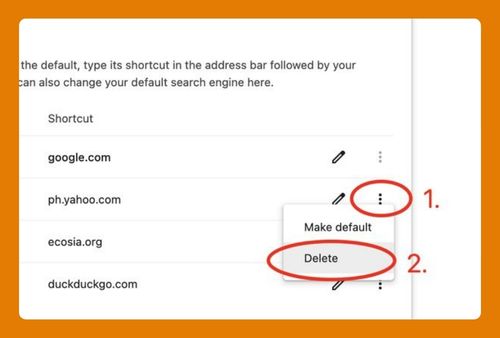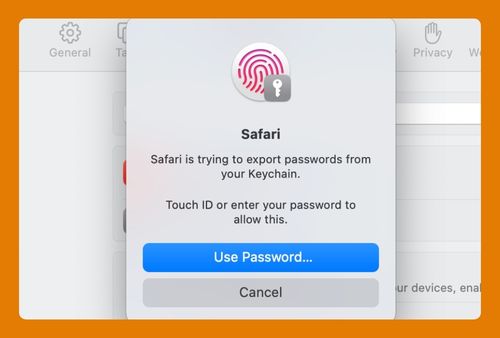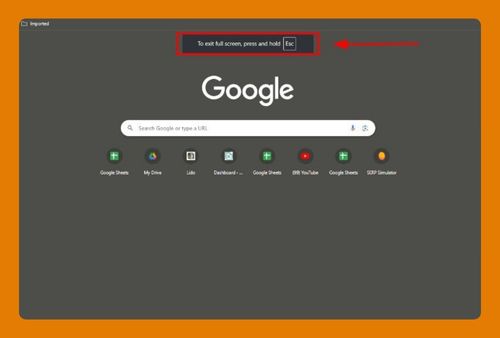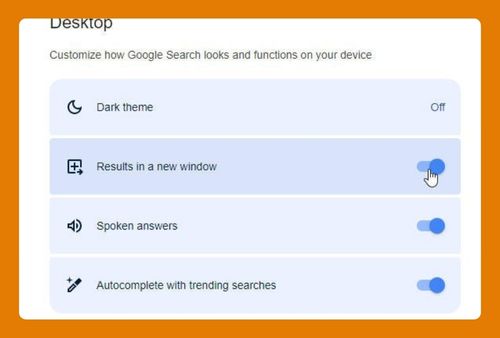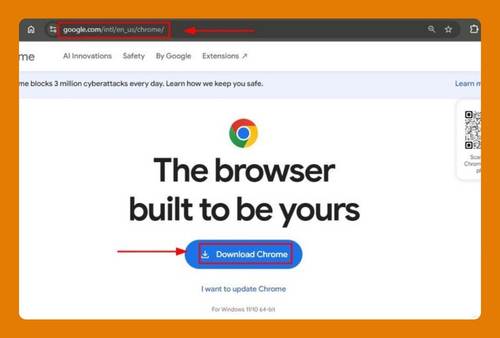Split Screen in Google Chrome Android (Ultimate Guide in 2025)
In this tutorial, we will show you exactly how to split screen in Google Chrome Android. Simply follow the steps below.
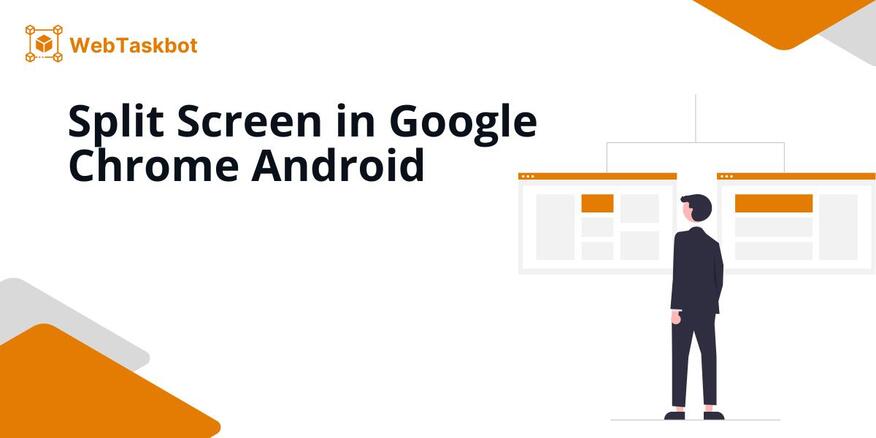
How to Split Screen in Google Chrome Android
Follow the steps below to split your screen on an Android Google Chrome.
1. Open Google Chrome
Open the Chrome app and navigate to the website you want to view. This will be the page that will appear on one half of your screen when you enable split screen mode.
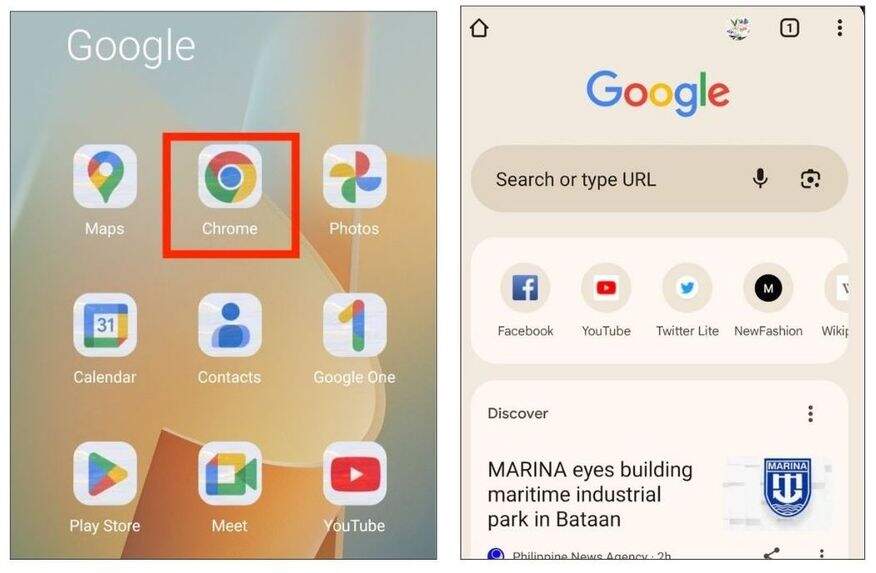
2. Open Recent Apps View
Tap the square icon (or swipe up from the bottom if you’re using gesture navigation) to open the Recent Apps screen.

3. Select Print Screen Option
While in Recent Apps screen long press Google Chrome, then an option will appear on the right side. Tap on the split screen icon. This will dock Chrome to half of the screen, leaving the other half empty.
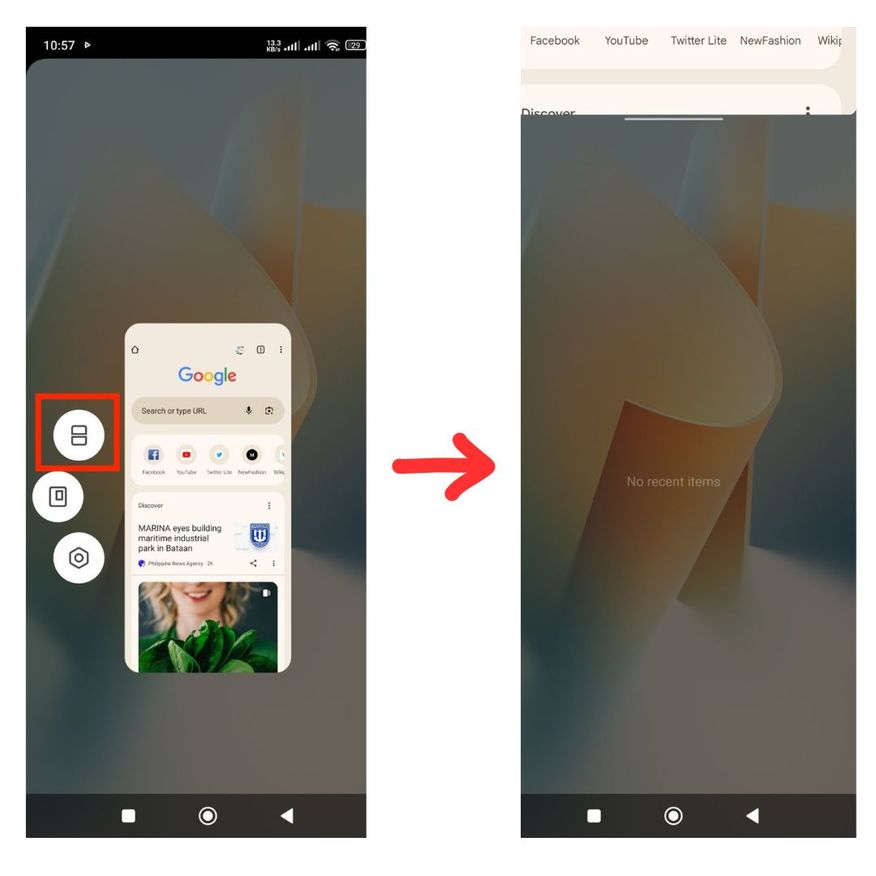
4. Open the Second App
With Chrome now in split screen, open the second app on your android device. This app will appear in the bottom half of your screen. In this example Firefox browser was chosen as the second app.
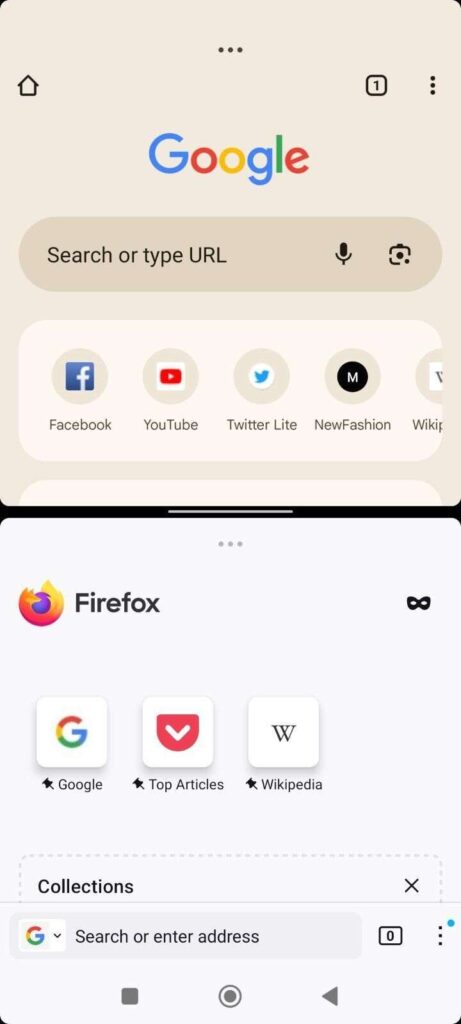
5. Move to Other Window
Click the three dot menu at the right top corner of Chrome. A drop down menu will appear then select Move to other window.
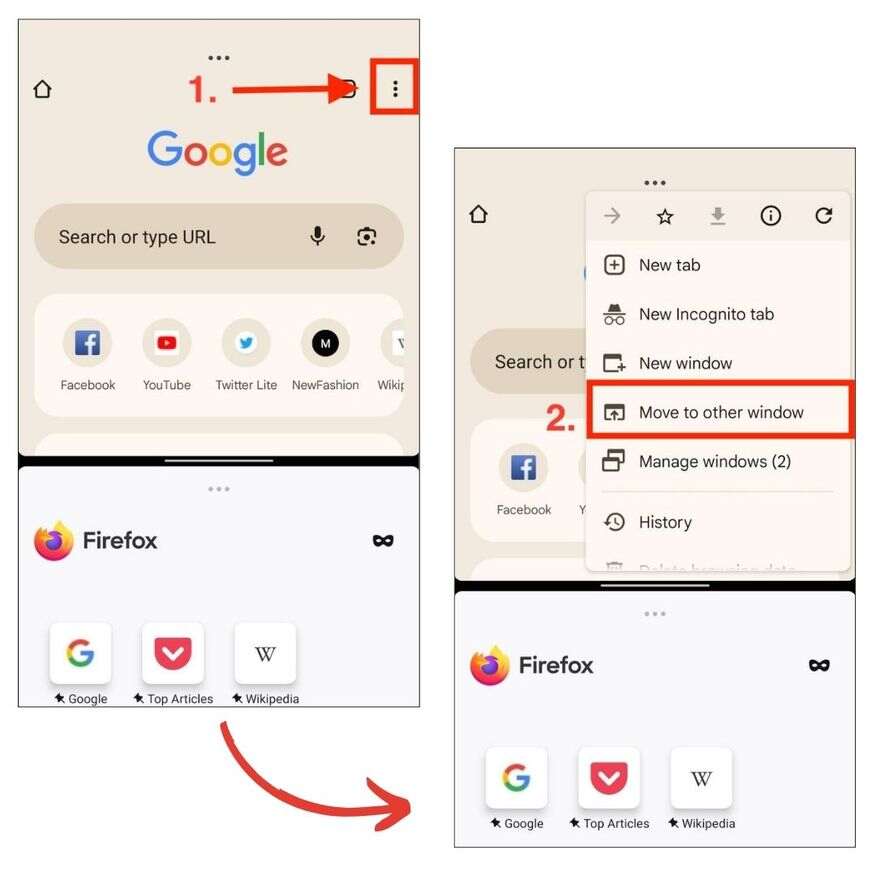
6. Open Google Chrome as Second App
Select New tab 1 tab option in the ‘Move to other window’ then tap Move tab. Google Chrome will now appear on the lower bottom half of the screen.
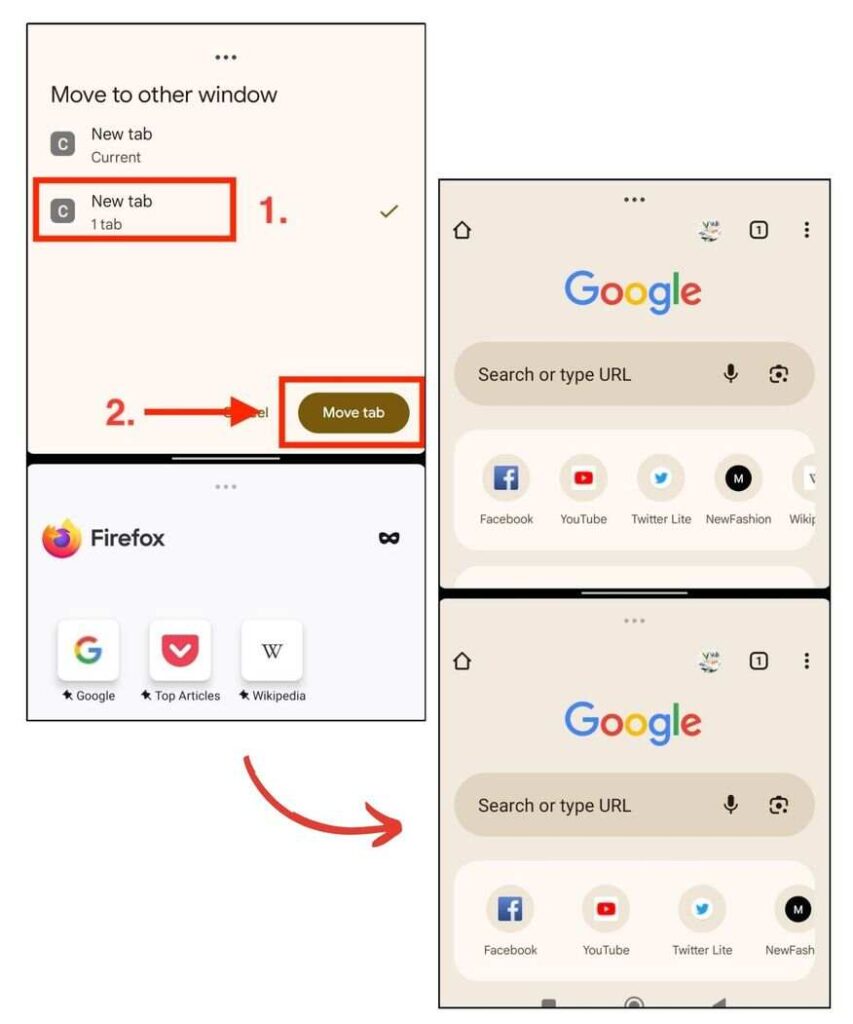
We hope that you now have a better understanding of how to split Google Chrome on your android device’s screen. If you enjoyed this article, you might also like our articles on how to install a smart screen sharing app for Chrome and what to do when Chrome flashes black screen.