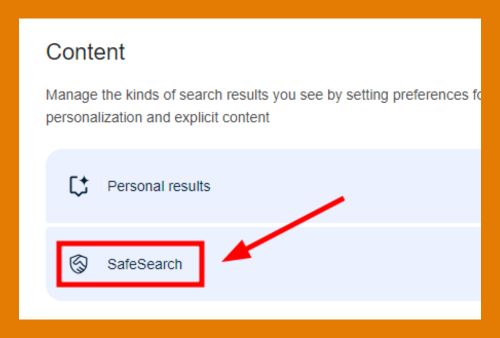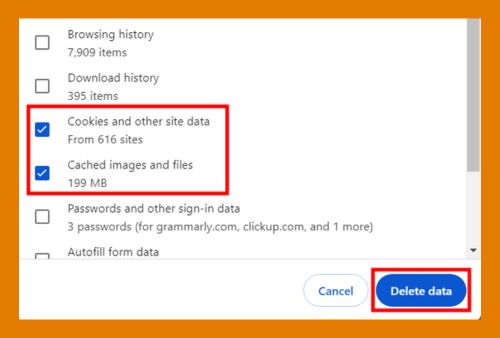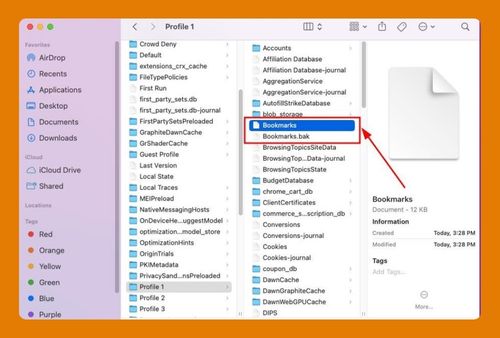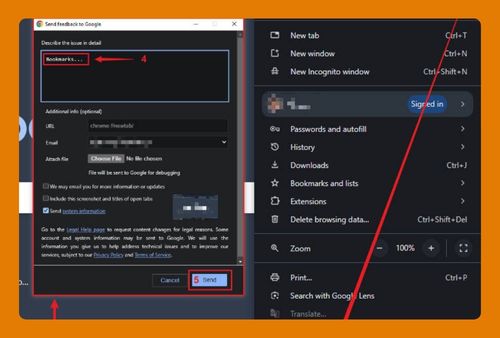Screen Dimmer in Google Chrome (The Ultimate Guide for 2025)
In this tutorial, we will show you exactly how to activate a screen dimmer in Chrome. Simply follow the steps below.
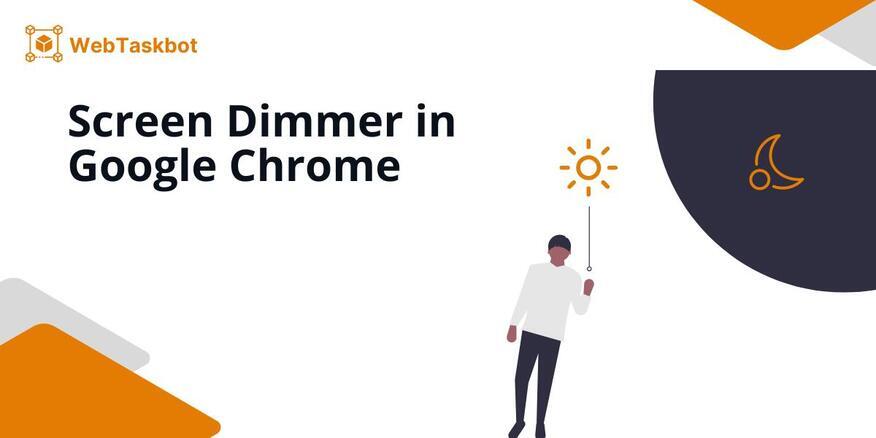
Installing a Google Chrome Screen Dimmer
Follow the steps below to install screen dimmer in your Google Chrome.
1. Go to Google Chrome Web Store
Copy ‘chrome://extensions’ and paste it into the address bar then click the Chrome Web Store link on the left corner tab. This will redirect you to the Chrome Web Store.
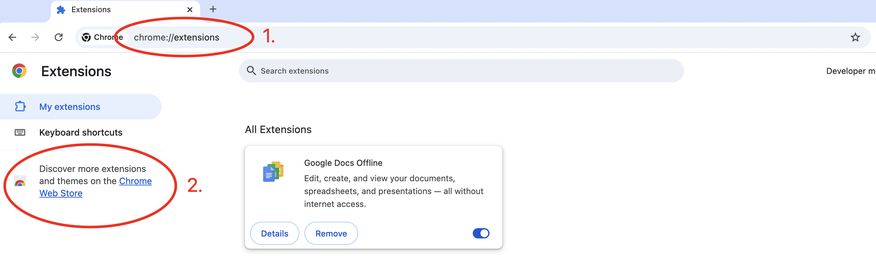
2. Search for a ‘Screen Dimmer’
Use the search bar type ‘Screen Dimmer’. A list of extensions that offer screen dimming or filtering will appear.
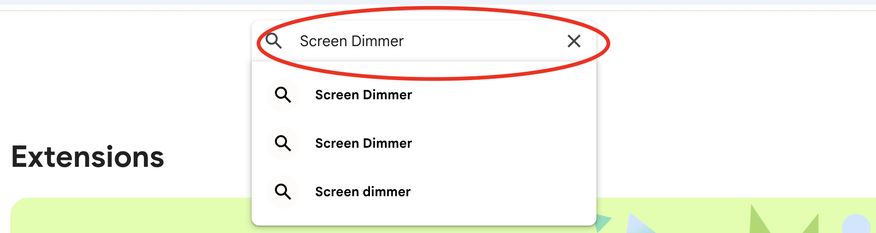
3. Install the Screen Dimmer Extension
Click on your selected Screen Dimmer Extension and you will be redirected to the details of the extension. Click the blue Add to Chrome button located on the extension’s page. This action initiates the installation process.
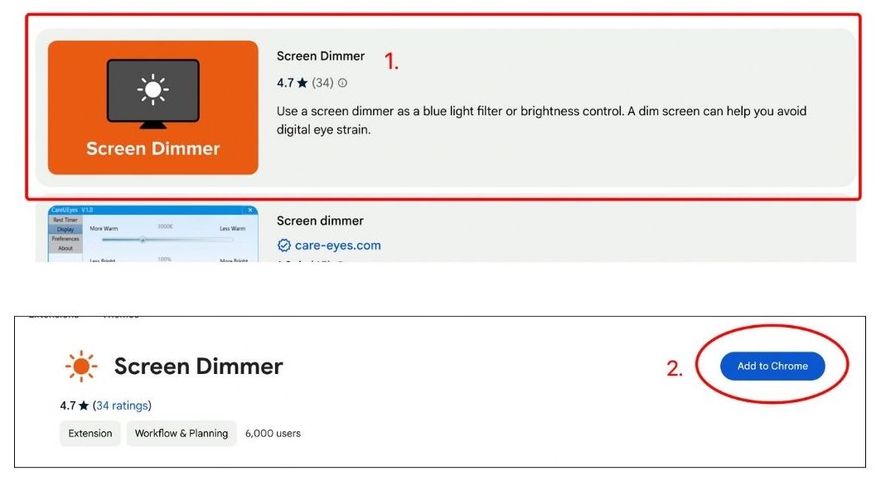
4. Confirm the Installation
A dialog box will appear, asking for your permission to install the extension. If you’re comfortable with these permissions, click Add Extension to confirm the installation.
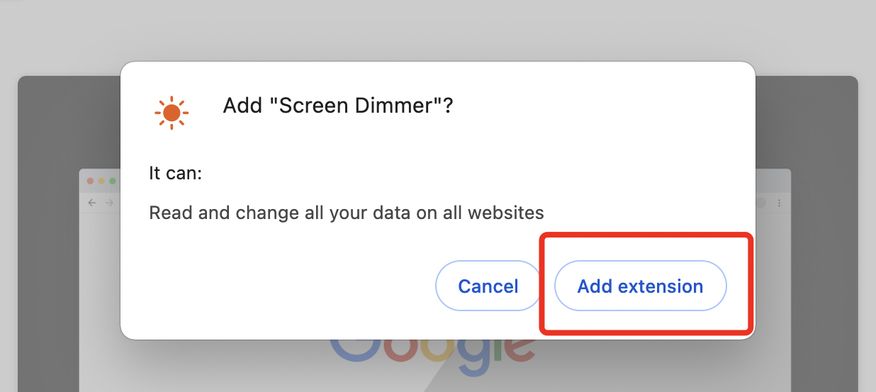
5. Pin Extension
After installation, click on the puzzle piece icon on the toolbar in the top-right corner of your Google Chrome window. Click the pushpin icon so that the screen dimmer is easily accessible.
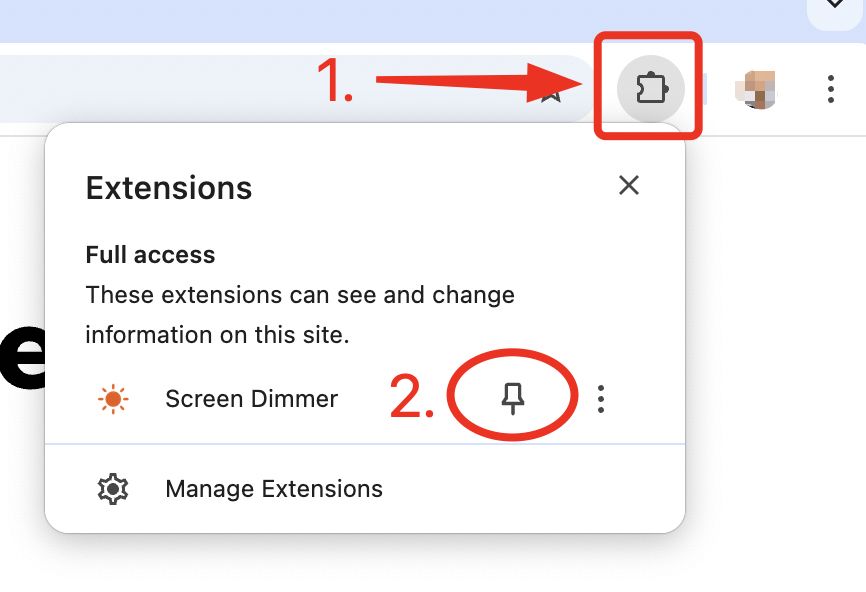
6. Activate the Screen Dimmer
To activate, turn on the screen dimmer by clicking Dimmer ON. Adjust the brightness by scrolling the bar or toggle to change color temperature according to your preferences.
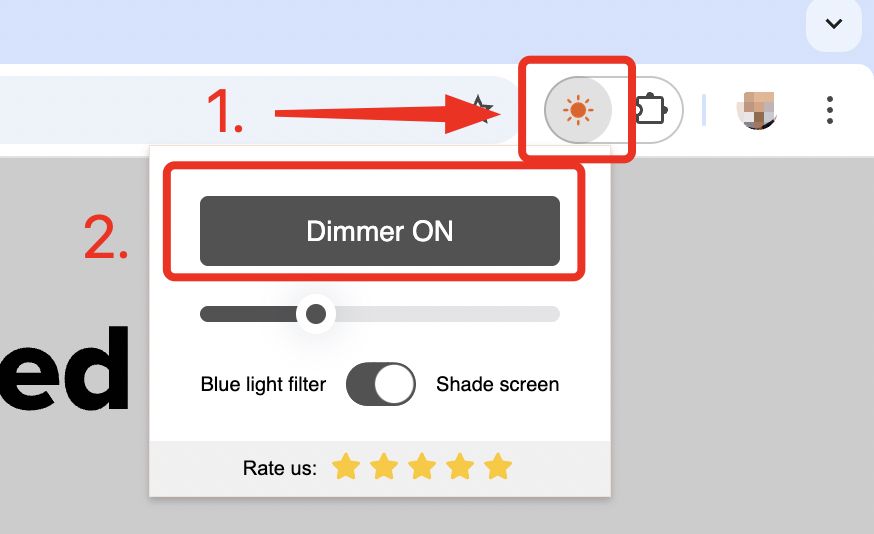
We hope that you now have a better understanding of how to set up Google Chrome screen dimmer. If you enjoyed this article, you might also like our articles on how to fix Google Chrome errors on screen and how to use SMART Screen Share app in Chrome.