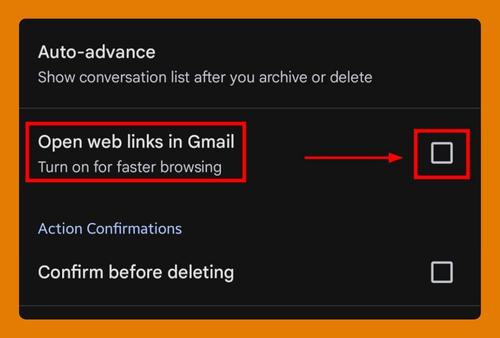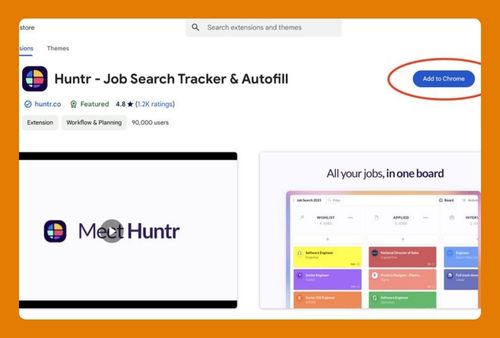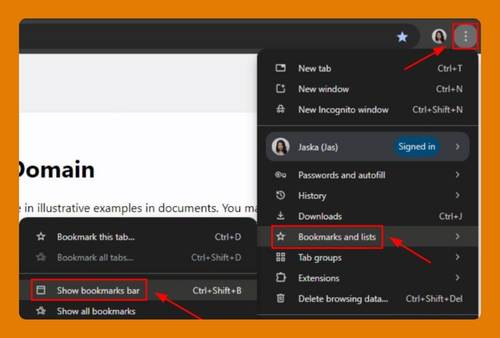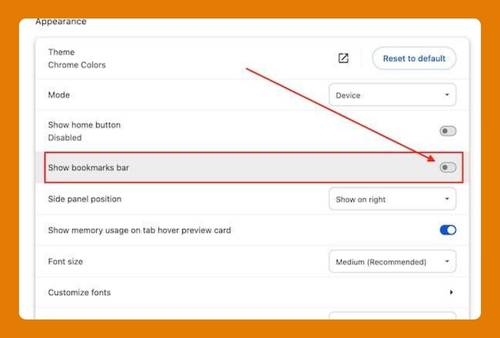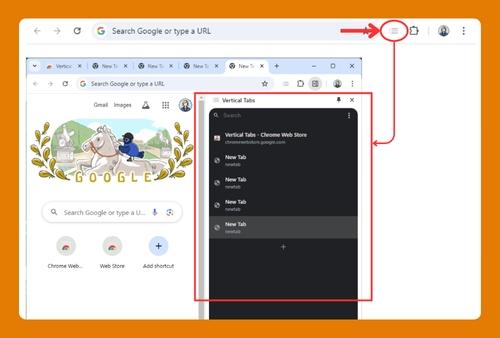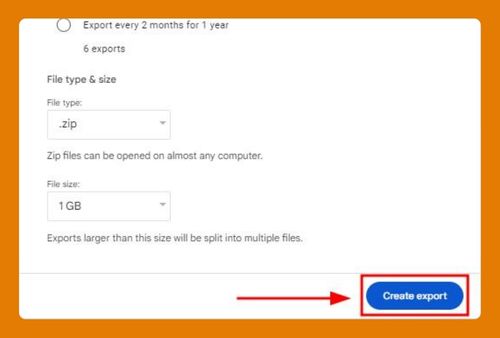How to Remove Google Search Bar from Home Screen of Chrome
In this tutorial, we will show you exactly how to remove Google search bar from the home screen of Chrome in just a few simple steps. Read on to learn more.

Removing Google Search Bar from the Home Screen of Google Chrome
Follow the steps below to remove the search bar for Google from the home screen of Google Chrome.
1. Identify the Google Search Bar on Home Screen
Navigate to your home screen and locate the Google Search bar. This is typically positioned at the top or bottom of the screen.
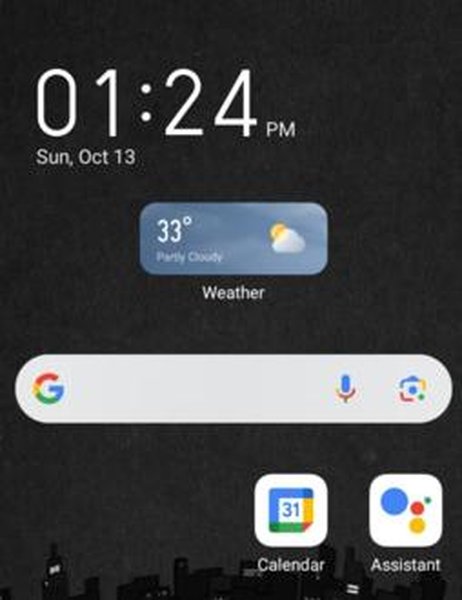
2. Initiate Removal by Long Pressing the Search Bar
Touch and hold the Google Search bar. Keep your finger pressed until options appear, indicating that you can modify or remove it.

3. Choose the ‘Remove’ Option from the Menu
Select the ‘Remove’ option from the menu that appears. This option might also be represented by a trash bin icon. Tap on it to remove the search bar from your home screen.
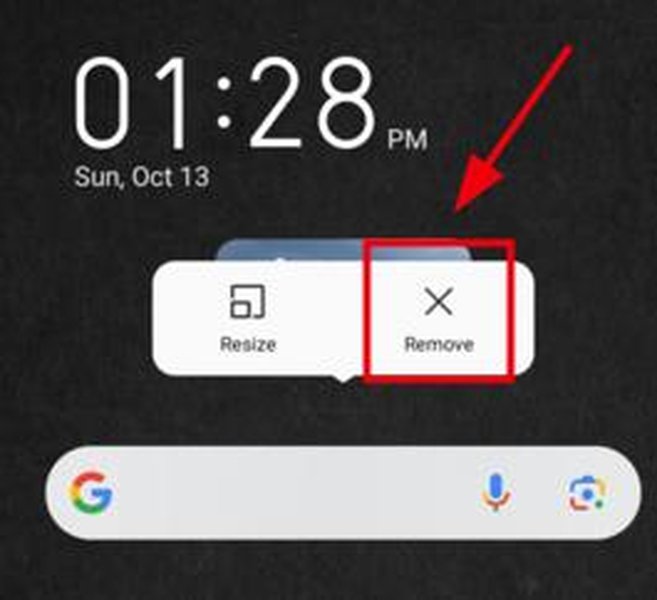
4. Verify the Removal of the Search Bar
Check your home screen to confirm that the Google Search bar has been successfully removed. The area where it was located should now appear empty.

We hope you now have a better understanding of deleting the Google search bar from the home screen of your Google Chrome browser. If you enjoyed this article, you might also like our articles on how to add a Chrome bookmark to iPhone home screen and how to fix the issue when adding Google Chrome to home screen is not working.