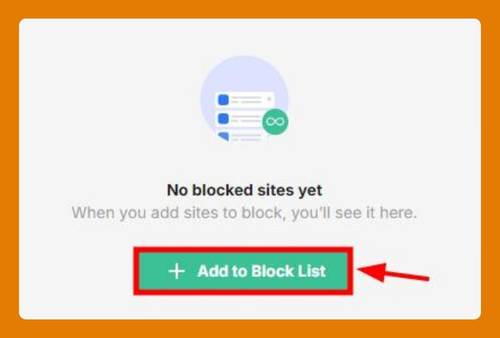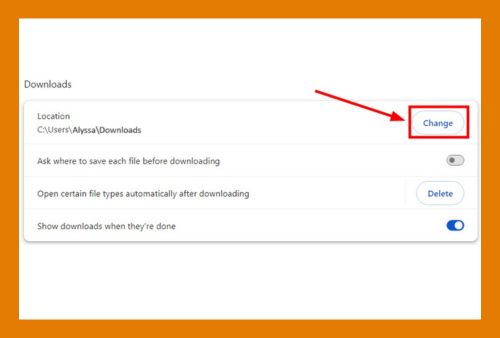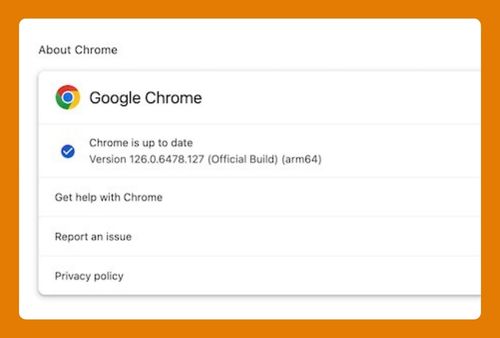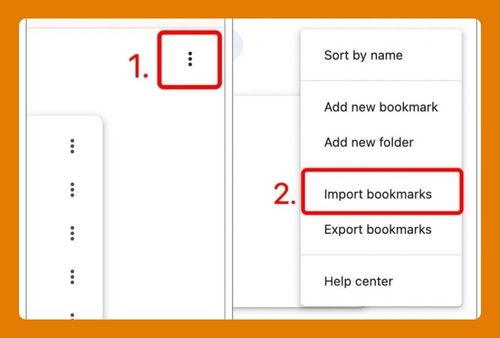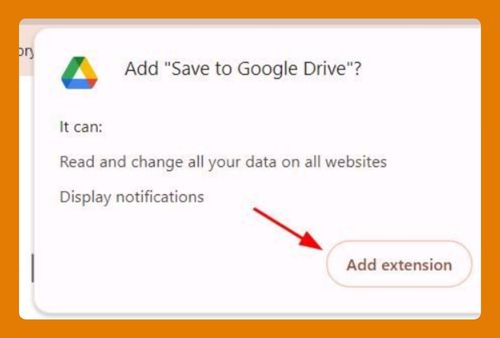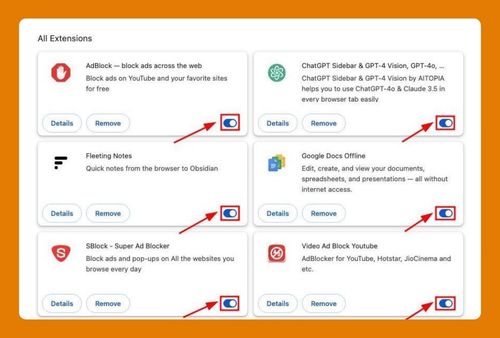Remove Ads From Google Search in Chrome (2025 Update)
In this tutorial, we will show you exactly how to remove ads from Google Chrome searches. Simply follow the steps below.
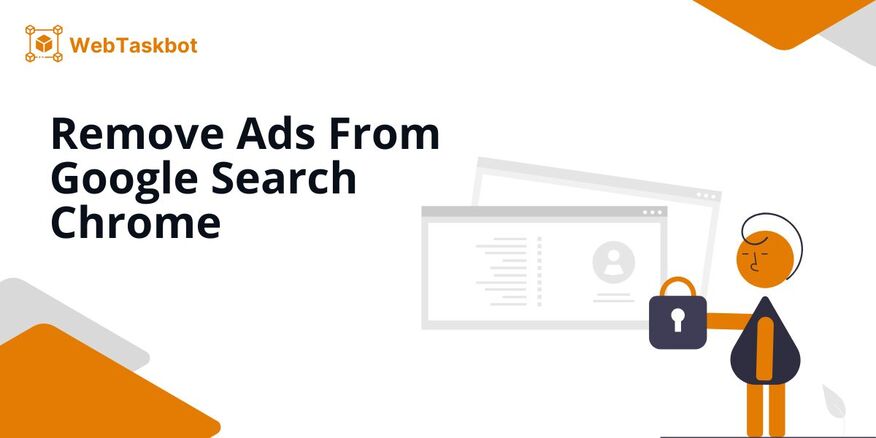
Block Ads From Google Searches in Google Chrome
Follow the steps below to remove ads from your searches in Google Chrome.
1. Go to Chrome Web Store
Visit Chrome Web Store using this link and select a trusted ad blocker extension to install on your Chrome browser. For this tutorial, we will use AdBlock.
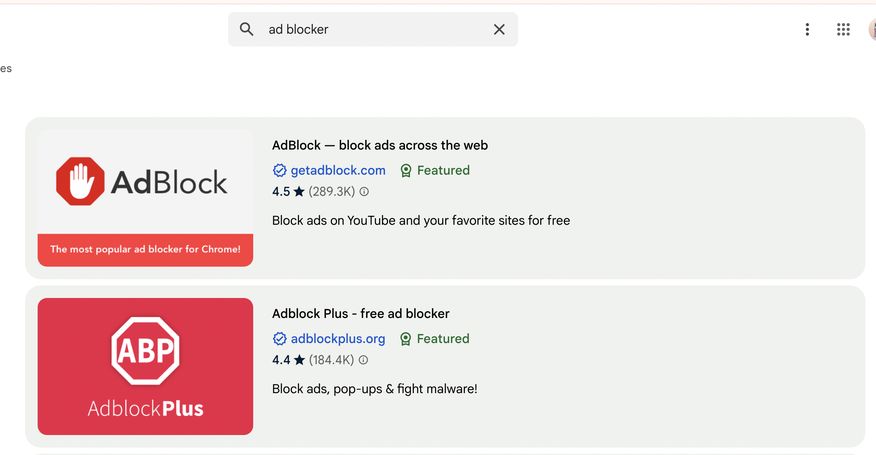
2. Install the Ad Blocker Extension
Select ‘AdBlock’ or any ad blocker of your choice from the list then click the Add to Chrome button. Confirm the installation by selecting Add Extension in the pop-up that appears.
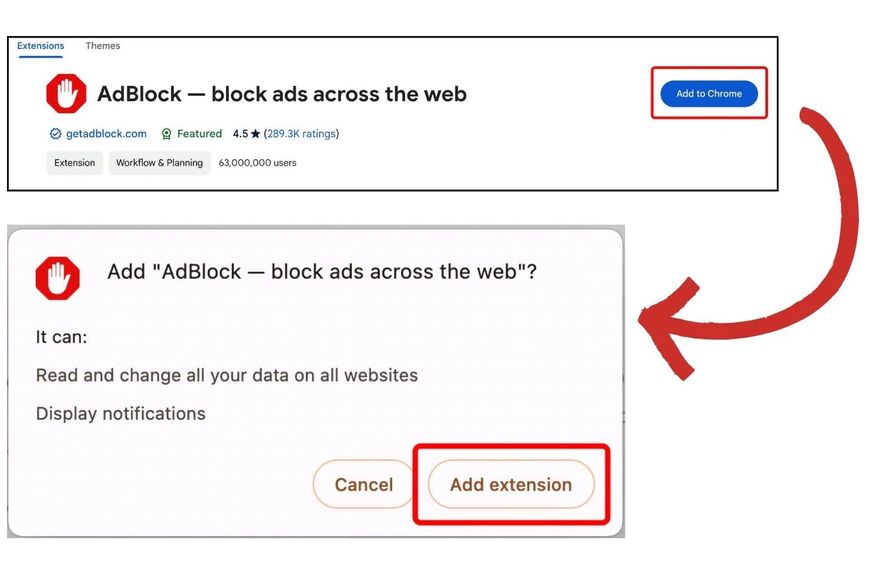
3. Enable the Ad Blocker
Click the puzzle icon in the toolbar, then select the pushpin next to the ad blocker extension to pin it to the toolbar. Once pinned, click the AdBlock icon to enable it.
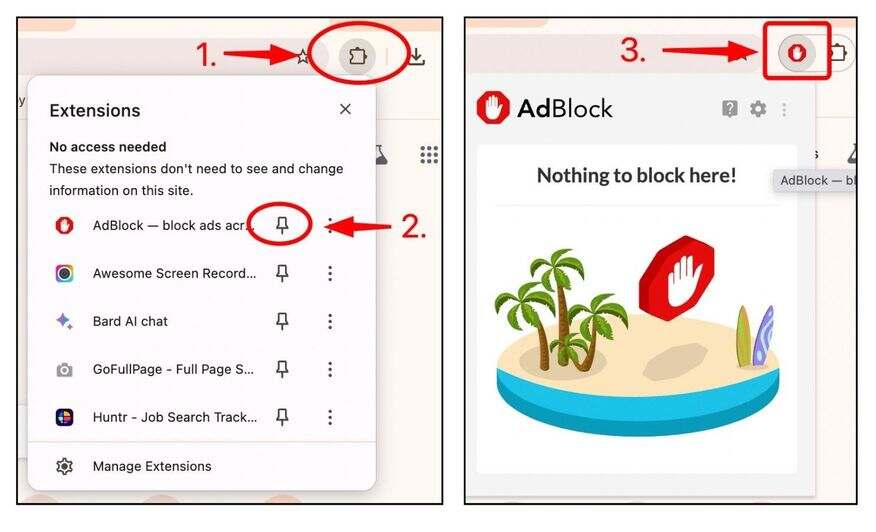
4. Turn Off Personalization in Google Ads Settings (Optional)
Go to Google Ads Settings. Turn off ad personalization to reduce the number of targeted ads. A pop up will appear to confirm your action, click Got it to proceed. This will further reduce the presence of ads from your searches.
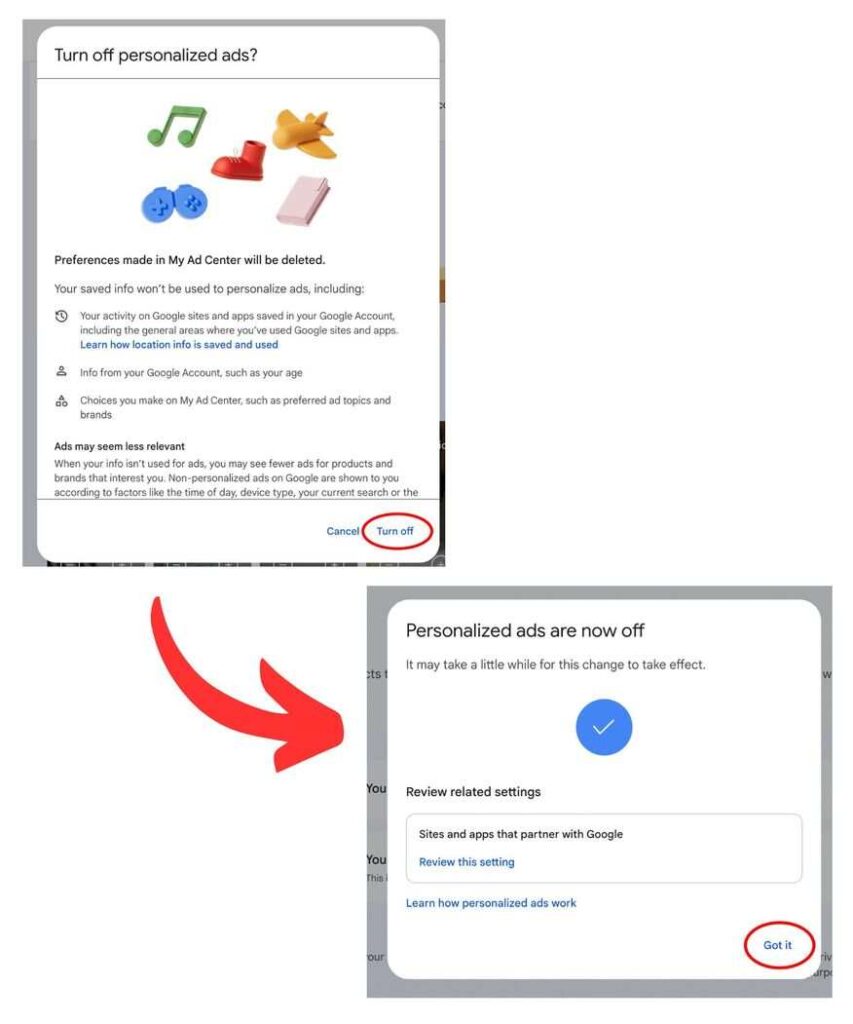
We hope that you now have a better understanding of how to remove ads from your Google searches in Chrome. If you enjoyed this article, you might also like our articles on why is Yahoo my search engine in Google Chrome and how to stop previous searches from appearing in Google Chrome.