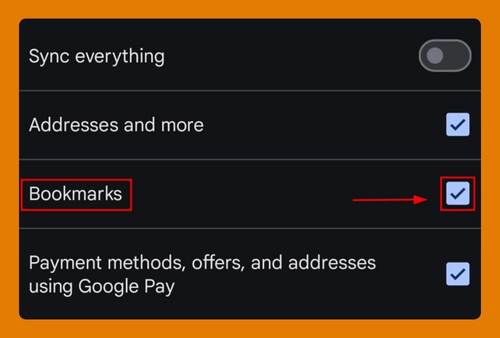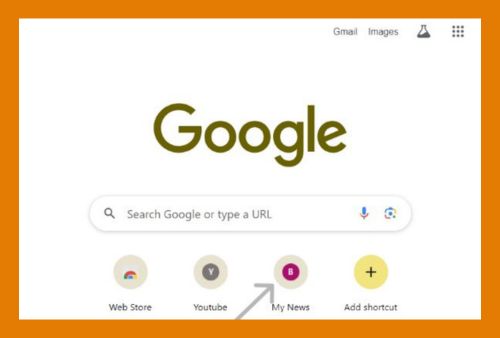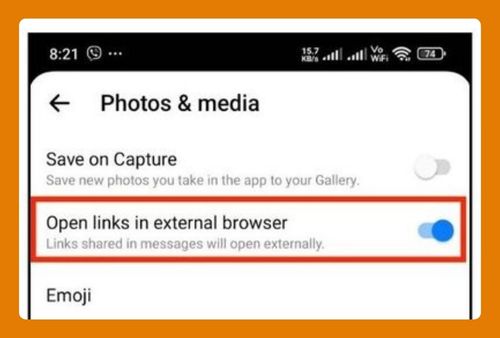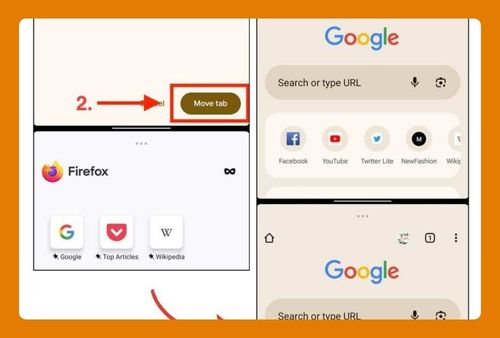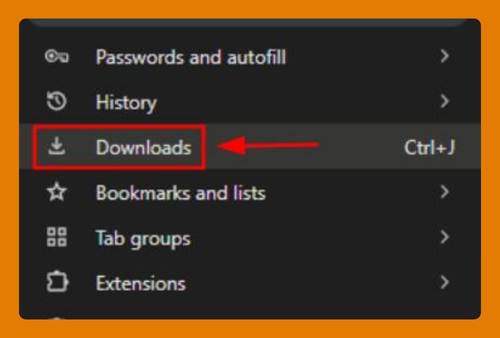Google Chrome Tab Sleep Settings (2025 Guide)
In this tutorial, we will show you exactly how to enable Chrome tab sleep settings. Simply follow the steps below.
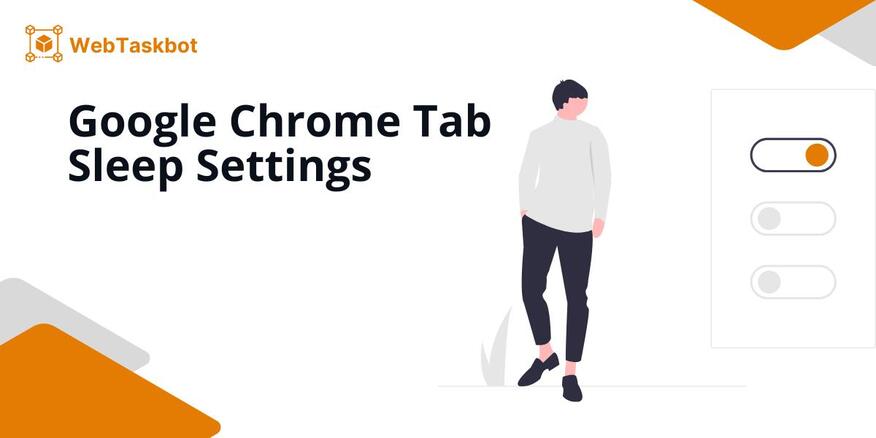
Enable Sleep Settings in Google Chrome Tab
Follow the steps below to enable settings for tab sleep in Chrome.
1. Open Chrome’s Settings Menu
Click on the three-dot menu (⋮) located at the top-right corner of your Chrome browser. Select Settings to access Chrome’s configuration options.
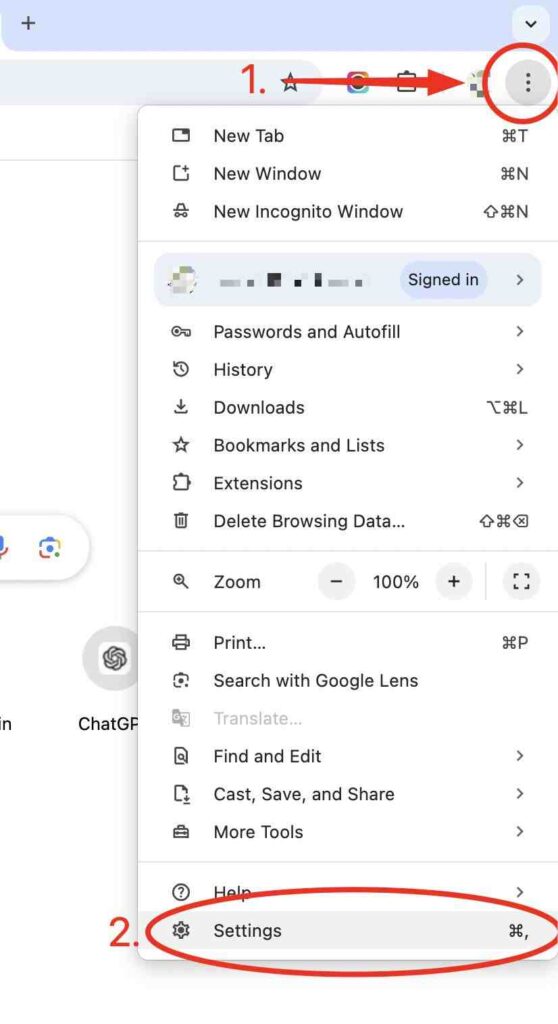
2. Navigate to the Performance Section
Scroll down and click the Performance section. Under Performance, you’ll find a setting Memory Saver option.
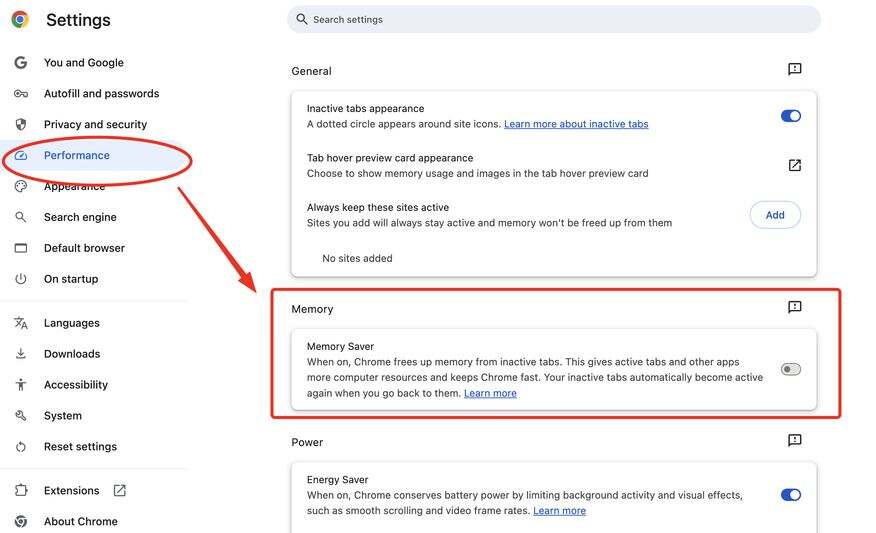
3. Enable Memory Saver
Toggle Memory Saver to activate Chrome’s automatic tab suspension feature. This will conserve memory by putting tabs you aren’t using into a sleep mode.
Chrome will automatically apply the changes and there is no need to restart the browser.
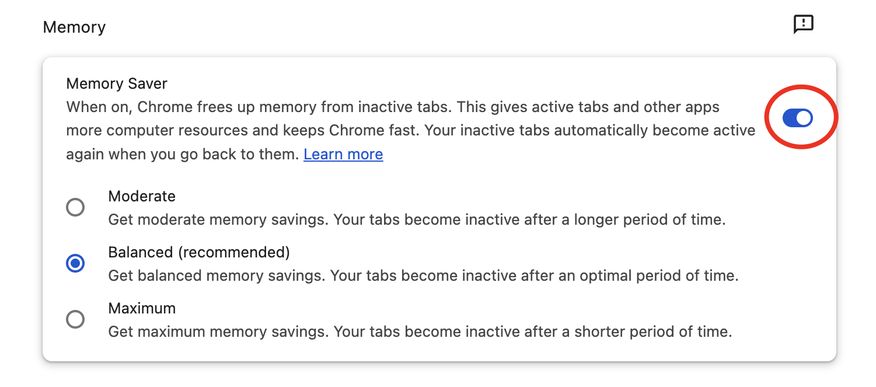
We hope that you now have a better understanding of how to enable the sleep tab in Google Chrome settings. If you enjoyed this article, you might also like our articles on how to manage Google Chrome location settings in Android and how to access Google Chrome settings using URL.