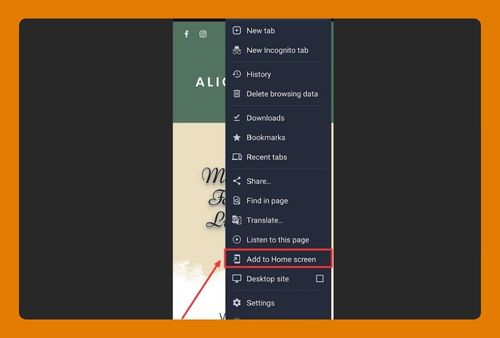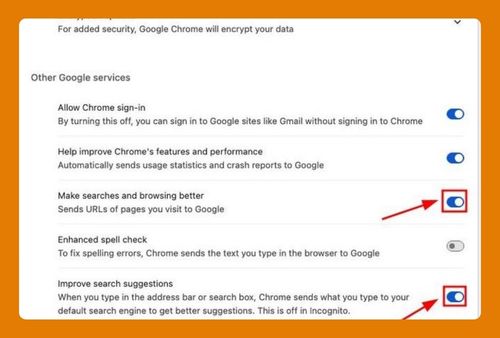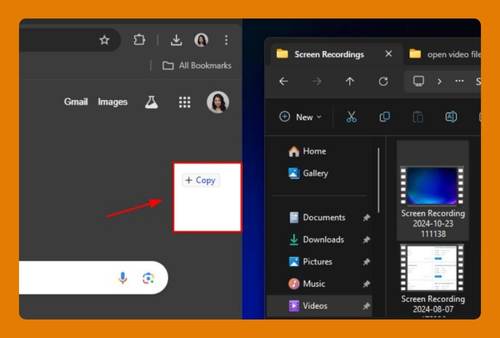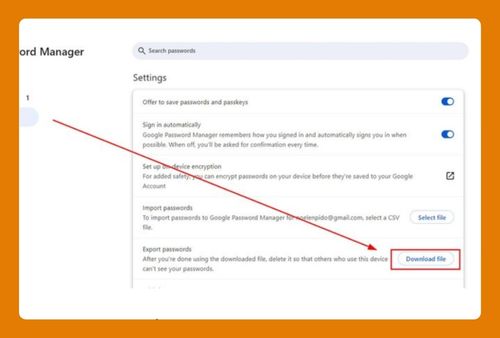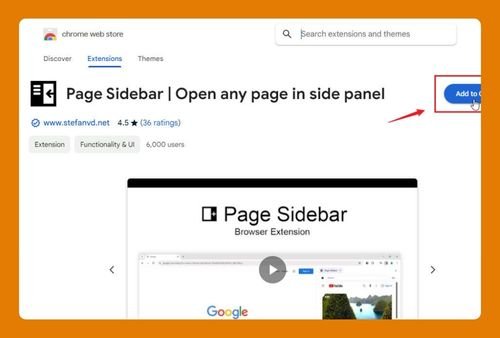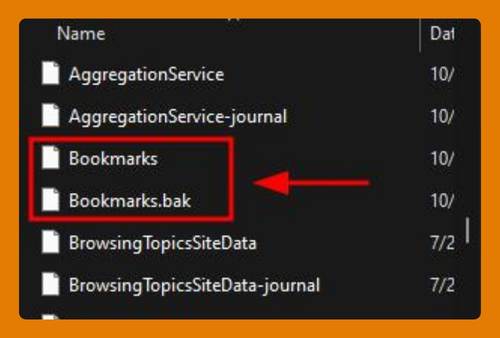Chrome Offline Mode Extension (How to Use It in 2025)
In this article, we will learn how to use the Chrome Offline Mode extension. We also cover how to disable offline mode. Simply follow the steps below.
Offline Mode in Chrome
Follow the steps below to enable Chrome’s offline mode using an extension that allows you to browse your cached web pages even when you don’t have an internet connection.
1. Search for an Offline Extension
Navigate to the Chrome Web Store by entering chromewebstore.google.com in the address bar. Type “offline browsing” or “offline mode” into the search bar to display a list of extensions that can enable offline browsing.
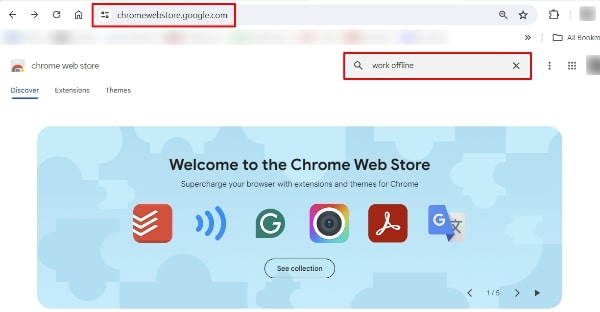
2. Add the Extension to Chrome
For this example, we will use an extension called Offline Mode. Select it and click the Add to Chrome button next to it. Then click Add extension in the confirmation dialog to install it.
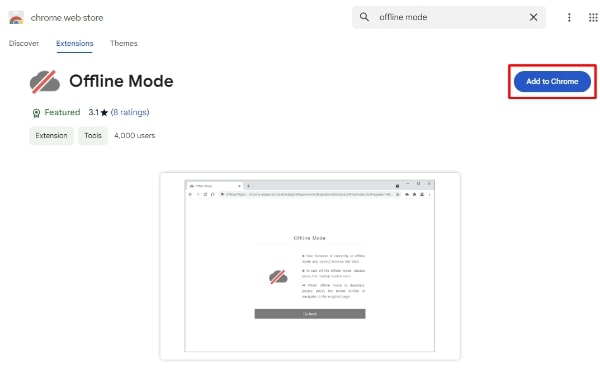
3. Configure the Extension
Click the puzzle icon in the upper right corner of Chrome to open the Extensions menu. Locate the Offline Mode extension and click on the Details button. Many extensions have options that you can set according to your preferences. For example, you might be able to choose how many pages to cache or specify only certain websites for offline access. Make sure to save any changes after configuring the settings.
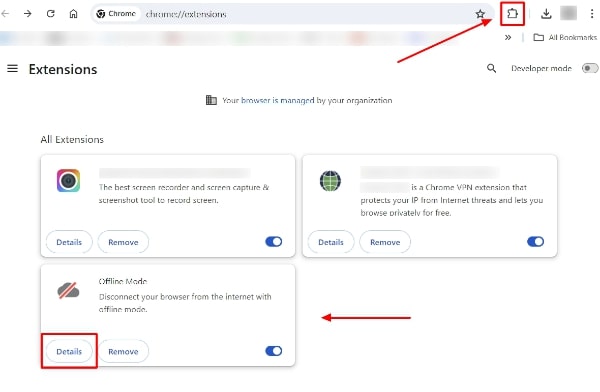
4. Confirm Offline Mode Activation
To confirm that offline mode is activated, disconnect your computer from the internet or switch to airplane mode to simulate an offline environment. Try accessing web pages that you have visited before or specified in the extension’s settings. The toolbar should now appear grayed out and show “Offline Mode”.
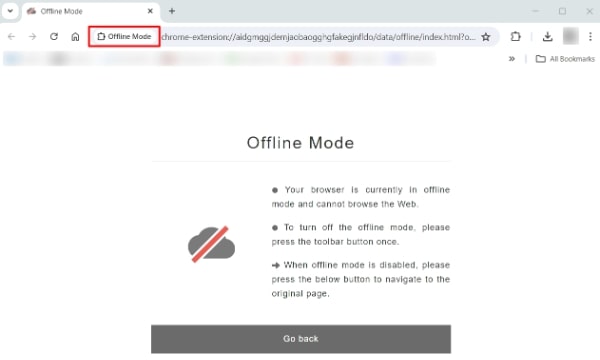
5. Disable Offline Mode (optional)
When you want to go back online, click on the Offline Mode extension icon again. This action will gray out the icon to indicate that the extension is inactive. You’re now free to reconnect your computer to the internet.
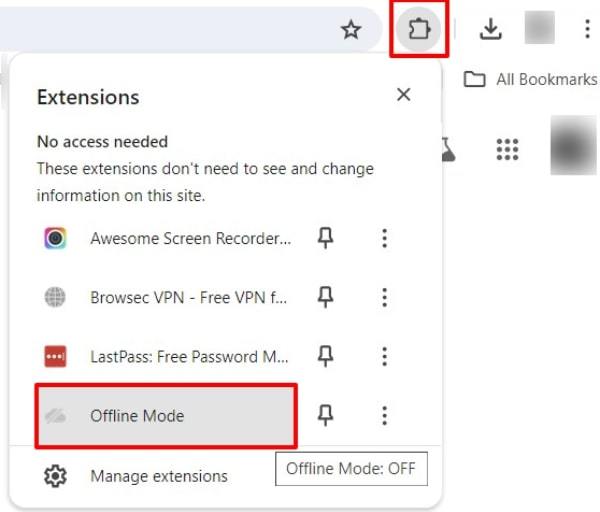
We hope that you now have a better understanding of how to use the Chrome Offline Mode extension. If you enjoyed this article, you might also like our article on how to disable guest mode on chrome and how to enable Gmail dark mode chrome.