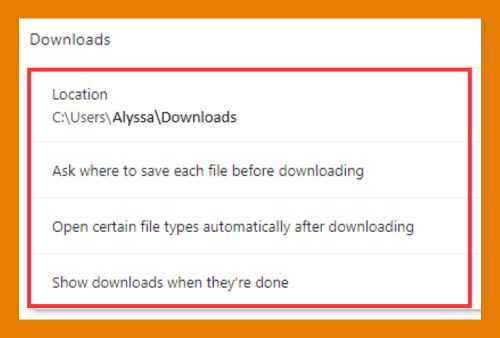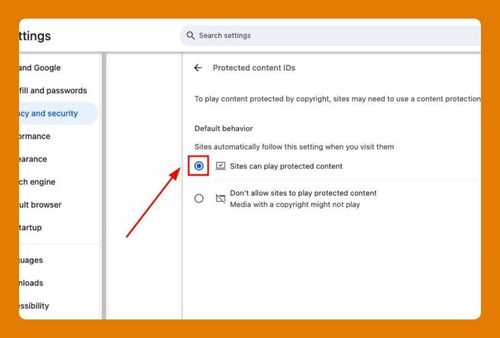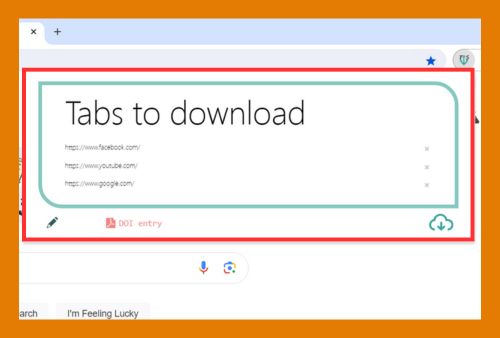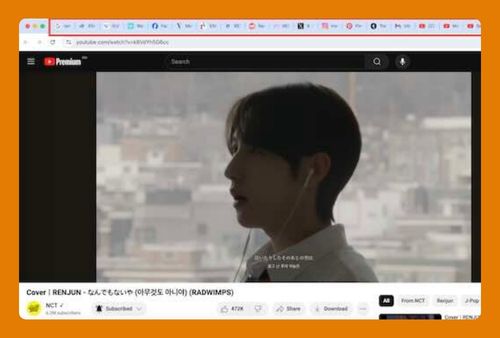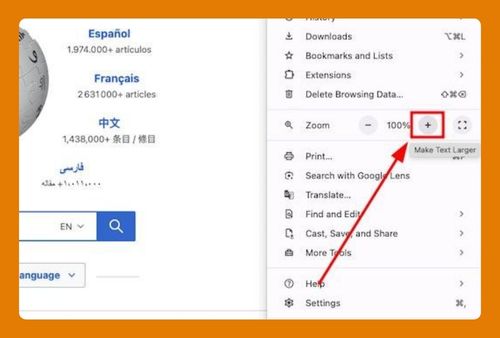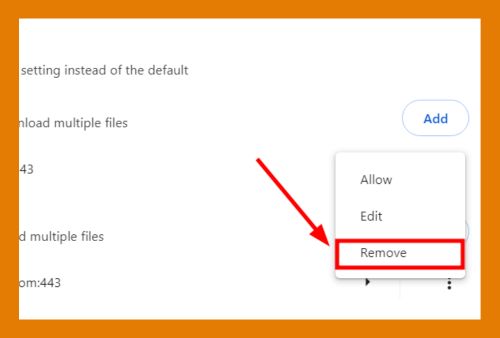Google Chrome Language Settings (The Ultimate Guide for 2025)
In this article, we will show you how to change Chrome language settings. Simply follow the steps below.
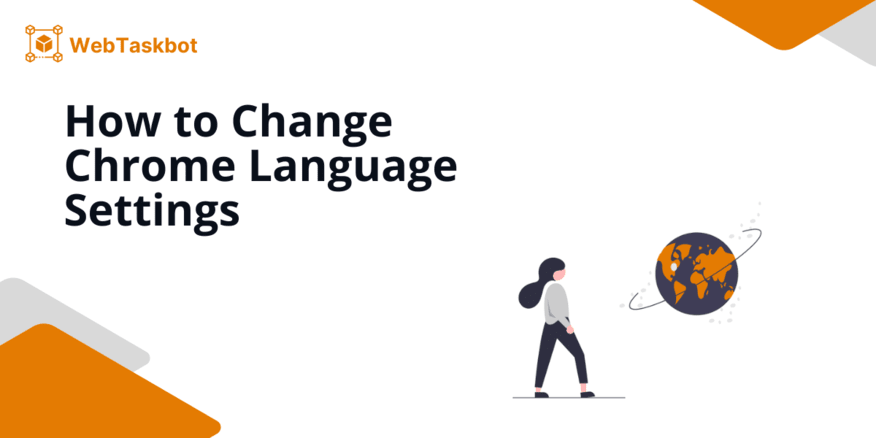
How to Change Language Settings in Google Chrome
To change Google Chrome’s language settings, follow the process below.
1. Access Chrome Settings
Open Chrome and click the three vertical dots in the upper right corner. This opens a dropdown menu. Select “Settings” from this menu to access your browser settings.
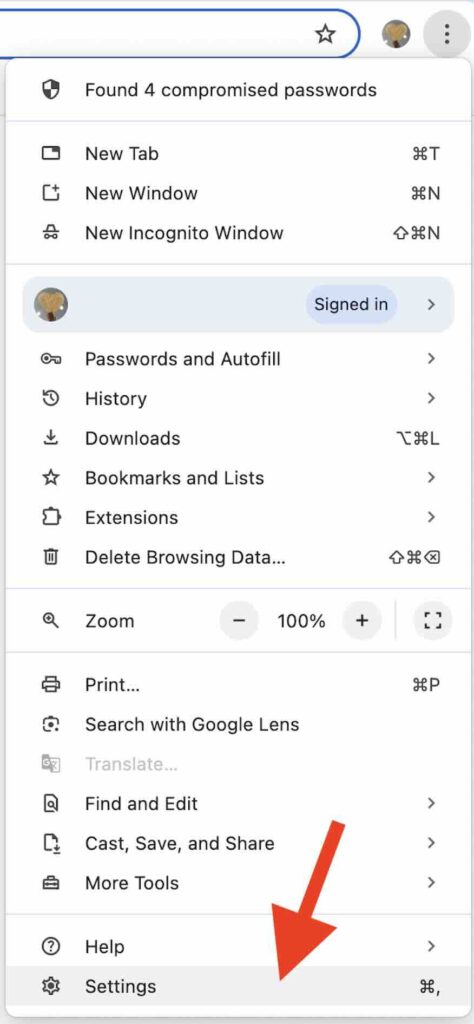
2. Locate Language Settings
On the left side of the Settings page, find and click on “Languages.” This section contains all your language preferences.
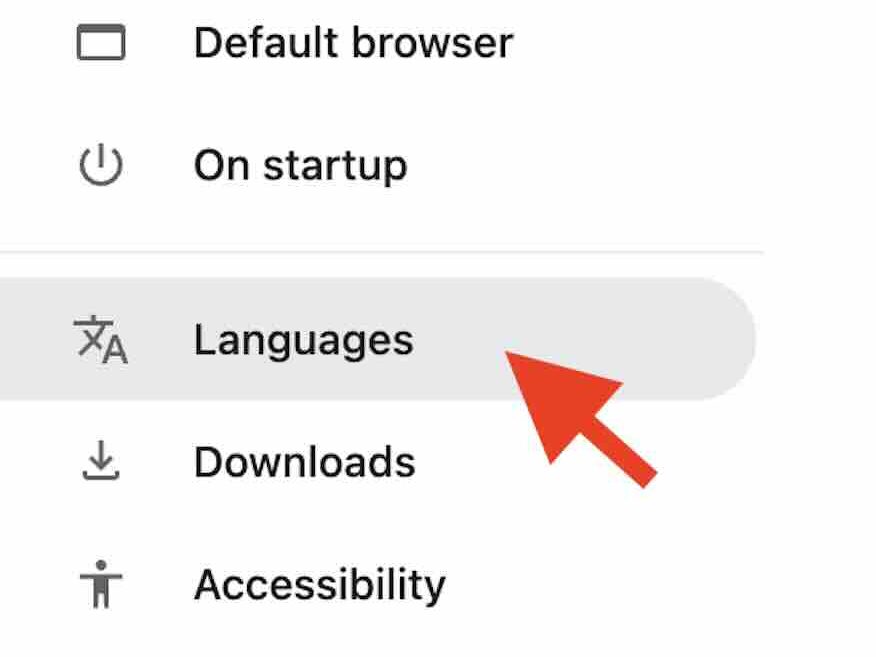
3. Add a New Language
Click on “Add languages” to include a new language. A list of languages will appear.
Search for your desired language and check the box next to it. Then click “Add.” This adds the new language to your preferences.
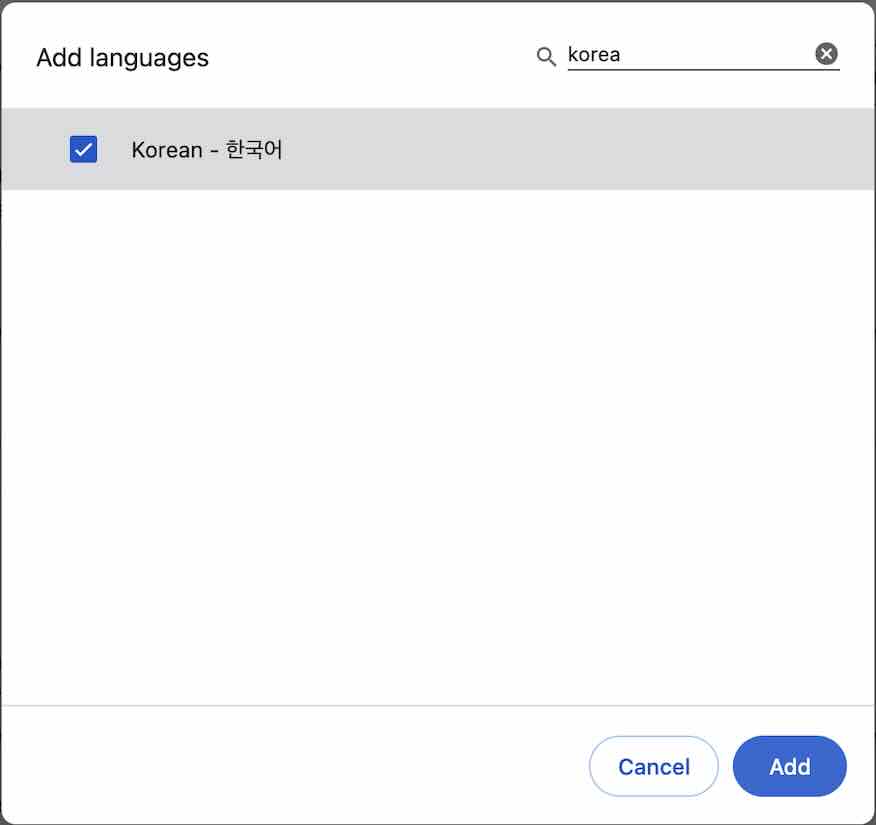
4. Set Your Preferred Language
Once the new language is added, you can set it as your preferred language. Click the three vertical dots next to the language and select “Display Google Chrome in this language.” This makes Chrome use the selected language for its interface.
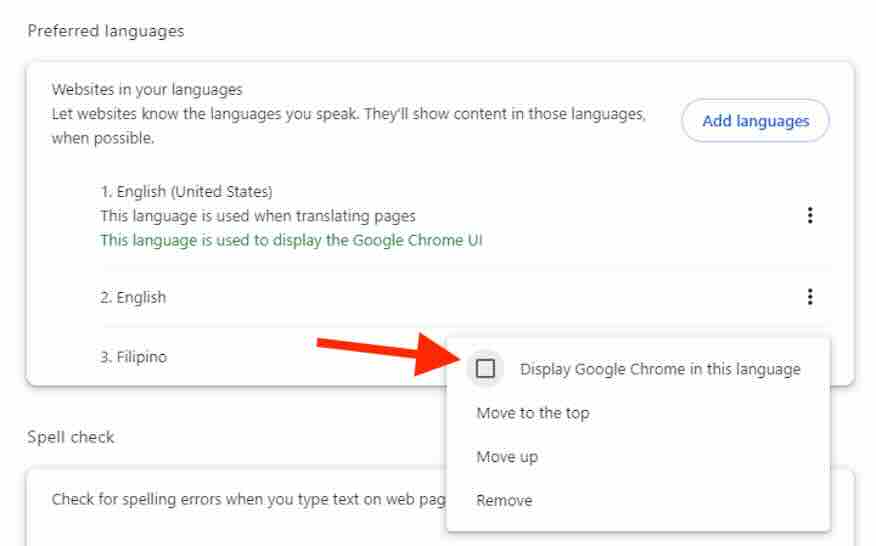
We hope you now have a better understanding of how to change Google Chrome’s language settings. If you enjoyed this article, you might also like our articles on how to clear registry settings in Google Chrome and how to manage toolbar settings in Chrome.