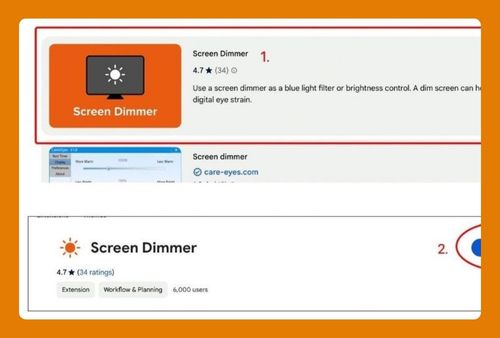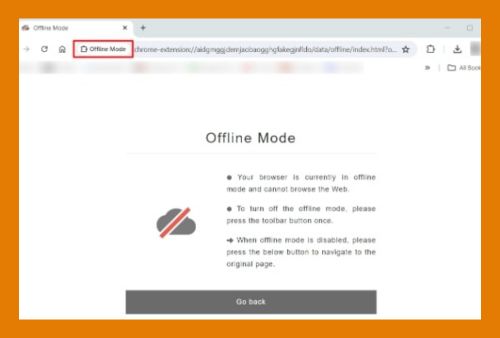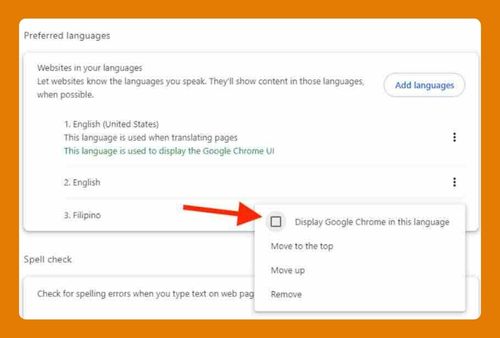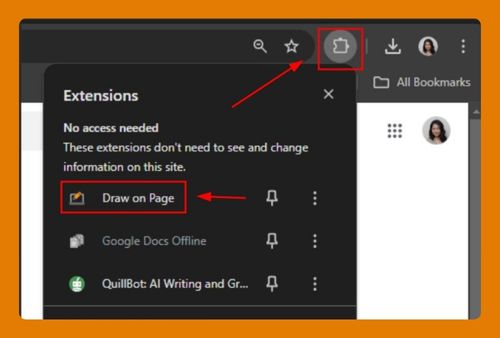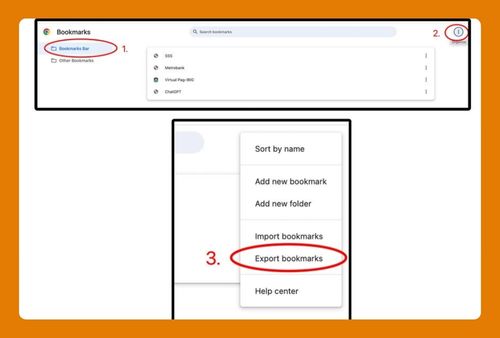Backup Google Chrome Settings (The Ultimate Guide for 2025)
In this article, we will show you how to backup Chrome settings. Simply follow the steps below.
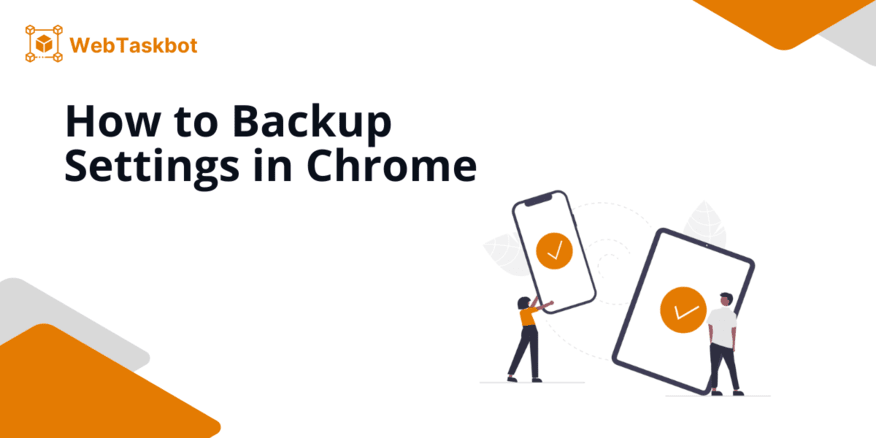
How to Backup Chrome Settings
To backup settings in Chrome, follow the process below.
1. Open Chrome Settings to Enable Sync
Click the three dots in the top-right corner of Chrome and select Settings. This will take you to the Chrome settings page where you can manage your Google account and sync preferences.
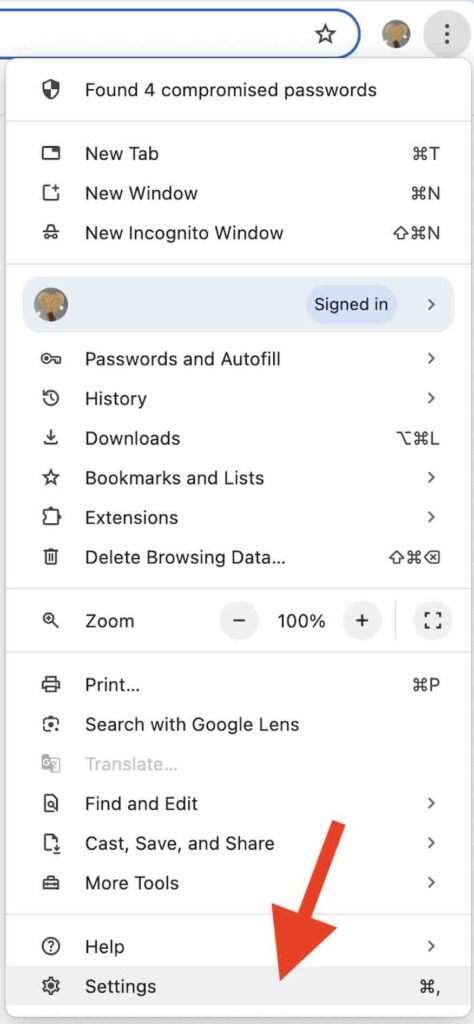
2. Sign in to Your Google Account
In the You and Google section, sign in with your Google account if you’re not already logged in. This step is required to enable sync for your Chrome data.
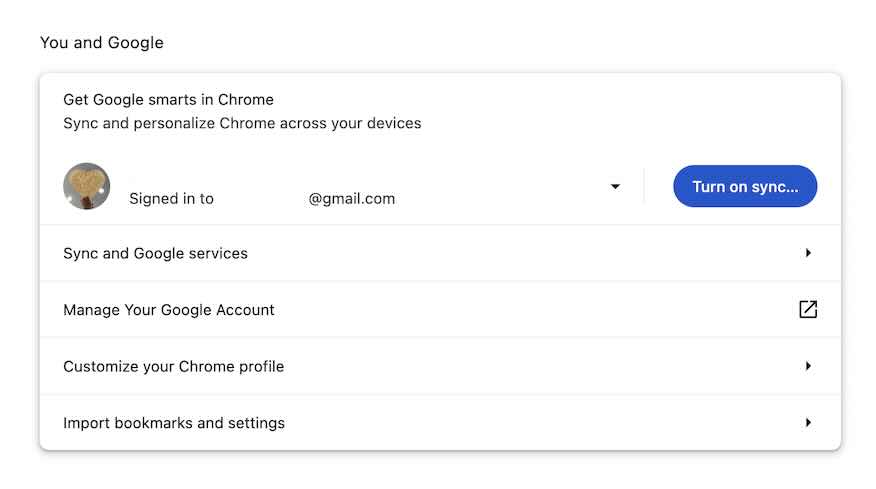
3. Enable Sync for All Chrome Data
After signing in, click on Sync and Google Services. Turn on Sync and ensure all options (bookmarks, passwords, history, settings, and extensions) are enabled. This will automatically back up everything to your Google account.
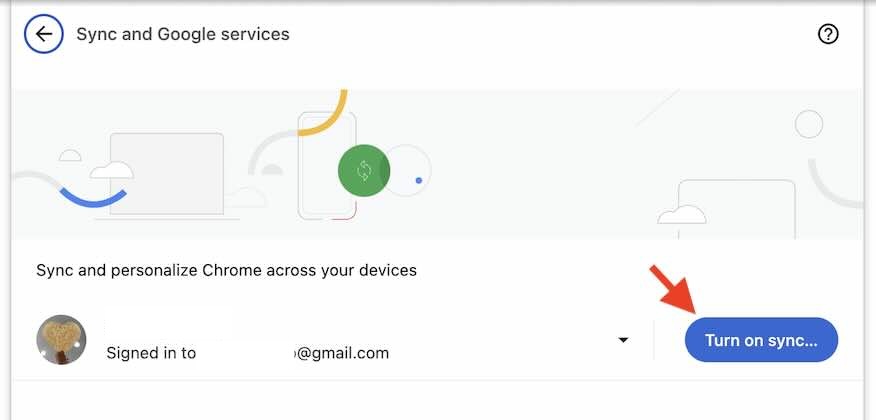
We hope you now have a better understanding of backing up settings in Google Chrome. If you enjoyed this article, you might also like our articles on clearing HSTS settings in Chrome and how to manage microphone settings Chrome.