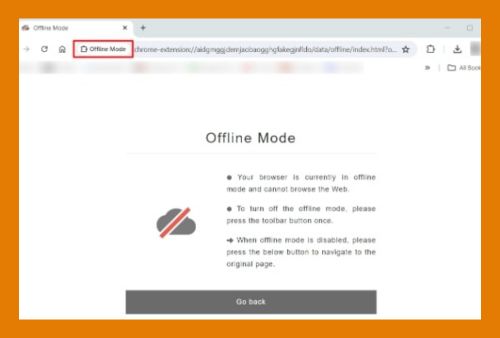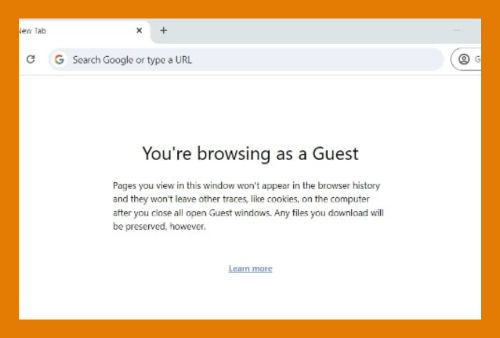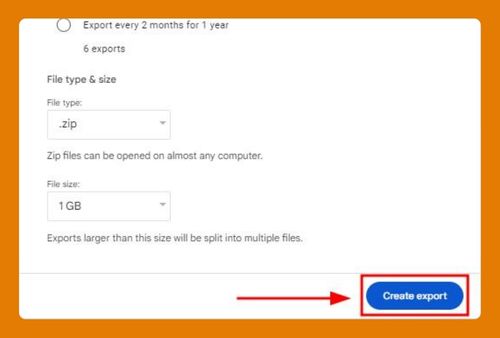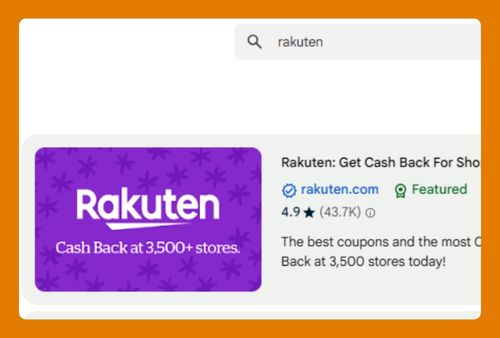Add All Tabs to Bookmarks in Google Chrome (2025 Guide)
In this tutorial, we will show you exactly how to add all tabs to bookmarks in Google Chrome in just a few simple steps. Read on to learn more.
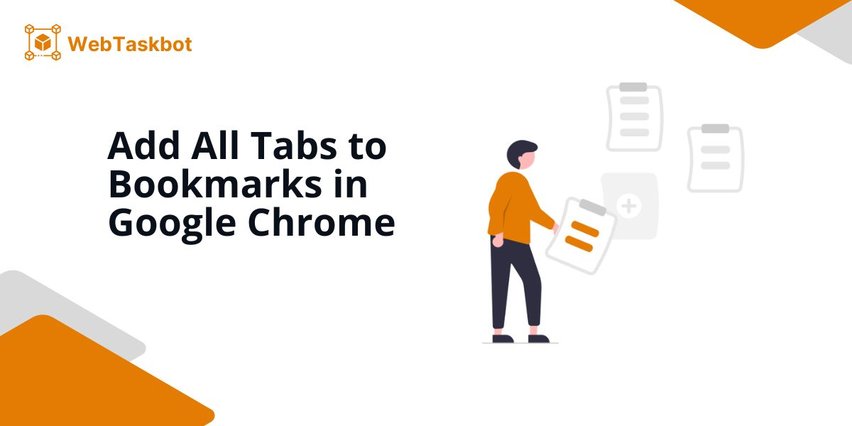
Save All Tabs as Bookmarks in Google Chrome
Follow the steps below to save all tabs as Google Chrome bookmarks.
1. Open the Chrome Menu in the Top-Right Corner
In our example, we have the webpages “Example Domain” and “YouTube” to bookmark.
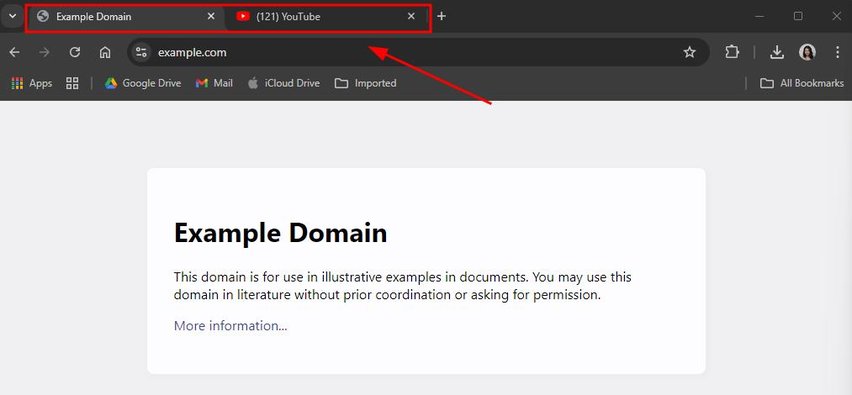
To begin, you need to access the browser’s menu. In Chrome, click on the three vertical dots located at the top-right corner of the screen. This will open a dropdown menu.
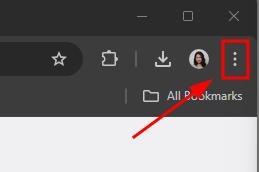
2. Hover Over the “Bookmarks” Option in the Menu
Next, you’ll want to find the bookmarks option. Hover your cursor over the “Bookmarks and lists” option in the dropdown menu to reveal additional bookmarking options.
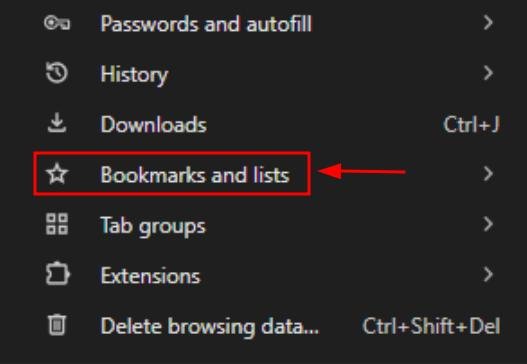
3. Click “Bookmark All Tabs” From the Submenu
Now that you’ve opened the bookmarks menu, select “Bookmark All Tabs.” This will allow you to save all open tabs at once instead of bookmarking them individually.
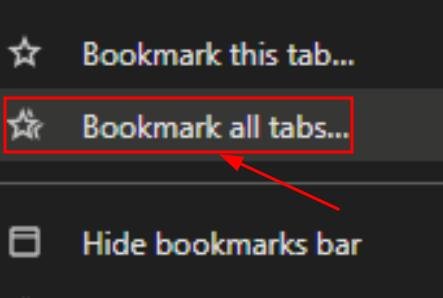
4. Name the New Bookmark Folder
A pop-up window will appear asking you to name the folder where all your tabs will be saved. Type a descriptive name so you can easily find these bookmarks later. For example, let’s name the folder “New folder 1.”
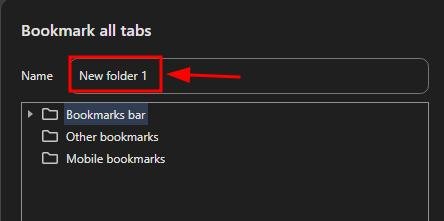
5. Click “Save” to Confirm Your Bookmarks
Once you’ve named the folder, click the “Save” button. All open tabs will be saved in the new bookmark folder for easy access later.
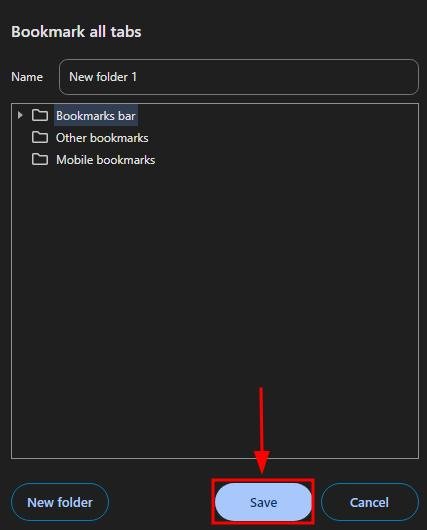
6. Access Your Bookmarked Tabs Through the “Bookmarks” Menu Later
Click the three dots in the top-right corner of Chrome. Hover over “Bookmarks and lists” in the dropdown, then click “Bookmark manager” to open it.
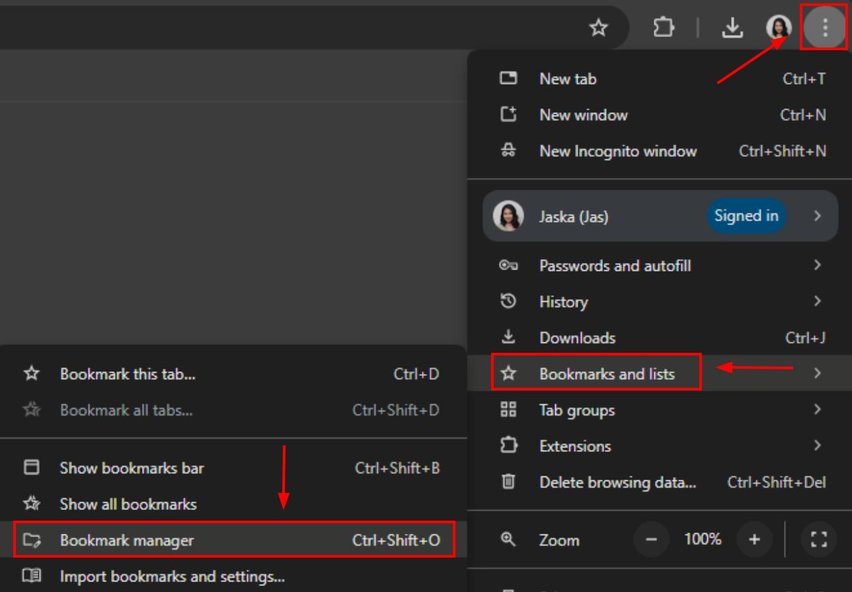
You can see the folder where you saved all the tabs earlier, in our case it’s “New folder 1.”
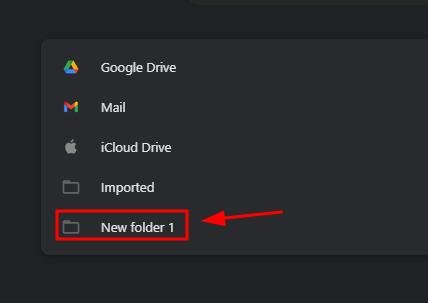
We hope that you now have a better understanding of adding all tabs as bookmarks in Google Chrome. If you enjoyed this article, you might want to check our articles on how to pin bookmarks in Chrome and how to resolve issues with Chrome not syncing bookmarks.