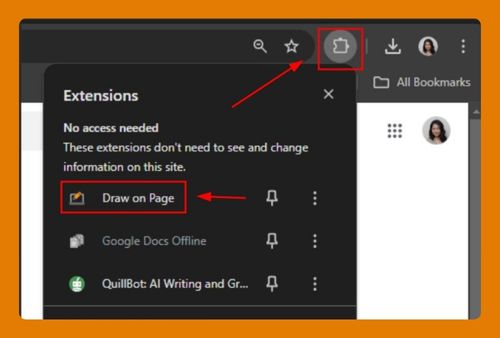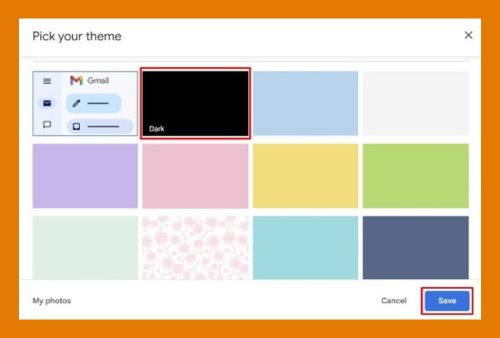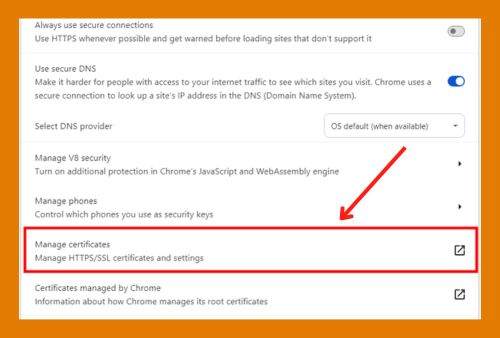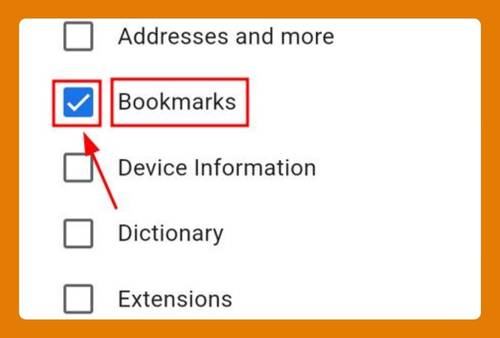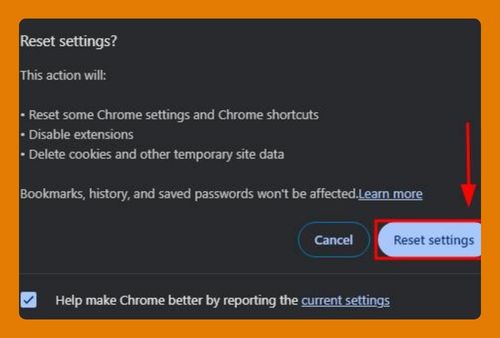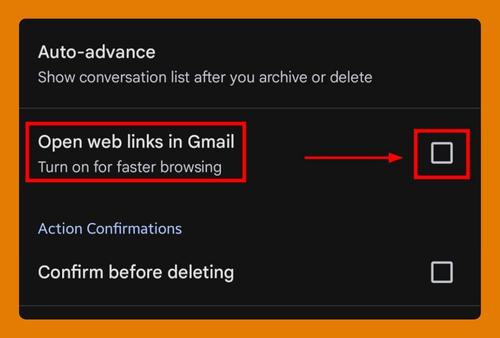Open Instagram Links in Google Chrome (2025 Update)
In this tutorial, we will show you exactly how Instagram can open links in Chrome with just a few simple steps. Read on to learn more.
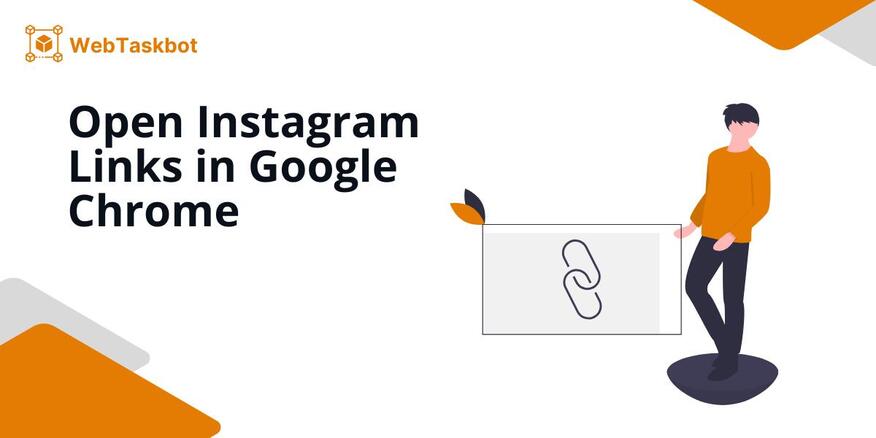
How to Open Instagram Links on Google Chrome
Follow the steps below to open Instagram links in Chrome using your phone.
1. Set Google Chrome as Your Default Browser
Before configuring Instagram, you need to confirm that Google Chrome is your phone’s default browser. Go to your phone’s “Settings”. Scroll down to “Apps” and choose “Manage Apps”.
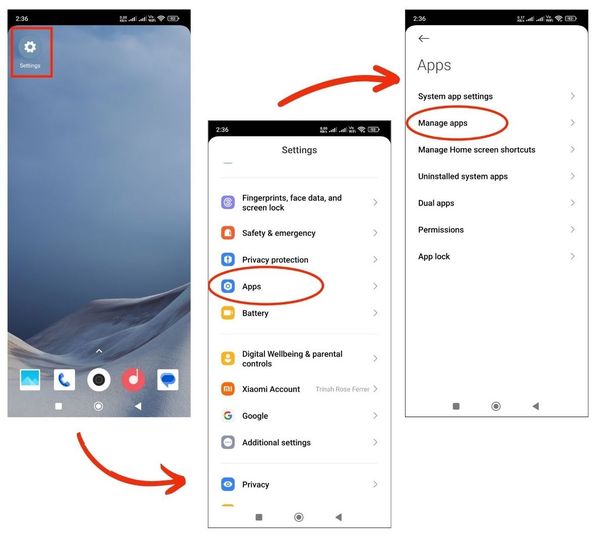
Once in Manage Apps, tap on the “three dot menu” on the upper right corner of your screen then an option will appear. Choose “Other settings”, then select “Default Apps”.
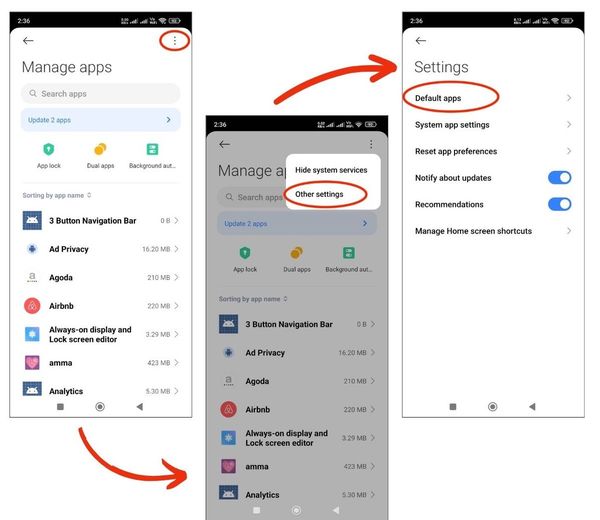
In the Default Apps menu, tap on “Browser”. Choose “Google Chrome” among your installed browsers.
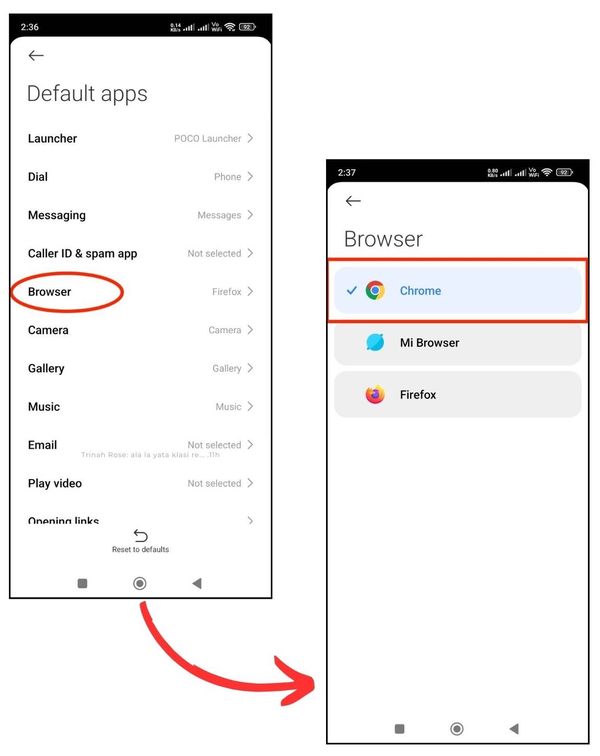
2. Go to Your Instagram Profile
Go to the “Instagram app” and tap the “profile icon” at the bottom right corner of the screen. This will take you to your account settings.
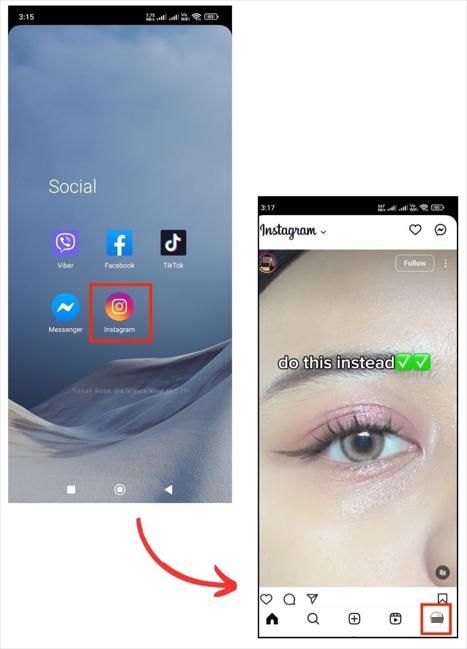
3. Access Instagram Settings
On your profile page, tap the “three horizontal lines” at the top right corner. This will redirect you to the ‘Settings and activity’ tab of Instagram.
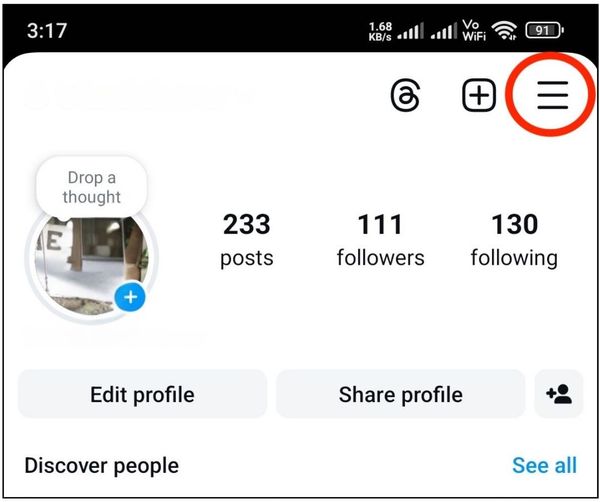
4. Manage Links using Website Permissions
In the ‘Settings and Activity’ tab, scroll down to “App Website Permissions” then select “Message Links” from the menu.
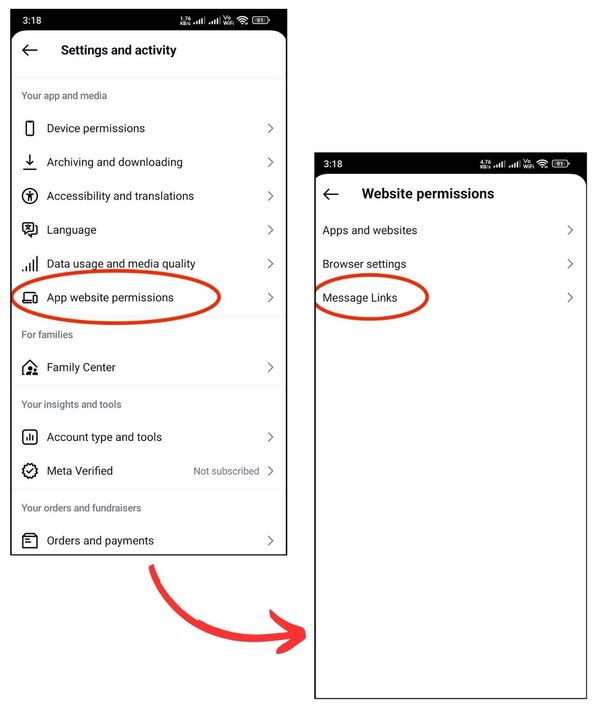
5. Toggle “Open in external browser”
Toggle “Open in external browser” to enable this feature. This option allows you to open links using the default browser of your phone.
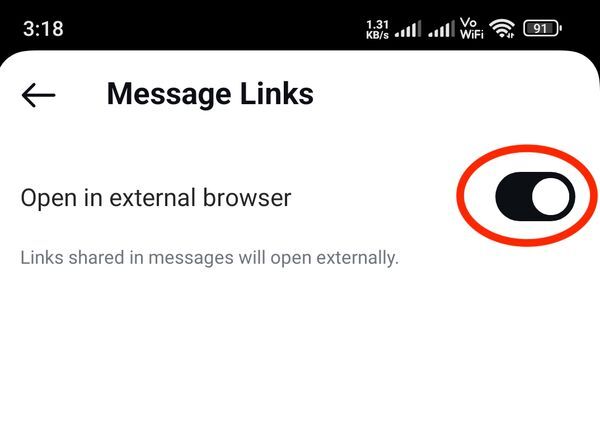
We hope that you now have a better understanding of how to open Instagram links in Google Chrome using your phone. If you enjoyed this article, you might also like our articles on how to open Facebook Messenger in Google Chrome using a phone and how to open iTunes in Chrome.