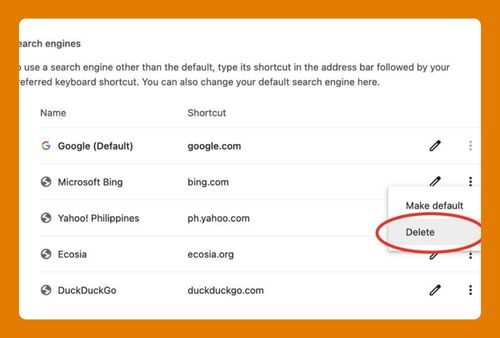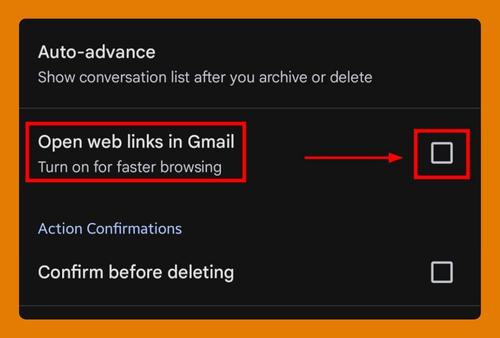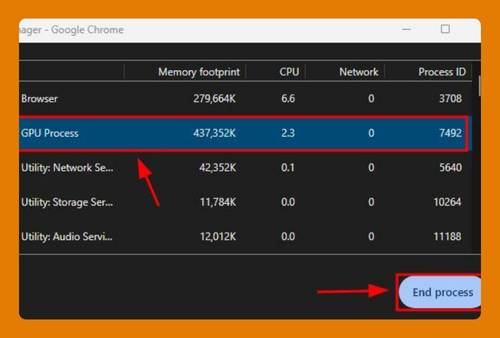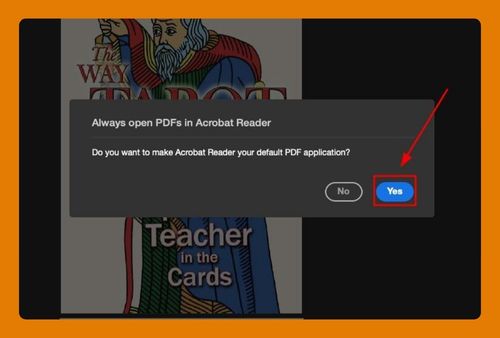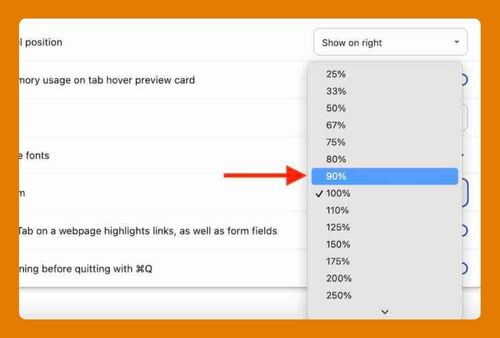How Do I Open iTunes in Chrome? (Easiest Way in 2025)
In this article, we will show you how to open iTunes in Chrome. Simply follow the steps below.
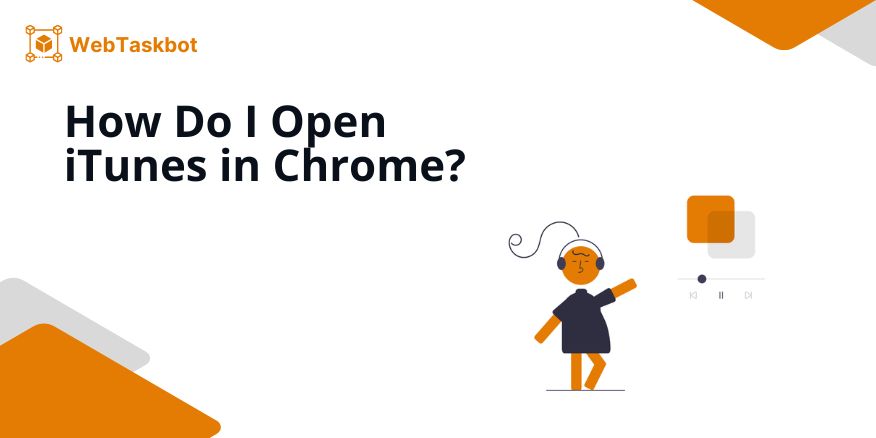
How to Open iTunes in Chrome
To use iTunes in Chrome, follow the process below.
1. Go to the Apple Music Website
In Chrome, navigate to the Apple Music website. This site is Apple’s new hub for streaming and exploring music, replacing the music-playing features of iTunes.
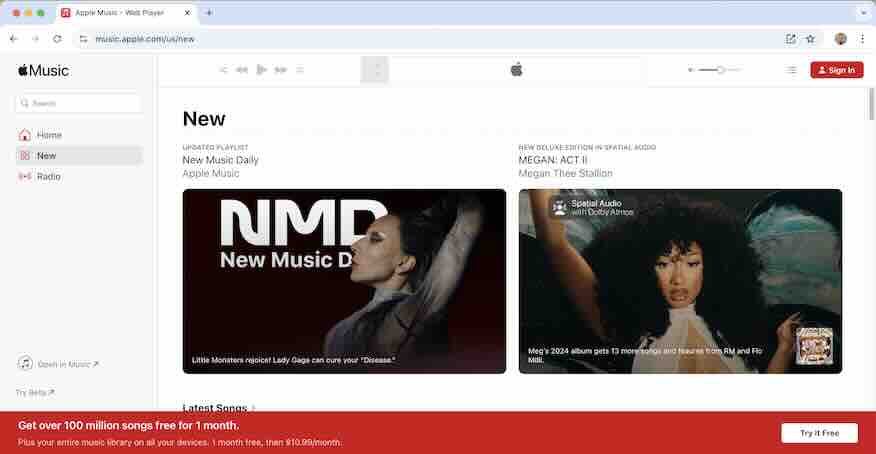
2. Browse Apple Music Categories
On the site, explore various music categories, new releases, and playlists. This layout mirrors the original iTunes Store, letting you browse for new music seamlessly.
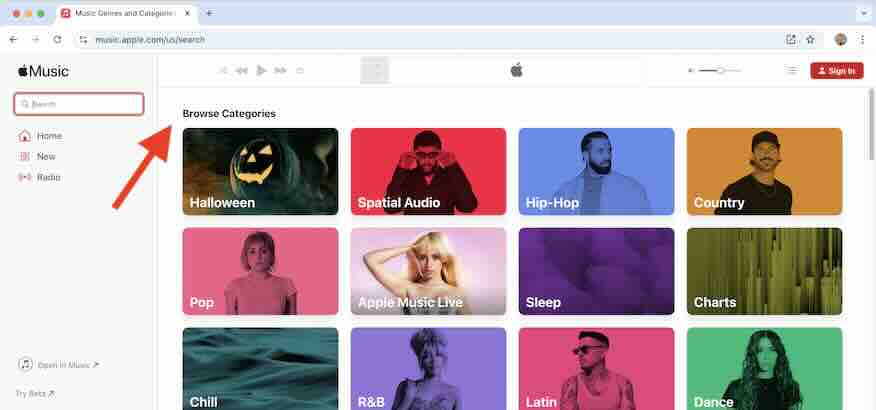
3. Preview Music and Albums
Click on any song or album to hear a preview. Apple Music in Chrome offers short samples, helping you explore music before making any purchases or subscriptions.
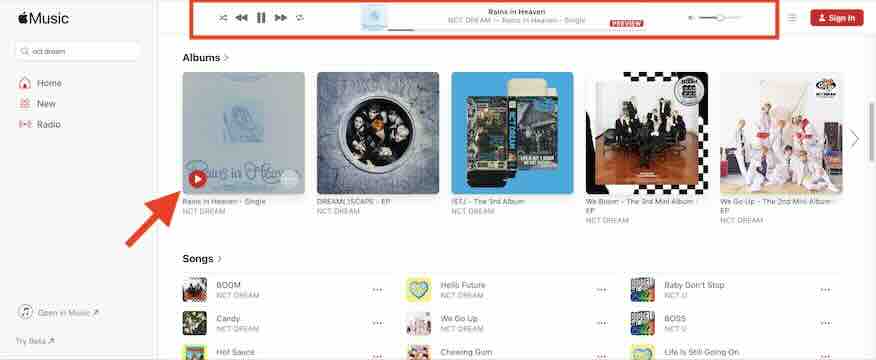
4. Sign in for Personalized Content
Click Sign In at the top right to access your Apple Music library and get personalized recommendations. Signing in syncs your existing playlists and saved music.
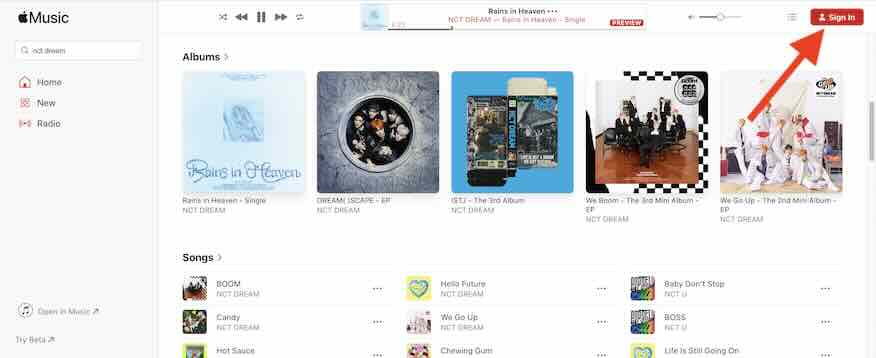
5. Consider Subscribing to Apple Music
If you want full access to songs and albums, the website will prompt you to subscribe. With a subscription, you can stream full songs and enjoy Apple Music’s complete offerings.
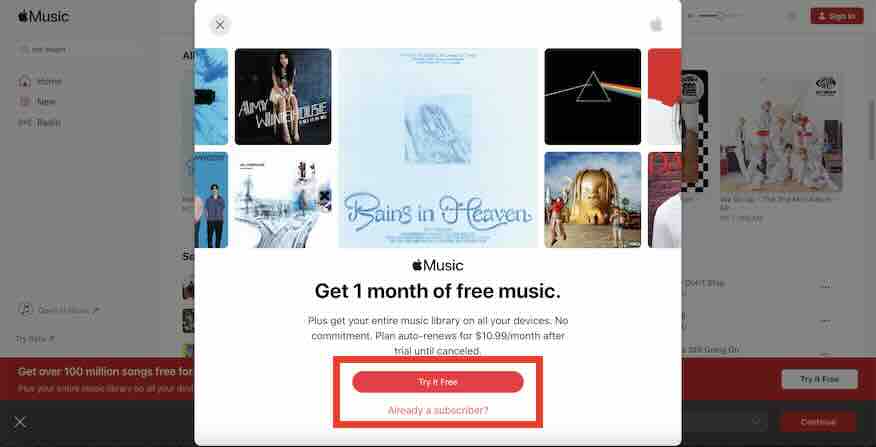
We hope you now have a better understanding of how to open iTunes in Google Chrome. If you enjoyed this article, you might also like our articles on how to open Instagram links in Google Chrome and making email links open in Edge instead of Chrome.