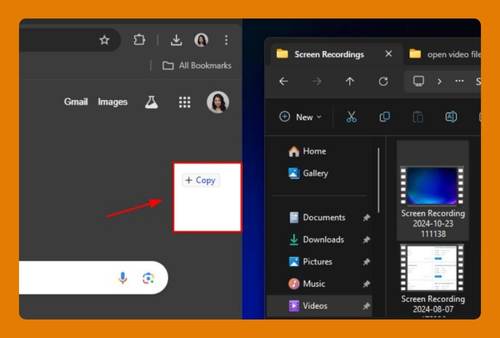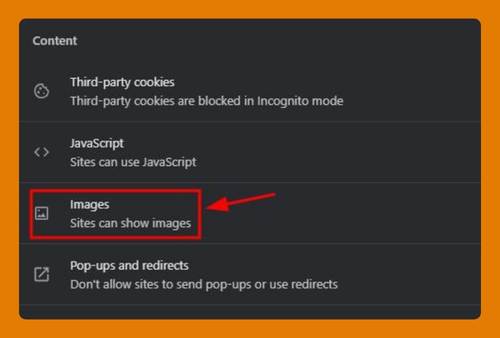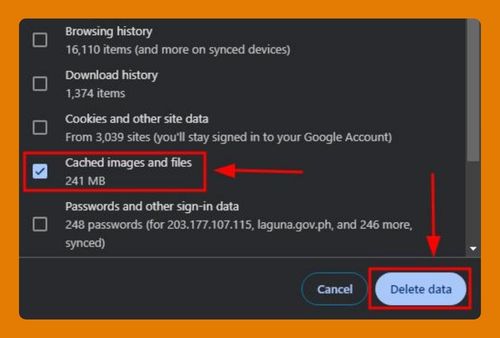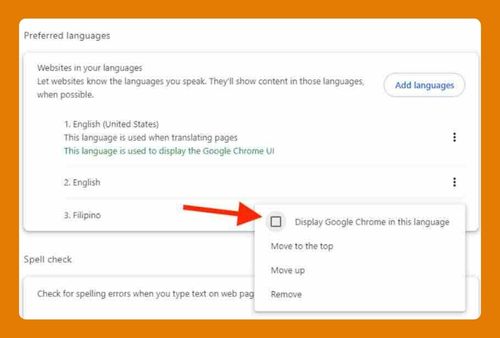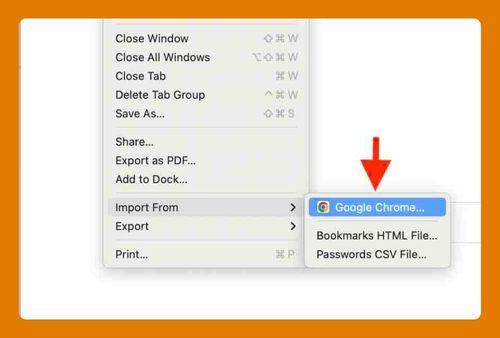Facebook Won’t Open in Google Chrome (How to Fix It in 2025)
In this tutorial, we will show you exactly how to fix the issue when Facebook won’t open in Google Chrome in just a few simple steps. Read on to learn more.
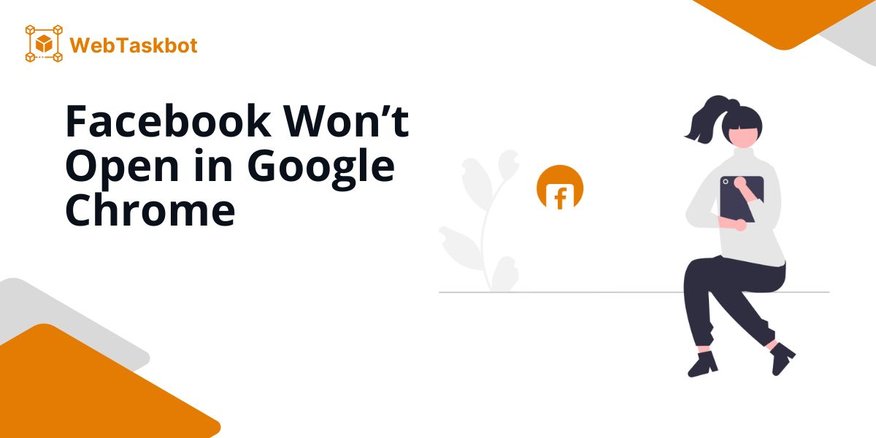
Facebook Won’t Open on Google Chrome
Facebook opening issues can be resolved on Google Chrome using two effective methods: the ‘Clear Cache and Cookies’ technique and ‘Reset Chrome to Default Settings’. We will discuss how to use each method in the following sections.
Method 1: Clear Cache and Cookies
Follow the steps below to resolve Facebook not opening on Google Chrome through clearing cache and cookies.
1. Open Chrome Menu and Access Settings
Click on the three dots in the top-right corner of Google Chrome, then select “Settings” from the dropdown menu.
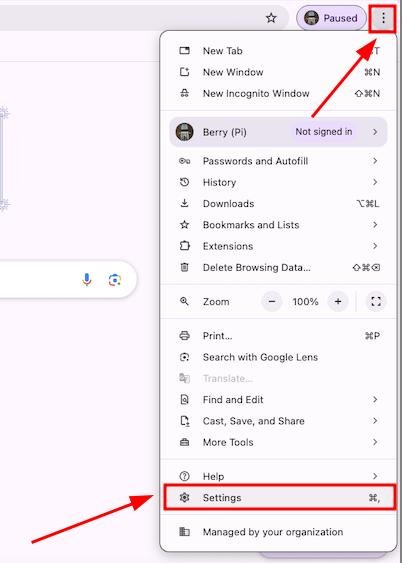
2. Navigate to Privacy and Security Section
In the Settings menu, click on “Privacy and security” from the left-hand sidebar to manage browsing data.
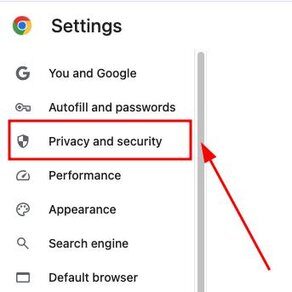
3. Choose Delete Browsing Data Option
Under the Privacy and security section, find and click on “Delete browsing data” to remove stored data from your browser.
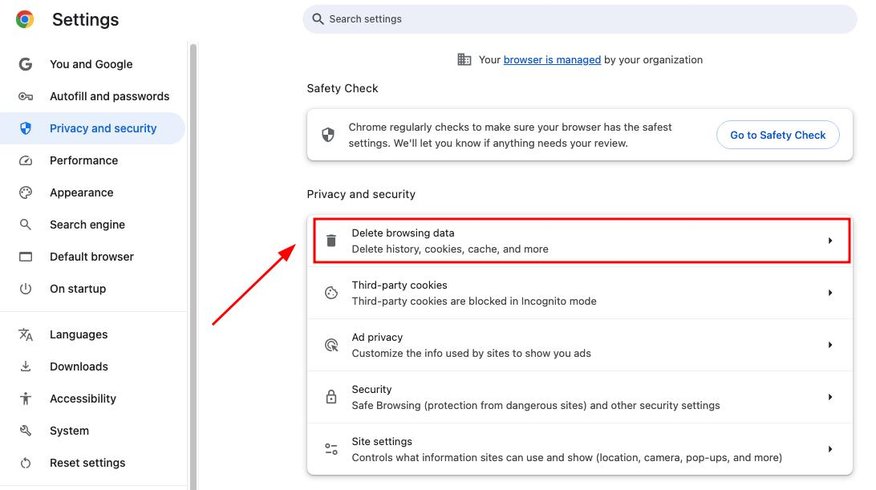
4. Delete Browsing Data Time Range
In the “Delete browsing data” window, under the “Basic” tab, click on the dropdown next to “Time range” and select the desired time period.
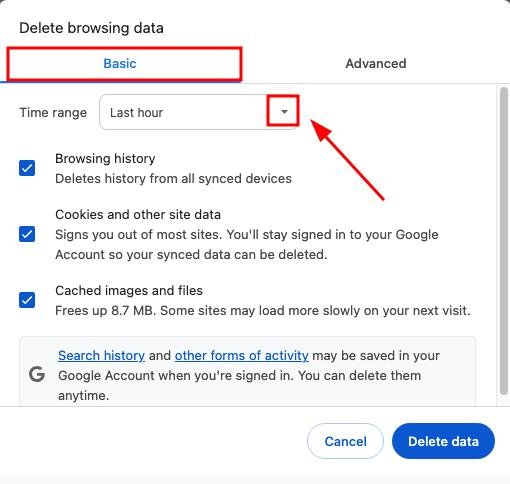
5. Set Time Range to All Time
From the dropdown, select “All time” to clear data from the beginning.
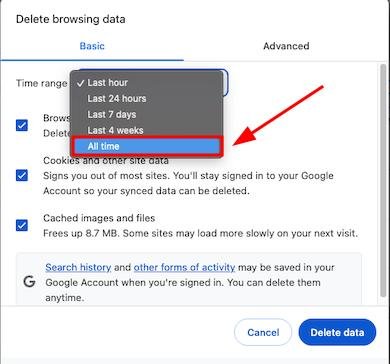
6. Check Cookies and Cached Data
Ensure that “Cookies and other site data” and “Cached images and files” are checked, so this data will be cleared. Uncheck “Browsing history” if you want to keep it.
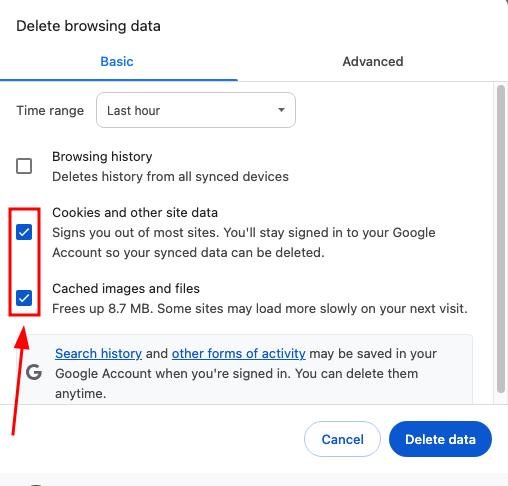
7. Confirm and Delete Selected Data
Once the correct options are selected, click on “Delete data” to delete the cached files and cookies.
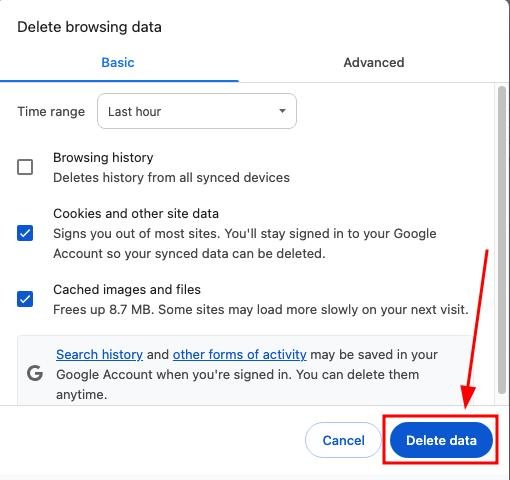
Method 2: Reset Chrome to Default Settings
Here’s how to fix Facebook not working on Google Chrome by resetting the settings.
1. Open Chrome Menu and Go to Settings
Click on the three dots in the top-right corner of Google Chrome, then choose “Settings” from the dropdown list.
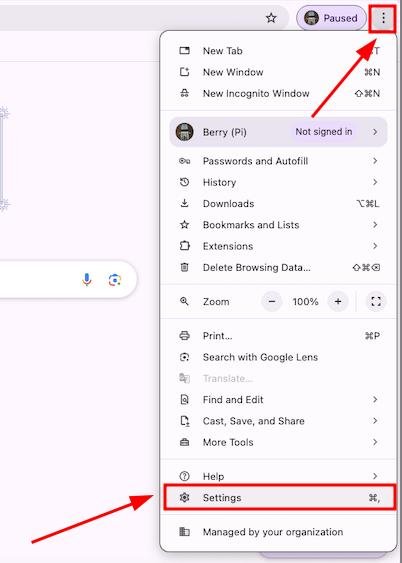
2. Find and Select Reset Settings
Scroll down the Settings menu and click on “Reset settings” in the left-hand sidebar.
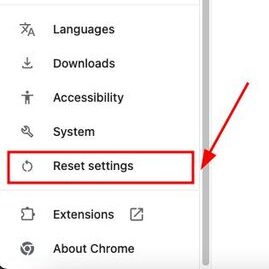
3. Restore Chrome to Default Settings
Under the “Reset settings” section, click “Restore settings to their original defaults.”
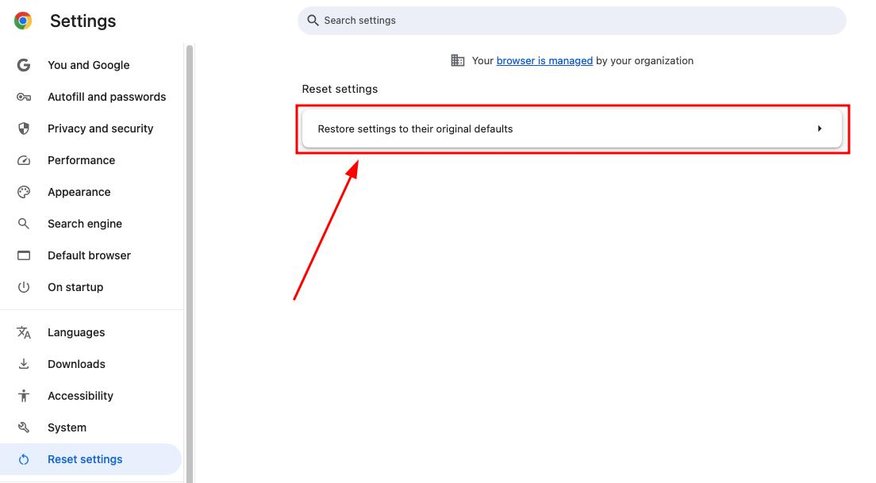
4. Confirm the Reset Action
A prompt will appear asking for confirmation. Click “Reset settings” to restore Chrome to its default state.
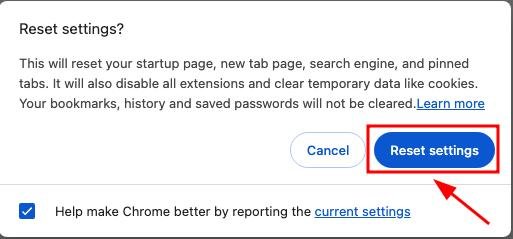
We hope you now have a better understanding of troubleshooting Facebook that’s not opening in Google Chrome. If you enjoyed this article, you might also like our articles on how to open Chrome in safe mode and how to make Outlook email links open in Chrome.