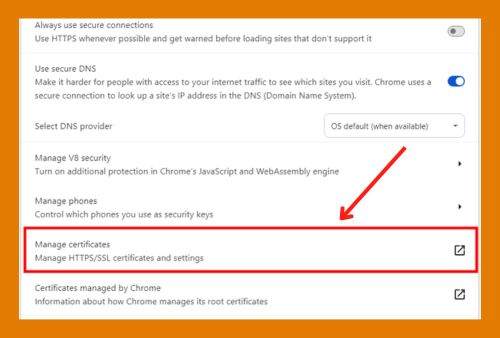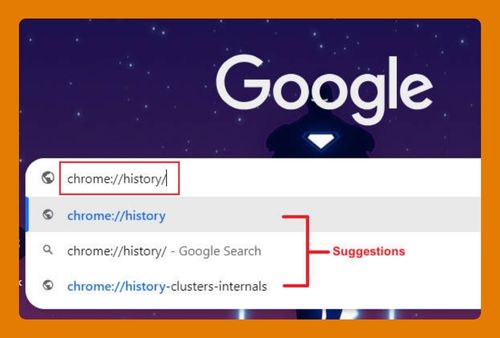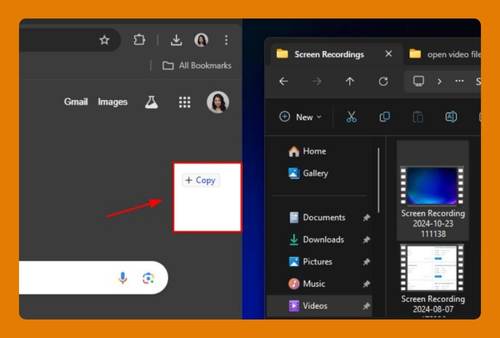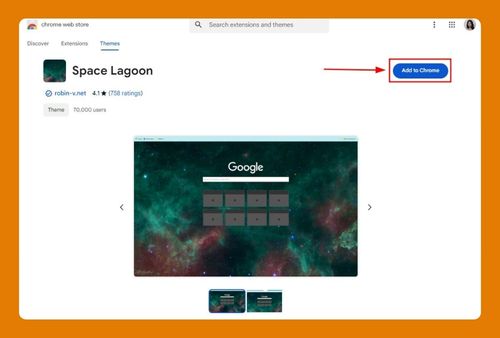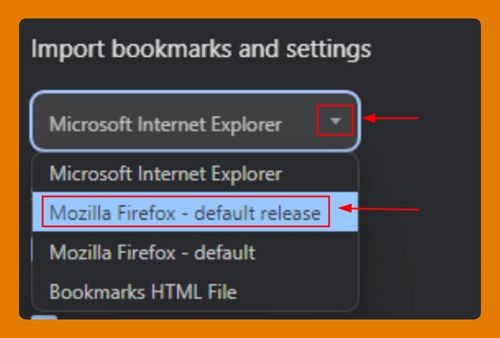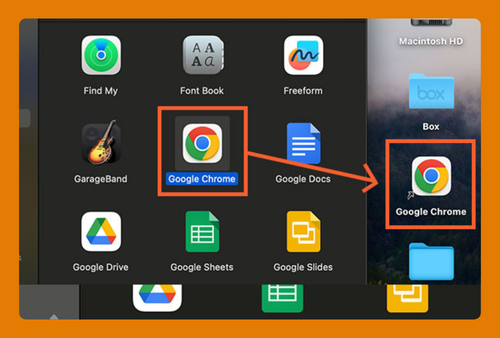Open Google Chrome in Safe Mode (Easiest Way in 2025)
In this tutorial, we will show you exactly how to open Google Chrome in safe mode in just a few simple steps. Read on to learn more.
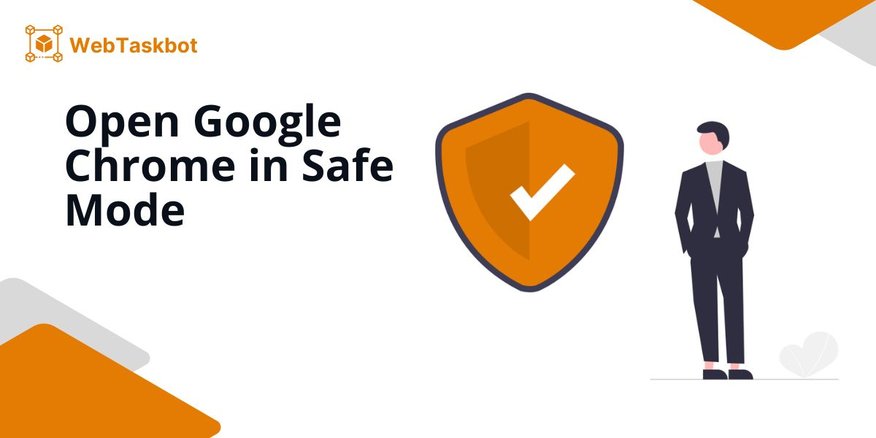
How to Open Chrome in Safe Mode
Enabling safe mode can be accomplished in Google Chrome using three effective methods: the ‘Browse in Incognito Mode’ technique ‘Manually Disable All Chrome Extensions’ and ‘Reset Chrome to Default Settings’. We will discuss how to use each method in the following sections.
Method 1: Browse in Incognito Mode
Below are the steps to enable safe mode by browsing in incognito mode on Google Chrome.
1. Open Chrome and Access the Menu by Clicking the Three Dots
Launch Google Chrome on your computer. Locate the three vertical dots in the top-right corner of the browser window and click to open the menu.
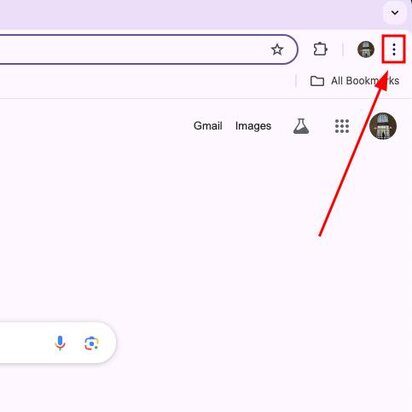
2. Select “New Incognito Window” or Use the Keyboard Shortcut
From the dropdown menu, click “New Incognito Window” to open a private browsing session. Alternatively, you may use the keyboard shortcuts:
For Windows: Ctrl + Shift + N
For Mac: Shift + Cmd + N
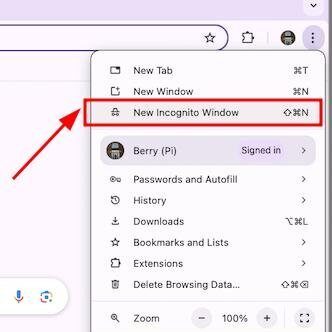
Method 2: Manually Disable All Chrome Extensions
Follow these steps to enable safe mode on Google Chrome by manually disabling all extensions.
1. Open Chrome, Access the Menu, and Navigate to “Settings”
Launch Chrome and click on the three dots in the top-right corner. From the dropdown menu, select “Settings” to access Chrome’s configuration options.
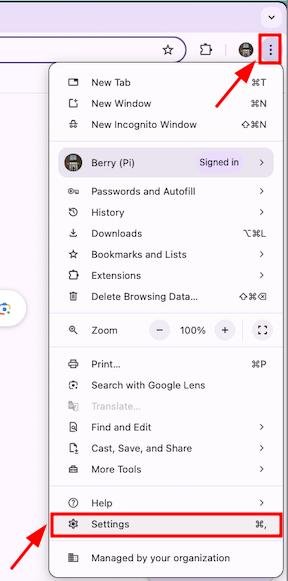
2. Navigate to “Extensions” to Manage Your Installed Add-Ons
In the settings menu, scroll down and click on “Extensions.” This will take you to a page listing all installed browser extensions.
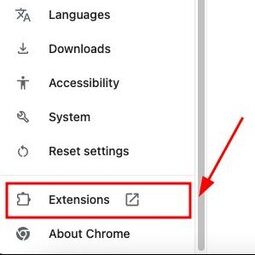
3. Disable Each Extension by Toggling Them Off
On the extensions page, disable all extensions by clicking the switch next to each one, effectively turning them off and running Chrome without them.
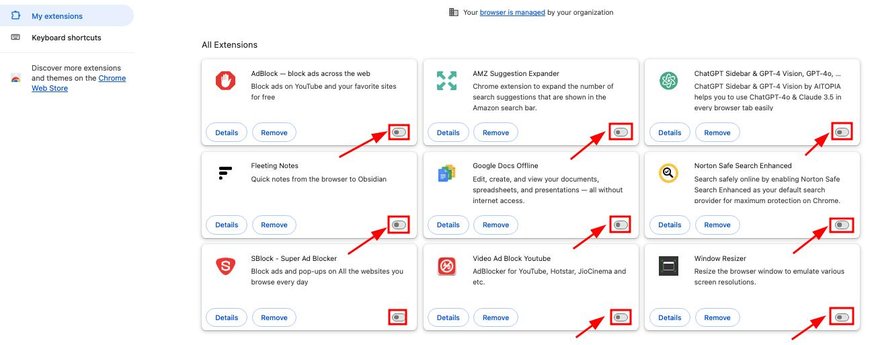
Method 3: Reset Chrome to Default Settings
Here’s how to set up safe mode in Google Chrome by resetting its settings.
1. Open Chrome, Click the Three Dots, and Go to “Settings”
Launch Chrome, click the three dots in the top-right corner, and choose “Settings” from the dropdown menu.
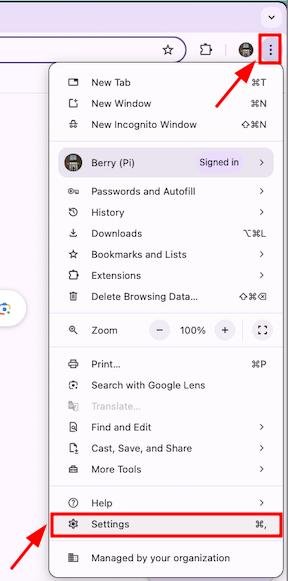
2. Scroll Down and Click on “Reset Settings”
In the settings menu, scroll down to find the “Reset Settings” option and click on it to access Chrome’s reset options.
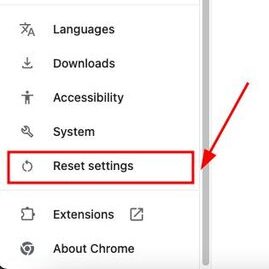
3. Select “Restore Settings to Their Original Defaults”
Click the option labeled “Restore Settings to Their Original Defaults” to prepare Chrome for resetting.
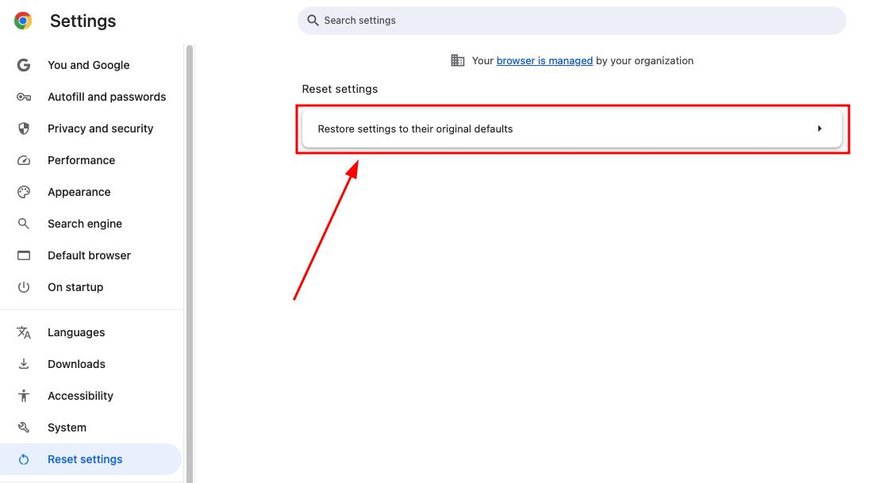
4. Confirm the Reset by Clicking “Reset Settings” in the Prompt
A confirmation prompt will appear. Click “Reset Settings” to restore Chrome to its factory default settings, removing extensions and custom configurations.
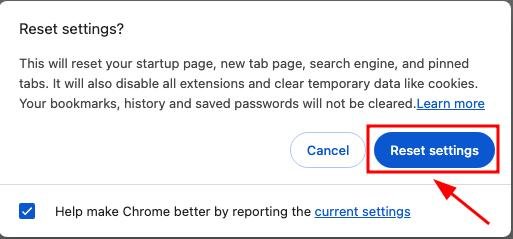
We hope you now have a better understanding of setting Google Chrome to safe mode. If you enjoyed this article, you might also like our articles on how to open PDF in Acrobat and not on Chrome and how to fix it when Facebook won’t open in Chrome.