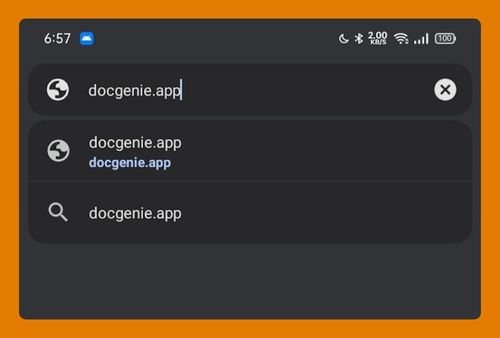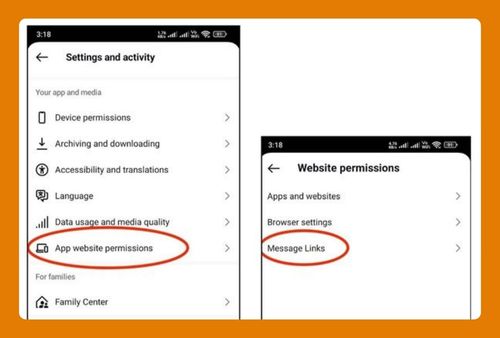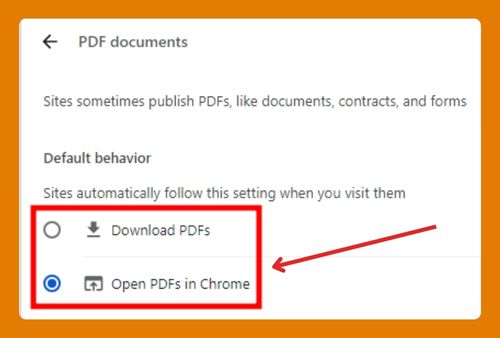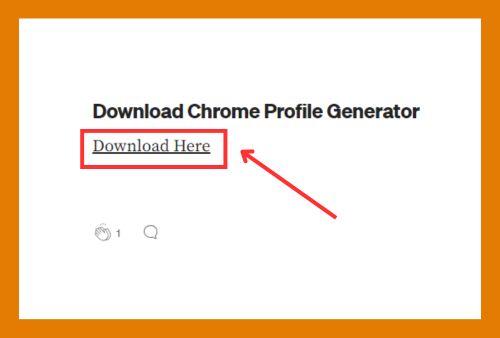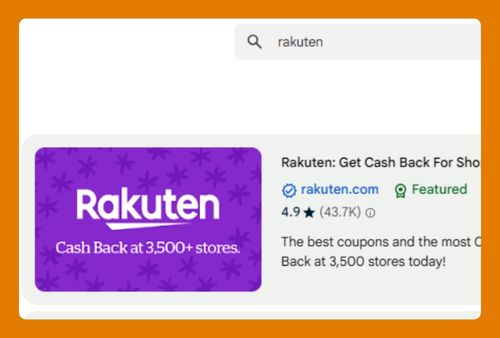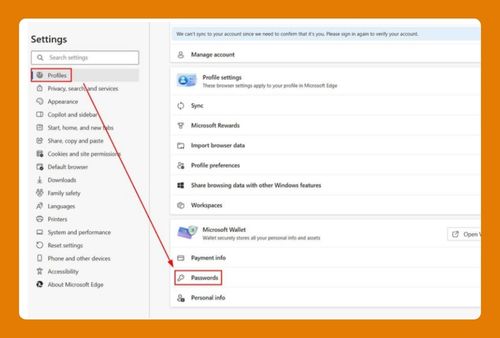Website That Crashes in Google Chrome (How to Fix It in 2025)
In this tutorial, we will show you exactly how to fix a website that crashes in Google Chrome in just a few simple steps. Read on to learn more.
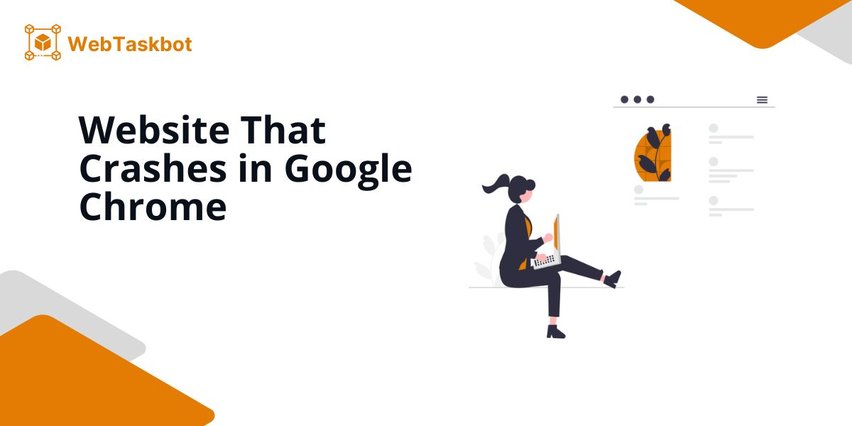
Fix a Website That Crashes in Google Chrome
Follow the steps below to fix a website that keeps crashing in Chrome.
1. Clear Chrome’s Cache and Cookies to Remove Corrupt Data
Click the three-dot menu at the top-right of Chrome.
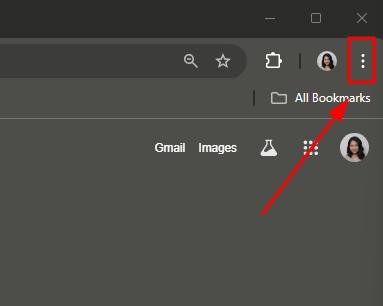
Go to “Settings.”
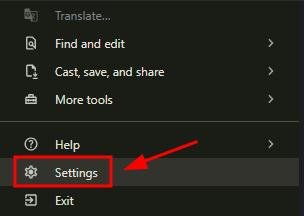
Then click “Privacy and security.” Select “Delete browsing data.”
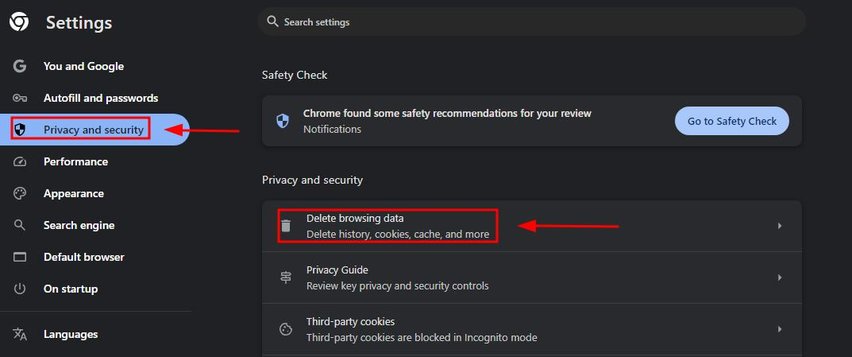
Choose “Cookies and other site data” and “Cached images and files,” then click “Delete data.”
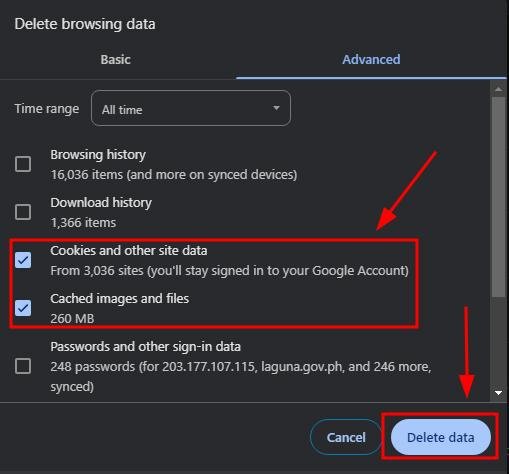
2. Disable All Chrome Extensions to Check for Conflicts
In the address bar, type chrome://extensions/ and press Enter. Turn off all extensions by toggling the switches off. Reload the website and see if the crash still occurs, then enable extensions one at a time to find the problematic one.
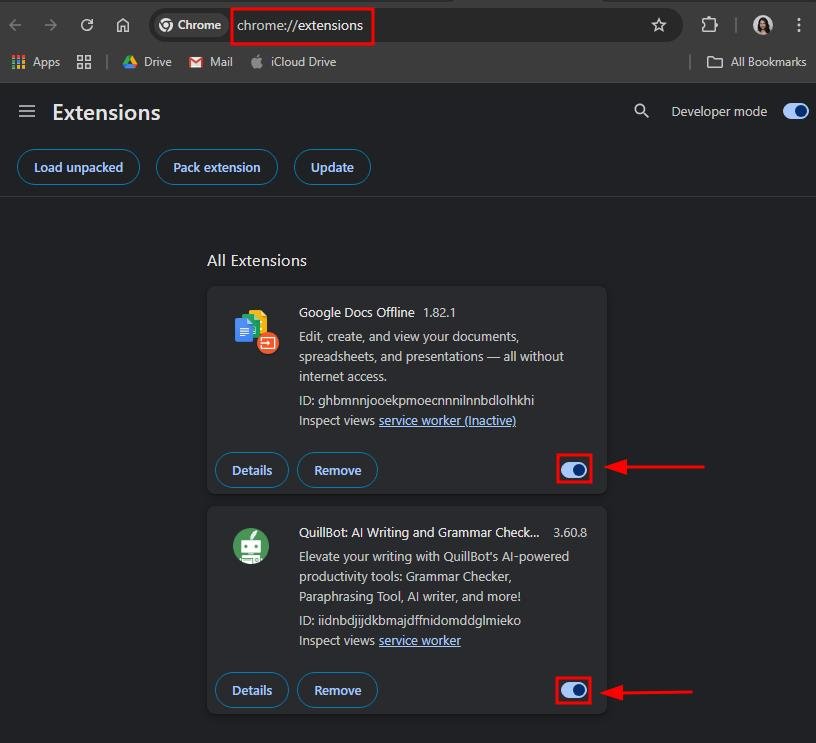
3. Turn Off Hardware Acceleration in Chrome’s Settings to Prevent Crashes
Go to the three-dot menu.
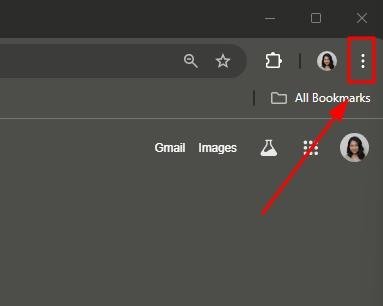
Click “Settings.”
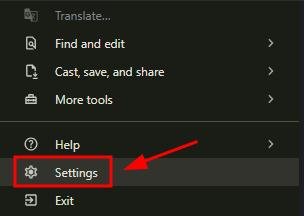
Scroll down to “System.” Turn off “Use graphics acceleration when available.” Relaunch Chrome if prompted.
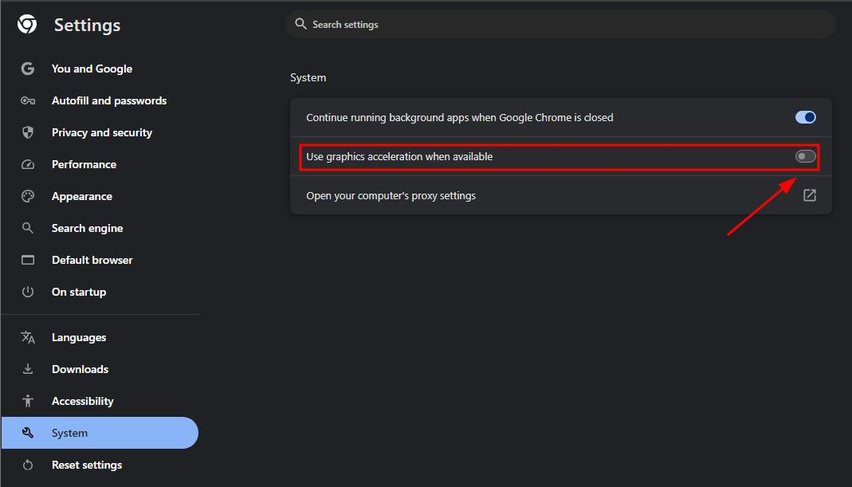
4. Update Chrome to Ensure Compatibility with the Website
Click the three-dot menu, select “Help,” then click “About Google Chrome.” Chrome will check for updates automatically. If an update is available, wait for it to update and restart Chrome.
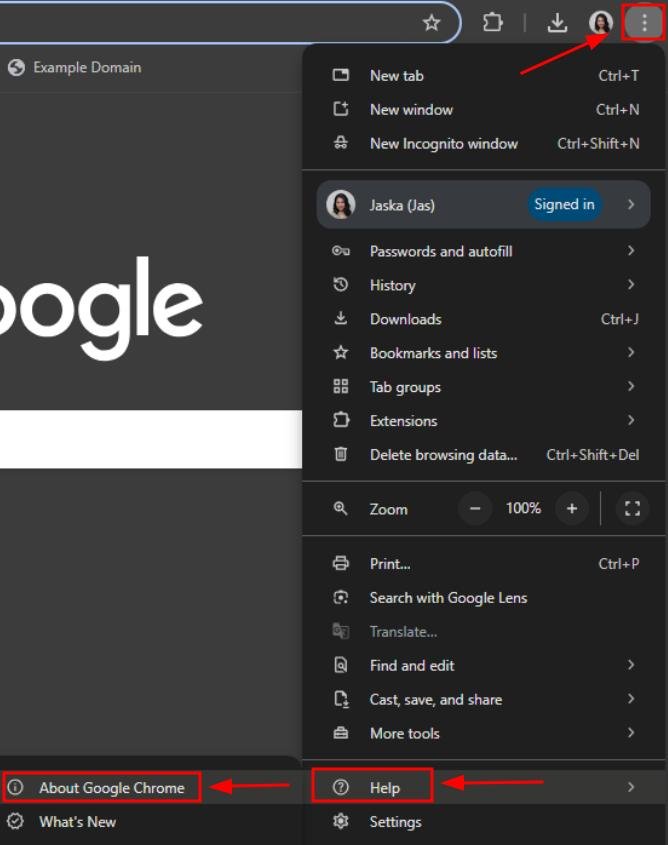
5. Use Chrome’s Task Manager to Find High-Memory Usage Causing the Crash
Press Shift + Esc to open Chrome’s Task Manager. Check the memory usage of tabs and extensions. Click on any process using excessive memory and then click “End Process” to stop it.
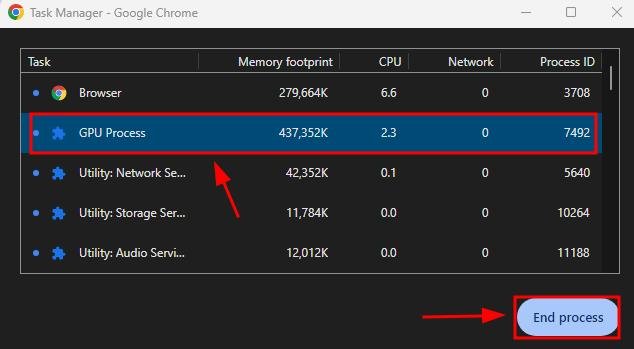
6. Reset Chrome Settings to Default to Fix Persistent Crashes
Click the three-dot menu at the top-right of Chrome.
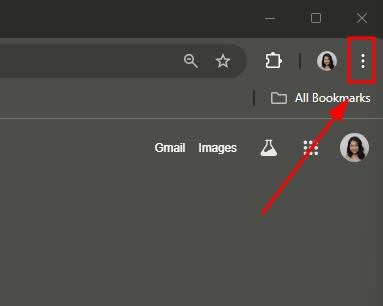
Go to “Settings.”
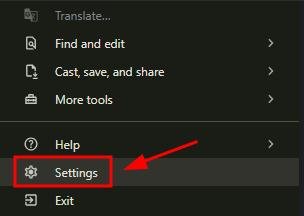
Scroll down to “Reset settings” and click “Restore settings to their original defaults.”
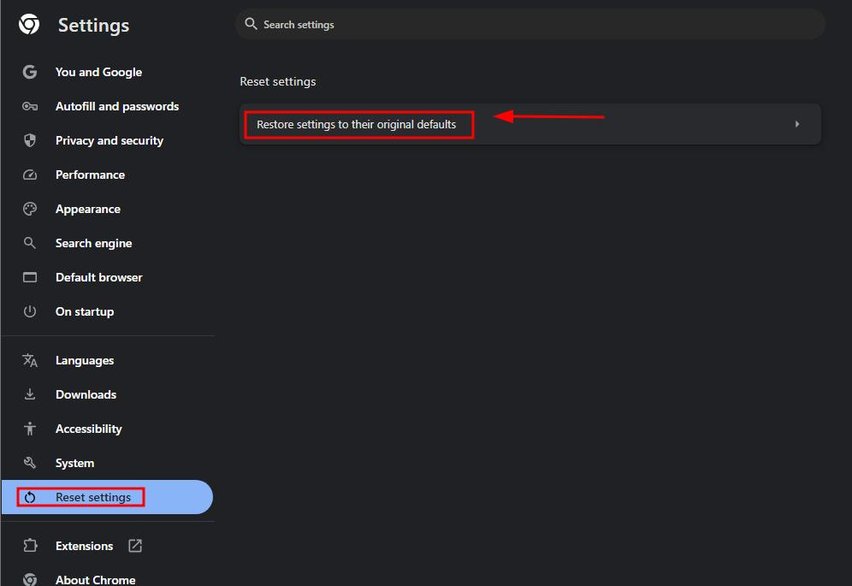
Confirm by clicking “Reset settings.”
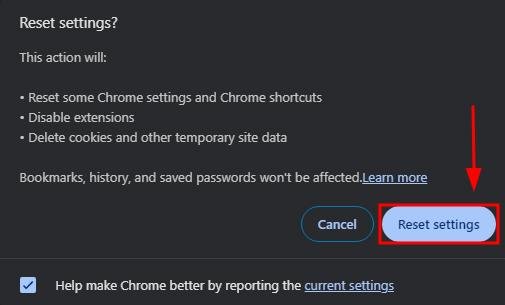
We hope that you now have a better understanding of how to resolve website crashes in Google Chrome. If you enjoyed this article, you might want to check our articles on how to restrict a website on Chrome and how to trust a website on Chrome.