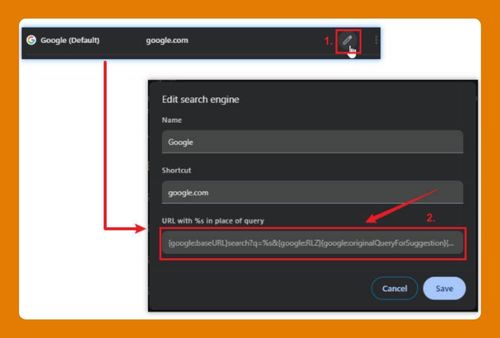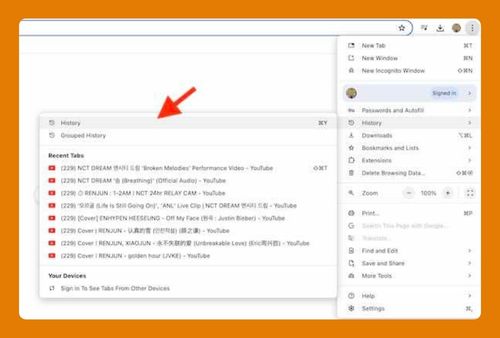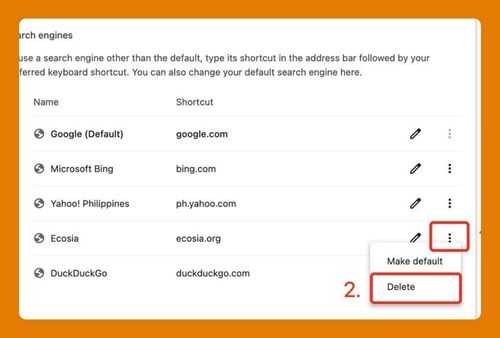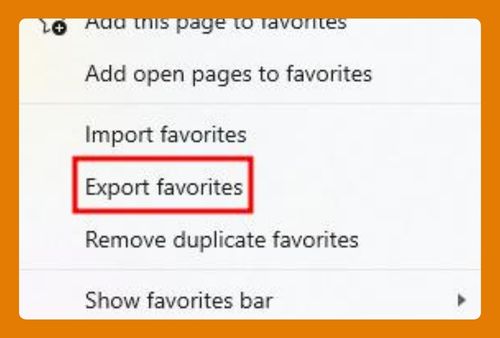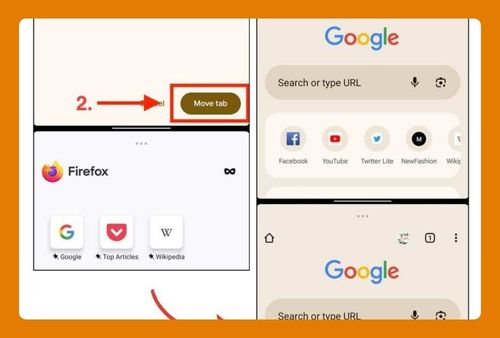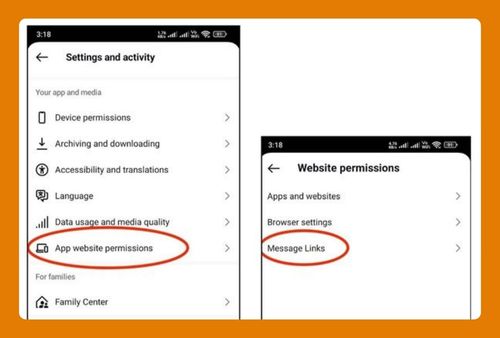Google Chrome Theme Settings (The Ultimate Guide for 2025)
In this tutorial, we will show you exactly how to customize Chrome theme settings. Simply follow the steps below.
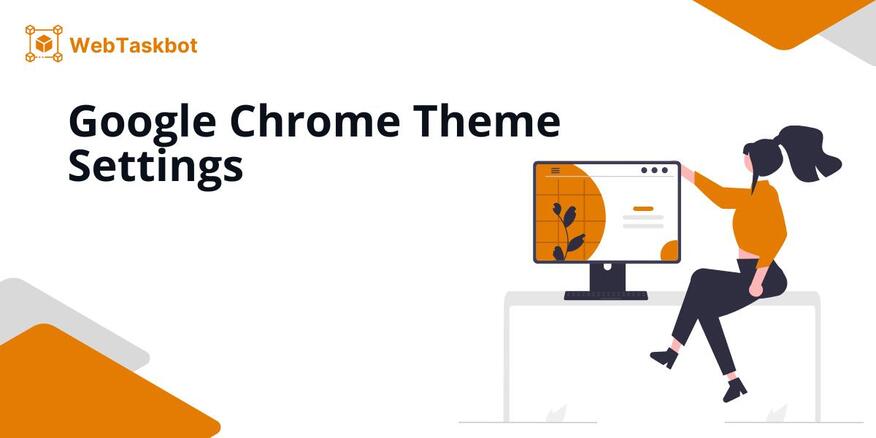
Theme Settings in Google Chrome
Follow the steps below to personalize your theme settings on Google Chrome.
1. Access Settings in Google Chrome
Click on the three vertical dots (menu icon) in the top-right corner of the screen. From the dropdown menu, select Settings. This will open the Settings tab where you can customize your browser.
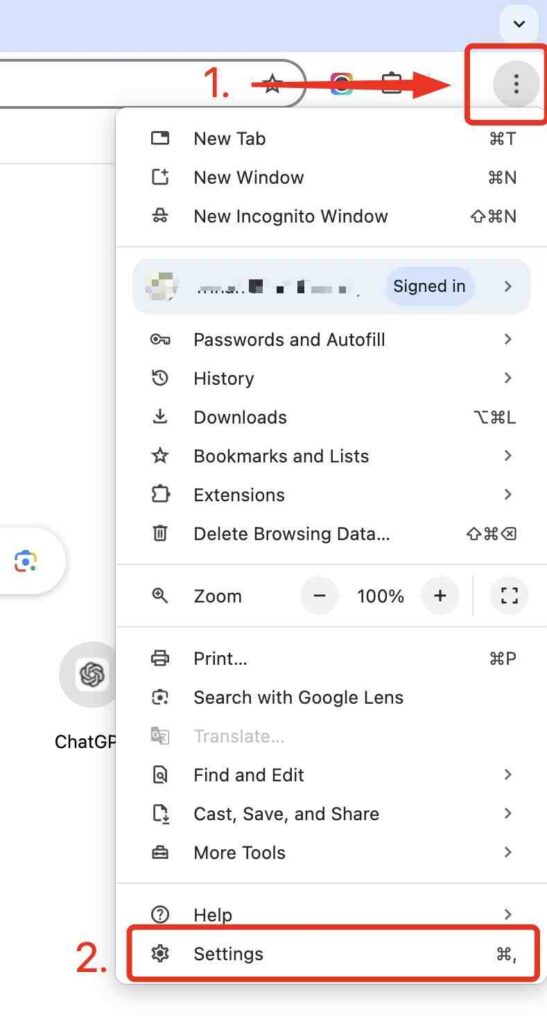
2. Go to Appearance
Scroll down until you find the Appearance section. Under Appearance, you’ll see a Theme option with a redirect link icon button labeled Open Chrome Web Store. Clicking this button will take you to the Chrome Web Store.
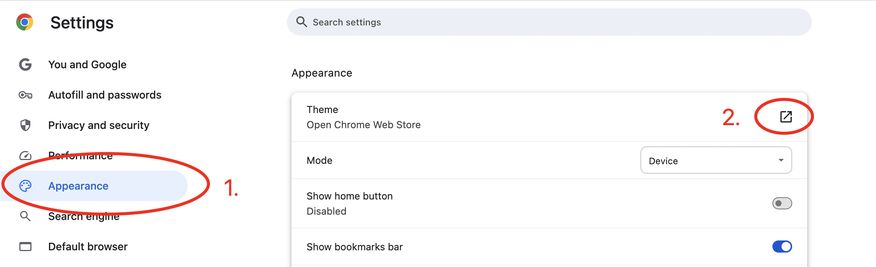
3. Browse and Select a Theme
In the Chrome Web Store, browse free or paid themes or search for something specific. Click on a theme to view details once you find one you like.
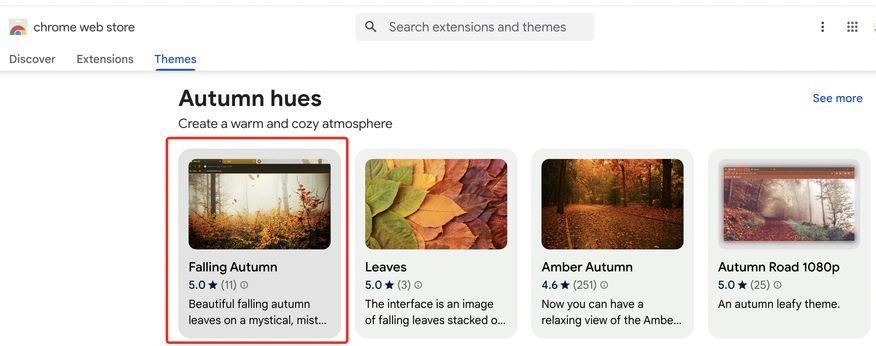
4. Add Theme to Google Chrome
Click the blue Add to Chrome button to add the theme of your choice. The theme will automatically be applied to your browser, changing the appearance of tabs, background, and more.
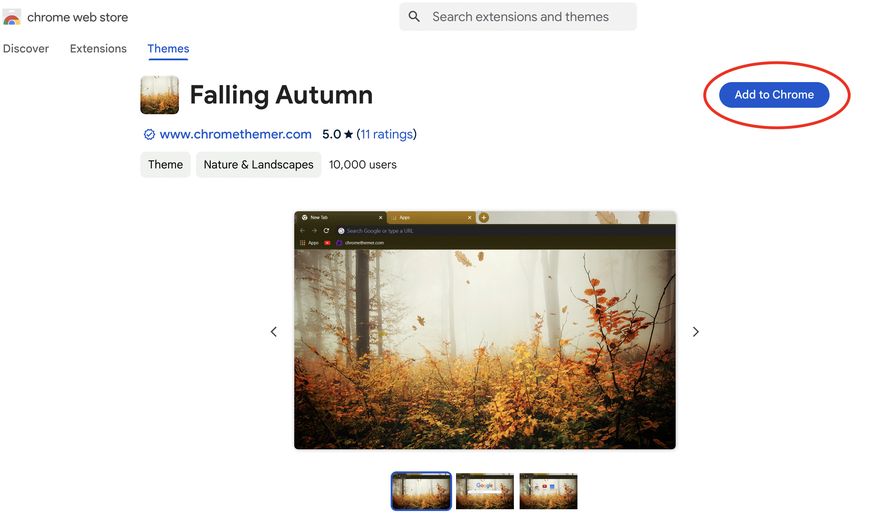
We hope that you now have a better understanding of how to change theme Settings in Google Chrome. If you enjoyed this article, you might also like our articles on how to import settings from Microsoft Edge to Google Chrome and how to manage Google Chrome’s location settings in Android.