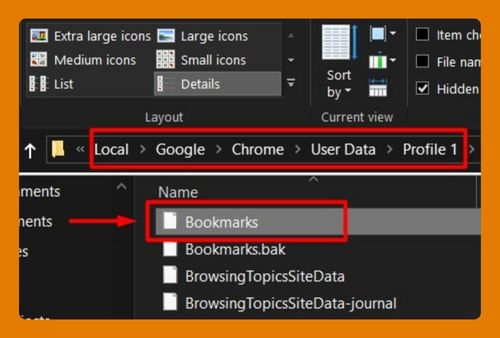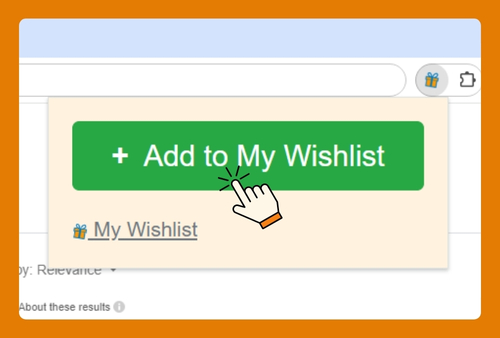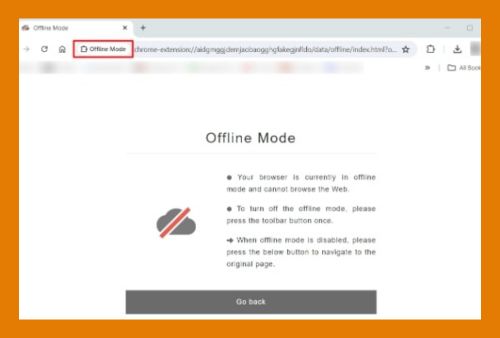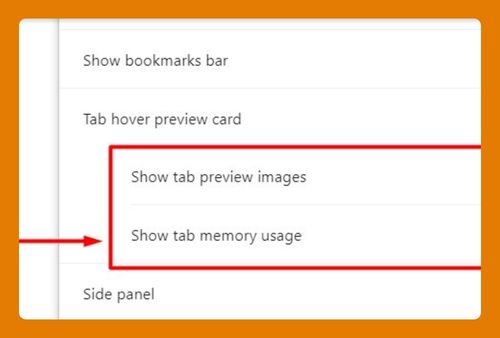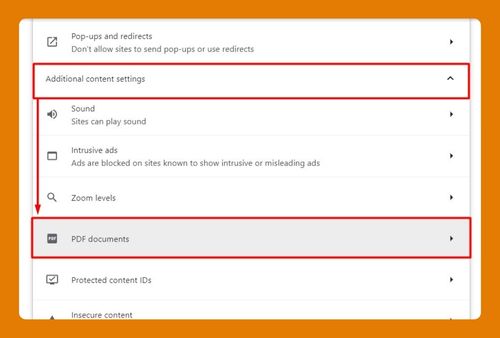Enable High Contrast Mode in Chrome (Easiest Way in 2024)
In this article, we will learn how to enable high contrast mode in Chrome by using an extension and through the operating system (OS) settings. Simply follow the steps below.
Enable Chrome High Contrast Mode Using an Extension
Follow the steps below to activate high contrast mode by installing a Chrome extension.
1. Access Chrome Web Store
In the address bar at the top, type chromewebstore.google.com and press Enter.
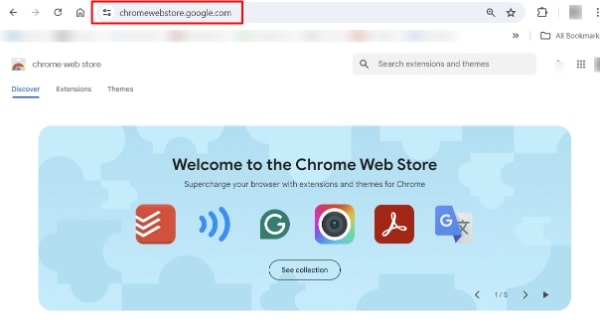
2. Search for a High Contrast Extension
In the Chrome Web Store, use the search bar to type “High Contrast.” You will see various extensions. One popular choice is “High Contrast” by Google. We will use this extension for our example. Click on Add to Chrome then click Add extension to confirm.

3. Activate the Extension
Once installed, the extension icon will appear in the Chrome toolbar. Click on the puzzle icon to open the extension’s menu and enable the High Contrast extension by toggling it on. You can also click on the three dots on the right to choose different contrast settings according to your preference.
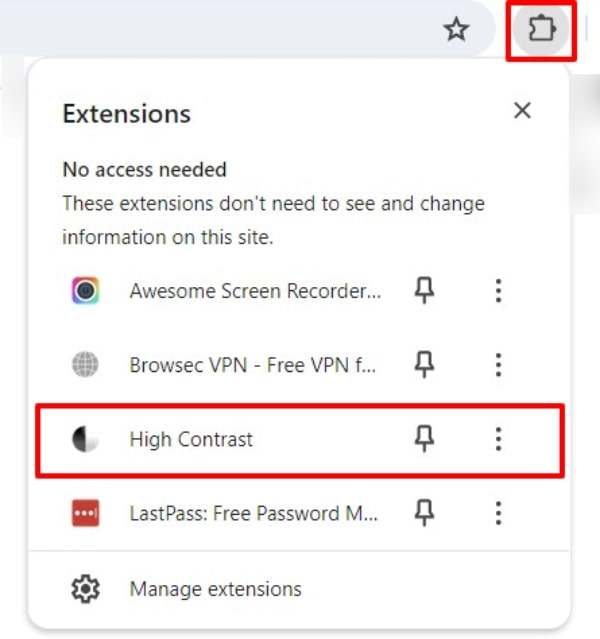
Enable Chrome High Contrast Mode Via OS Settings
Follow the steps below to activate high contrast mode through your computer’s operating system settings.
1. Open Accessibility Settings
For Windows users, press the Windows key then select Accessibility under Settings. For Mac users, press the Apple menu and select System Preferences.
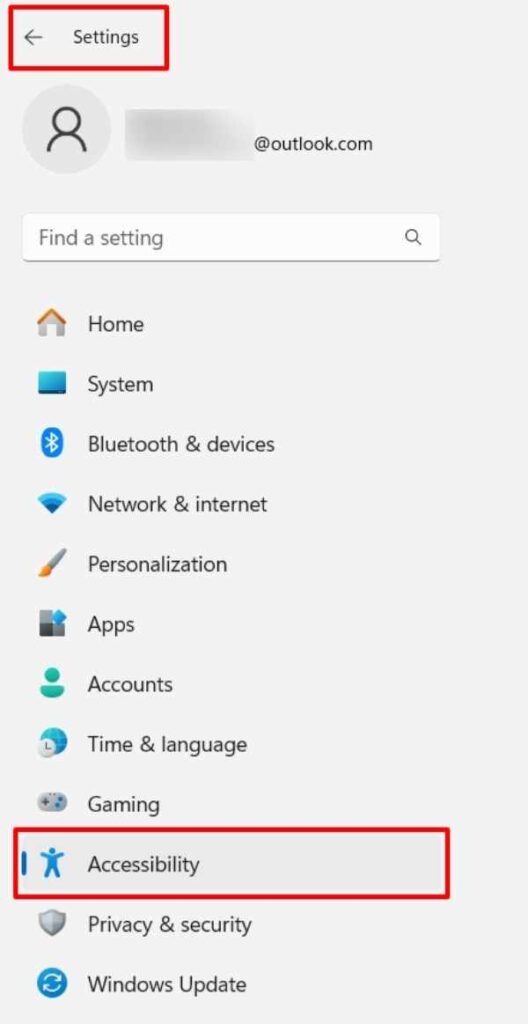
2. Activate High Contrast
Look for the color or contrast settings. Options could vary depending on the make and model of your computer. You can select the most appropriate contrast setting, choose a theme, or customize your own.
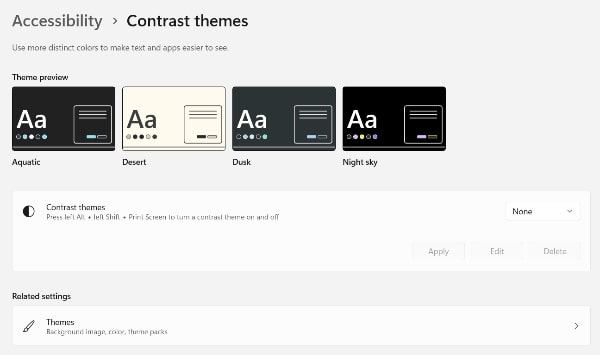
We hope that you now have a better understanding of how to enable high contrast mode in Chrome. If you enjoyed this article, you might also like our article on setting up desktop mode in Google Chrome and how to rename tabs in chrome.