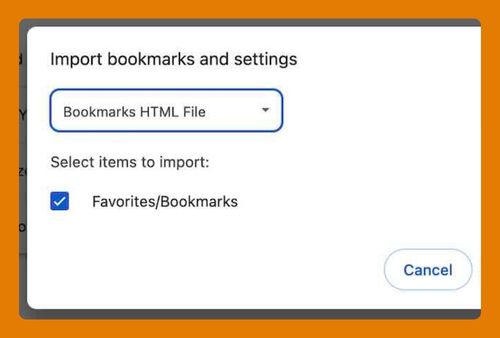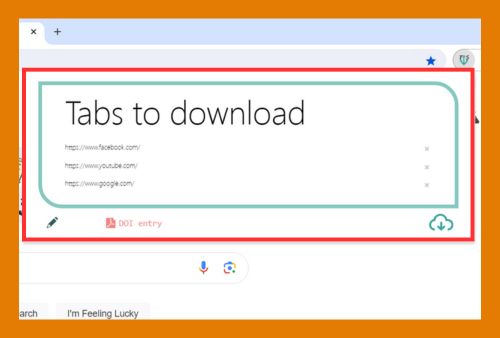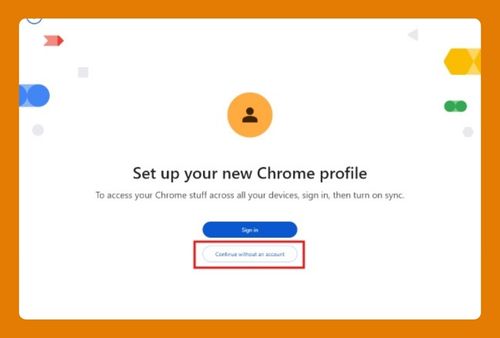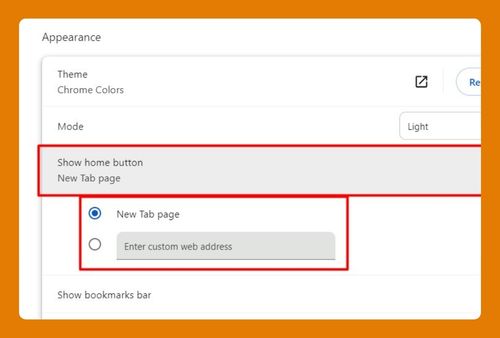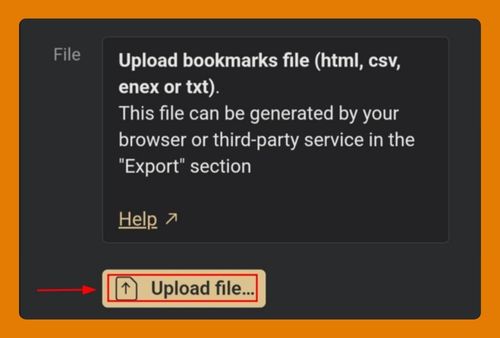Desktop Mode in Chrome (How to Set it Up in 2025)
In this article, we will show you how to enable desktop mode in Chrome on mobile devices. Simply follow the steps below.
Chrome in Desktop Mode on Mobile Devices
Follow the steps below to to switch Google Chrome to desktop mode on Android and iOS devices.
1. Open Google Chrome on Mobile
Tap the Chrome app icon to open the browser on your Android or iOS device. Then enter the URL of the website you want to view in desktop mode in the address bar. We will use the American Red Cross website for this example.
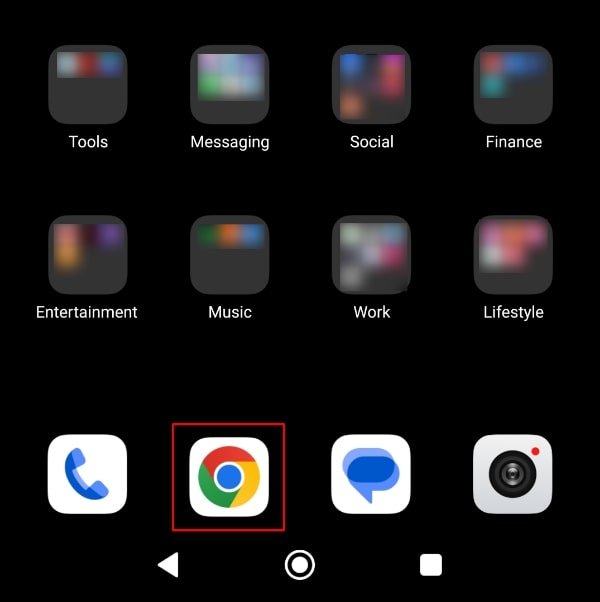
2. Access the Chrome Menu
Tap the three vertical dots (menu icon) in the upper-right corner of the Chrome window.
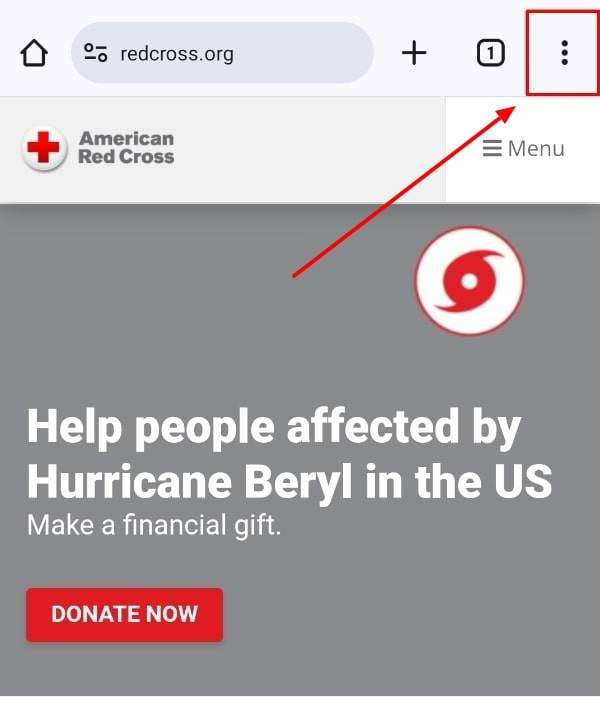
3. Reload in Desktop Mode
In the drop-down menu, tap the checkbox next to Desktop site (Android) or Request Desktop Site (iOS). The page will now reload and display the desktop version of the website.
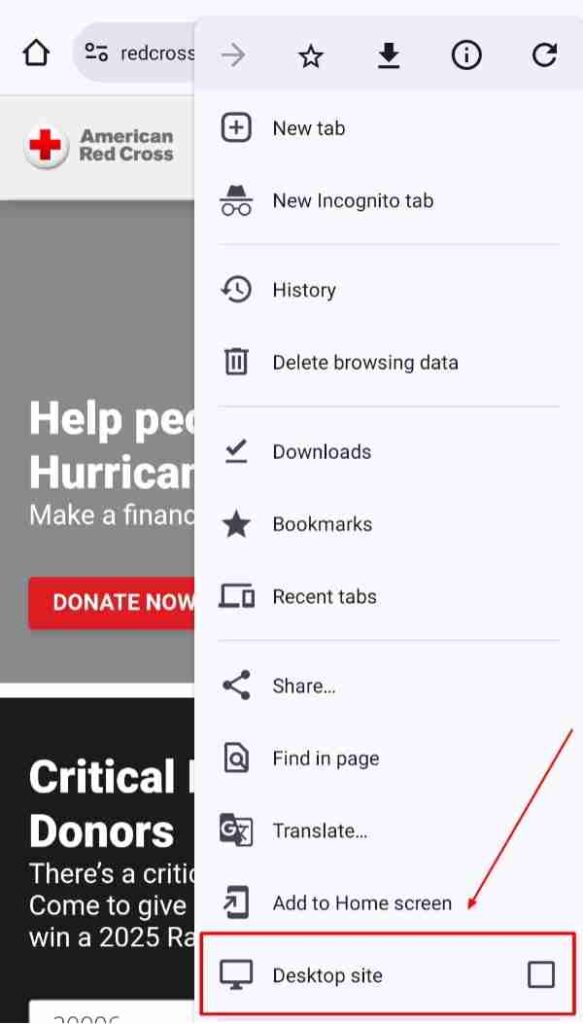
We hope that you now have a better understanding of how to enable desktop mode in Chrome on mobile devices. If you enjoyed this article, you might also like our article on how to enable full screen mode in Chrome and how to enable high contrast mode in Chrome.