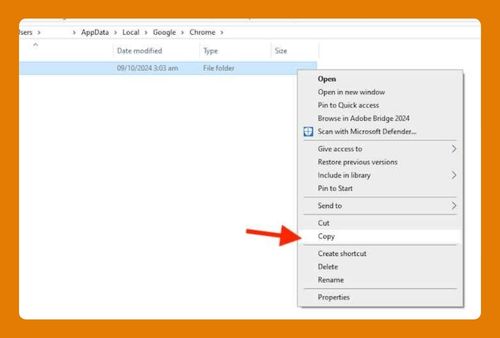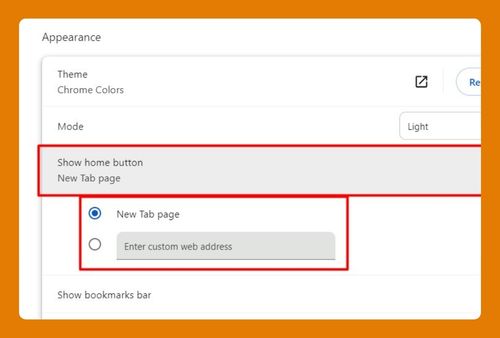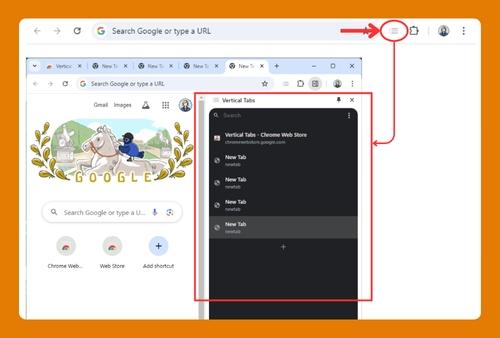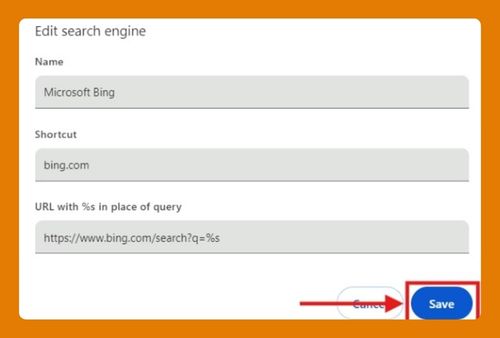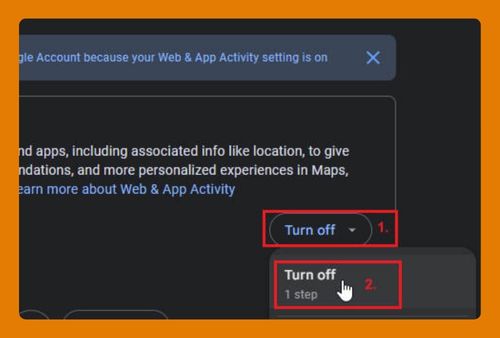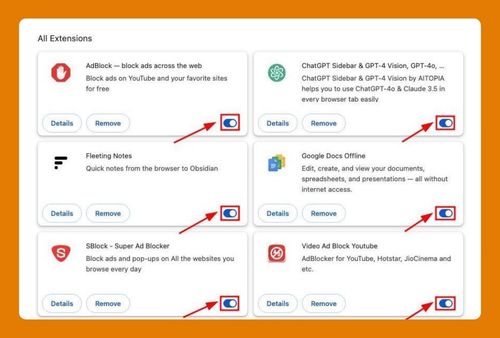Website Monitoring Google Chrome Extension (2025 Update)
In this tutorial, we will show you exactly how to use a website monitoring Google Chrome extension in just a few simple steps. Read on to learn more.
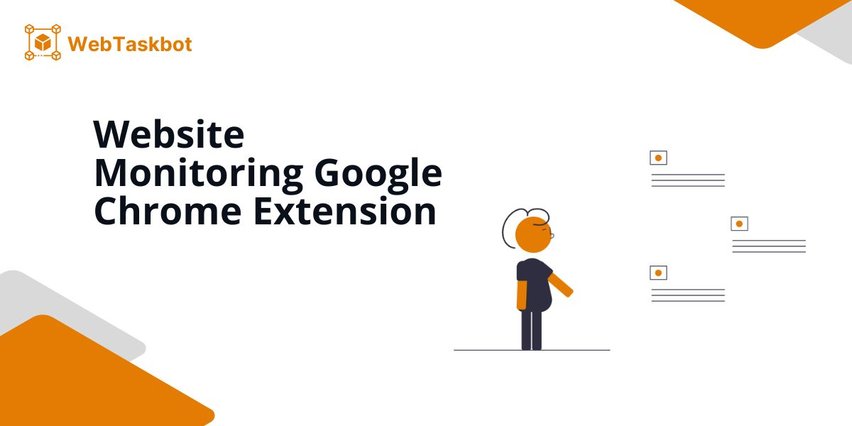
Use Google Chrome Extension to Monitor a Website
To monitor websites using a Google Chrome extension, we will use a site containing an Amazon product page as an example. Follow the steps below.
1. Search and Install the “Distill Web Monitor” Extension from the Chrome Web Store
Go to the Chrome Web Store, search for “Distill Web Monitor,”
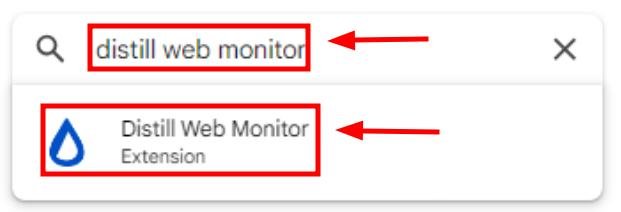
Click “Add to Chrome” to install the extension.
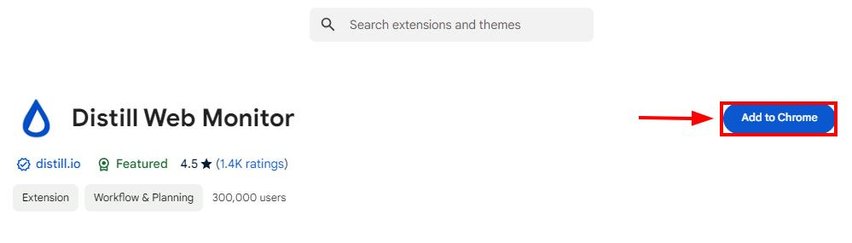
2. Confirm the Installation of “Distill Web Monitor” and Add it to Your Chrome Toolbar
After clicking Add to Chrome, confirm the installation by selecting “Add extension” from the pop-up. The extension will appear in your Chrome toolbar.
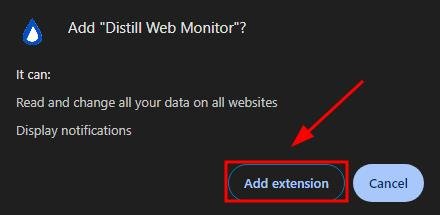
3. Open the “Distill Web Monitor” Extension from the Toolbar to Begin Setup
Click the “Distill Web Monitor” icon in the toolbar to open the extension’s control panel, which lets you configure website monitoring. You can access it by clicking on the puzzle icon.
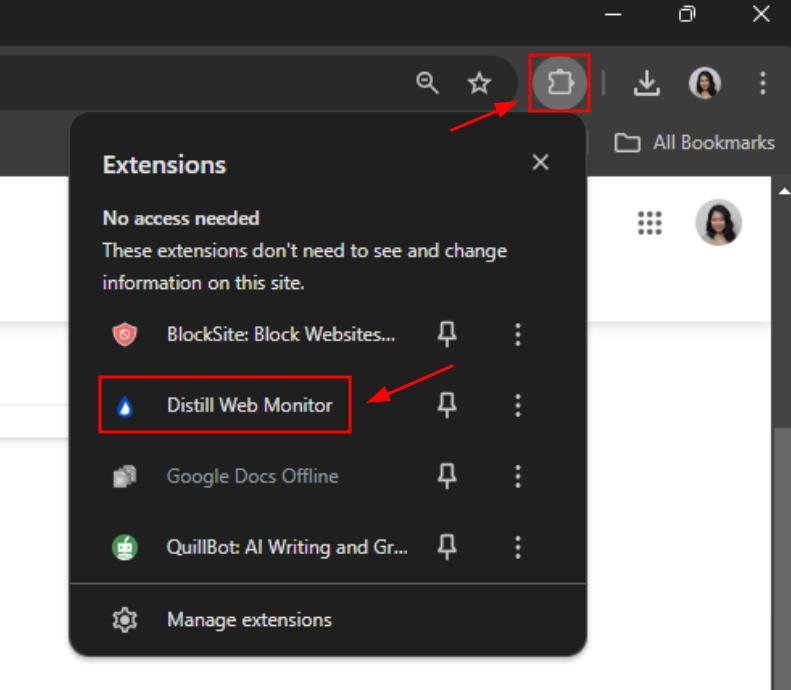
4. Navigate to an Amazon Product Page and Select the Section to Track
Go to Amazon and open a product page (e.g., a laptop or phone you’re interested in tracking for price changes). Select “Monitor parts of page” to track a specific section.
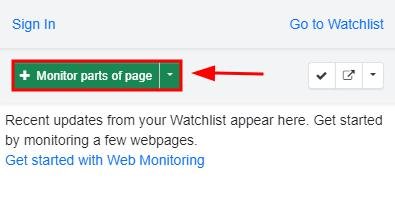
Let’s select the price here. It will be recorded at the bottom pane of the extension just like the image below.
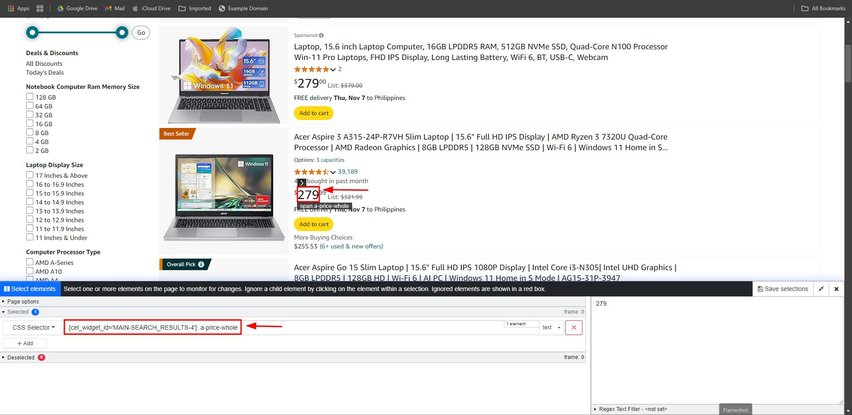
5. Set How Often the Extension Should Check the Amazon Page for Changes
After selecting the price or availability section of the Amazon product page, click on “Save selection.”
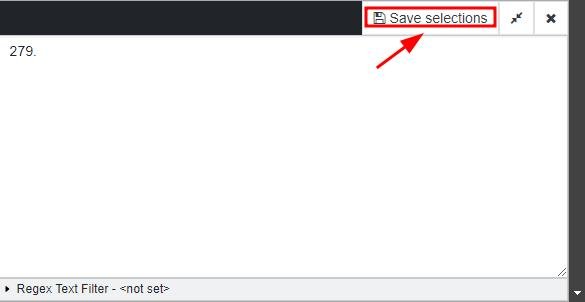
Configure how frequently you want the page to be checked in the “Schedule checks” section—options include every 5 minutes, hourly, or daily.
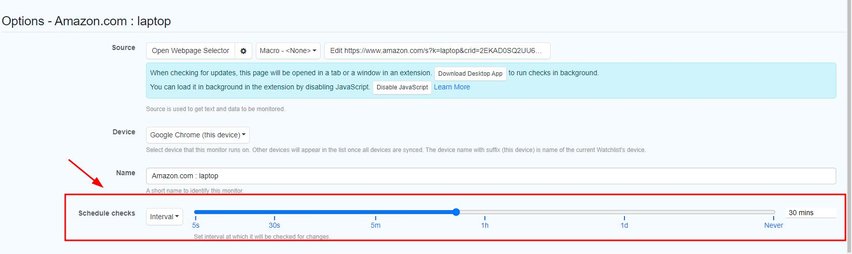
6. Enable Notifications for Price or Availability Changes on Amazon
Enable notifications, such as browser pop-ups, emails, or SMS alerts, to ensure you are notified when there is a price drop or when the product becomes available.
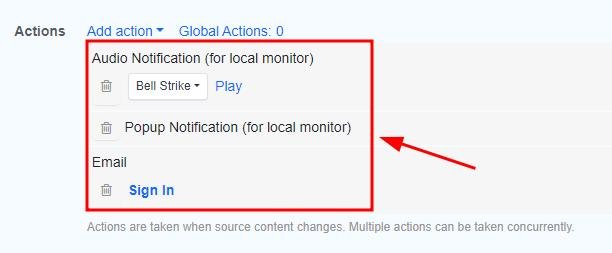
We hope that you now have a better understanding of monitoring websites through a Google Chrome extension. If you enjoyed this article, you might want to check our articles on how to trust a website on Chrome and how to fix issues with not seeing pictures on websites in Google Chrome.