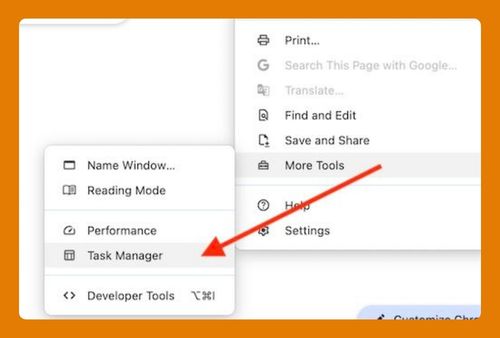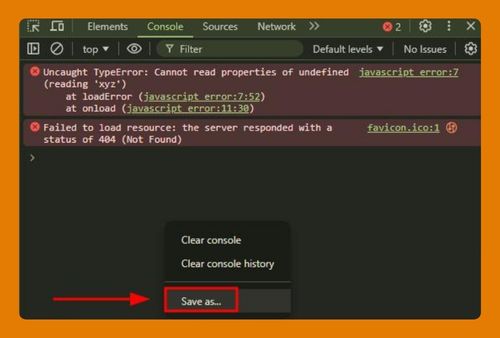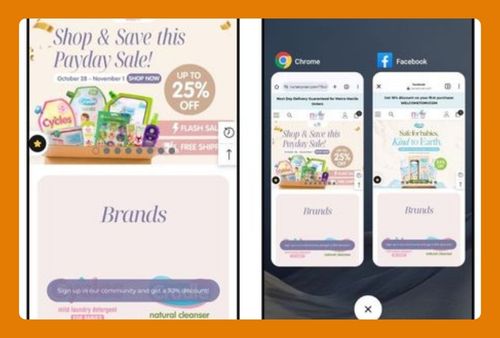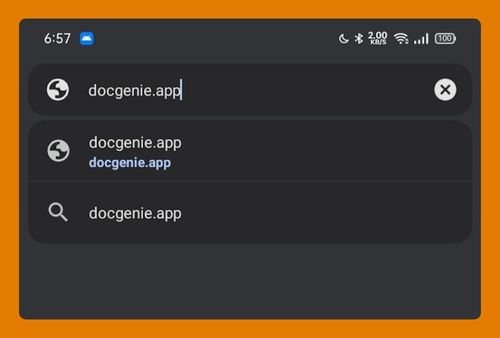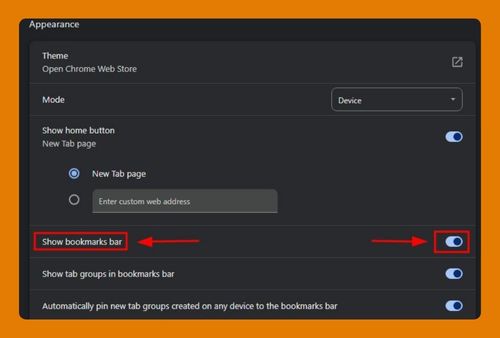Tree Style Tabs in Chrome: The Ultimate Guide in 2025
In this article, we will show you how to do tree style tabs on Chrome. Simply follow the steps below.
Make Tree Style Tabs on Chrome
To create tree style tabs on Chrome, follow the process below.
1. Install a Tree Style Tabs Extension
Tree style tabs are not a built-in feature in Chrome, but you can achieve this functionality using extensions. Start by opening the Chrome Web Store and searching for “tree style tabs.” Extensions like “Sidewise Tree Style Tabs” or “Tree Tabs” are popular choices.
2. Add the Extension to Chrome
Once you’ve found a suitable tree style tab extension, click “Add to Chrome.” A dialog box will appear asking for confirmation. Click “Add extension” to install it.
3. Access the Extension
After installation, you’ll see the extension’s icon in the top right corner of your Chrome window. Click the icon to open the tree style tabs sidebar. Some extensions may open the sidebar automatically or allow you to pin it to the side of your browser.
4. Organize Tabs into a Tree Structure
In the tree style tabs sidebar, you can see all your open tabs organized in a hierarchical structure. Tabs that are opened from links within the same tab will be grouped under their parent tab, forming a tree. You can click and drag tabs within the sidebar to rearrange them.
We hope you now have a better understanding of how to create tree style tabs on Chrome. If you enjoyed this article, you might also like our article on save all tabs Chrome extension or our article on Chrome split screen tabs.