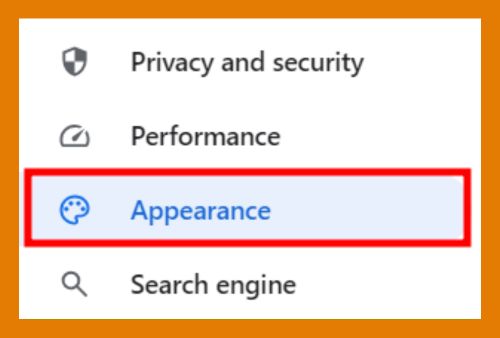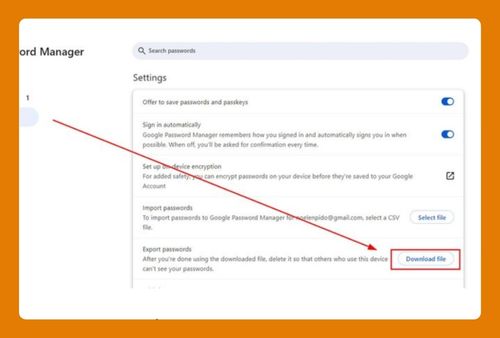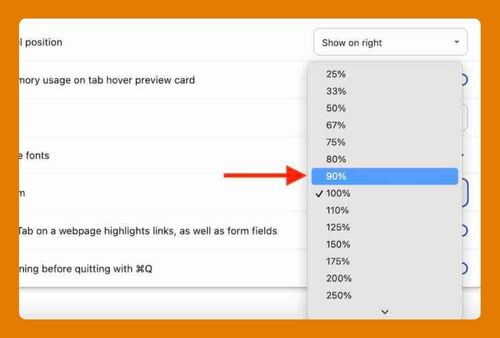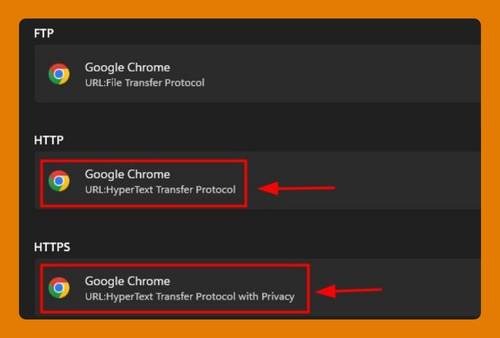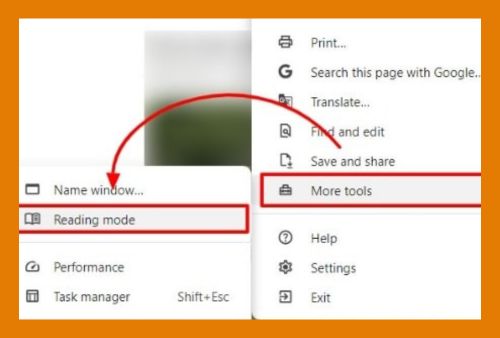How to Share Google Chrome Bookmarks (Easiest Way in 2025)
In this tutorial, we will show you exactly how to share Chrome bookmarks. Simply follow the steps below.
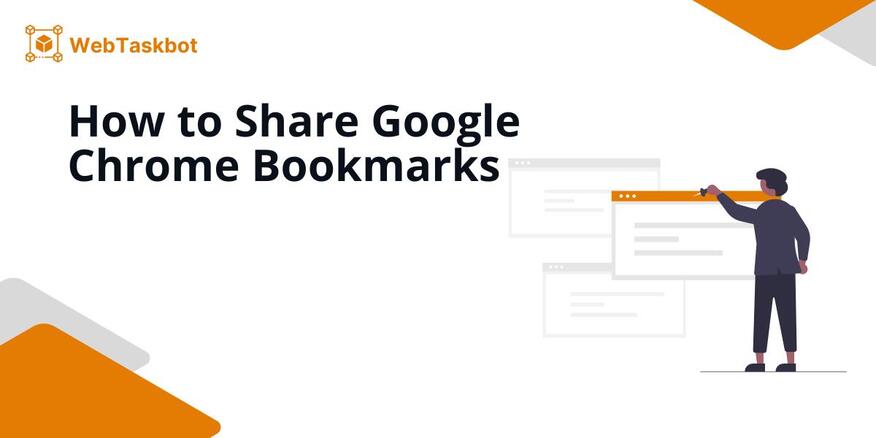
Share Google Chrome Bookmarks
Follow the steps below to share a bookmarks folder in chrome.
1. Open Google Chrome Bookmark Manager
Click the three dots (Menu) at the top-right corner of Chrome. Navigate to Bookmarks and lists and click Bookmark Manager. This opens the interface where all your bookmarks are stored.
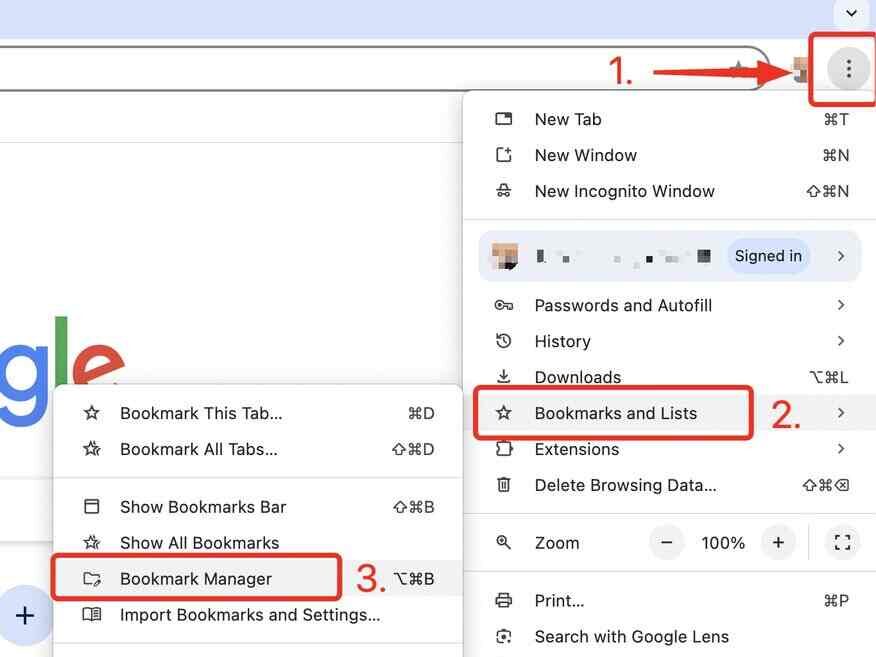
2. Select the Bookmarks to Share
In the Bookmark Manager, select the folder or specific bookmarks you want to share at the top-left corner. Click the three dots (Menu) at the top-right corner of Chrome and choose Export bookmarks from the menu that will appear.
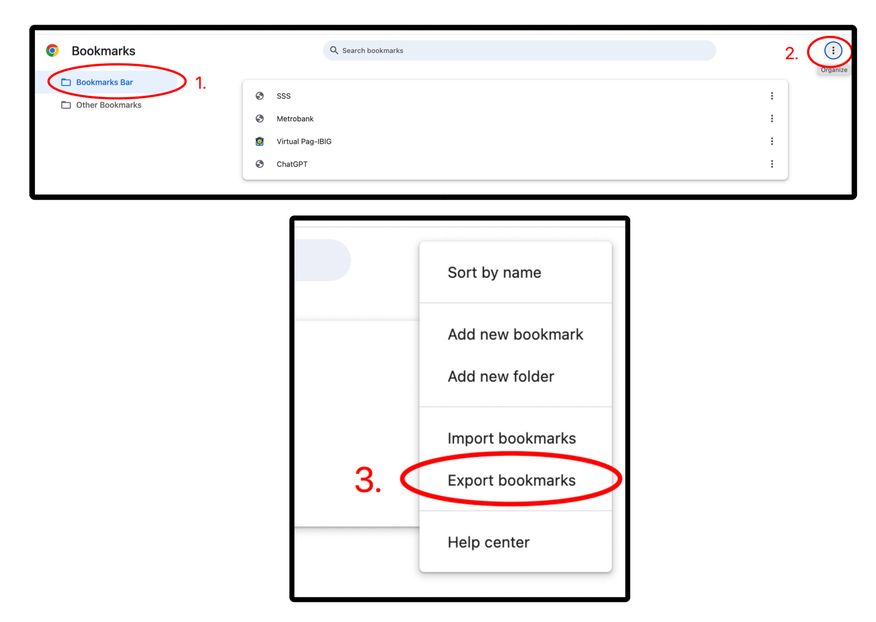
3. Save Bookmarks as HTML File
Chrome will prompt you to save an HTML file. Choose a folder in your local file manager, then click save. This file contains your bookmarks and can be sent, opened by others or imported into another browser.
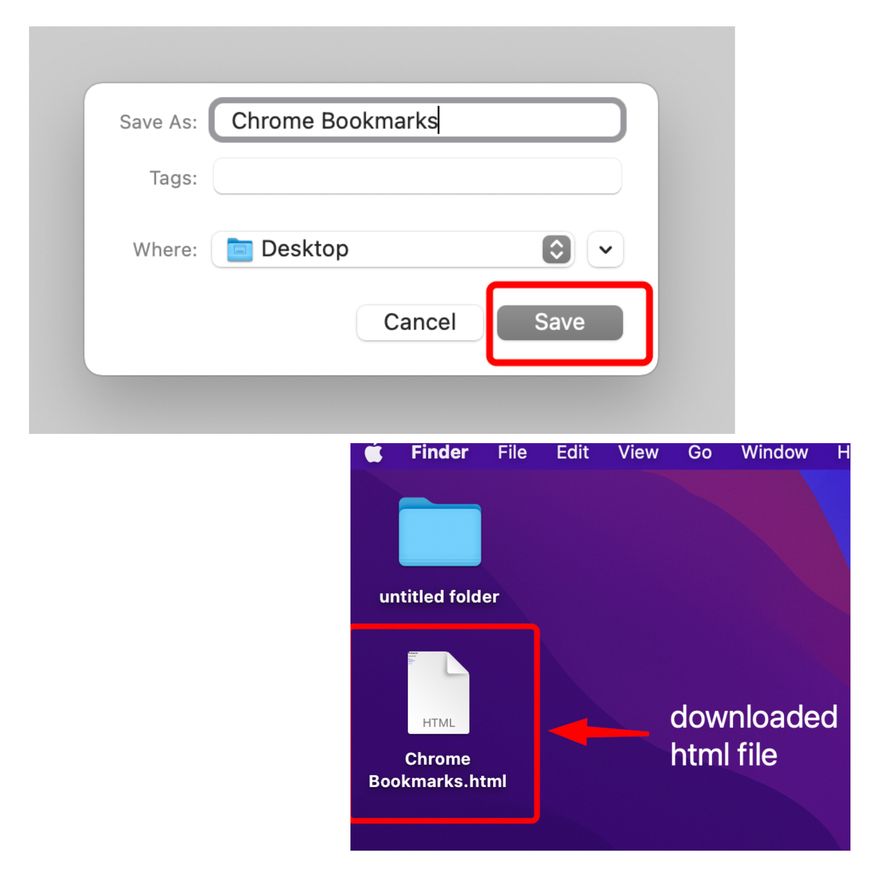
4. Importing Bookmarks to Google Chrome
To import the shared bookmarks, go to Chrome Bookmark Manager by pressing the shortcut keys ‘⌥ ⌘B’ (Option+ Command+ B in Mac or Ctrl+ Shift+ O in Windows).
Click the three dots (Menu) at the top-right corner, select the Import bookmarks option, and click open to upload the HTML file. Your bookmarks are now uploaded to your browser.

We hope that you now have a better understanding of how to share bookmarks on Chrome. If you enjoyed this article, you might also like our articles on how to transfer bookmarks from Firefox to Chrome and how to download bookmarks from Chrome.