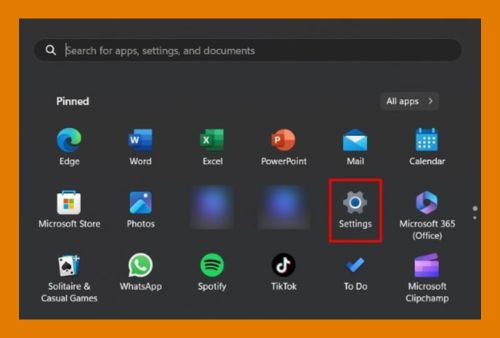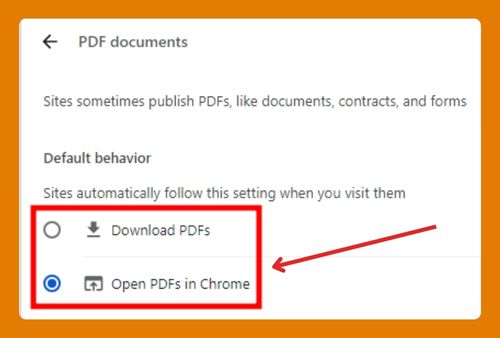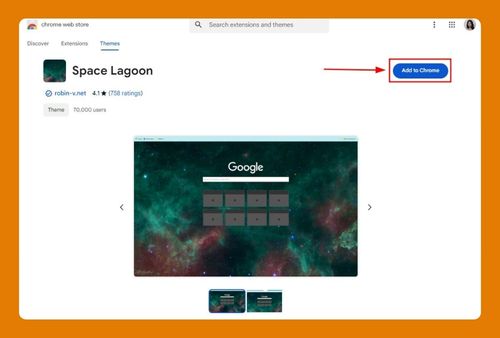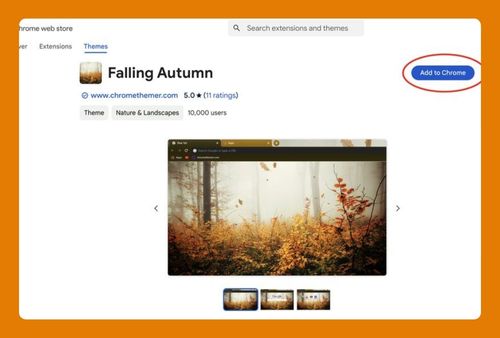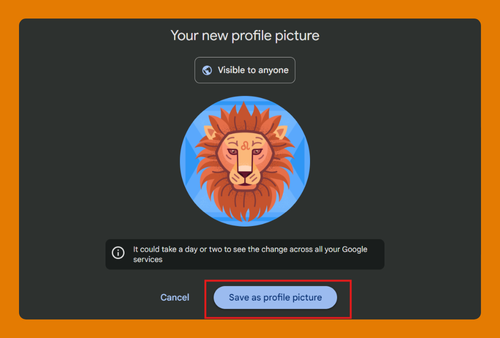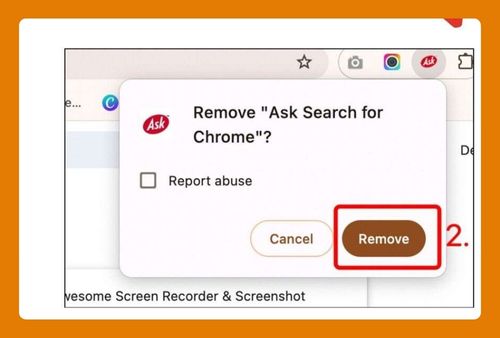Safe Search Settings in Chrome (The Ultimate Guide for 2025)
In this article, we will explore what SafeSearch settings in Chrome is and how to enable it. Read on to learn more.
What is SafeSearch?
SafeSearch is a feature offered by Google that helps filter out explicit content from your search results. It’s designed to block images, text, and links that contain explicit sexual content to provide a safer browsing experience.
SafeSearch Settings in Chrome
Below are the steps to enable the SafeSearch settings in Chrome.
1. Open Google’s Search Settings
In the address bar at the top of the Chrome window, type `https://www.google.com/preferences` and press the Enter key. This URL directs you straight to the Google search settings page without navigating through menus.
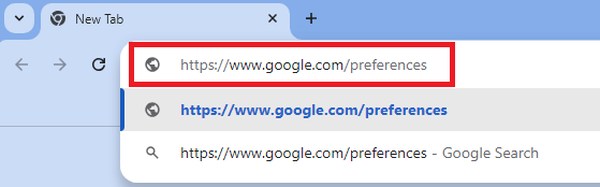
2. Select a SafeSearch Filter Option
On the Google search settings page, first navigate to the “Content” section. Here, click on “SafeSearch” to reveal three filtering options.
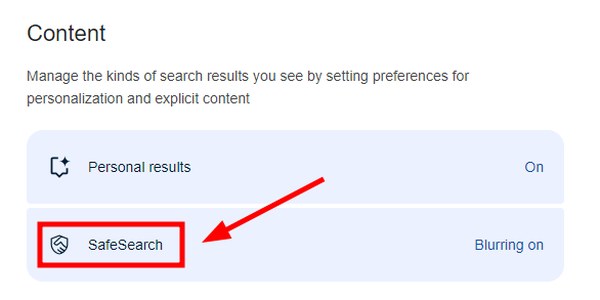
SafeSearch consists of three filtering options:
Filter: Choose this to block explicit images, text, and links from your search results, providing the strictest level of content filtering.
Blur: Select this option to blur explicit images; note that this setting may still display some explicit texts and links.
Off: Opt for this if you prefer no filtering, allowing all types of content, including explicit ones, to appear in search results.
In our example, we will select “Filter” to enable the highest level of filtering for explicit content. The setting will apply automatically.
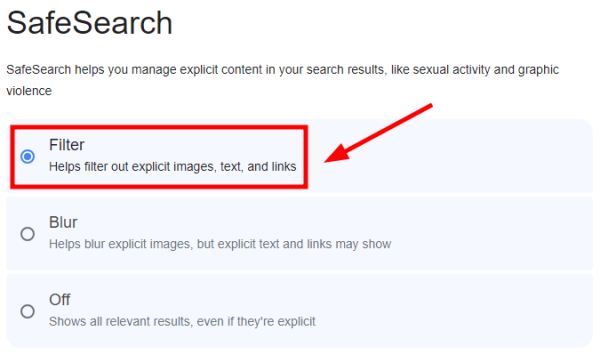
We hope that you now have a better understanding of how to enable Safe Search settings in Chrome. If you enjoyed this article, you might also like our article on how to add a bookmark to the home screen in Chrome or our article on how to enable compatibility view settings in Chrome.