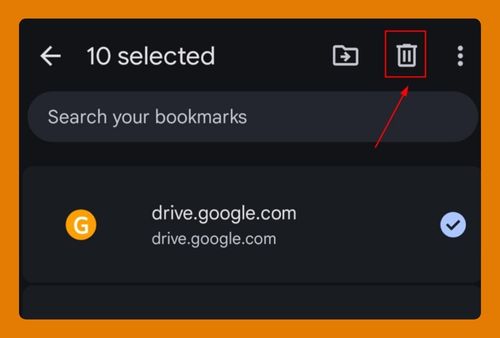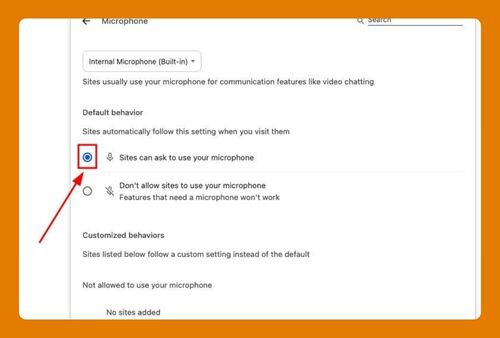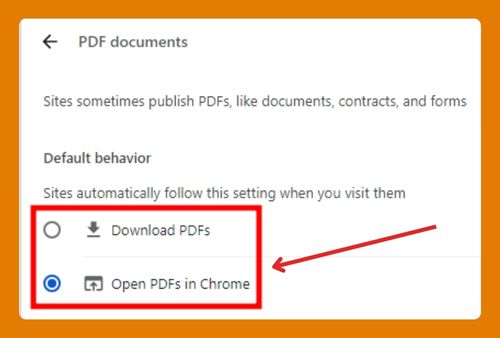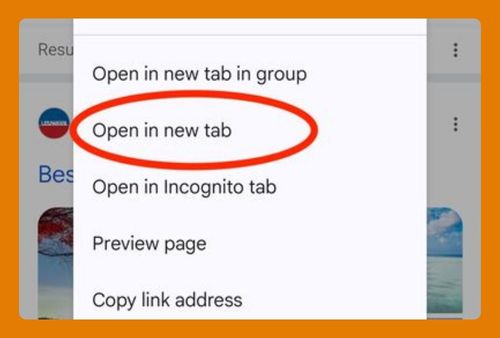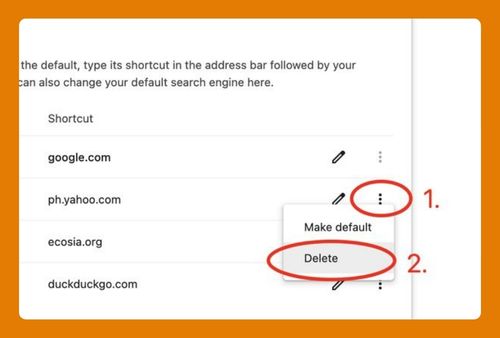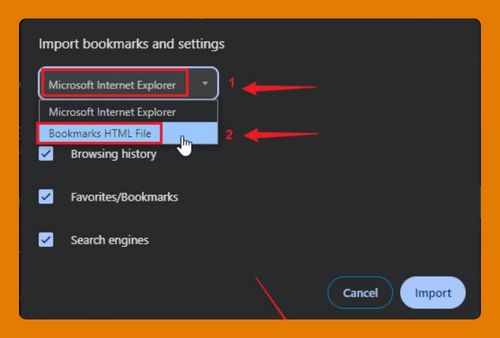Reopen Closed Tab in Chrome for Mac (Easiest Way in 2025)
In this article, we will show you how to reopen a closed tab in Chrome for Mac. Simply follow the steps below.
How to Reopen Closed Tab in Chrome for Mac
To reopen the closed tab in Chrome for Mac, follow the process below.
1. Use the Keyboard Shortcut
Press Cmd+Shift+T on your keyboard. This will reopen the last closed tab.
2. Use the Chrome Menu
You can also reopen a closed tab using the Chrome menu.
a. Open the Chrome Menu
Click on the three vertical dots in the upper right corner of Chrome to open the menu.
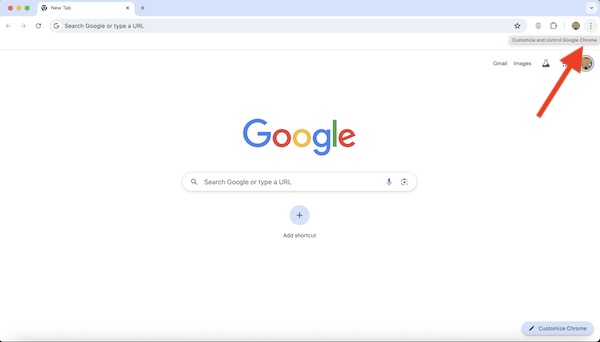
b. Go to “History”
In the dropdown menu, hover over “History.” A submenu will appear showing recently closed tabs.
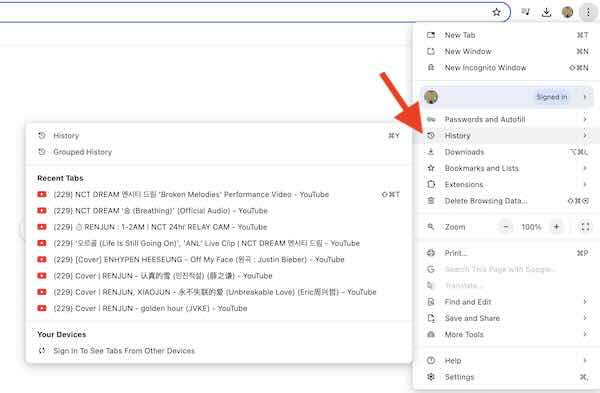
c. Select the Closed Tab
In the submenu, find the closed tab you want to reopen and click on it. The tab will reopen in your current Chrome window.
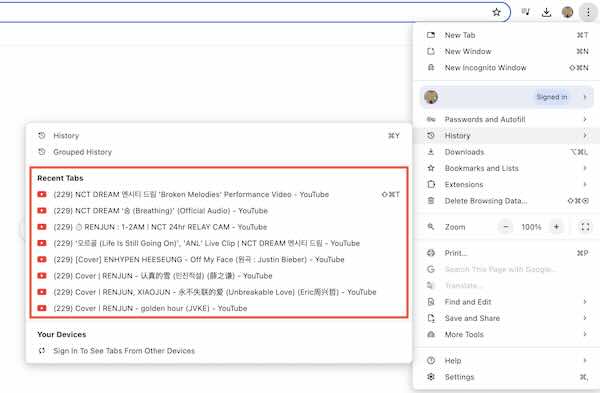
3. Use the History Page
If you need to reopen a tab that was closed earlier, you can access the full history page.
a. Open the History Page
Press Cmd+Y on your keyboard or click on “History” from the Chrome menu.
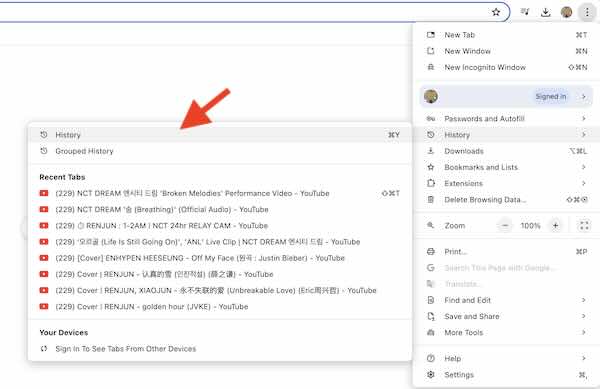
b. Browse the History
Scroll through the list of previously visited websites. Find the tab you want to reopen and click on it.
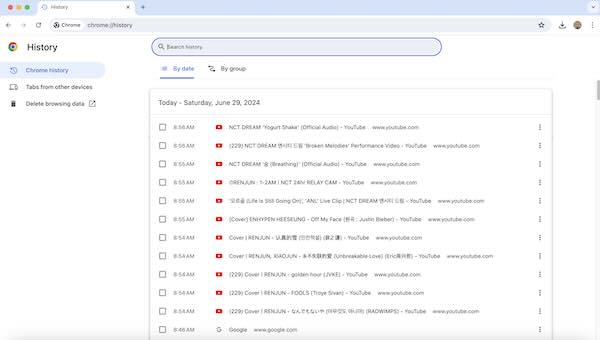
We hope you now have a better understanding of how to reopen a closed tab in Chrome for Mac. If you enjoyed this article, you might also like our article on how to open Chrome from command line on Mac or our article on how to open developer tools in Chrome on Mac.