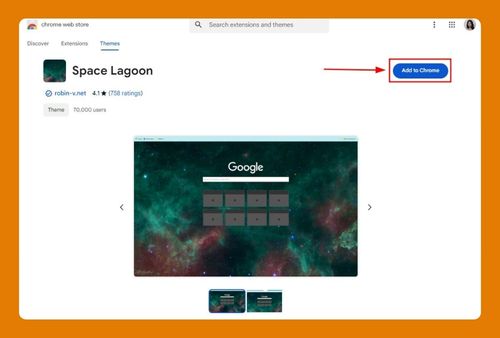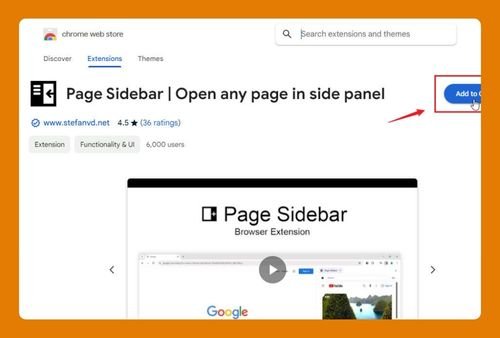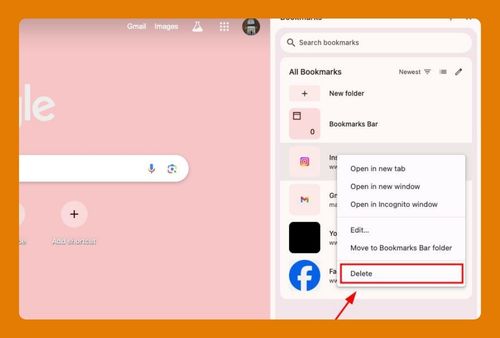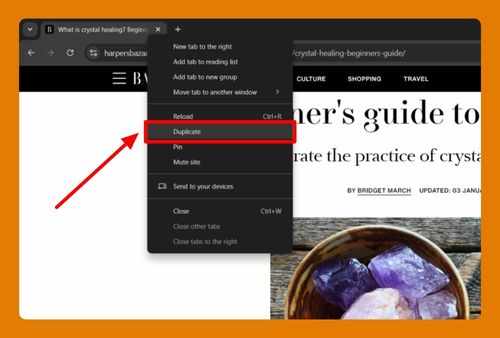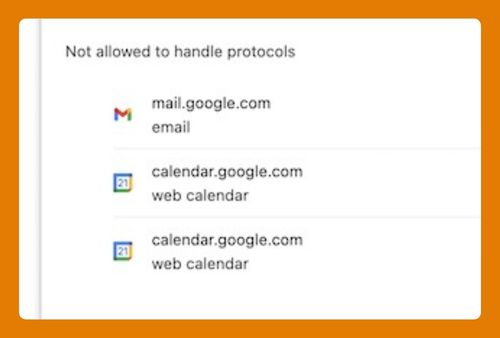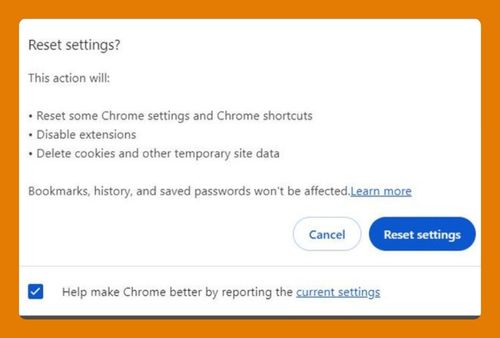Remove Search Suggestions in Google Chrome Android (2025)
In this tutorial, we will show you exactly how to remove search suggestions in Chrome Android. Simply follow the steps below.
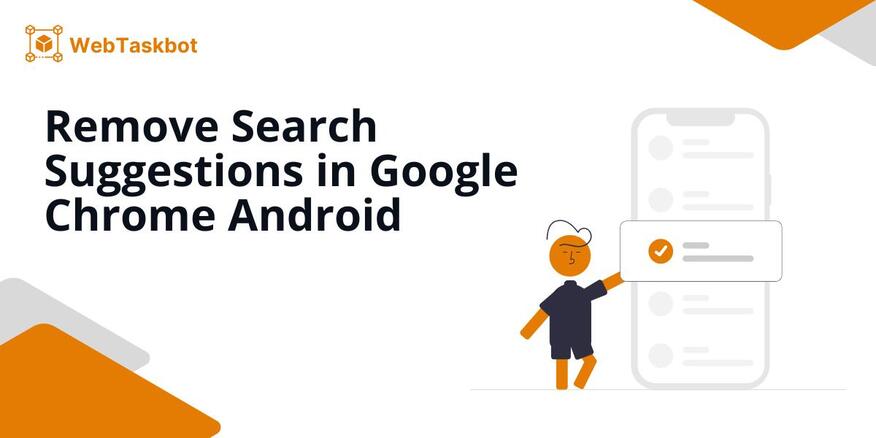
How to Remove Google Chrome’s Search Suggestions on Android
Follow the steps below to remove search suggestions from Google Chrome in your Android phones.
1. Delete Browsing Data
Start by opening Chrome. Click on the three-dot menu in the top-right corner of your screen, and select Settings from the dropdown.
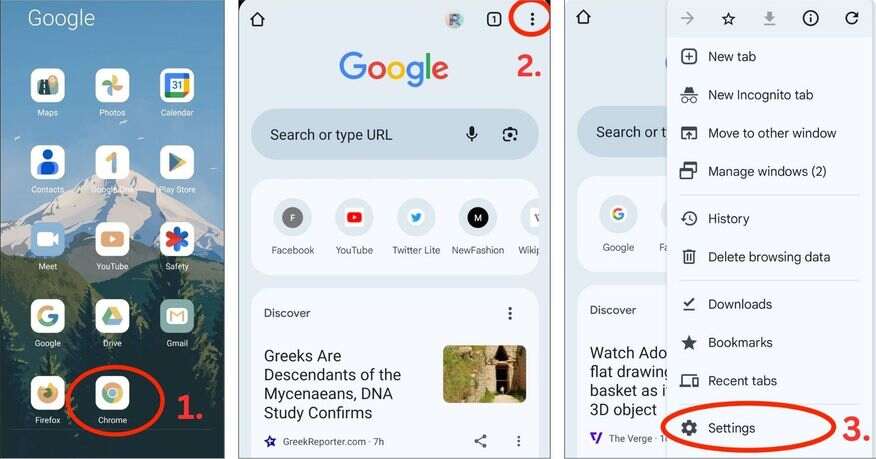
In Settings, tap Privacy and security then Delete browsing data. This will redirect you to the Advanced Settings page where you can customize the clearing process.
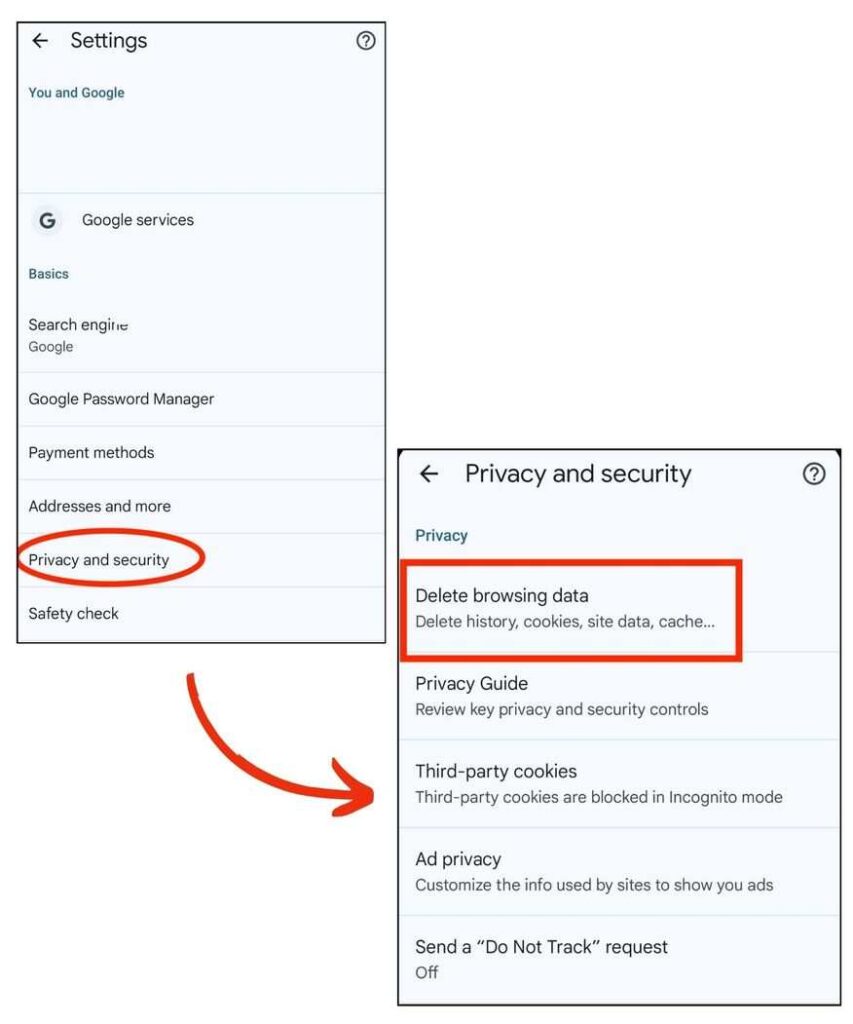
Select your preferred Time range from the drop down menu. Make sure that Browsing history and Cached images and files are marked as checked.
Tap to Delete data then choose Delete again from the dialog box that will pop. Wait for a few seconds and the browsing history should be deleted.
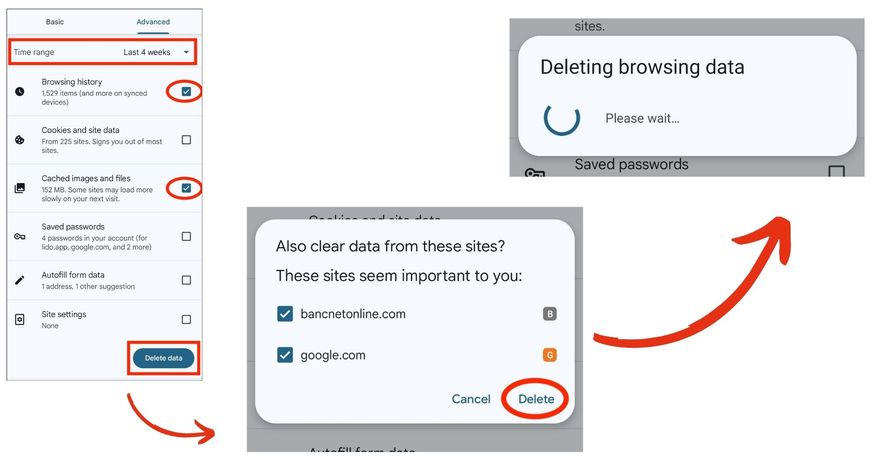
2. Review Privacy Guide
Go back to the Privacy and security menu and choose Privacy Guide. This will prompt you to review key privacy and security controls.
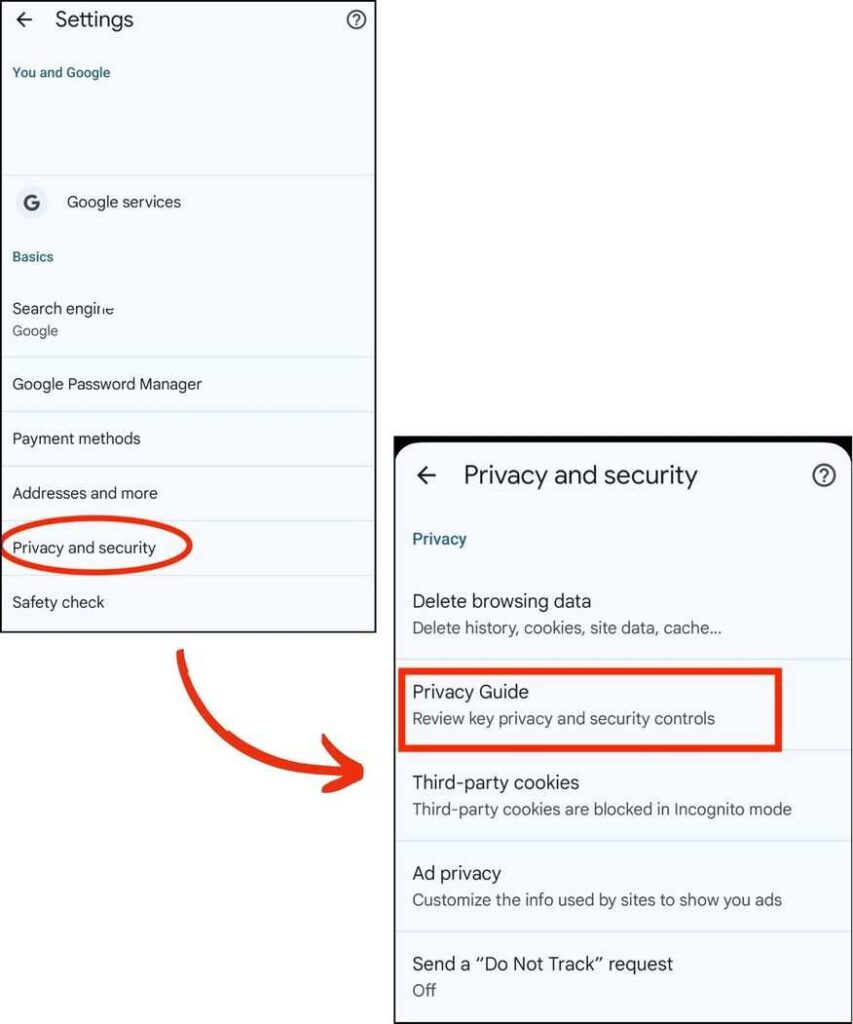
In the Privacy Guide, tap on Let’s go. Toggle Make searches and browsing better off to disable search suggestions in Google Chrome.
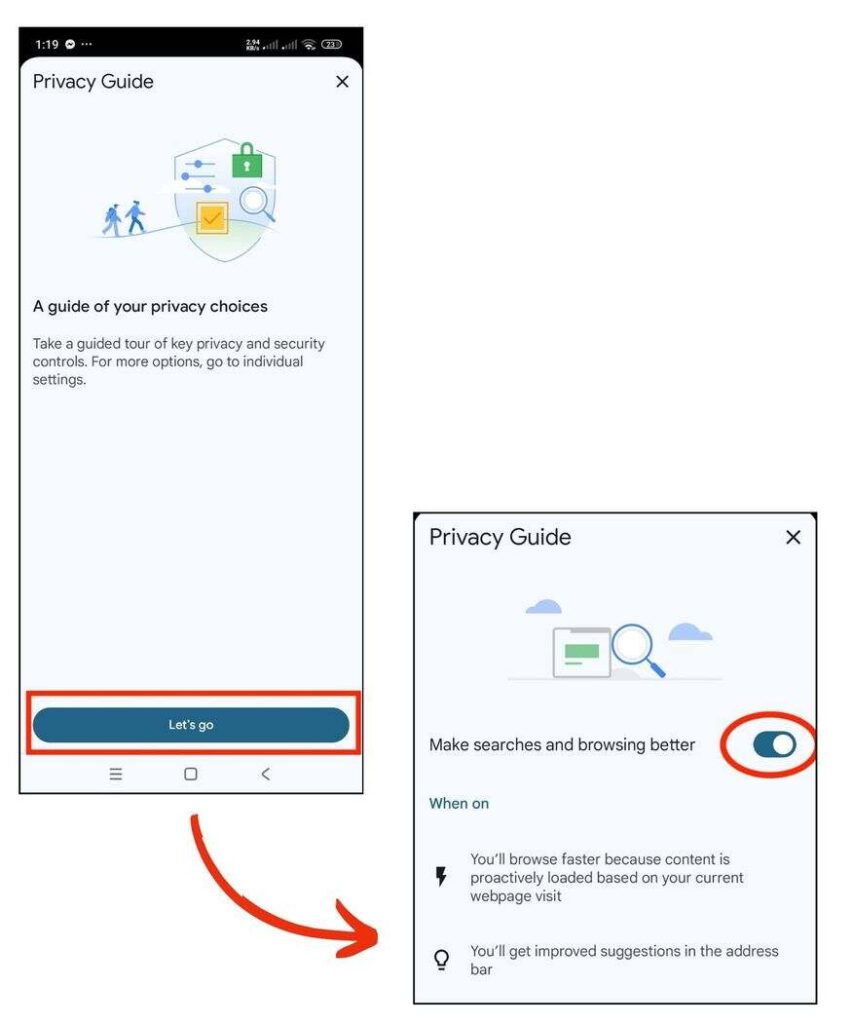
3. Turn off ‘Web & App Activity’
Go back to Chrome Settings and select your Google Account. Next, click on Manage your Google Account, then choose the Data & Privacy slide.
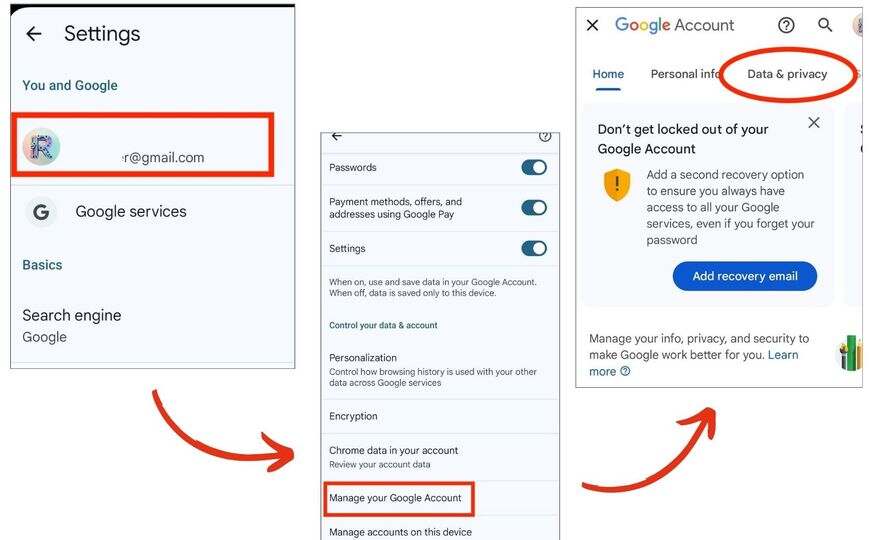
In ‘Data & Privacy’, scroll down to History settings until you see Web & App Activity, tap on it. You will be redirected to the Activity controls of your Google Account.
Click the Turn off button, then choose ‘Turn off (1 step)’ from the drop down menu.
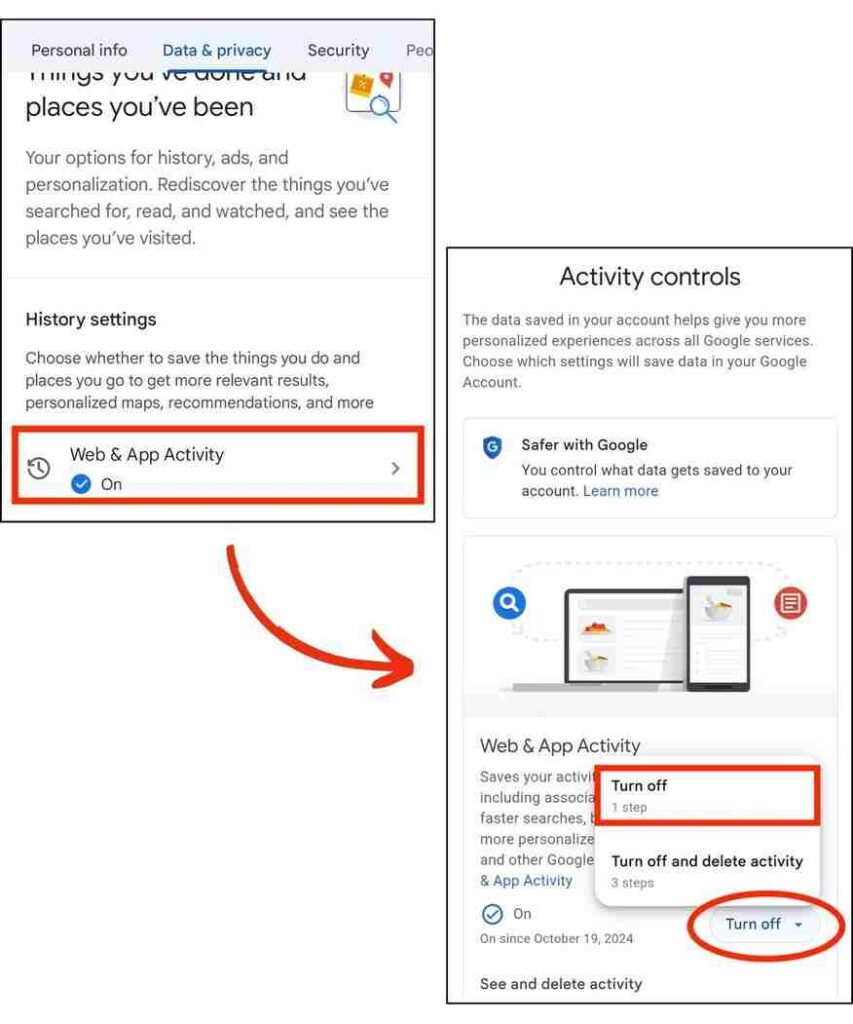
Confirm to off the Web & App activity by clicking Got it at the lower right corner of the screen. Finally, select Delete activity for the completion of this process.
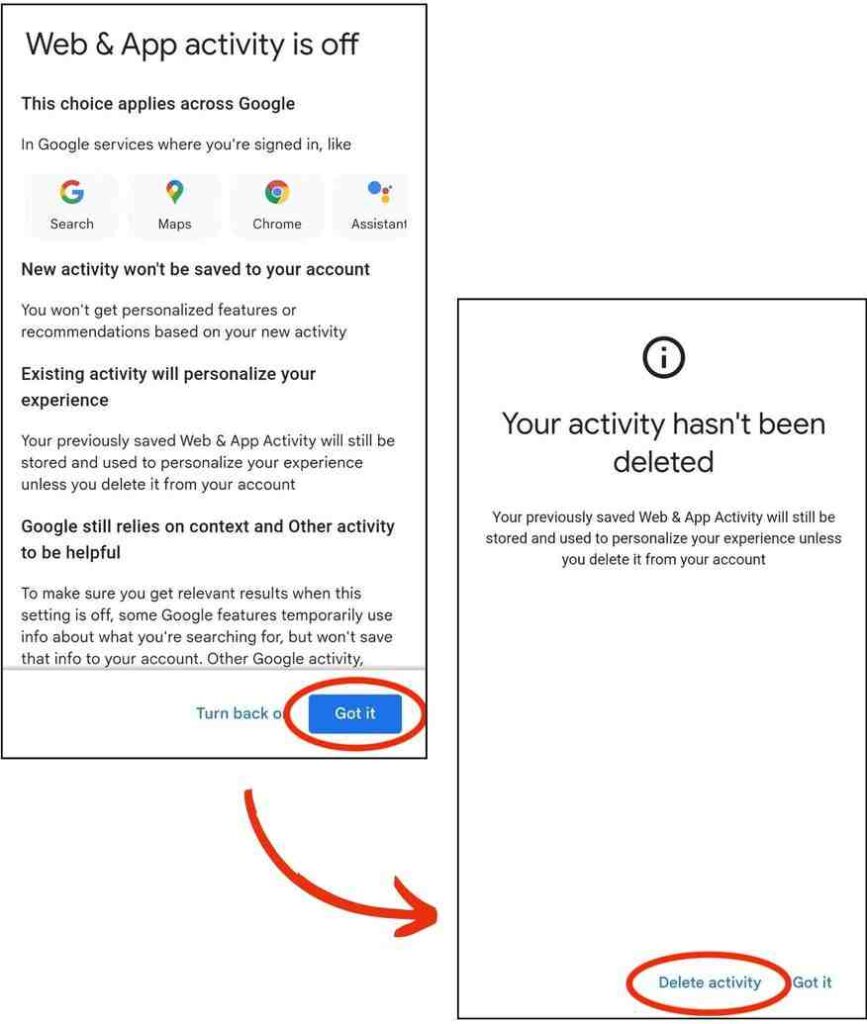
We hope that you now have a better understanding of how to delete search suggestions from Google Chrome on your Android device. If you enjoyed this article, you might also like our articles on how to delete unwanted search engines on Google Chrome and how to remove the McAfee secure search engine from Chrome.