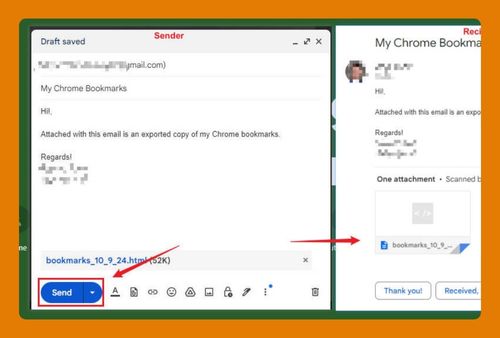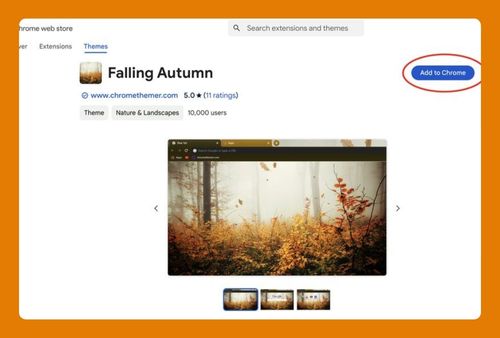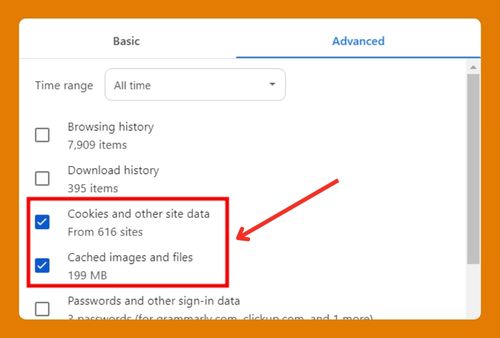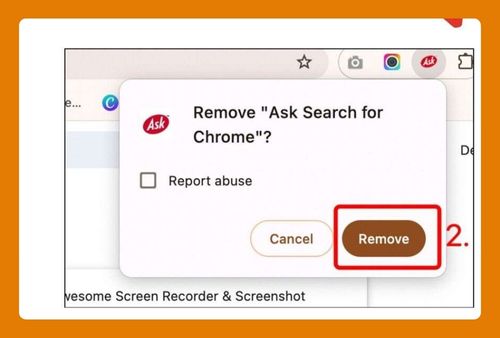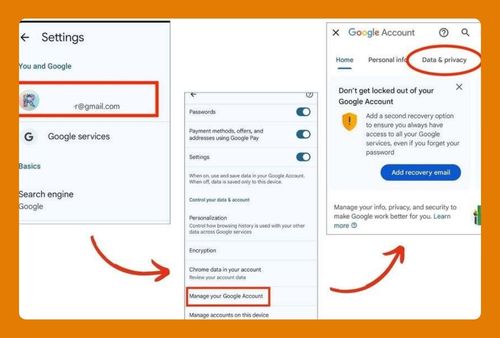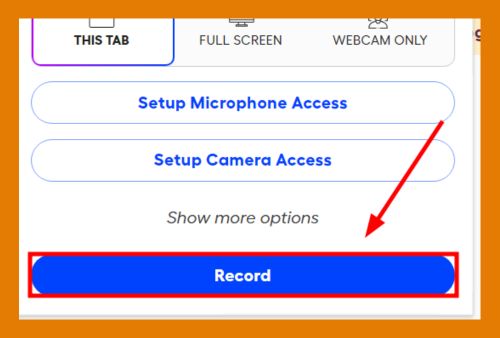Reinstall Chrome Without Losing Bookmarks (Easiest Way in 2025)
In this article, we will show you how to reinstall Chrome without losing bookmarks. Simply follow the steps below.
Reinstall Chrome Without Losing Bookmarks
To reinstall Chrome without losing bookmarks, follow the steps below.
1. Backup Your Chrome Bookmarks
To ensure you don’t lose your bookmarks, first back them up. Open Chrome and click the three dots in the top-right corner. Go to “Bookmarks and lists” and then “Bookmark manager.”
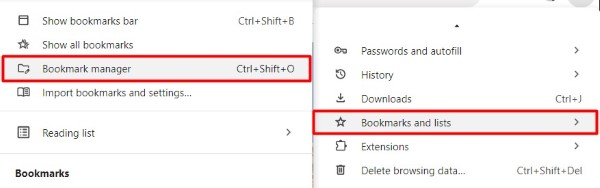
Click the three dots again in the Bookmark manager.

Then, select “Export bookmarks” and save the file to a safe location on your computer.
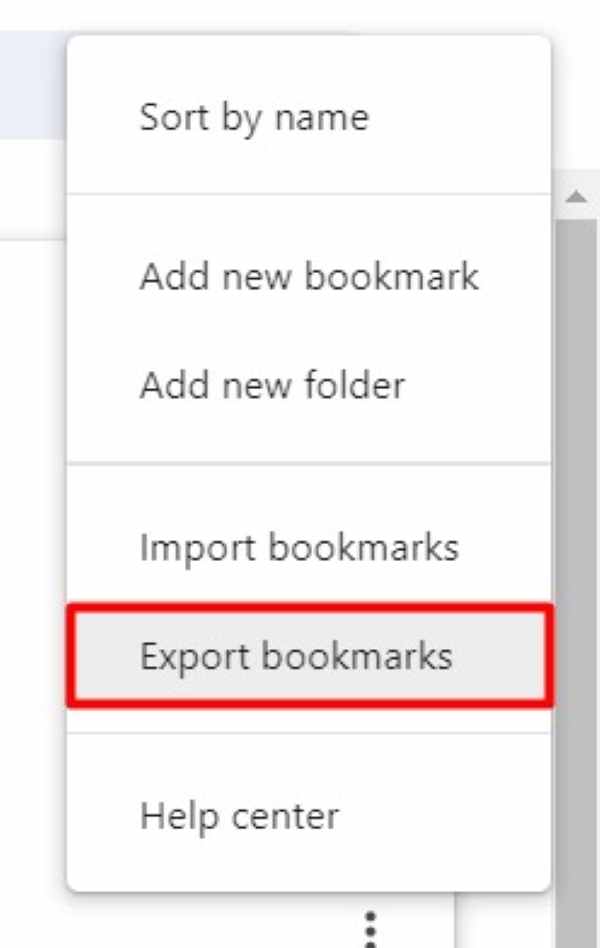
2. Uninstall Google Chrome from Your Computer
Next, uninstall Chrome from your computer. Go to your computer’s “Settings,” then find “Apps.”
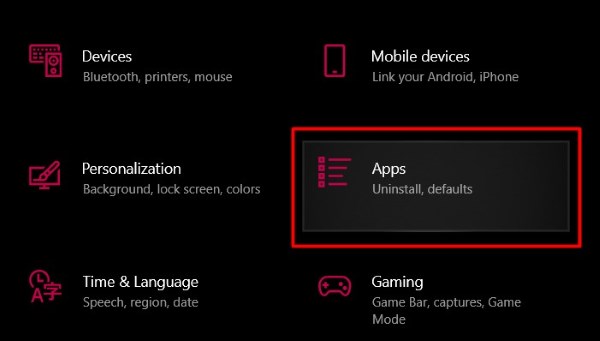
Locate Google Chrome in the list and select “Uninstall.” Follow the prompts to remove Chrome from your system.
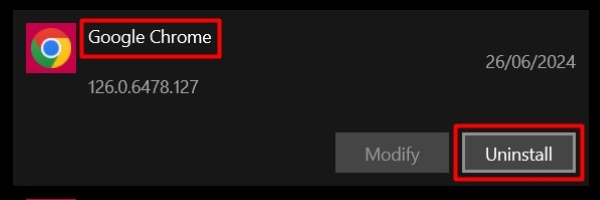
3. Download the Latest Chrome Installer
Visit the official Google Chrome website using another browser. Download the latest Chrome installer. Make sure to download it from a trusted source to avoid malware.
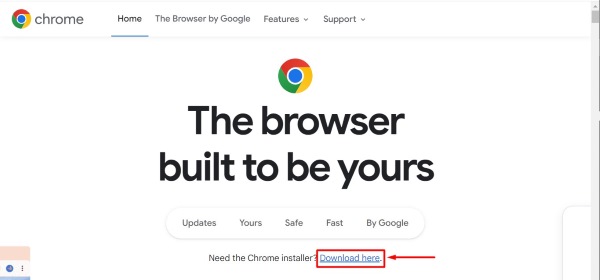
4. Reinstall Google Chrome on Your Computer
Run the installer you downloaded. Follow the on-screen instructions to complete the installation. Once installed, open Chrome.
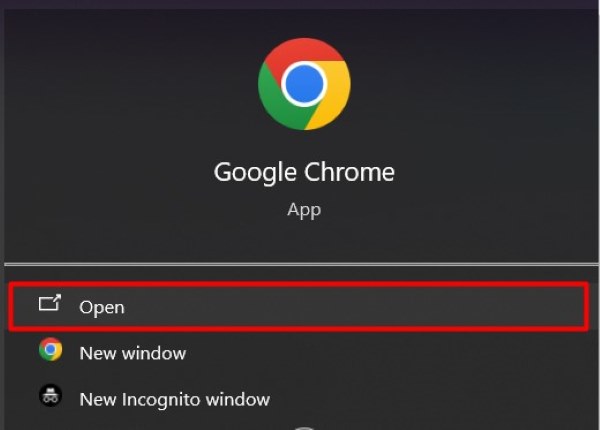
5. Import Your Saved Bookmarks into Chrome
Finally, import your saved bookmarks. Open Chrome, click the three dots in the top-right corner, go to “Bookmarks and lists,” and then “Bookmark manager.”
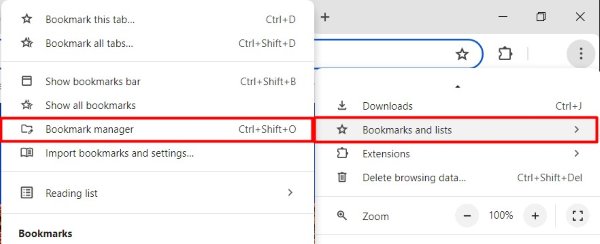
Click the three dots again in the Bookmark manager and select “Import bookmarks.”
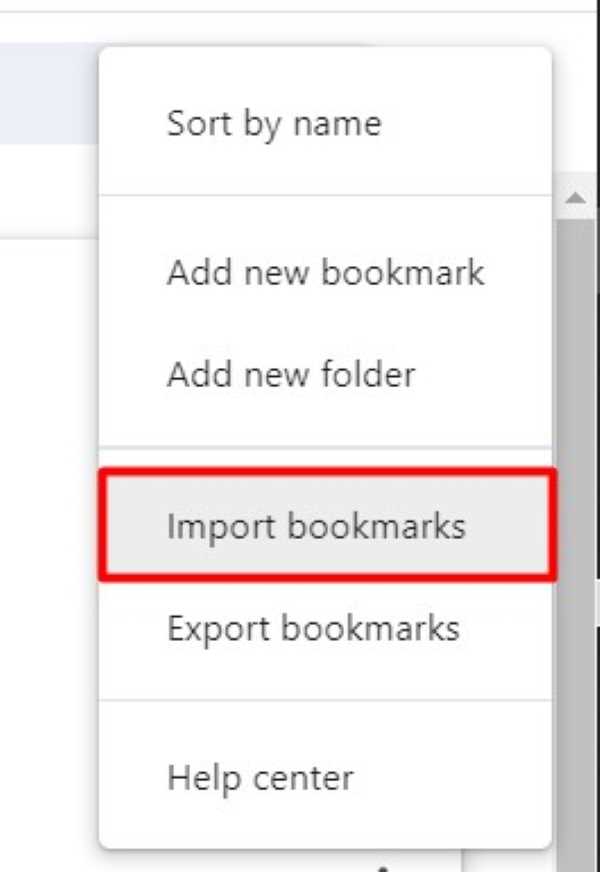
Choose the file you saved earlier. In this example, open the html file named “Saved Bookmarks” to import your bookmarks.
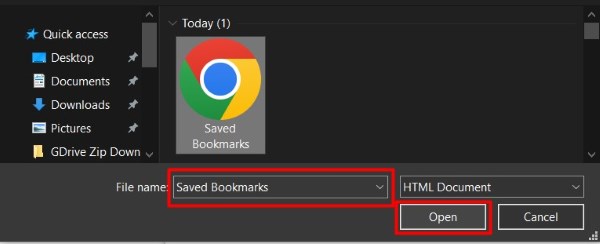
We hope you now have a better understanding of how to reinstall Chrome without losing bookmarks. If you enjoyed this article, you might also like our article on how to hide bookmarks in Chrome.