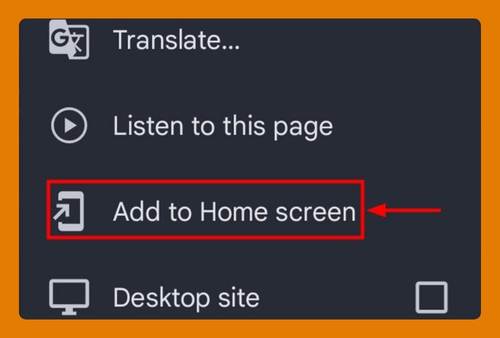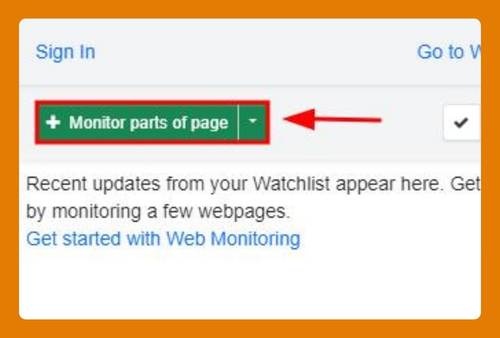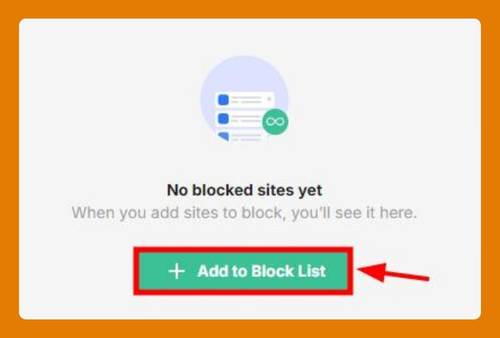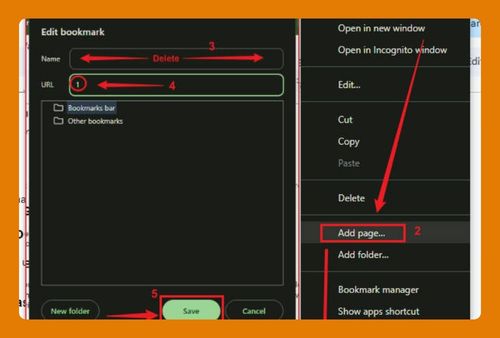How to Refresh a Page in Chrome on Mac (Easiest Way in 2025)
In this article, we will show you how to refresh a page in Google Chrome on Mac. Simply follow the steps below.
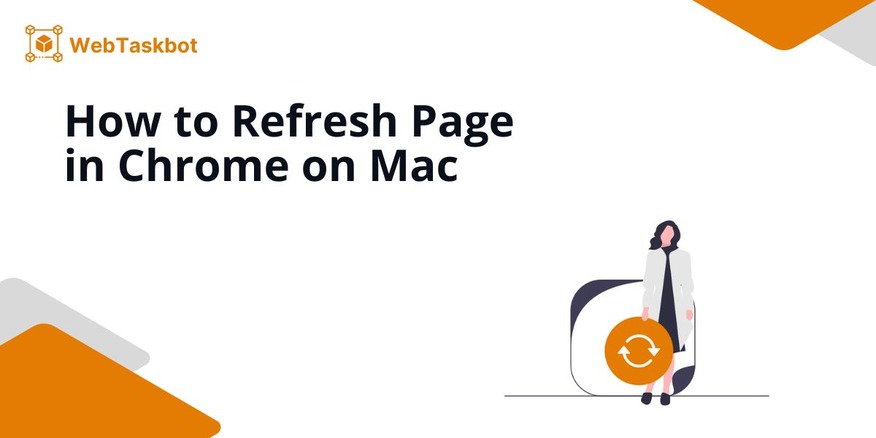
Refresh Page in Chrome Using Mac Keyboard Shortcuts
To refresh the Google Chrome page on Mac, follow the process below.
1. Click the Refresh Icon
Find the circular arrow icon located next to the website URL in Chrome’s address bar. Click on this icon to refresh the webpage. This action reloads the current page and updates it with the most recent information available.
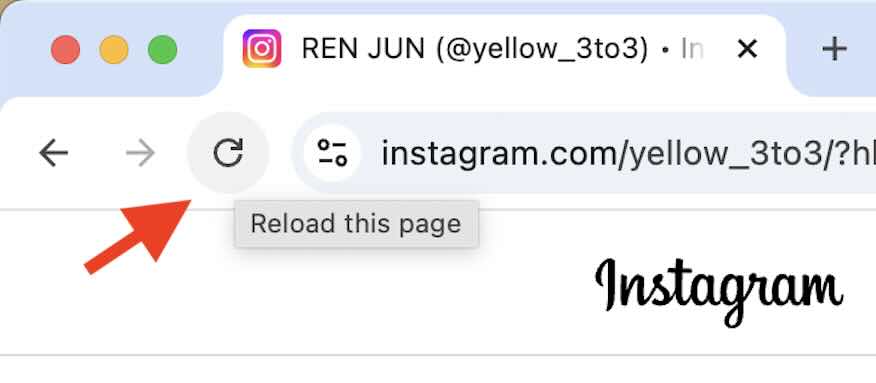
2. Use a Keyboard Shortcut for Quick Refresh
Press Command + R on your keyboard to refresh the page instantly. This shortcut is useful for quickly reloading the page without having to move your cursor to the refresh button.
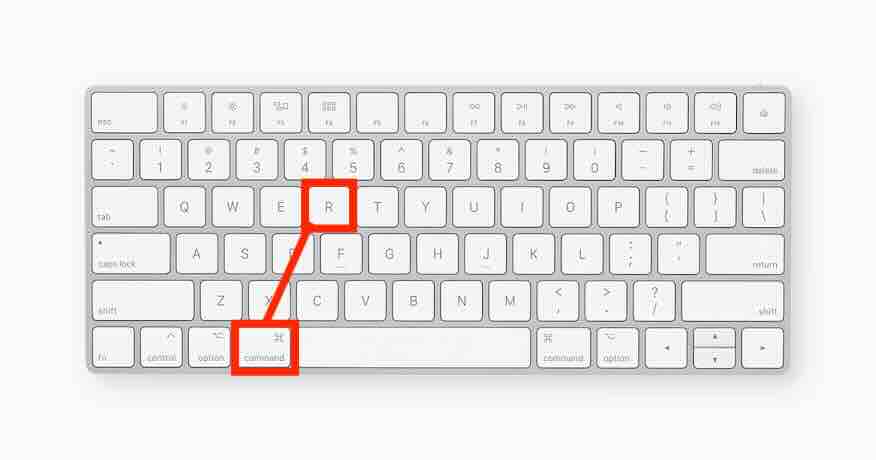
3. Reload the Page from the Right-Click Menu
Right-click anywhere on the webpage. In the menu that pops up, select “Reload.” This option provides a quick way to refresh the page without needing to go to the top of the screen.
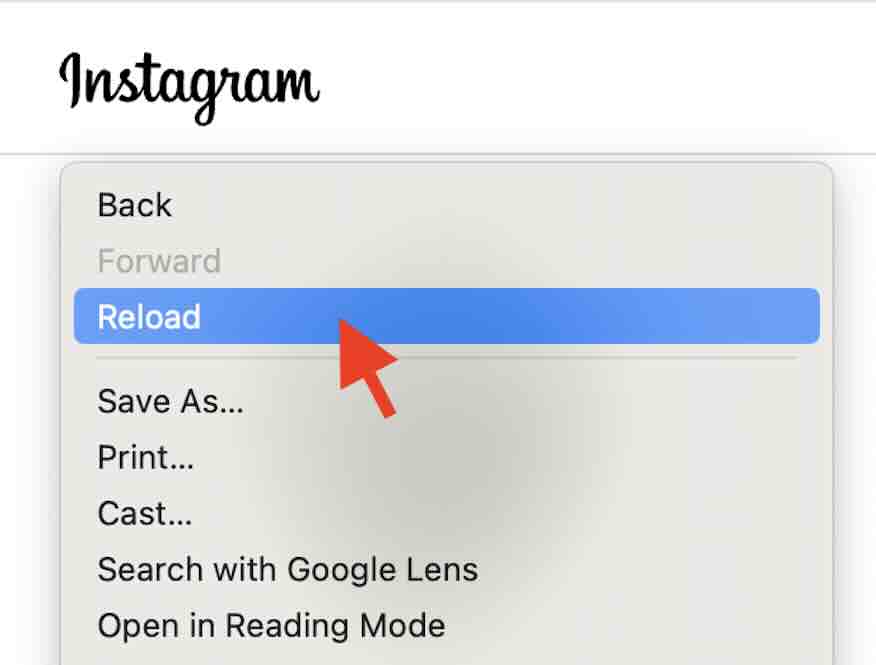
4. Perform a Hard Refresh for Updated Content
Press Command + Shift + R on your keyboard to perform a hard refresh. This action clears the cache and forces Chrome to reload the page completely, ensuring you are seeing the latest version of the content.
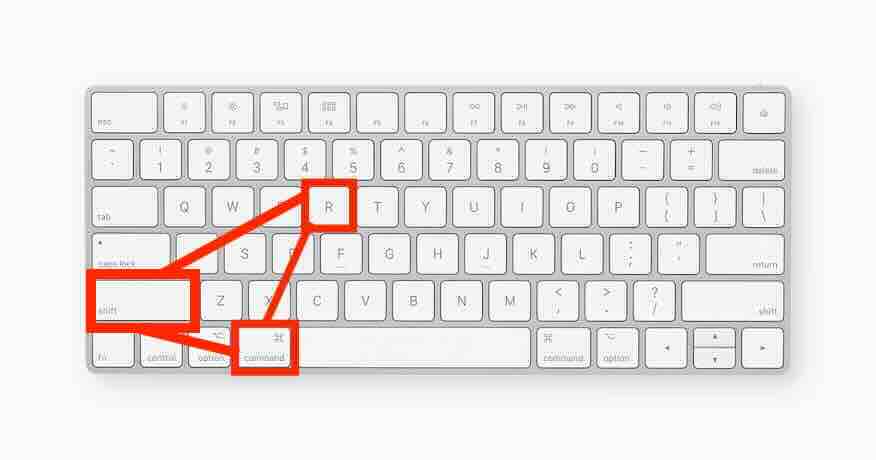
We hope you now have a better understanding of how to use keyboard shortcuts to refresh Google Chrome page on Mac. If you enjoyed this article, you might also like our articles on how to find the favorites file location in Google Chrome and how to fix Chrome that’s not loading pages on Mac.