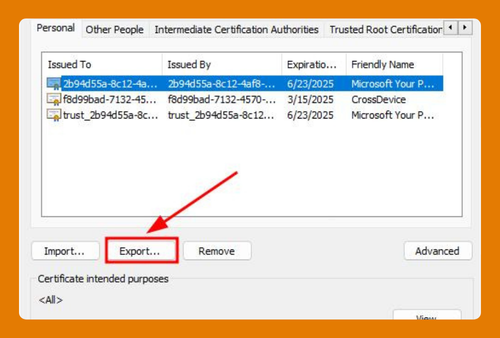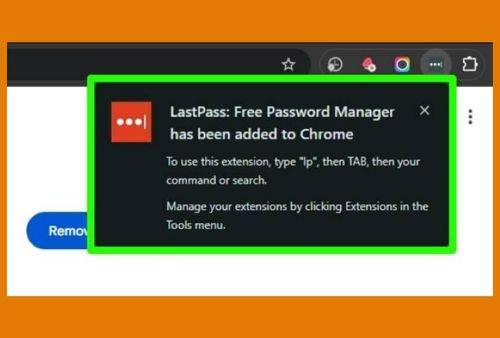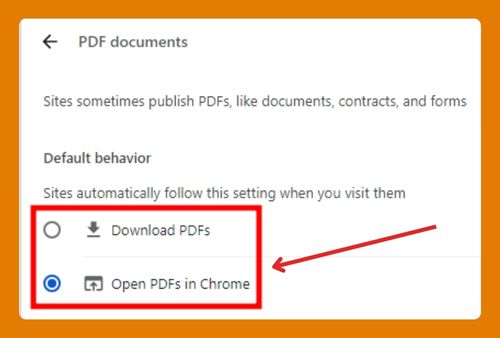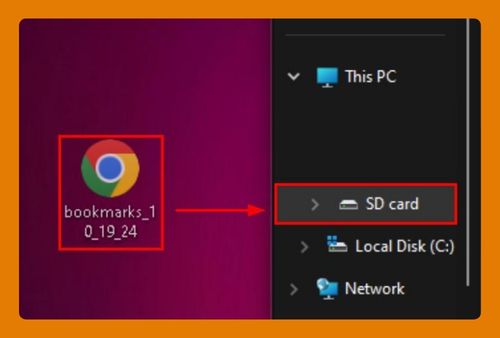How to Pin Tabs in Chrome: The Ultimate Guide in 2025
In this article, we will show you how to pin tabs in Chrome. Simply follow the steps below.
Pin Tabs in Chrome
To pin tabs in Chrome, follow the process below.
1. Right-Click on the Tab
To pin a tab, first locate the tab you want to keep easily accessible. Right-click on the tab to open the context menu.
2. Select “Pin Tab”
In the context menu, click on “Pin.” The tab will immediately shrink and move to the left side of the tab bar, making it more compact and less likely to be accidentally closed.
3. Recognize Pinned Tab Behavior
Pinned tabs do not show the tab title, only the site’s icon (favicon). This keeps the tab bar tidy while ensuring your most important tabs remain open and easy to access.
We hope you now have a better understanding of how to pin tabs in Chrome. If you enjoyed this article, you might also like our article on how to color code tabs in Chrome or our article on how to duplicate tabs in Chrome.