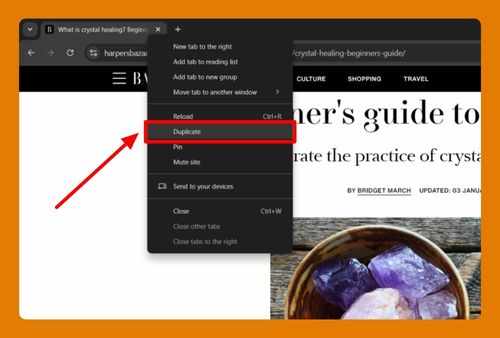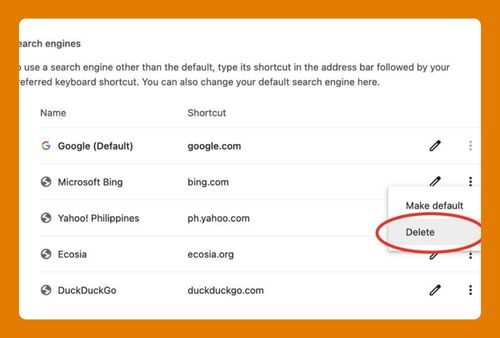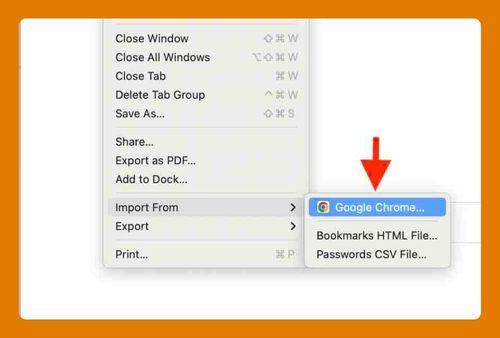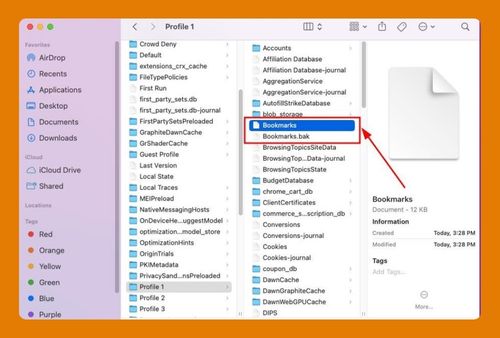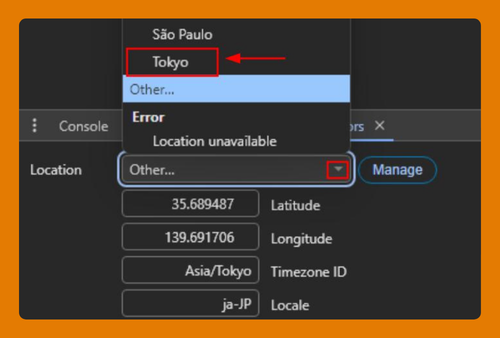Open a Video in Google Chrome on Android (Easiest Way in 2025)
In this tutorial, we will show you exactly how to open a video in Google Chrome on Android in just a few simple steps. Read on to learn more.
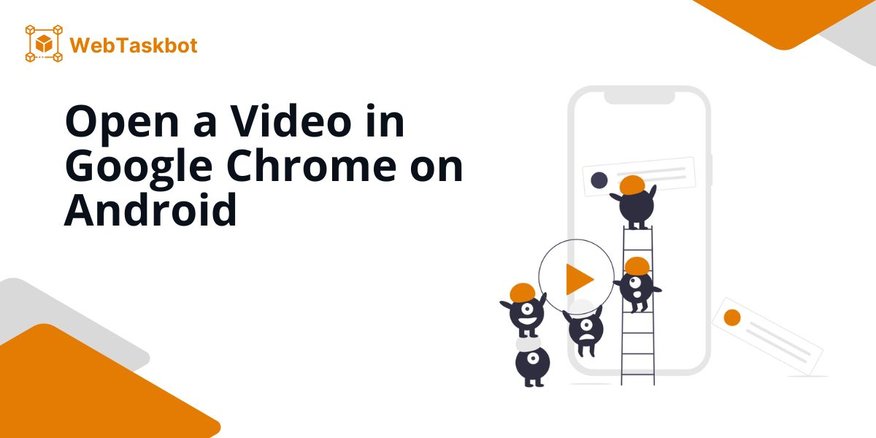
Open Videos in Chrome on Android
Follow the steps below to play videos through Google Chrome on Android devices.
1. Open Chrome and Search for the Video You Want to Watch
Open the Google Chrome app on your Android device. In the search bar at the top, type the title or keywords for the video you want to watch, then search.
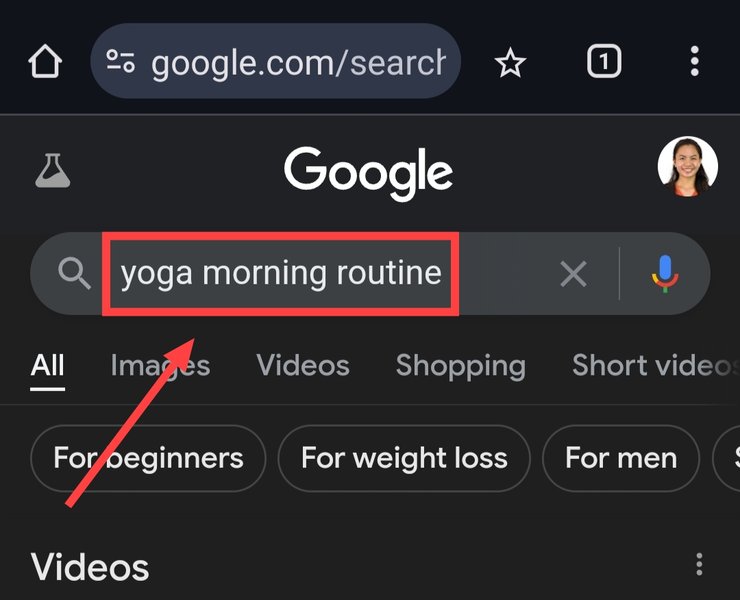
2. Find the Video from the Search Results
Scroll through the search results and find the link that best matches the video you’re looking for. Make sure the link is from a reliable source, such as a video-sharing platform or trusted website.
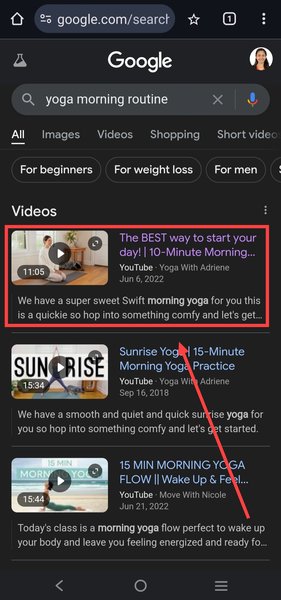
3. Open the Video Link in a New Tab
Press and hold the video link you selected until a menu of options appears. From the menu, select “Open in New Tab” to load the video in a separate tab.
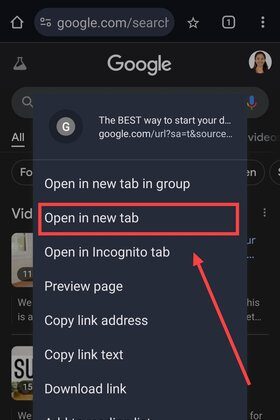
4. Confirm “Tab Opened in Background” Notification
After selecting “Open in New Tab”, check the bottom of your screen for the message “Tab opened in background”. This lets you know the video is ready in another tab.
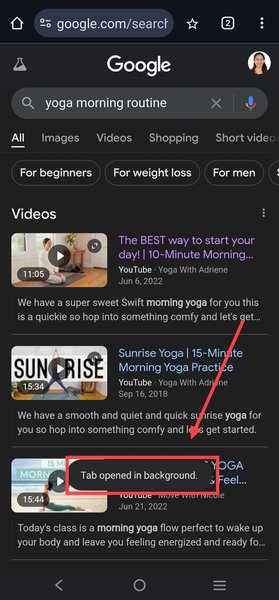
5. Access the Tabs Menu
Tap on the “Tabs” button in the top-right corner of Chrome to see all your open tabs. This button usually shows a number indicating how many tabs are open.
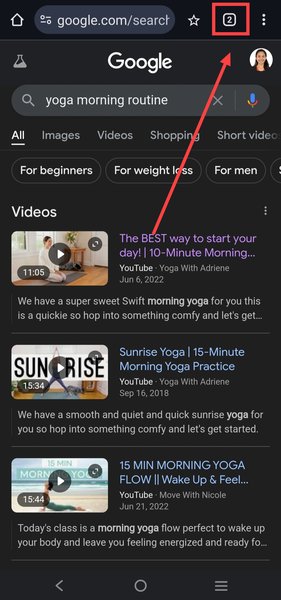
6. Switch to the Video Tab
In the tabs view, find and select the tab with your video. Tapping it will switch your screen to the video’s page in Chrome.
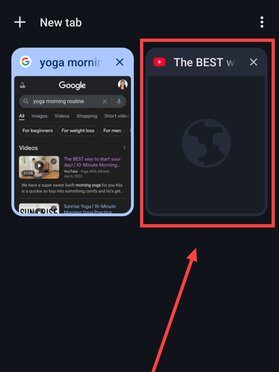
7. Watch the Video in Chrome
The video player should now be visible on your screen, playing automatically. Enjoy watching the video directly in Chrome.
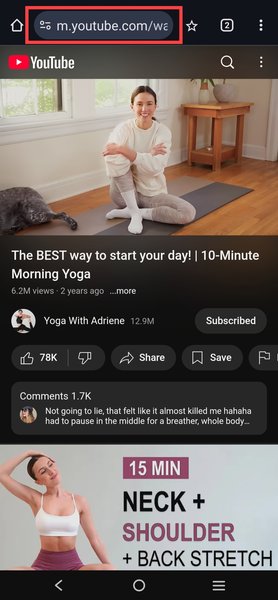
We hope you now have a better understanding of using Google Chrome to open videos on Android. If you enjoyed this article, you might also like our articles on how to make Outlook email links open in Chrome and how to set up OpenAI translator Chrome extension.