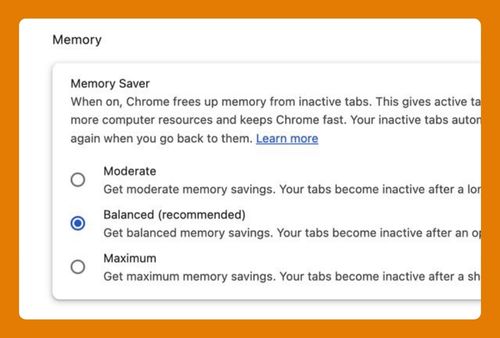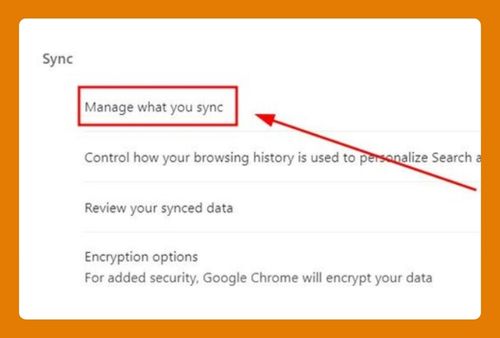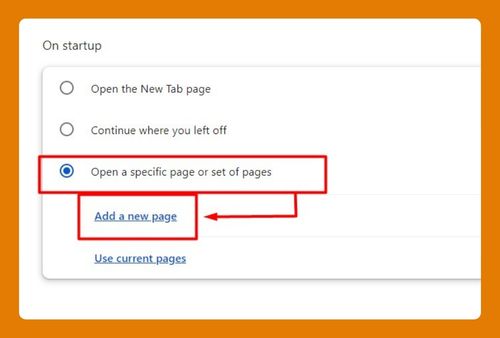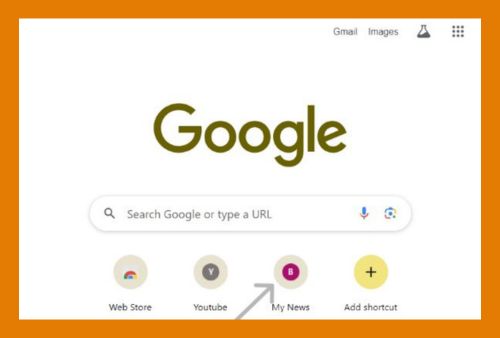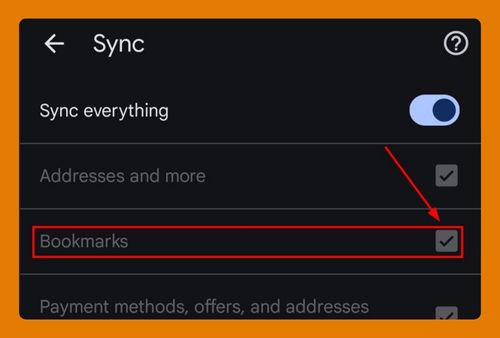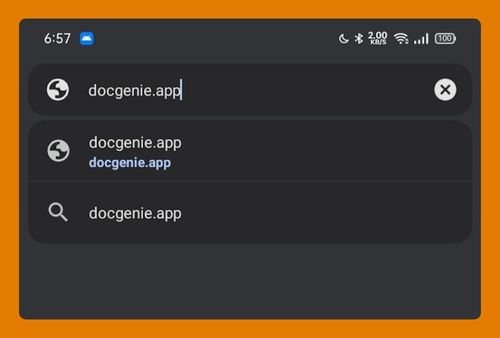How to Open the Side Panel in Google Chrome (2025 Update)
In this tutorial, we will show you exactly how to open the side panel in Chrome in just a few simple steps. Read on to learn more.
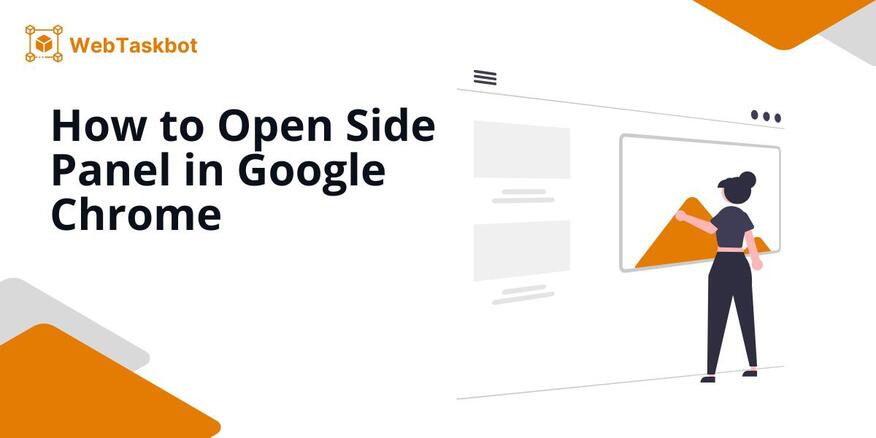
How to Open Google Chrome’s Side Panel
Google Chrome has recently updated its interface, impacting how users access the side panel. Follow the steps below to access the side panel in Chrome.
1. Access the Side Panel Features
As of the latest updates, the dedicated side panel button has been removed from Chrome. However, you can still access the side panel features, including bookmarks, reading lists, and history, through the Chrome settings.
To do this, click the “three-dot” menu in the top right corner of the browser. Navigate to “More tools” then click “Customize Chrome”.
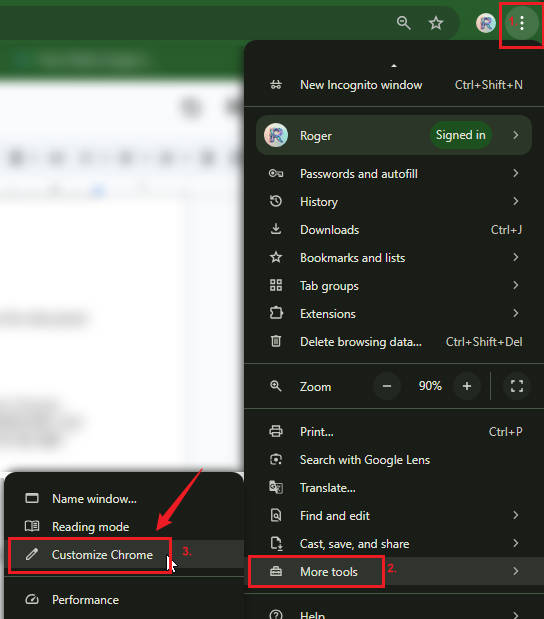
On the side menu that appears, click on “Toolbar.” Next, toggle on any features you want from the “Your Chrome” section, such as bookmarks, reading lists, and history. As you toggle these features on, they will be added to your toolbar next to the address bar.
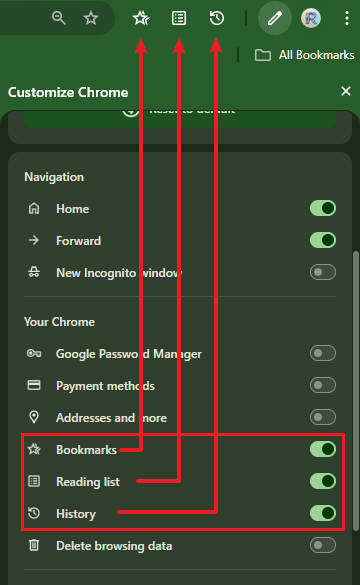
2. Activating the Side Panel Features
Next, click on any of the pinned features to access them in the side panel. You can easily view, open, and add new bookmarks to your list. Additionally, you can create and manage your reading list, as well as view your search history by tabs or profiles.
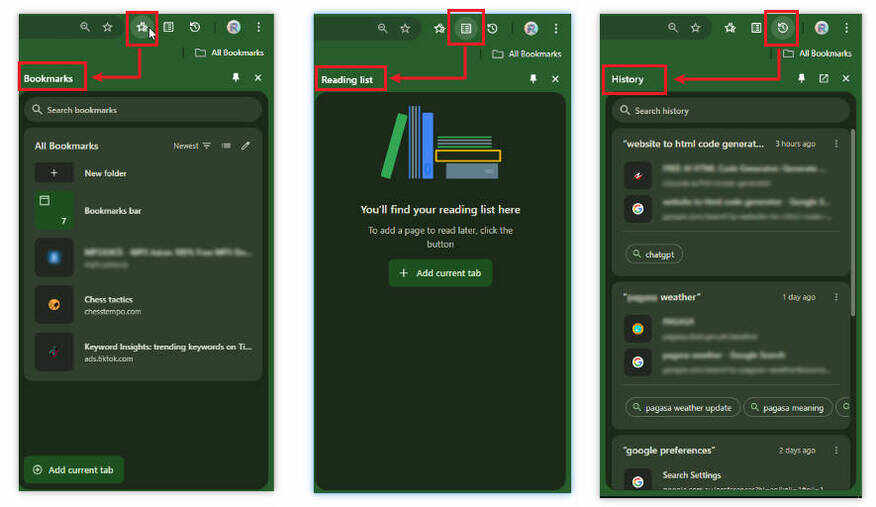
We hope that you now have a better understanding of how to open the side panel of Google Chrome. If you enjoyed this article, you might also like our articles on how to open an incognito tab in Google Chrome on Android and how to open Facebook App links in Chrome.