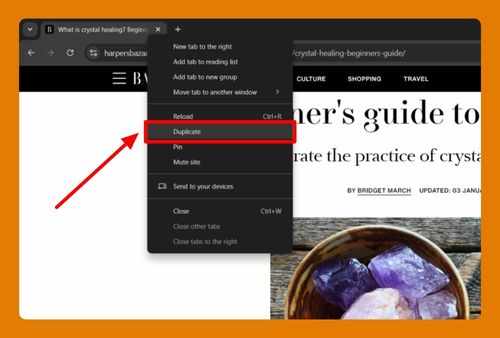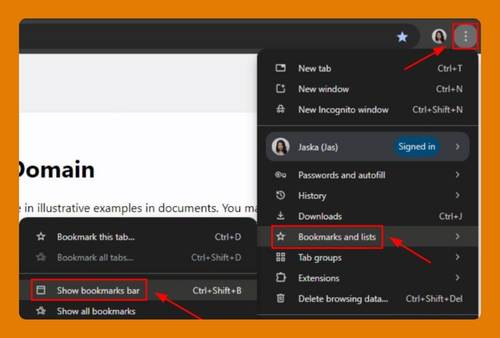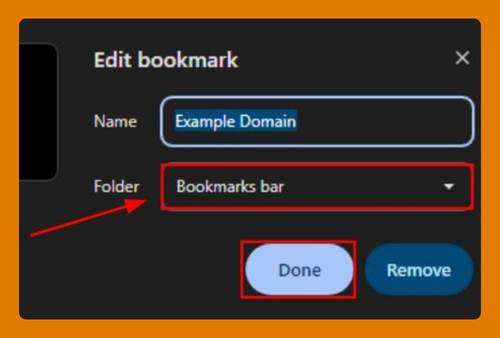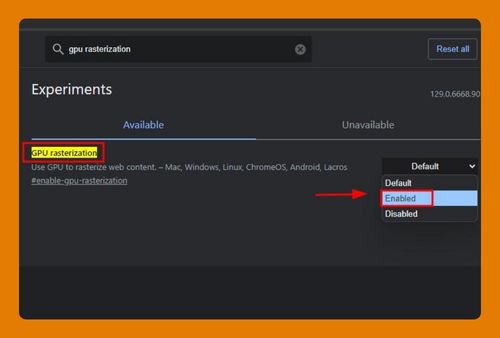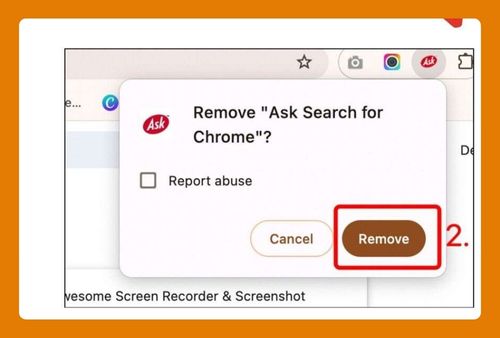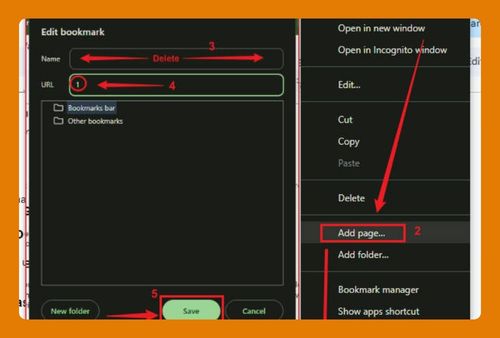How to Open Chrome Task Manager (Easiest Way in 2025)
In this article, we will show you how to open Chrome task manager. Simply follow the steps below.
Open Chrome Task Manager
To open Chrome task manager, follow the process below.
1. Open the Chrome Menu
Click on the three vertical dots in the upper right corner of Chrome to open the menu.
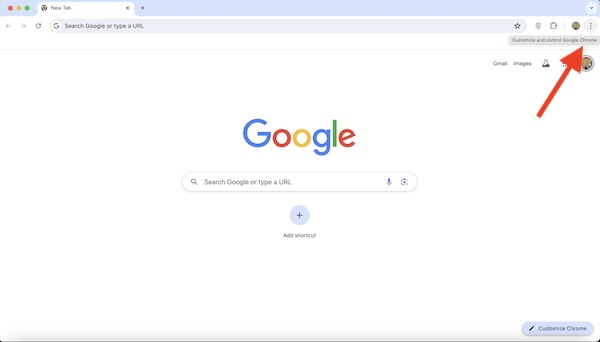
2. Select “More tools”
In the dropdown menu, hover over “More tools” to expand the submenu.
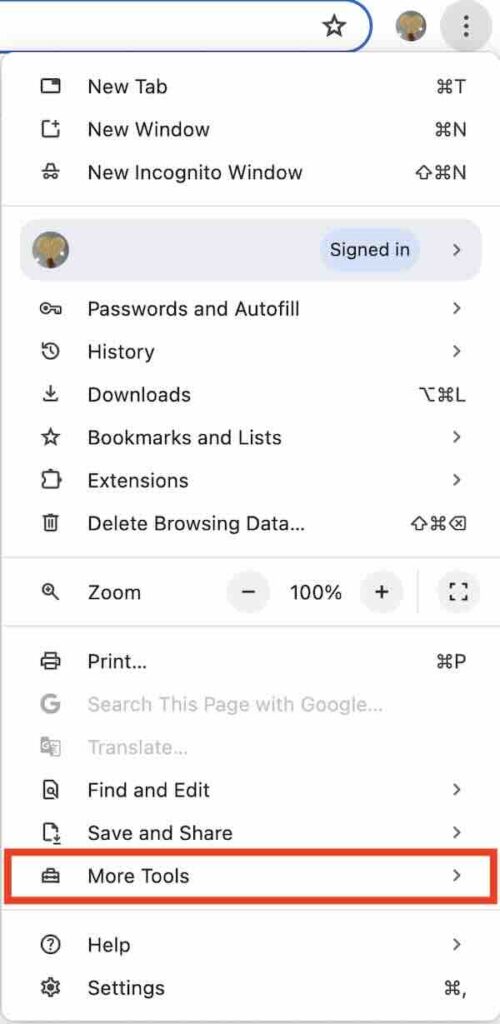
3. Click on “Task manager”
From the submenu, click on “Task manager.” This will open the Chrome Task Manager in a new window.
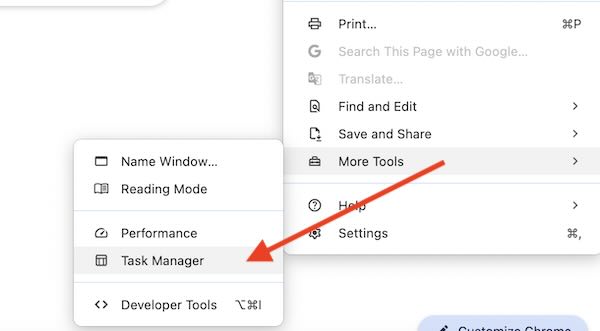
4. View Running Processes
In the Chrome Task Manager, you can see all the running processes, including tabs, extensions, and background processes. Each entry displays information such as memory usage, CPU usage, and network activity.
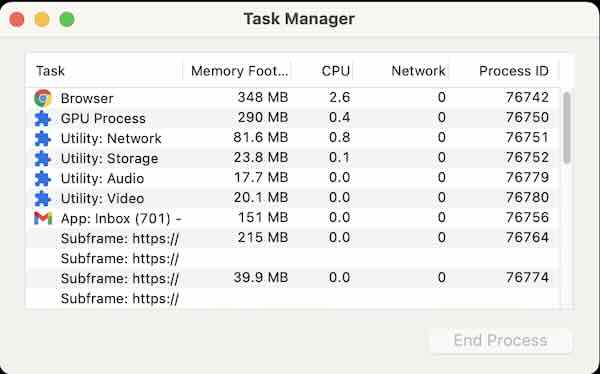
We hope you now have a better understanding of how to open Chrome task manager. If you enjoyed this article, you might also like our article on how to get email links to open in Chrome or our article on open Chrome from the command line on Mac.