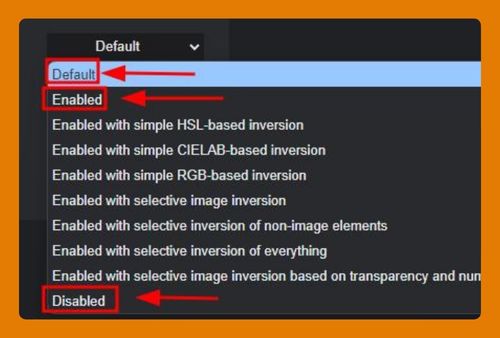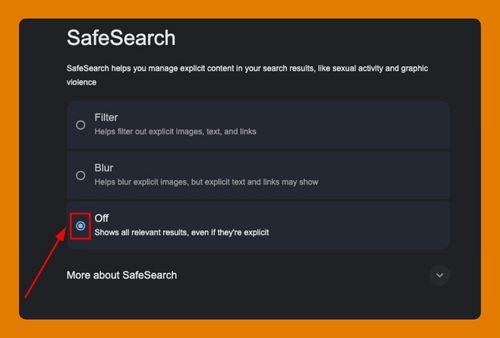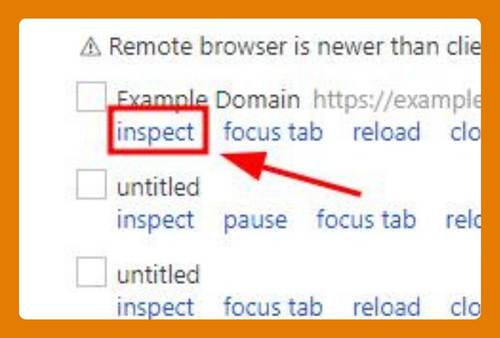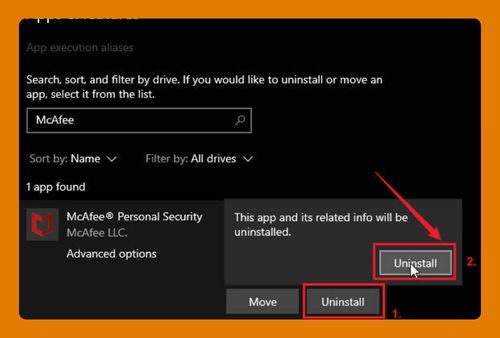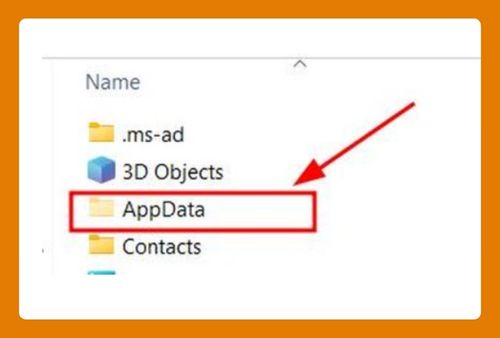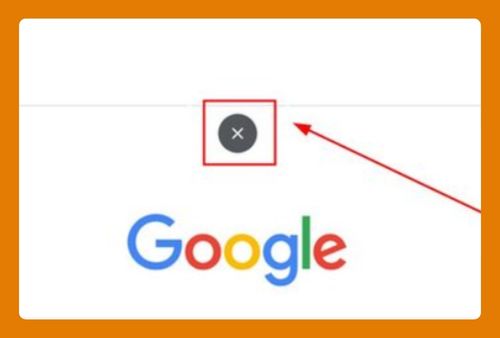Loom Screen Recorder in Google Chrome (How to Set Up in 2025)
In this tutorial, we will show you exactly how to use the Loom screen recorder for Google Chrome. Read on to learn more.

Google Chrome Loom Screen Recorder
Follow the steps below to set up the Loom screen recorder in Google Chrome.
1. Add Loom Extension to Chrome
Navigate to the Chrome Web Store, search for “Loom. “

Select “Add to Chrome” on the Loom Screen Recorder extension page.

2. Confirm the Extension Installation
Click “Add extension” in the confirmation pop-up that appears to finalize the installation of the Loom extension in your browser.

3. Sign Up or Log In to Loom
Click the Loom icon in your browser’s extension area to open it, then follow the prompts to either sign up for a new account or log in.

4. Choose Your Recording Settings
Select whether you want to record the screen, your camera, or both, and adjust any other settings like microphone or camera sources in the Loom dashboard.

5. Record Your Screen or Camera
Press the “Start Recording” button in Loom, decide if you’re capturing your entire screen, an application, or a browser tab, and click “Share” to begin recording.

6. Access and Manage Recordings
Find your saved videos on the Loom dashboard, where you can edit, delete, or review them as needed.

7. Share Your Loom Video
To share a video, select it from your Loom dashboard, click the “Share” button, and choose your preferred sharing method.

We hope you now have a better understanding of how to set up the Loom Google Chrome screen recorder. If you enjoyed this article, you might also like our articles on how to take screenshots in Google Chrome Incognito and how to add Google Chrome link to home screen.