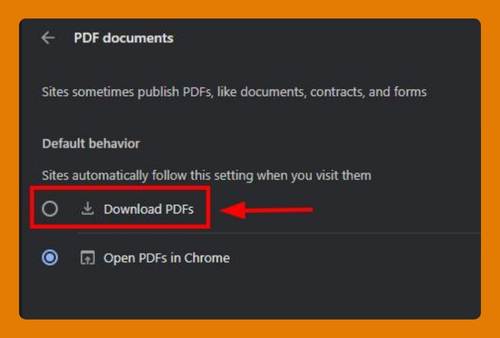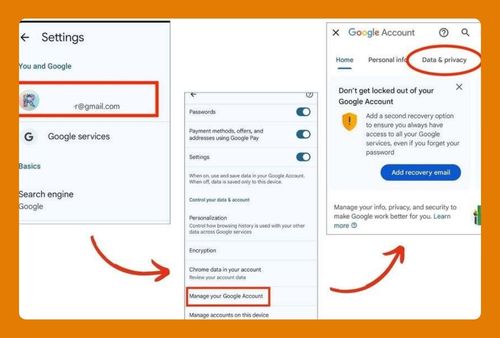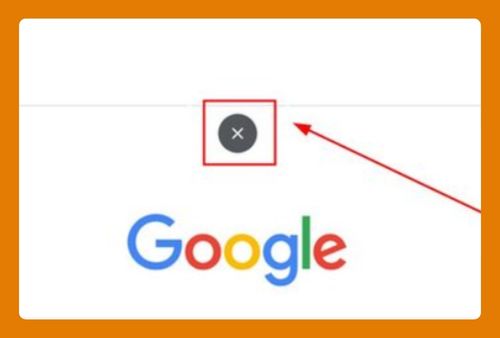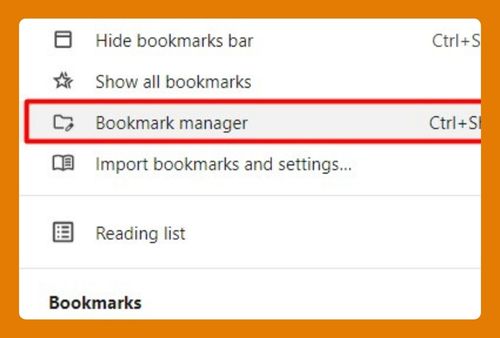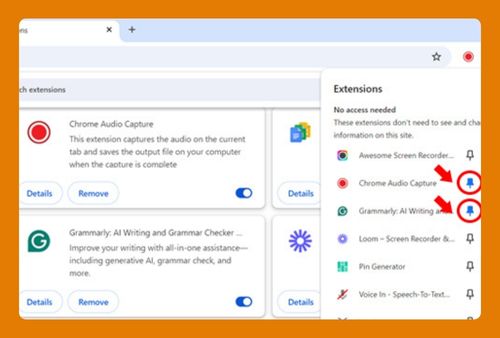Enable Chrome Incognito Mode on Mac (Easiest Way in 2025)
In this article, we will show you how to enable incognito mode in Chrome on Mac. Simply follow the steps below.
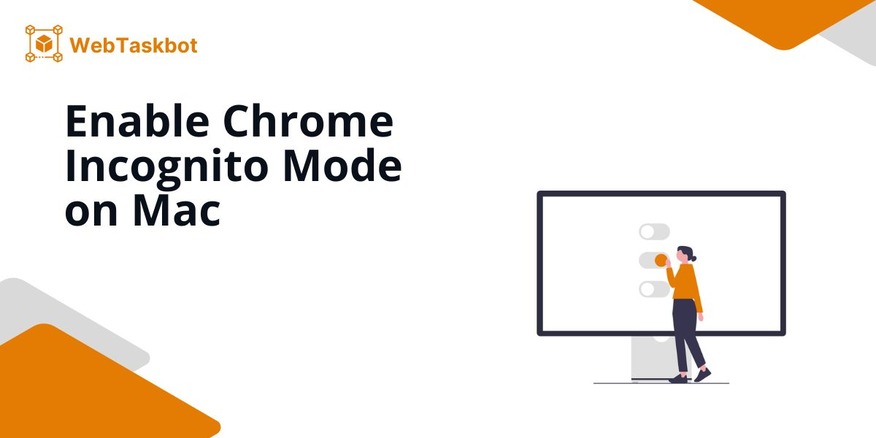
How to Turn on Chrome Incognito Mode on Mac
To switch to Chrome incognito mode on Mac, follow the process below.
1. Open Chrome’s Menu
In Chrome, start by opening the menu where you can access different browser options. Click the three-dot menu located at the top-right corner of the Chrome window. This is where you will find the option to enable Incognito mode.
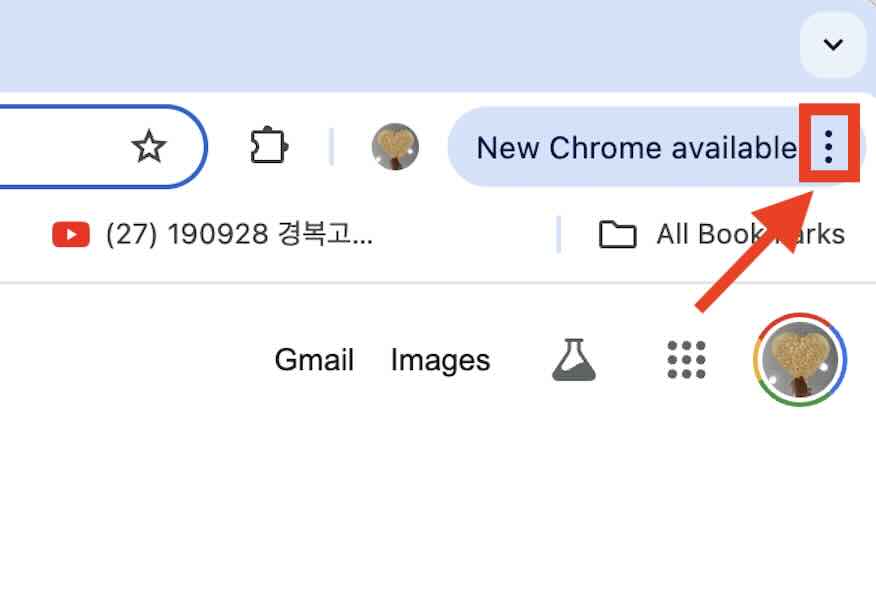
2. Choose “New Incognito Window” Option
Once the menu opens, look for the option labeled “New Incognito Window.” This allows you to browse privately without saving history or cookies.
When you click this, a new window with a dark theme will open, indicating that Incognito mode is enabled.
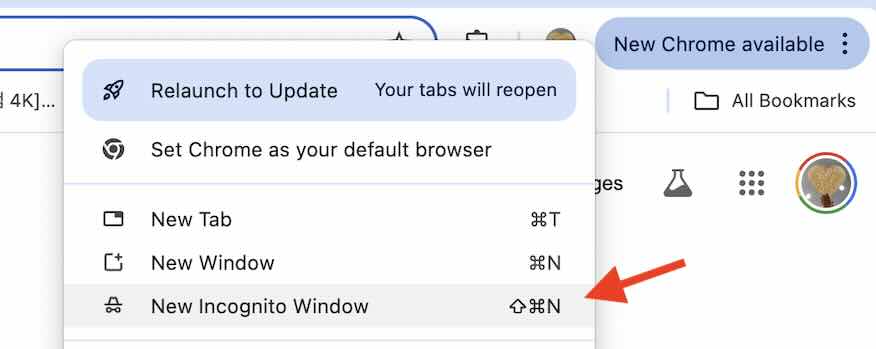
3. Use Keyboard Shortcuts for Faster Access
To make the process even quicker next time, use the shortcut Command + Shift + N on your Mac keyboard. This immediately opens an Incognito window without navigating through the menu.
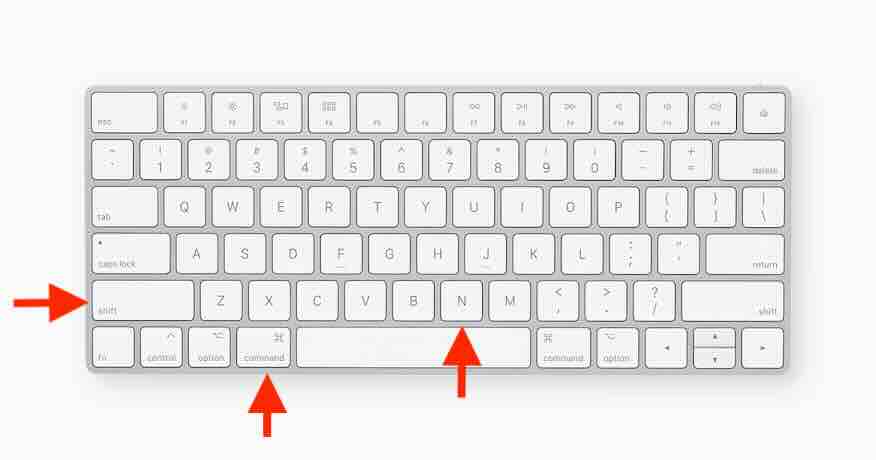
We hope you now have a better understanding of opening Chrome in incognito mode on Mac. If you enjoyed this article, you might also like our articles on how to enable Chrome’s high contrast mode and how to enable Google Chrome’s dark mode in Mac.