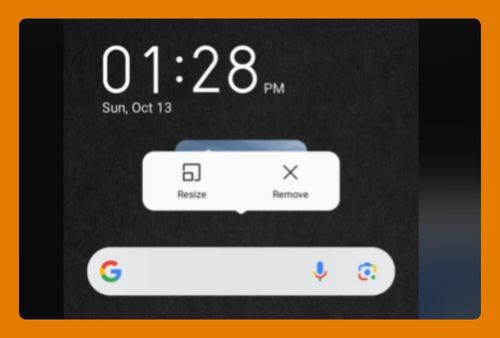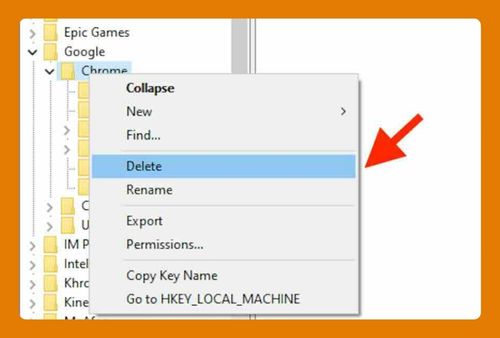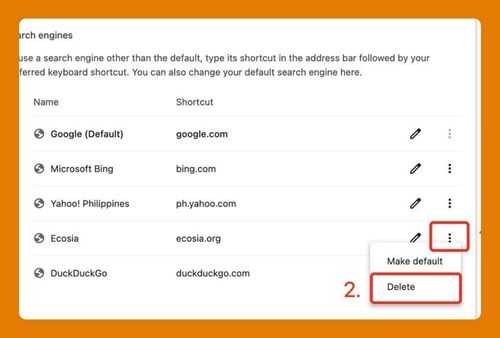How to Turn On Reader Mode in Chrome (Easiest Way in 2025)
In this article, we will show you how to activate reader mode in Chome from the browser menu and via Chrome flags. Simply follow the steps below.
How to Turn On Reading Mode in Chrome From the Menu
Follow the steps below to enter reader mode in Google Chrome using the More Tools option in the browser menu.
1. Navigate to the Web Page
Go to any web page where you would like to enable reader mode. This feature works best with articles and text-heavy pages. For this example, we will use a science blog post.
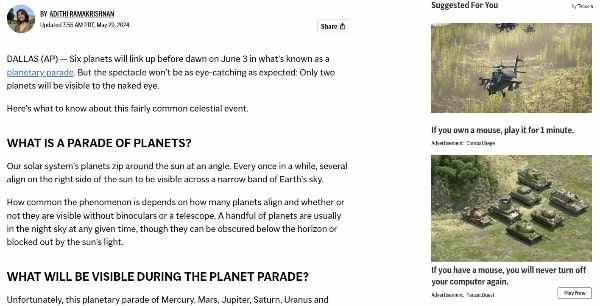
2. Open the Chrome Menu
Click on the three vertical dots in the upper-right corner of the browser window to open the Chrome menu.
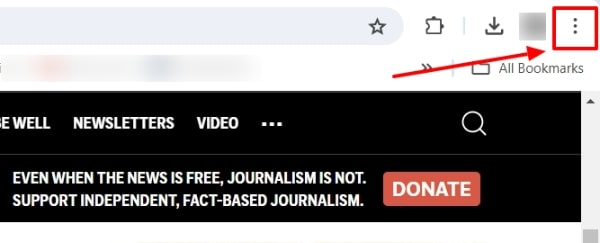
3. Enable Reading Mode
Scroll down the drop-down menu and hover over More Tools. Then click on Reading mode from the expanded submenu.
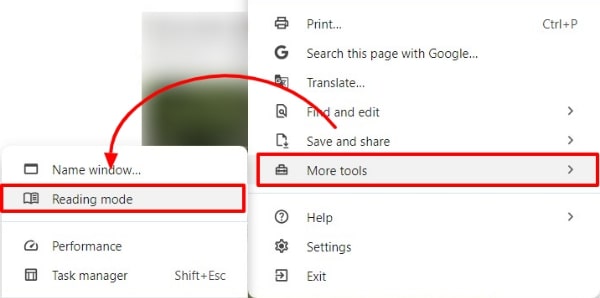
4. View Page in Reading Mode
The web page will reload and display the text in a simplified format that’s easier to read. Most advertisements and non-essential graphics will also be removed.
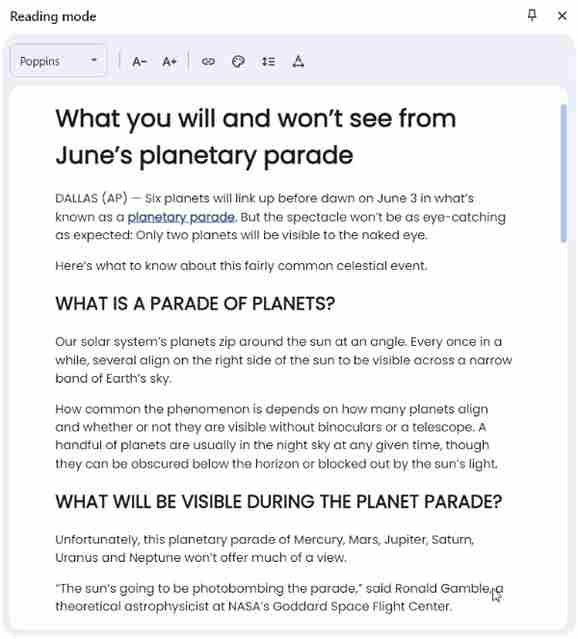
How to Activate Reading Mode in Chrome Via Flags
Follow the steps below to enter reader mode in Google Chrome via its experimental features page.
1. Access Chrome Flags
Type chrome://flags in the address bar and press Enter. This will take you to the experimental features page of Chrome.
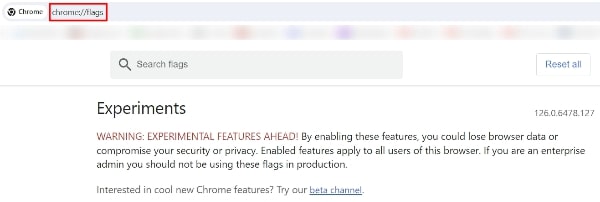
2. Search and Enable Reader Mode
Use the search bar at the top of the Flags page to search for Reading Mode. You can also manually find it by scrolling through the list of available flags. Next to the Reading Mode flag, click on the drop-down menu and change it from Default to Enabled.
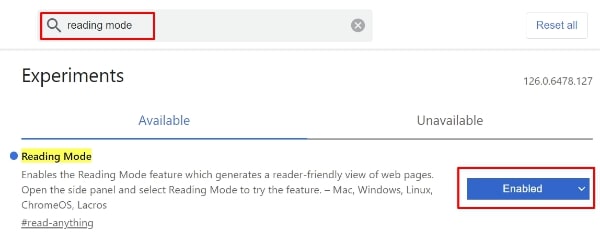
3. Use Reader Mode
After enabling the flag, Chrome will prompt you to relaunch the browser to apply the changes. Once Chrome restarts, navigate to a web page and click on the book icon in the address bar to toggle Reading Mode for that page.
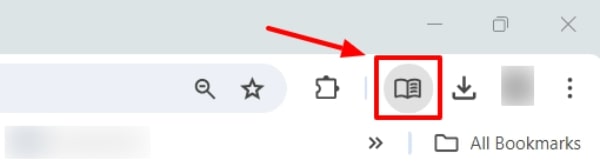
We hope that you now have a better understanding of how to enter reader mode in Chrome. If you enjoyed this article, you might also like our article on how to change google chrome to light mode and how to enable guest mode on chrome.