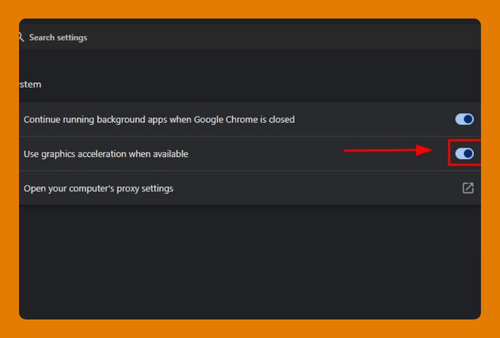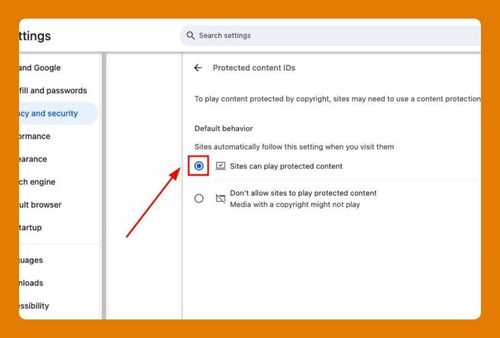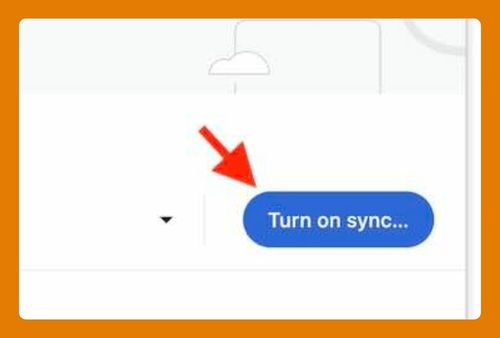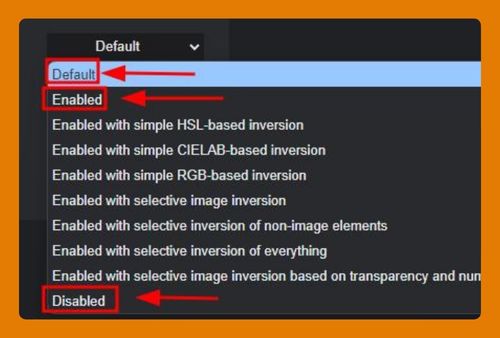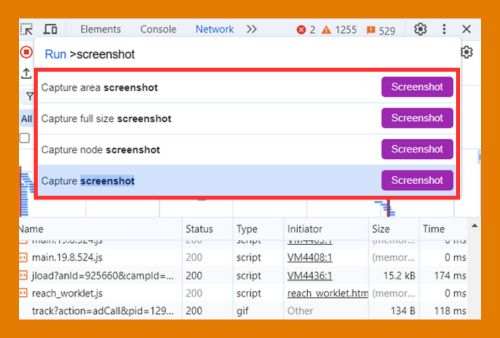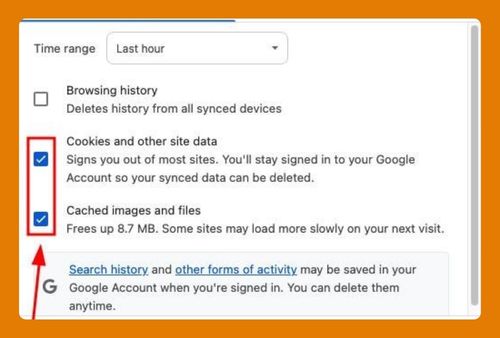How to Change Tab View in Chrome (Easiest Way in 2025)
In this article, we will show you how to change tab view in Chrome. Simply follow the steps below.
How to Change Chrome Tab View
To change tab view in Chrome, follow the steps below.
1. Open the Menu and Select ‘Settings’
Open Google Chrome on your computer. Look at the top right corner of the browser window and click on the three vertical dots (menu) icon. From the drop-down menu, find and click on ‘Settings.’ This will open a new tab where you can adjust Chrome’s settings.
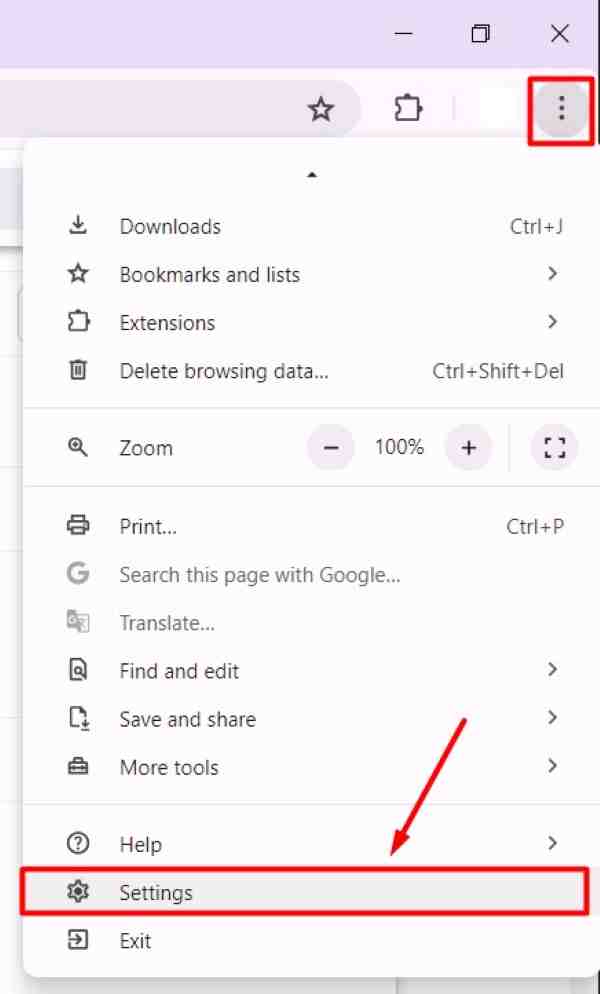
2. Scroll Down and Click on ‘Appearance’
In the new Settings tab, scroll down until you see the ‘Appearance’ section. Click on ‘Appearance’ to expand it and reveal more customization options.
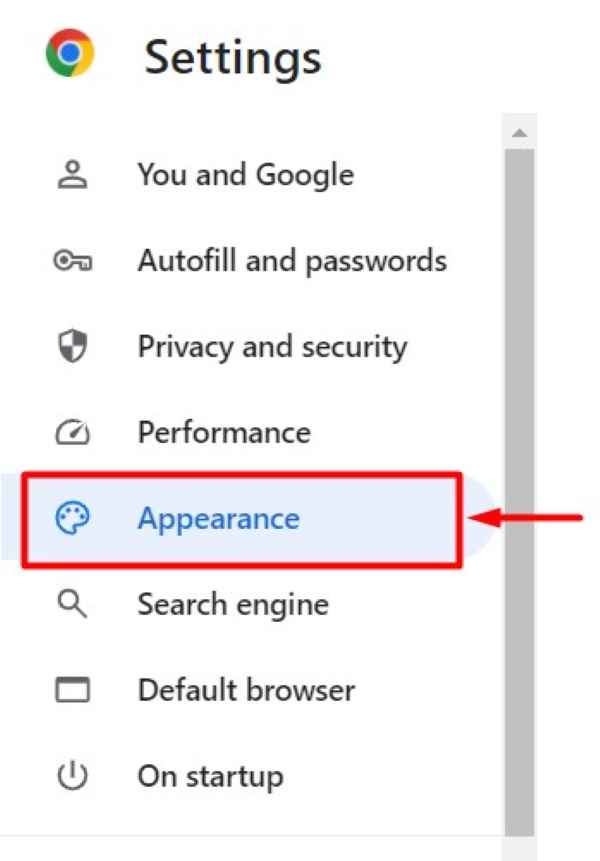
3. Toggle the ‘Tab Groups’ Option
Within the ‘Appearance’ section, look for the ‘Tab Hover preview card’ setting. This will change how your tabs are organized and displayed in the browser. You may find additional options like “show tab preview images” and “show tab memory usage”. Explore these options to select the tab view that you prefer. This might include different shapes for tabs or alternative ways to group them.
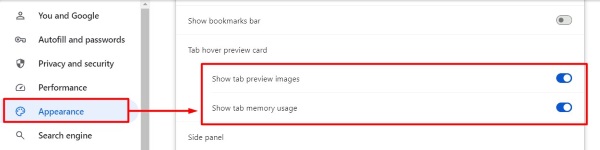
4. Restart Chrome to Apply Changes
To make sure all your new settings are applied, close Chrome completely and then reopen it. Your tabs should now reflect the changes you made, giving you a new tab view experience.
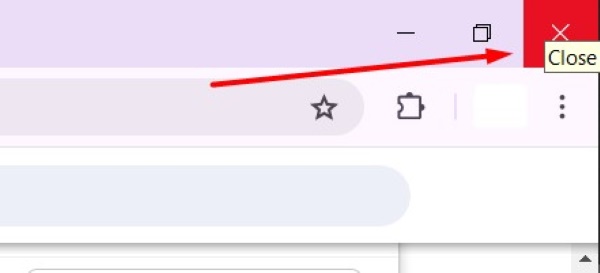
We hope you now have a better understanding of how to change tab views in Chrome. If you enjoyed this article, you might also like our article on ways to how to change my default search engine in Chrome or our article on how to change default PDF viewer in Chrome.