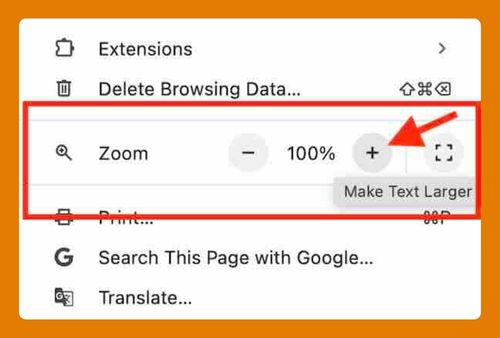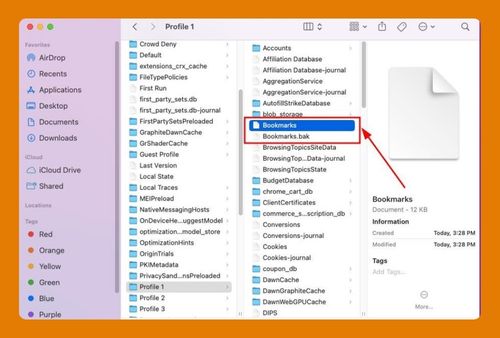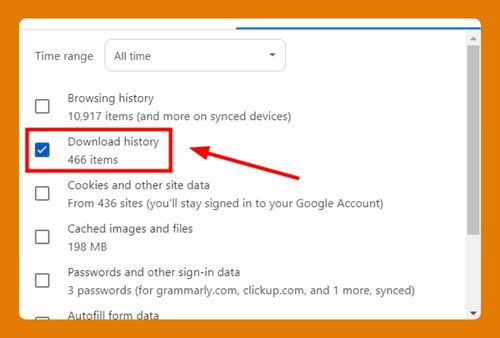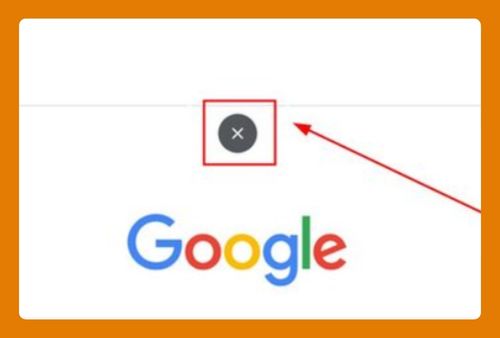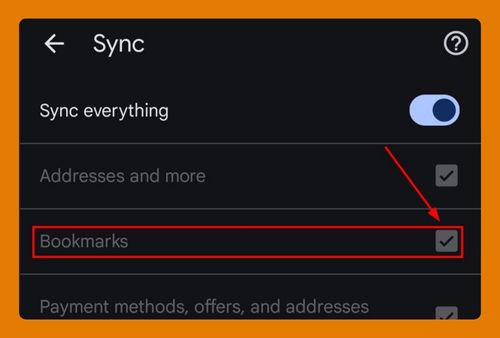Export Passwords from Edge to Google Chrome (2025 Update)
In this tutorial, we will show you exactly how to export passwords from Microsoft Edge to Google Chrome. Simply follow the steps below..
How to Export Passwords from Edge to Chrome
Follow the steps below to export your passwords from Microsoft Edge to Google Chrome.
1. Open Microsoft Edge and Access Settings
To start exporting passwords, you need to open Microsoft Edge and go into its settings. Click the three-dot menu in the upper-right corner of Edge and select “Settings.”
2. Navigate to the Passwords Section
You need to go to the section where Edge stores all your saved passwords. In the settings menu, select “Profiles” and then click on “Passwords” to find your saved logins.
3. Export Your Saved Passwords as a CSV File
You will now export the passwords into a CSV file that you can later upload to Chrome. In the password section, click the three dots icon look for the “Export passwords” option.
A prompt will appear confirming the Export passwords action. Click on “Export passwords.“
Save the CSV file to your device.
4. Open Google Chrome and Go to Settings
Now that you have exported your passwords, open Google Chrome to start the import process. Click the three-dot menu in the top-right corner of Chrome and choose “Settings.”
5. Go to Chrome’s Password Manager
You need to navigate to Chrome’s password management section to import your saved passwords. In the Chrome settings menu, click on “Autofill and passwords” in the left-hand sidebar.
6. Import Passwords to Google Password Manager
Under Autofill and passwords, click on Google Password Manager.
You will then see the list of your passwords. Select the “Add” button to add password details from your CSV file to Chrome.
Manually input the details from your CSV file based on the information needed by the Google Chrome password manager.
7. Check to Ensure Passwords Were Imported Correctly
After importing, confirm that all your passwords were transferred to Chrome successfully. Review your saved logins in Chrome’s password manager to make sure everything is in place.
We hope you now have a better understanding of exporting passwords from Microsoft Edge to Google Chrome. If you enjoyed this article, you might also like our articles on how to export favorites from Google Chrome and how to export a Chrome profile.