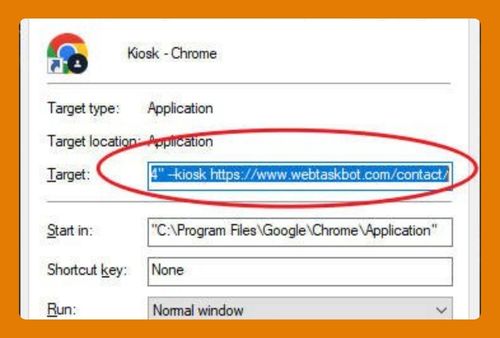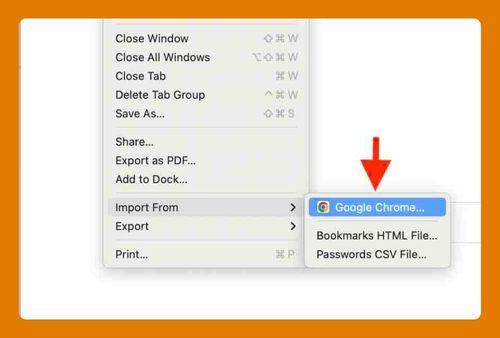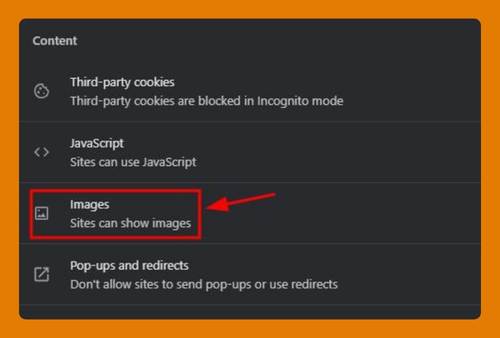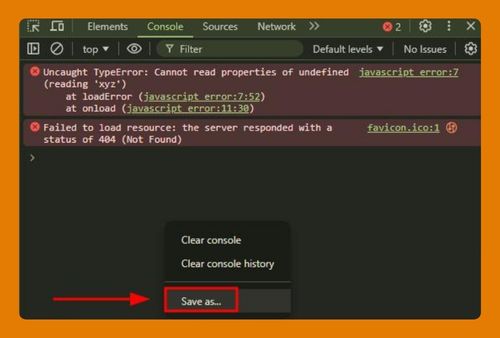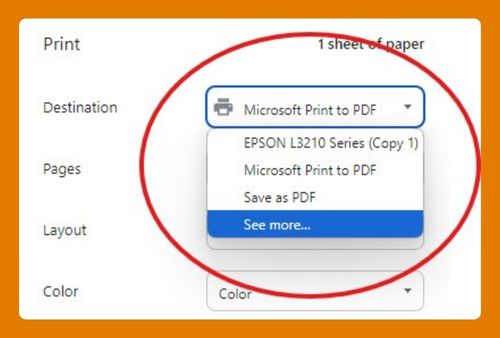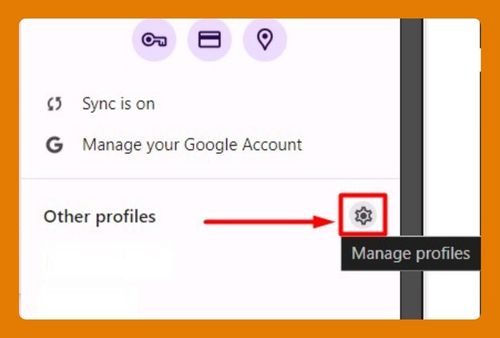Google Chrome Split Screen (The Ultimate Guide for 2025)
In this tutorial, we will show you exactly how to use Google Chrome split screen in just a few simple steps. Read on to learn more.
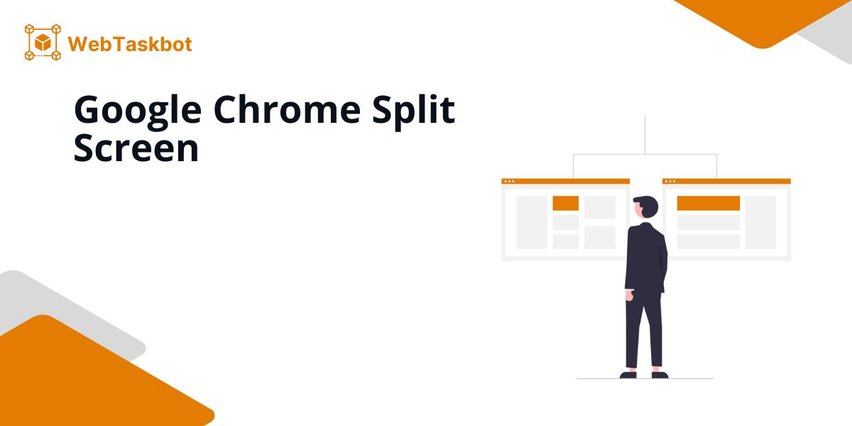
Split Screen in Google Chrome
Follow the steps below to split screen in Chrome using an extension.
1. Install the “Tab Resize” Extension From the Chrome Web Store
Open Chrome and visit the Chrome Web Store. Search for “Tab Resize” in the search bar and click on it.
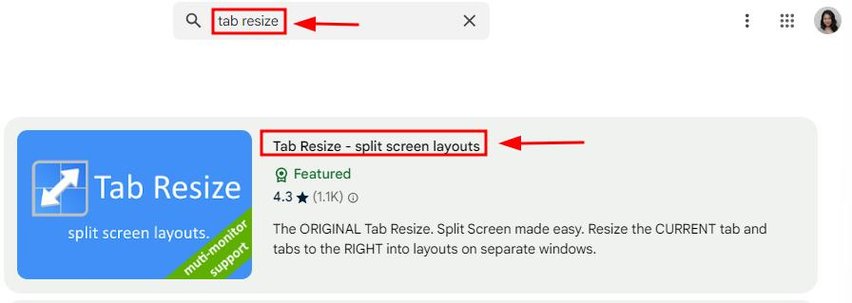
Then, click “Add to Chrome” to install the extension for split-screen functionality.
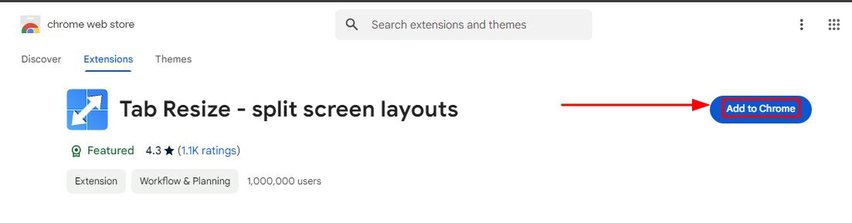
2. Confirm Installation of the “Tab Resize” Extension
A confirmation pop-up will appear. Click “Add Extension” to proceed with the installation.
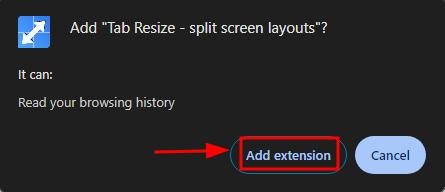
Tap on the puzzle icon and look for the “Tab Resize” icon (a grid symbol) in the top-right corner of your browser after installation.
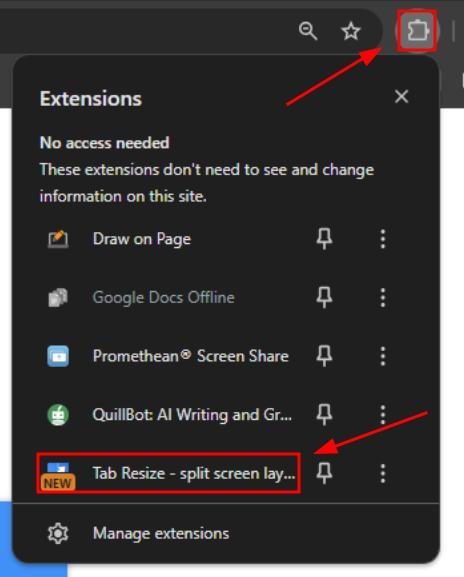
Click on “I understand” and follow the on-screen prompts to start using the extension.
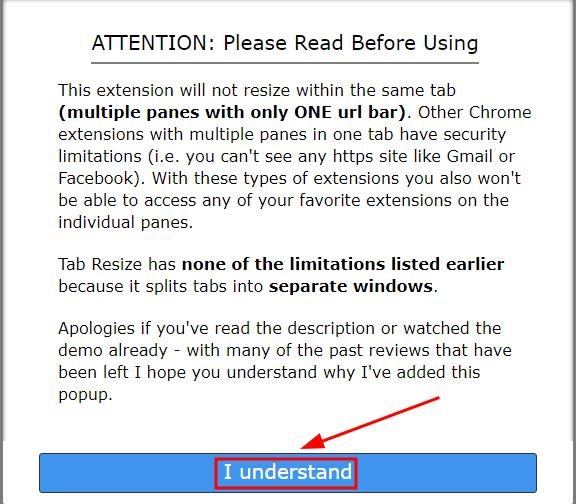
3. Open All the Tabs You Want to Use in Split-Screen Mode
Click the plus sign (+) at the top of Chrome or press Ctrl + T to open new tabs. Load the content you want to view in split-screen mode across the different tabs.
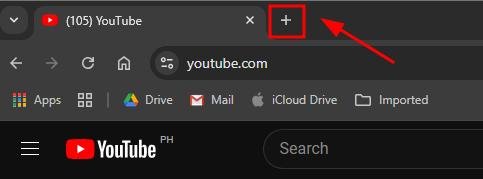
4. Click the “Tab Resize” Icon to Select a Split-Screen Layout
In the top-right corner of Chrome, locate the puzzle icon and click the “Tab Resize” icon.
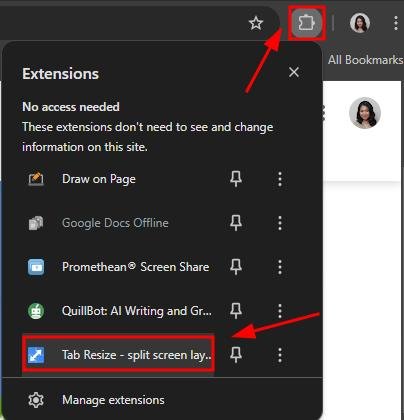
From the menu that appears, choose a layout, such as a two-column split, to arrange your tabs side by side.
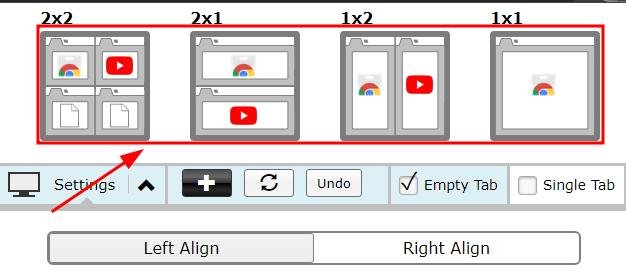
5. Let “Tab Resize” Automatically Split Your Screen
Once you select the layout, the extension will automatically organize your tabs into separate windows. The tabs will appear side by side in a split-screen view without manual adjustment.
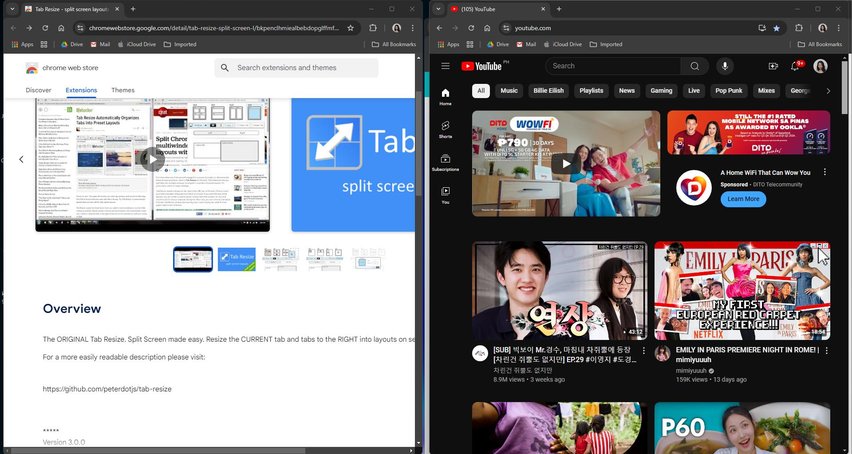
6. Manually Adjust Window Sizes if Needed for Better Viewing
Hover your mouse between the two windows and drag the boundary to resize the windows. Adjust the size of each window to suit your viewing preferences.
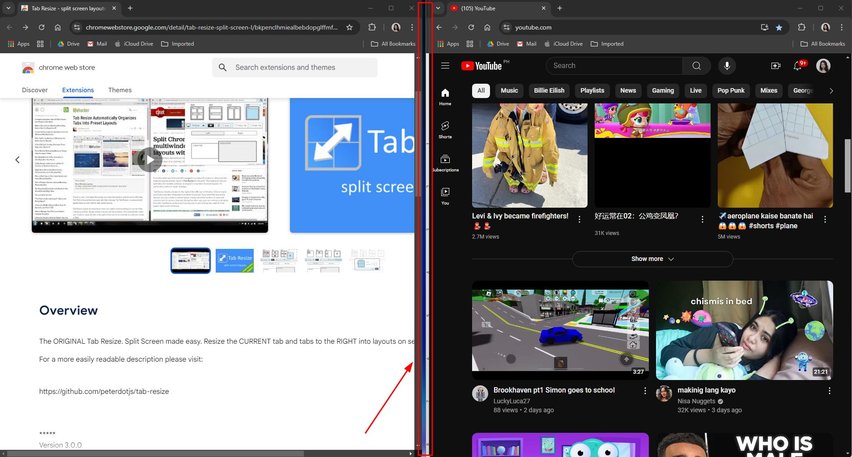
We hope that you now have a better understanding of how to split your screen on Google Chrome. If you enjoyed this article, you might want to check our articles on how to add Chrome tab to home screen and how to fix Chrome OS screen crash.