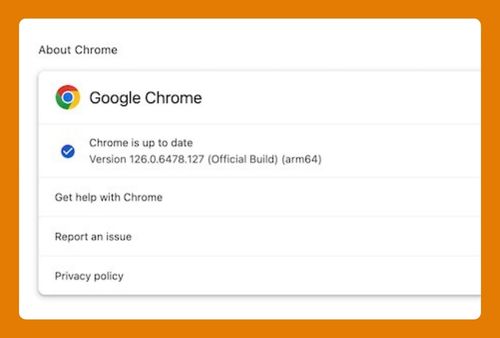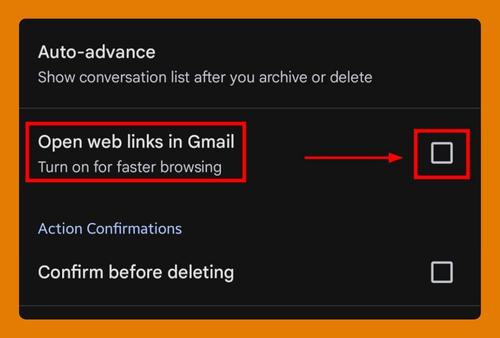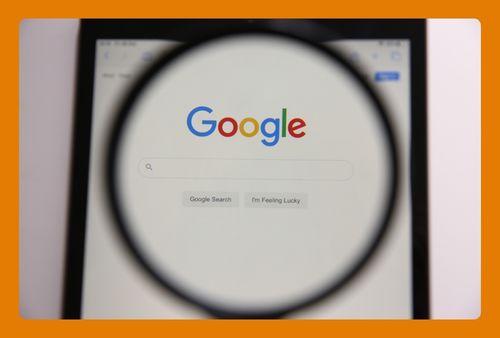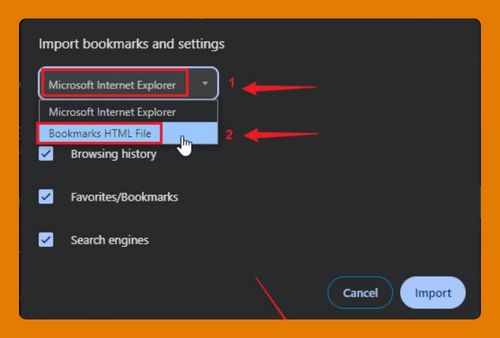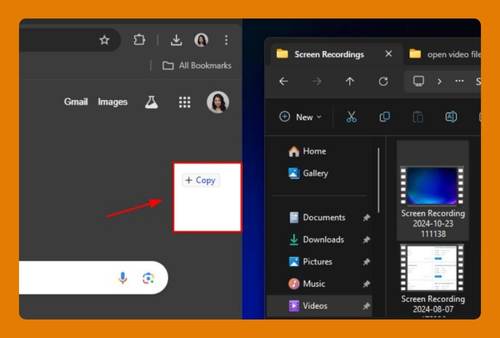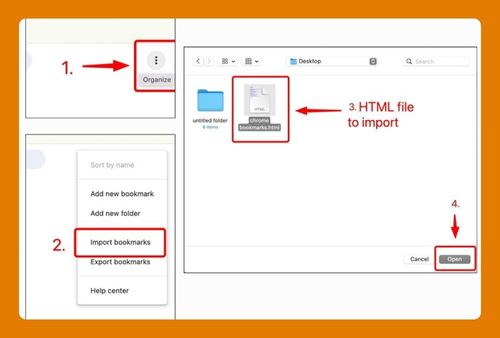Google Chrome Screen Saver (How to Set Up in 2025)
In this tutorial, we will show you exactly how to enable Google Chrome screen saver. Read on to learn more.

Add Screen Saver for Google Chrome
Follow the steps below to set up a screen saver in Google Chrome using a Chrome extension.
1. Navigate to the Chrome Web Store
With Google Chrome already open, go to the Chrome Web Store by typing https://chrome.google.com/webstore in the address bar or searching for “Chrome Web Store” in Google. This store contains various extensions, including screen savers.

2. Search for Screen Saver Extensions
Use the search bar within the Chrome Web Store and type “screen saver” to find available extensions. This search will list all extensions related to screen savers.

3. Evaluate and Select a Suitable Extension
Review the available screen saver extensions by checking user reviews and features. Choose one that best fits your needs, looking for high ratings and functionalities that appeal to you.

4. Install the Chosen Extension
Click on the “Add to Chrome” button next to the extension you want to install.

Confirm the installation when prompted.

This action will add the screen saver functionality to your browser.

5. Access and Configure the Extension Settings
Find the newly installed extension icon in the Chrome toolbar and click on it to open the settings. Here, you can customize various options like the screen saver’s activation time and themes.

6. Test the Screen Saver
Ensure the screen saver is set up properly by either waiting for it to activate after a period of inactivity or manually triggering it through the extension’s options. This test will confirm if the screen saver launches as expected.
7. Make Any Necessary Adjustments
If the screen saver does not function as you like, go back to the settings of the extension to tweak the configurations. Adjust settings such as the timer or change the theme to better suit your preferences.

We hope you now have a better understanding of how to add a screen saver to your Google Chrome browser. If you enjoyed this article, you might also like our articles on adding Google Chrome links to the home screen and how to fix the issue when the Google Chrome screen capture extension is not working.