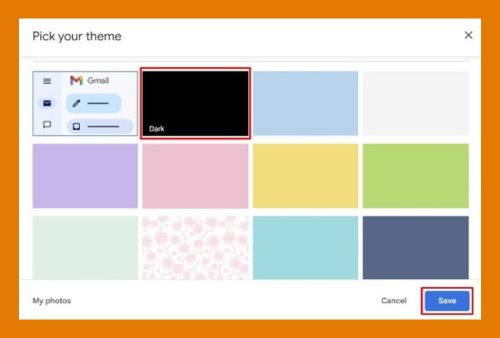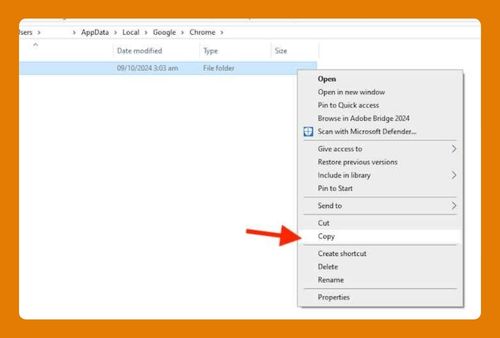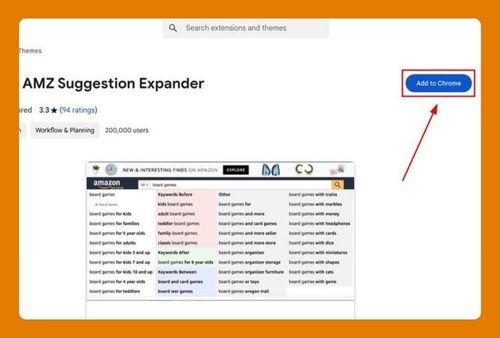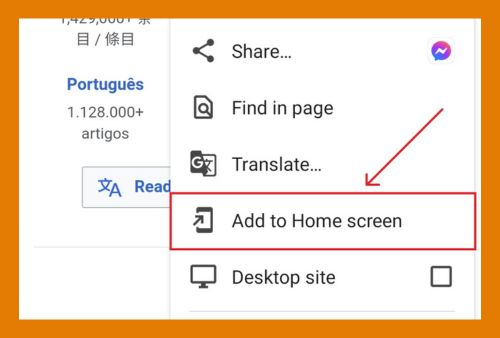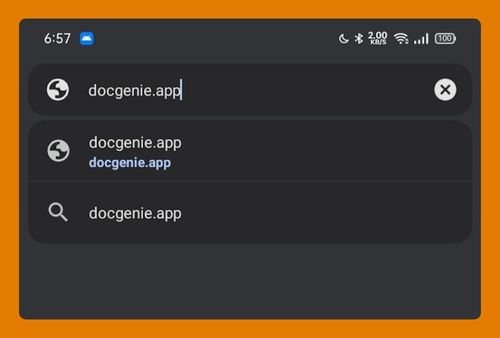Remove Trending Searches in Google Chrome (2025 Update)
In this tutorial, we will show you how to remove trending searches in Chrome. Simply follow the steps below.
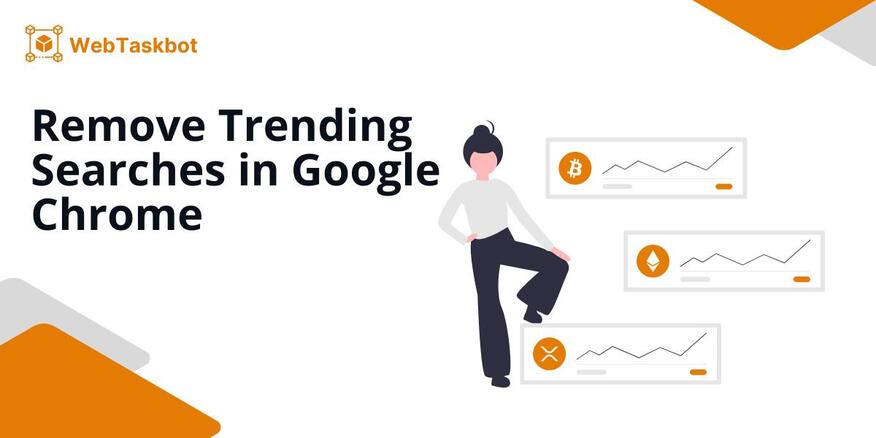
Turn Off Trending Searches in Google Chrome
Here’s how to remove trending searches from Google Chrome:
1. Go to Delete Browsing Data
Trending searches and search suggestions are distinct, but both often originate from your search history.
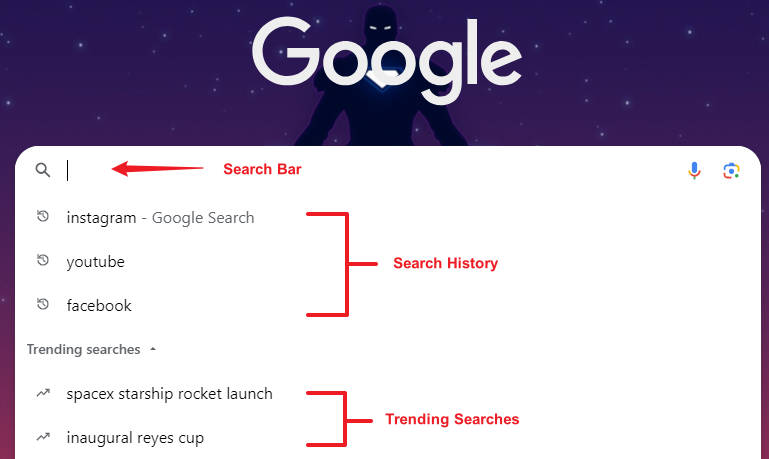
To reduce or remove both trending searches and suggestions, type ‘chrome://settings/clearBrowserData’ in your search bar and hit Enter. This opens a new tab with options for clearing your browsing data.
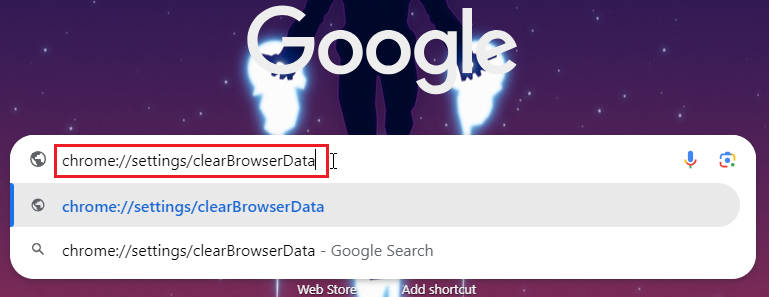
2. Select a Time Range Then Delete Data
Click on the Time range dropdown and select All time. This will remove all past search suggestions. Browsing history, Cookies and other site data, and Cached images and files are checked by default.
You can leave these options as is to clear all browsing data, or uncheck the options you want to remain. Then, click Delete data.
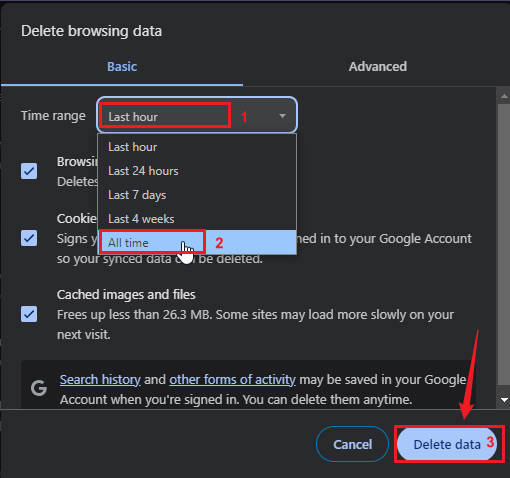
3. Hide Trending Search Suggestions
Now that your search history has been cleared from your search bar, you can focus on hiding the ‘Trending searches’ section from view.
To do this, simply locate the triangle-shaped icon next to ‘Trending searches.’ Clicking this icon will allow you to toggle the visibility of this feature. This gives you control over what appears in your search bar.
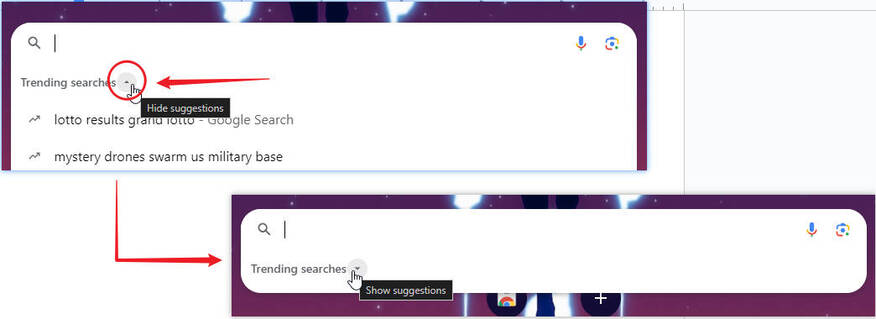
Note: If you want to completely stop trending searches on Google Chrome, consider using a different search engine or browser that doesn’t include this feature. Popular alternatives include Mozilla Firefox, Microsoft Edge, DuckDuckGo, and Brave.
We hope that you now have a better understanding of how to turn off trending searches on Google Chrome PC. If you enjoyed this article, you might also like our articles on how to remove safesearch from Chrome and how to remove search suggestions on Chrome.