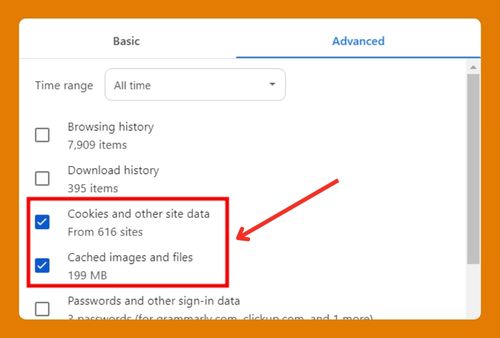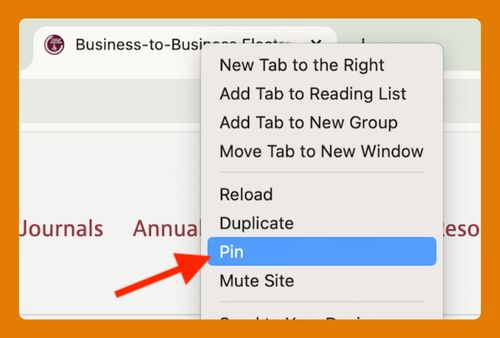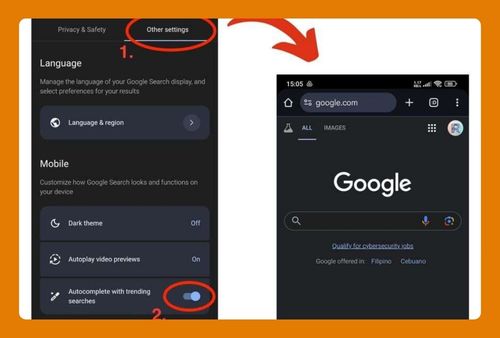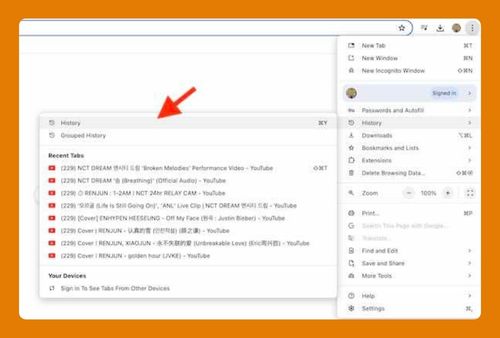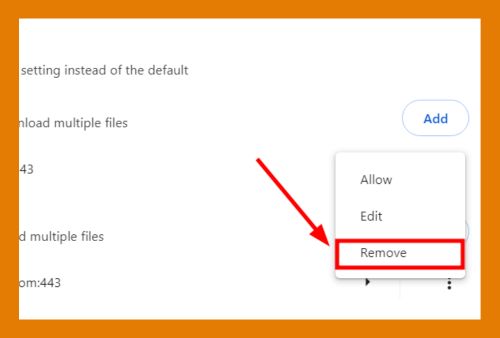Limit Download Speed in Chrome (Easiest Way in 2025)
In this article, we will show you how to limit download speed in Chrome. Simply follow the steps below.
How to Limit Download Speed in Chrome
Here’s how to limit your download speed in Chrome:
1. Access Google Chrome’s Developer Tools
To access Developer Tools, right-click on any part of a webpage and select ‘Inspect’ from the context menu, or use the shortcut `Ctrl+Shift+I`. This action opens the Developer Tools panel, which is essential for debugging and altering page functionalities, including network behaviors.
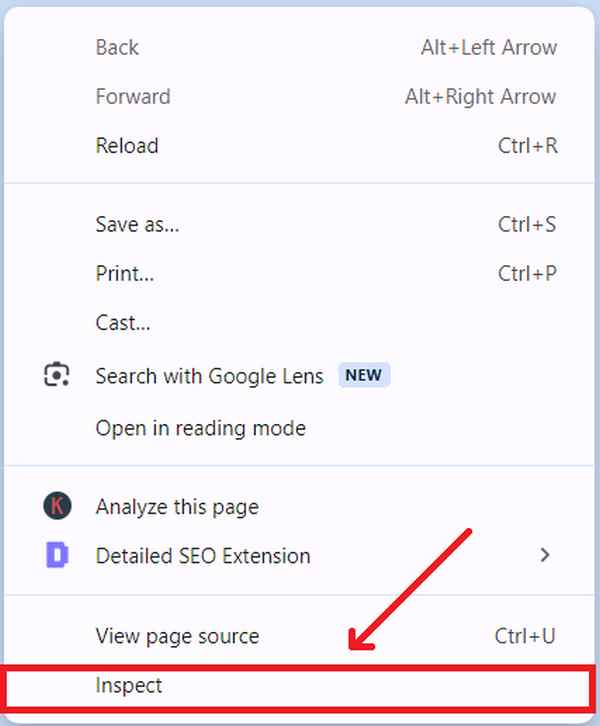
2. Locate and Click on the ‘Network’ Tab in Chrome DevTools
In the DevTools window, several tabs are arrayed horizontally across the top. Look for the tab labeled ‘Network’ and click on it. This tab provides tools and insights into how your browser interacts with web resources, particularly how data is downloaded and uploaded.
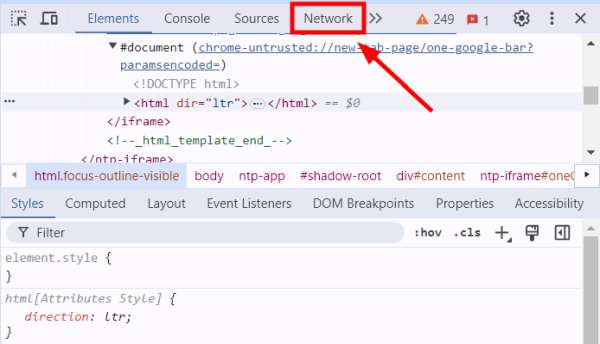
3. Find and Open the ‘Throttling’ Dropdown Menu for Network Conditions
While in the Network tab, locate the ‘Throttling’ dropdown menu, often found on the right side of the toolbar at the top of the Network panel. This dropdown allows you to emulate different internet connection speeds, including slowing down your download rate.
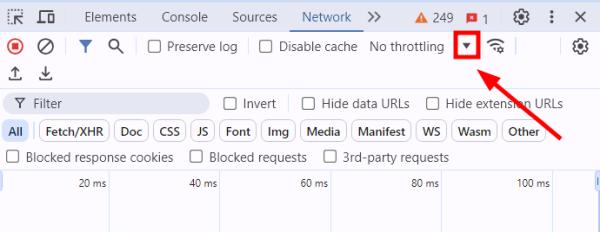
4. Select a Preset Internet Speed or Set a Custom Speed Limit
Click on the ‘Throttling’ dropdown menu. You will see a list of preset network speeds like ‘Slow 3G’ or ‘Fast 3G’. If these don’t meet your needs, select ‘Add…’ from the dropdown menu.
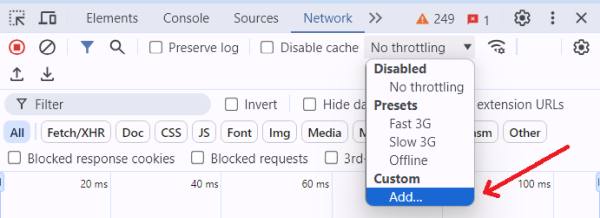
Then click ‘Add Custom Profile…’ to create a new profile.
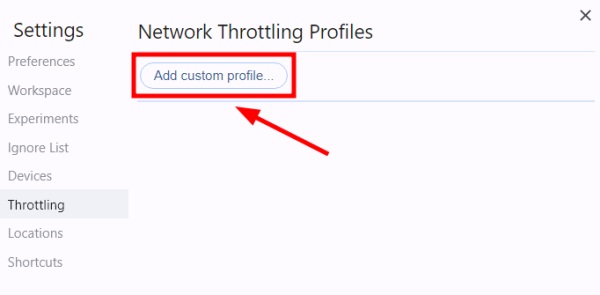
In this custom profile, you can define specific download and upload speeds that better suit your testing requirements. After you have entered all the necessary information, click ‘Add’ to save your custom profile and apply it to simulate the specified network conditions.
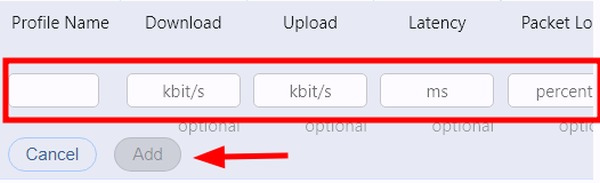
5. Download a File to Test the New Speed Limit
To verify that the speed limit is working, try downloading a file from the internet and observe the speed at which the download progresses. It should now conform to the speed restrictions you set through the Throttling menu.
We hope that you now have a better understanding of how to limit download speed in Chrome. If you enjoyed this article, you might also like our article on how to increase download speed in Chrome or our article on how to fix a blocked download in Chrome.