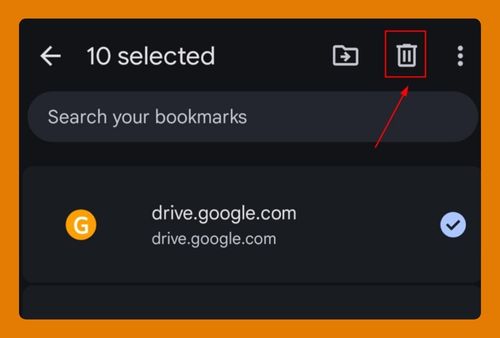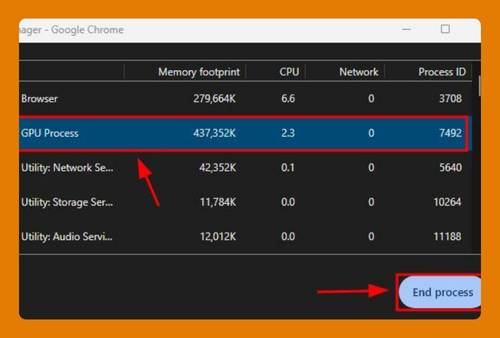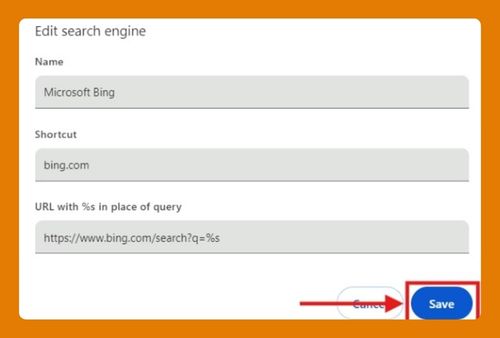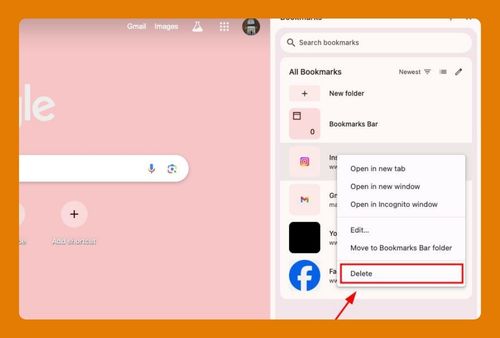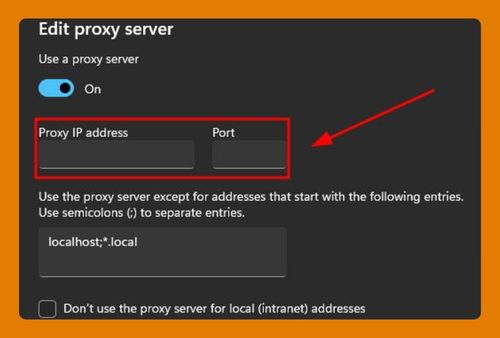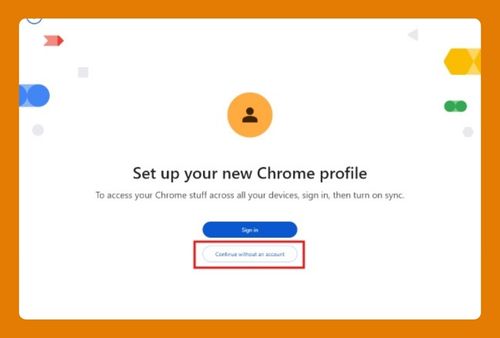Google Chrome Internet Settings (How to Access in 2025)
In this tutorial, we will show you exactly how to access Google Chrome internet settings in just a few simple steps. Read on to learn more.
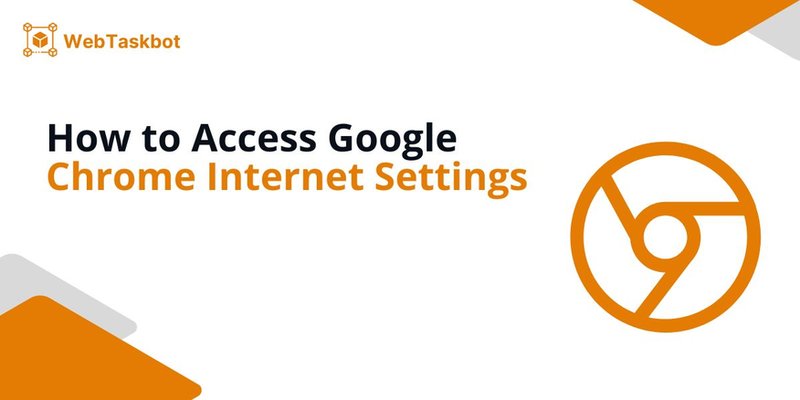
Internet Settings in Google Chrome
Follow the steps below to access the internet settings in Chrome.
1. Access the Chrome Menu from the Top Right Corner
Click on the three vertical dots located in the upper right corner of the Google Chrome window to open the Chrome menu. This menu provides access to various browser settings and options.
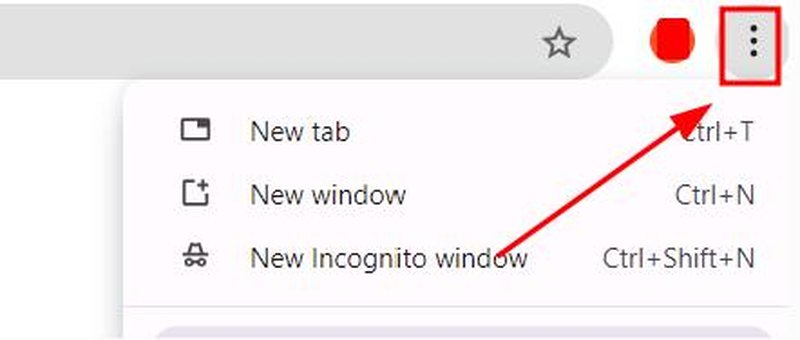
2. Select the ‘Settings’ Option from the Dropdown Menu
From the dropdown menu, click on ‘Settings‘. This action will take you to the Settings tab, where you can adjust and customize your browser settings.
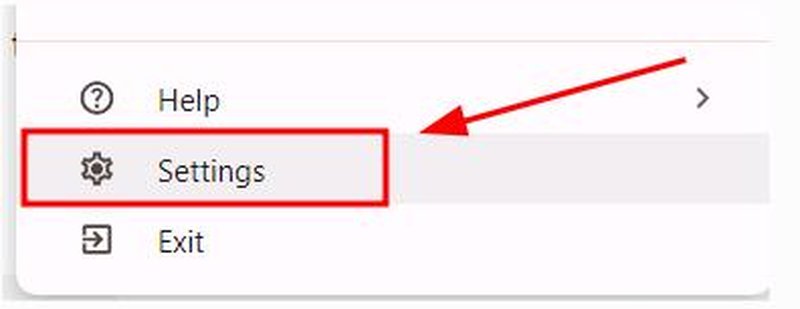
3. Scroll Down to ‘Privacy and Security’ Section
In the Settings tab, scroll until you see the ‘Privacy and security‘ section. This area contains important settings that affect your browser’s privacy features and security protocols.
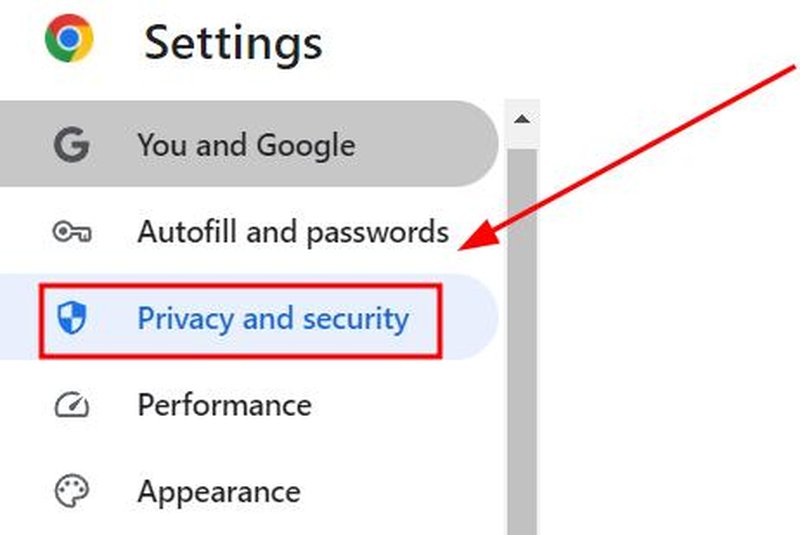
4. Manage Your Internet Settings
Look for settings related to network such as ‘Security‘, ‘Third Party Cookies‘, or ‘Site Settings‘. Here, you can manage permissions and adjust how Chrome handles network connections and data privacy.

5. Adjust Settings as Needed
Explore the options available under each setting. Chrome provides explanations for each feature to help you understand their function and guide you in setting them according to your preferences.

We hope you now have a better understanding of how to find the internet settings in Google Chrome. If you enjoyed this article, you might also like our articles on how to access Google Chrome acceleration settings and how to access Google Chrome audio settings.