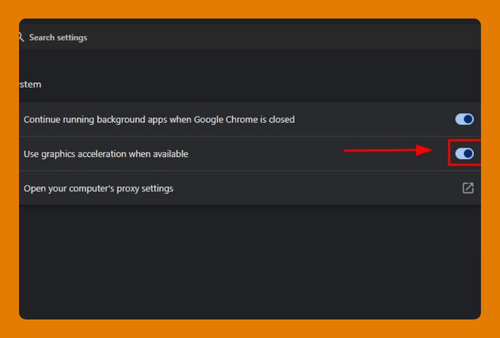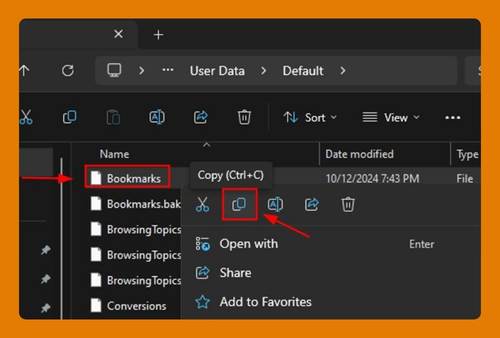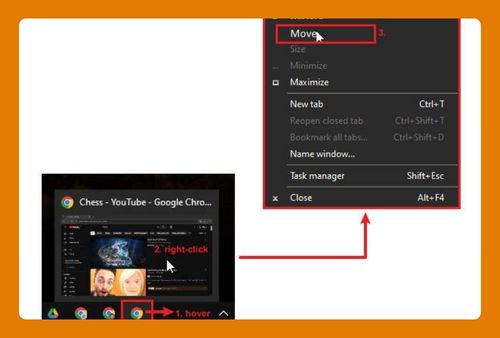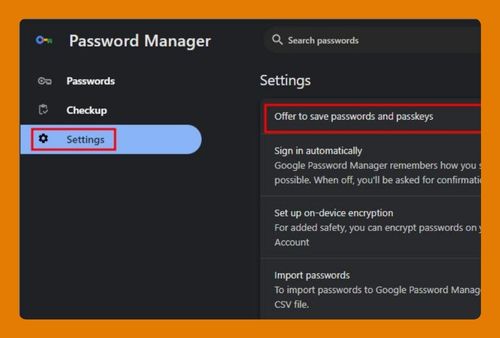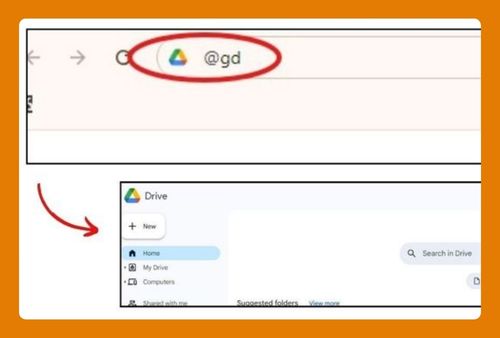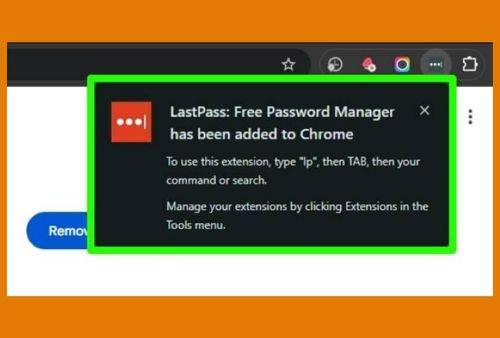Google Chrome Bookmarks Location on Mac (2025 Guide)
In this tutorial, we will show you exactly how to find the Google Chrome bookmarks location on Mac in just a few simple steps. Read on to learn more.
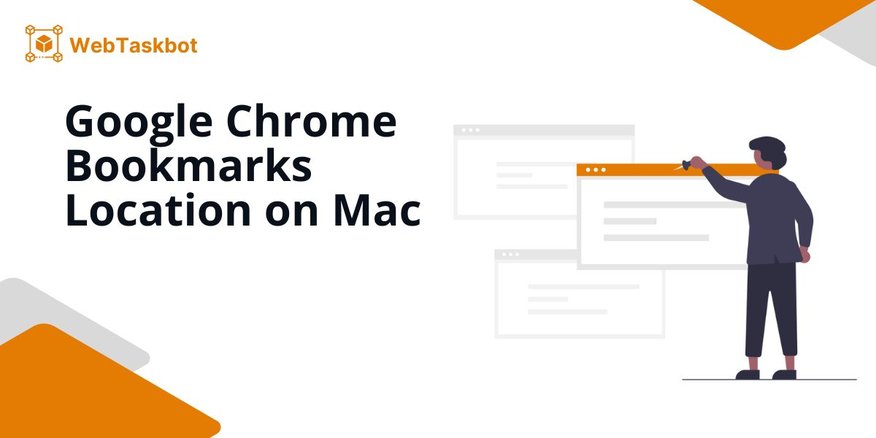
Where Are Chrome Bookmarks Stored on Mac?
Here’s how to find where Google Chrome bookmarks are stored on Mac.
1. Open Finder on Mac
Launch Finder to start accessing files on your Mac.
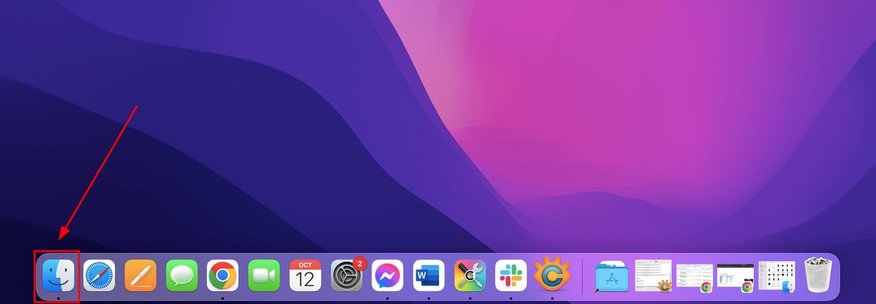
2. Select ‘Go’ from Finder Menu
Click on the “Go” option in the Finder’s menu bar at the top of the screen.
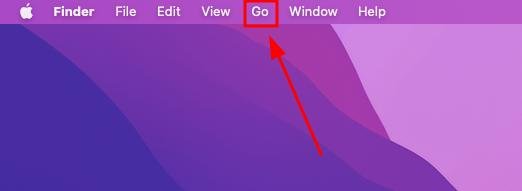
3. Click ‘Library’ in ‘Go’ Menu
Select “Library” from the ‘Go’ menu. If “Library” isn’t visible, press and hold the ‘Option’ key to make it appear, then click it.
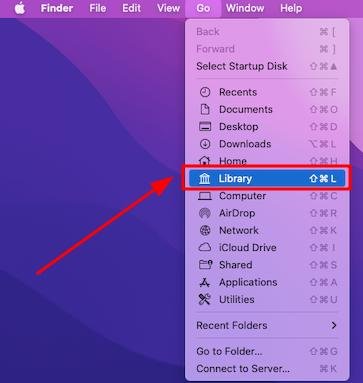
4. Access Application Support Folder
Find and open the “Application Support” folder within the Library.
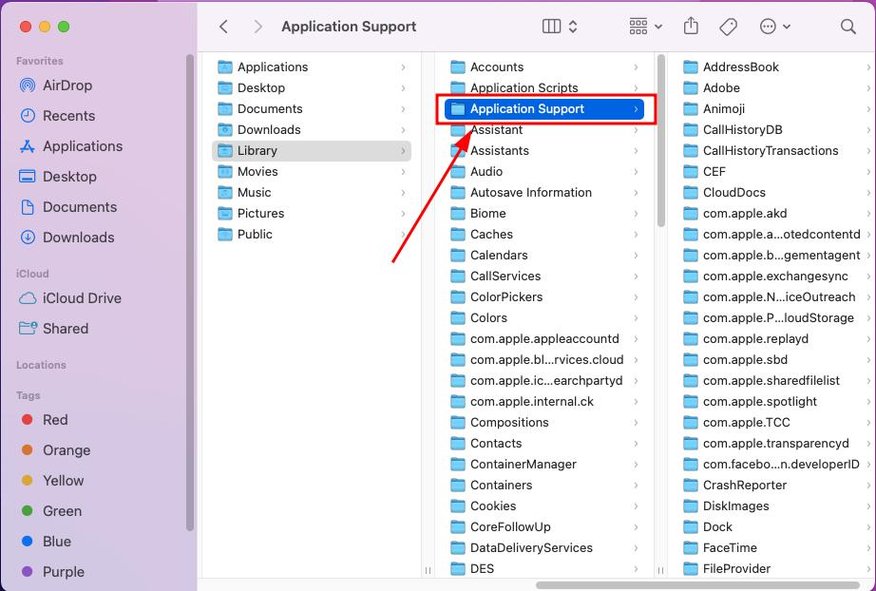
5. Go to Google Folder
Navigate to and open the “Google” folder inside Application Support.
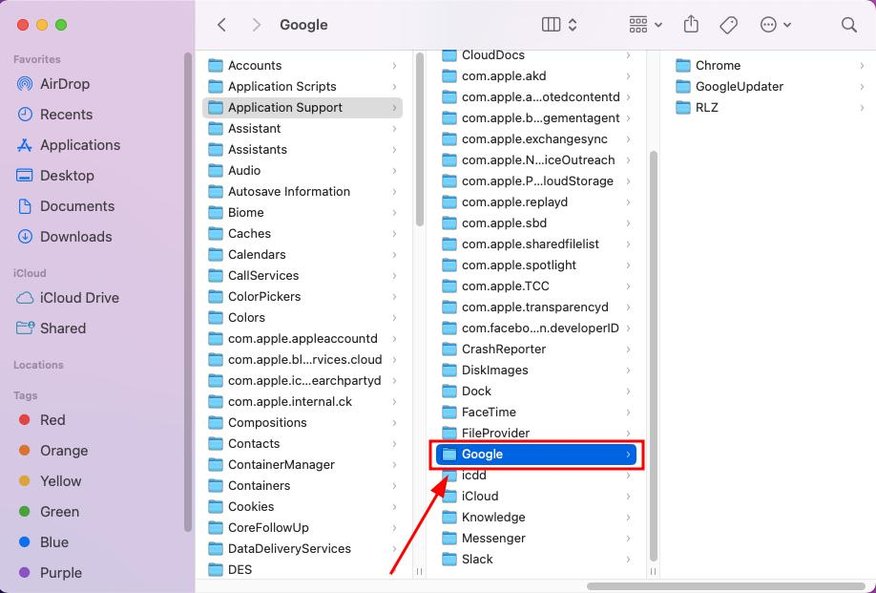
6. Enter Chrome Folder
Click to enter the “Chrome” folder found within the Google folder.
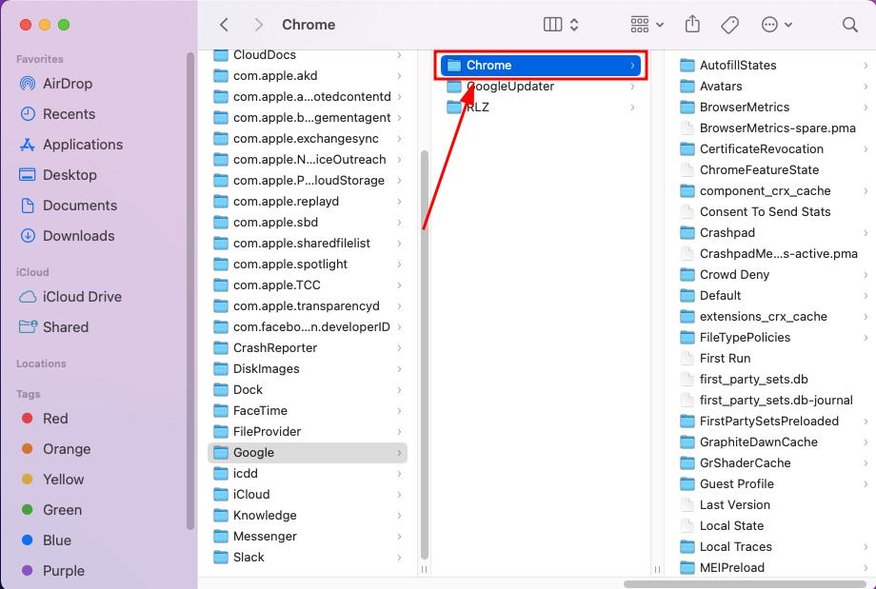
7. Choose Chrome User Profile
Inside the Chrome folder, locate and open the “Default” folder if no additional profiles have been created.
If you use multiple profiles, they will be labeled as “Profile 1”, “Profile 2”, etc. Select the profile for which you want to see the location of the bookmarks.
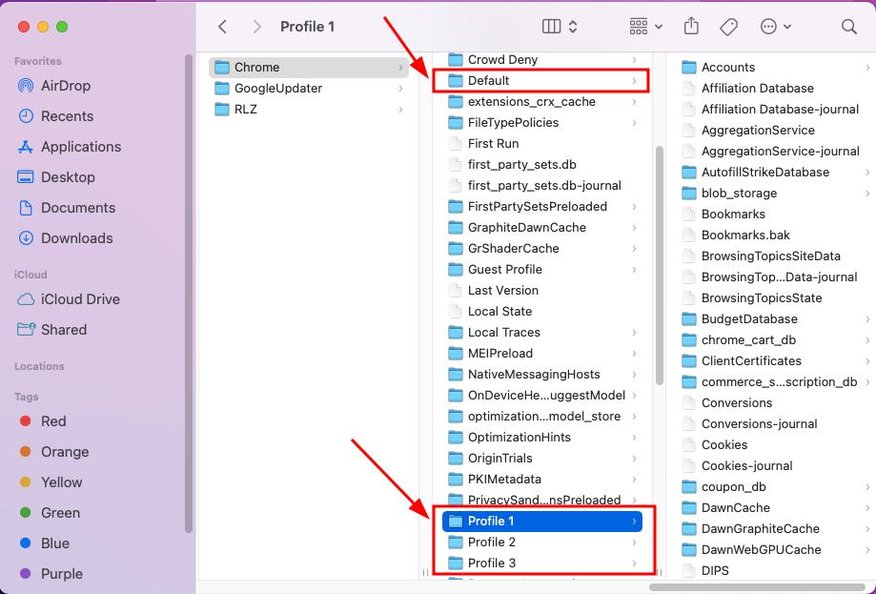
8. Locate Bookmark Files
Within the “Default” folder (or your chosen profile folder), look for files named “Bookmarks” and “Bookmarks.bak.” These files contain all your Chrome bookmarks.
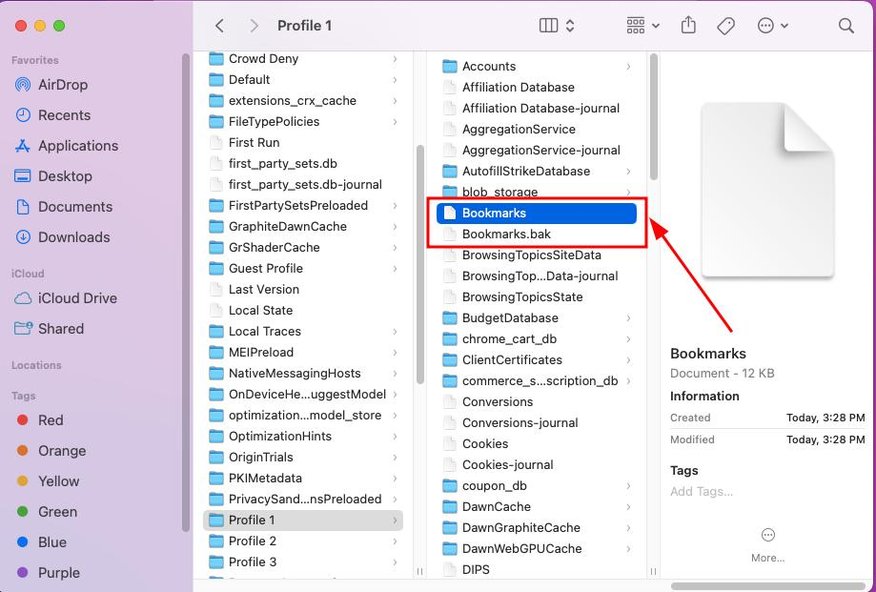
We hope you now have a better understanding on finding bookmarks in Google Chrome on Mac. If you enjoyed this article, you might also like our articles on how to export Chrome bookmarks on Mac and how to recover bookmarks in Chrome on Mac.