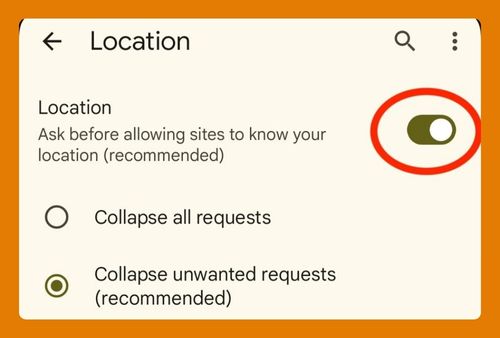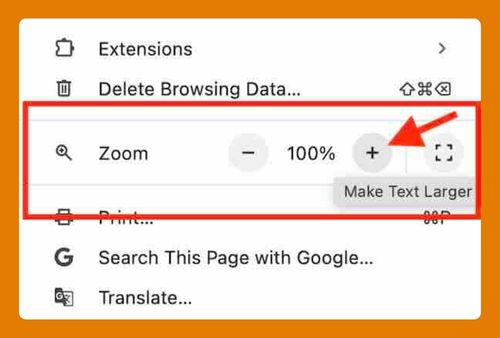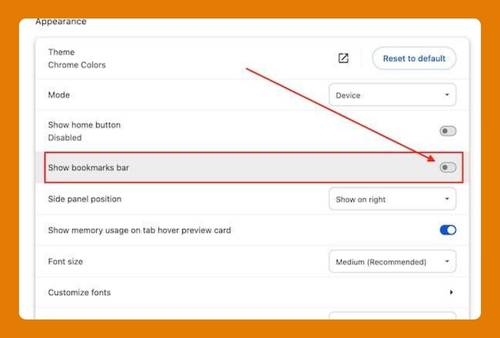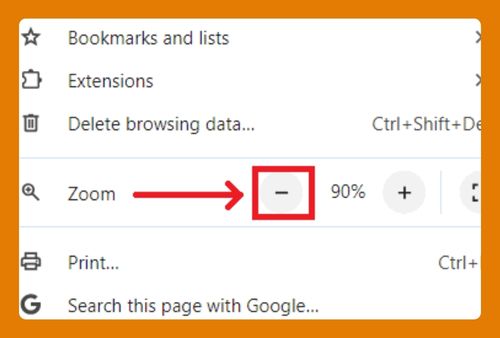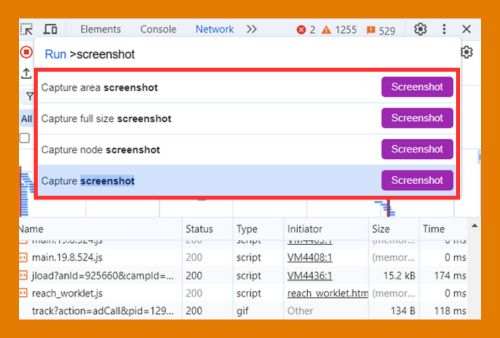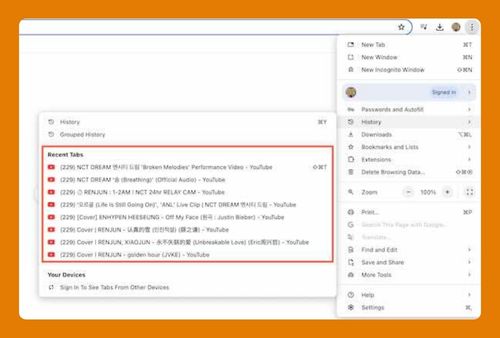How to Change the Home Screen on Google Chrome (2025)
In this article, we will show you how to change the home screen in Chrome. Simply follow the steps below.
How to Change Home Screen on Chrome
To change the home screen in Chrome, follow the steps below.
1. Open the Google Chrome Menu and Go to Settings
Open Google Chrome on your computer. Look at the upper-right corner of the browser window. Click the three vertical dots to open the menu. In the dropdown menu, find and select “Settings.”
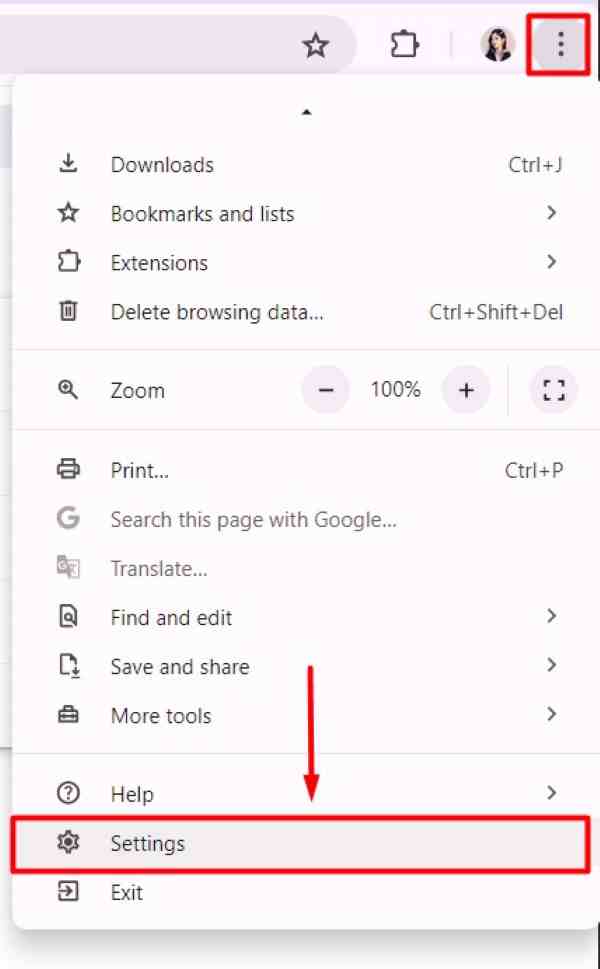
2. Scroll Down and Locate the “Appearance” Section
In the Settings menu, scroll down the page until you see the “Appearance” section. This section contains options to change how your browser looks, including setting your home screen.
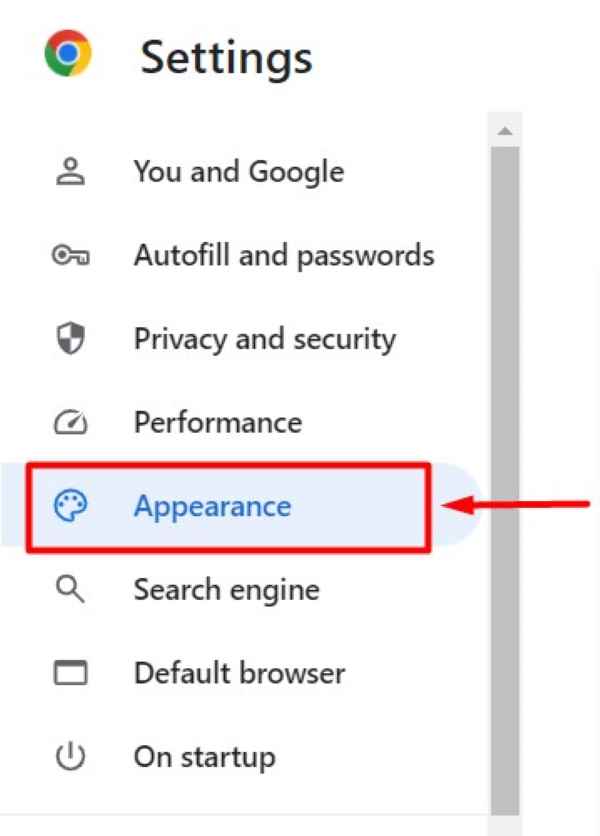
3. Enable the “Show Home Button” Option
In the “Appearance” section, find the option labeled “Show Home button.” If the switch next to it is off, click it to turn it on. Once the switch is on, you will see an option that says “Enter custom web address.” Click on this field and type the URL of the website you want to set as your home screen.
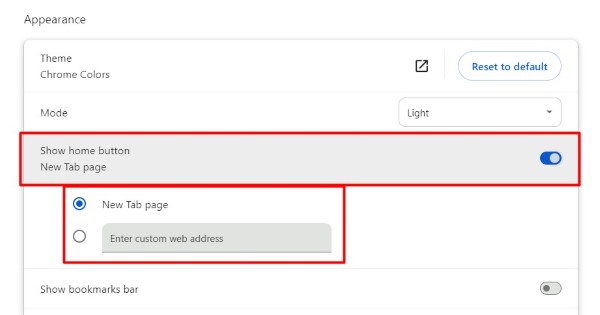
4. Enter and Save Your Custom Home Page URL
After typing the URL of your desired home page into the “Enter custom web address” field, press “Enter” on your keyboard. This action will save the new URL as your home screen.
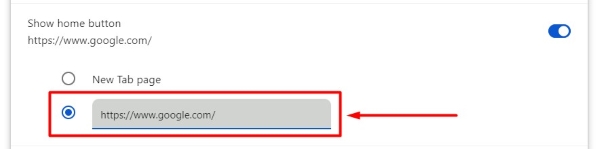
5. Close and Reopen Chrome to Verify the Home Screen Change
To make sure the changes have taken effect, close Google Chrome completely.
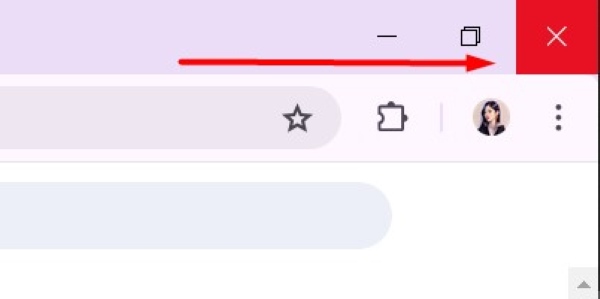
Then, reopen the browser. Your new home screen should appear. Click the Home button, which looks like a house icon, to verify it directs you to the website you set.
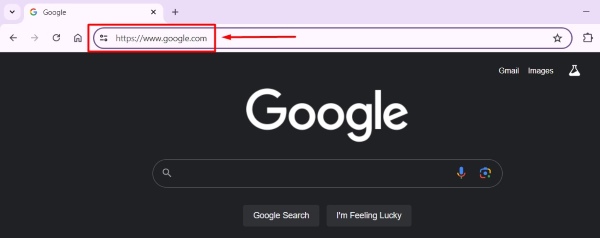
We hope you now have a better understanding of how to change the home screen in Chrome. If you enjoyed this article, you might also like our article on ways to change Chrome homepage or our article on how to change zoom in Chrome.