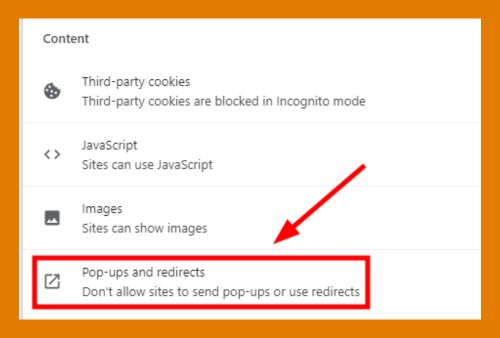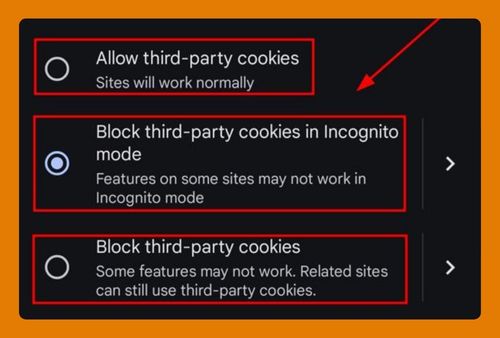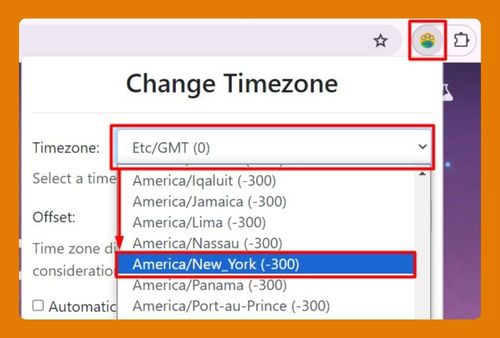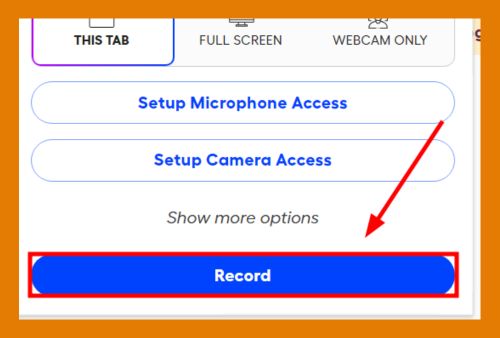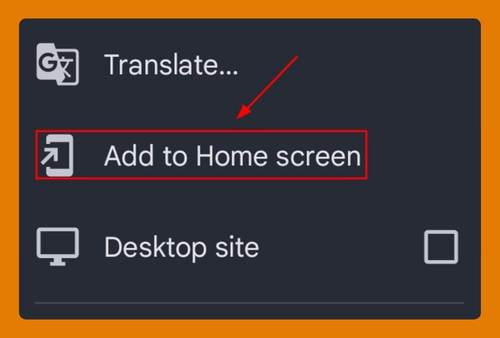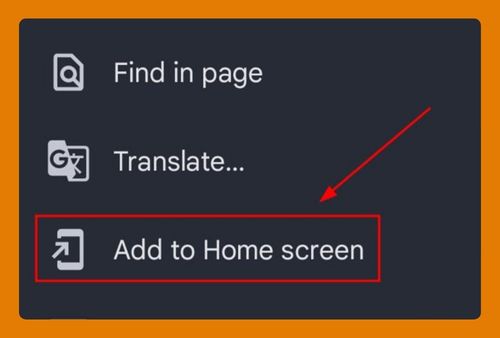Bookmarks Not Showing in Chrome on Android (Fix It in 2025)
In this tutorial, we will show you exactly how to fix bookmarks not showing in Chrome on android in just a few simple steps. Read on to learn more.
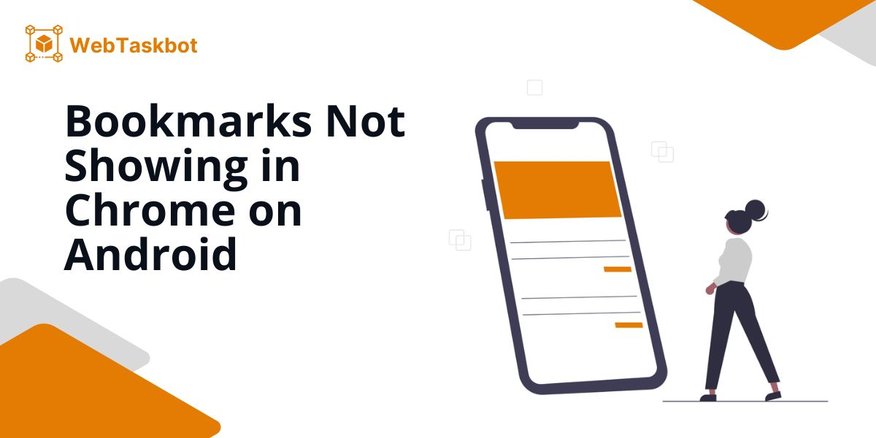
Google Chrome Bookmarks Not Showing on Android
Follow the steps below to fix Chrome bookmarks not appearing on android devices.
1. Open Google Chrome App
Open the Google Chrome app on your Android device by tapping its icon.
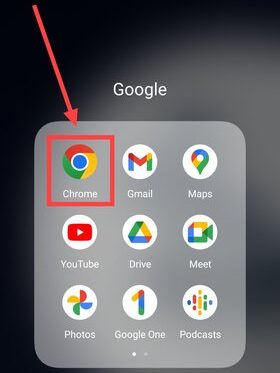
2. Open the Chrome Menu
Tap the three vertical dots in the upper right corner of the screen to access the Chrome menu for more options.
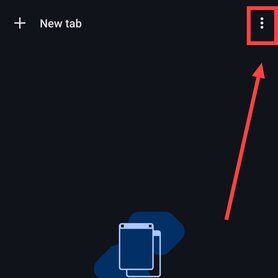
3. Select Settings
From the menu, select ‘Settings’ to access various options to customize and control your Chrome experience.
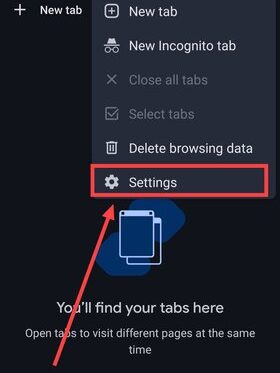
4. Verify Signed-In Google Account
Check the signed-in Google account and ensure it’s the same account used on other devices where your bookmarks are stored.
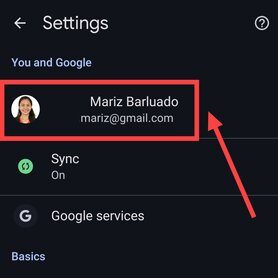
5. Navigate to Sync Settings
Press ‘Sync’ in your Google account menu to adjust your Chrome sync settings.
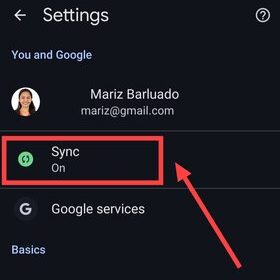
6. Enable Bookmark Sync
Make sure the ‘Bookmarks’ option is checked under the Sync settings to sync your bookmarks across devices.
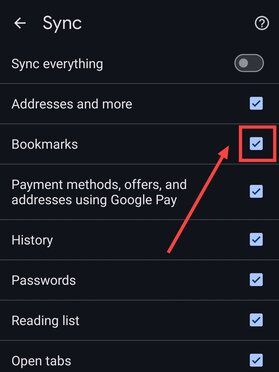
We hope you now have a better understanding on how to fix missing bookmarks in Chrome on Android. If you enjoyed this article, you might also like our articles on how to import Google Chrome bookmarks to Safari on iPhone and how to fix the issue of Google Chrome bookmarks not syncing on Android.