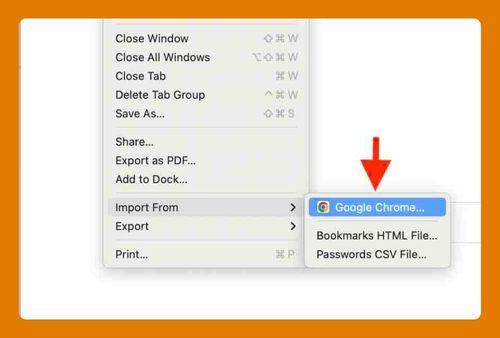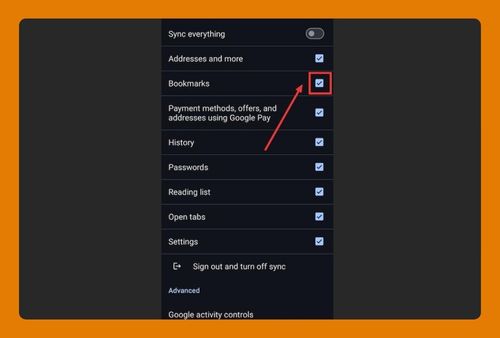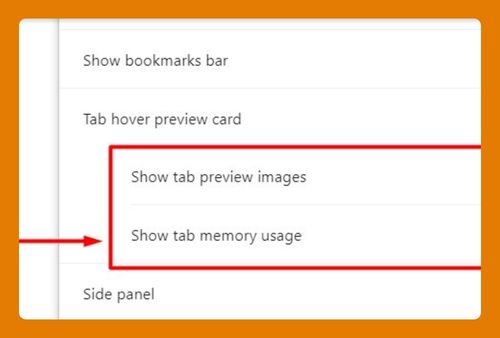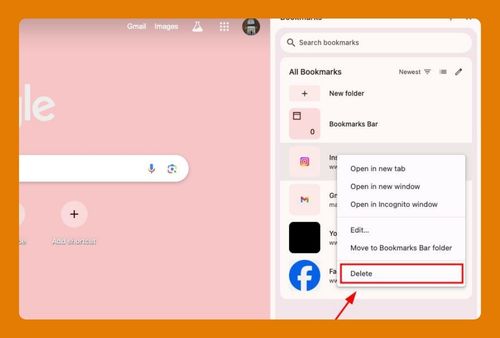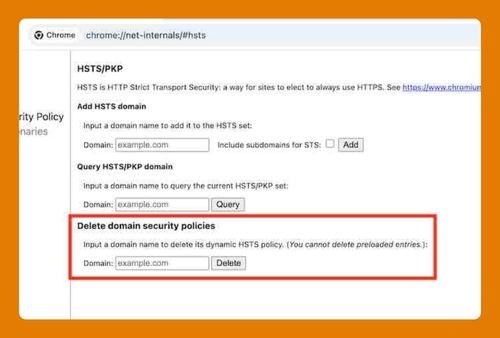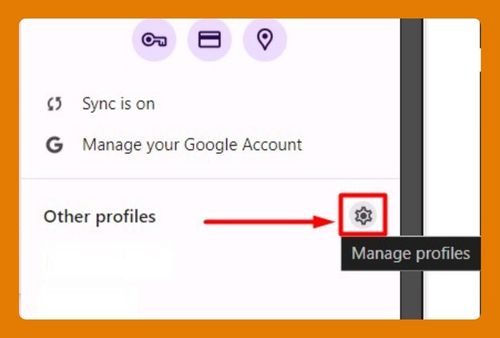Split Tabs in Chrome: Easiest Way in 2025
In this article, we will show you how to split screen tabs on Chrome. Simply follow the steps below.
How to Split Screen Tabs on Chrome
To split tabs on Chrome, you can use the methods: built-in OS feature or manual split tabs. Simply follow the steps below.
1. Use the Built-in Split Screen Feature on Windows
Here’s how to split tabs on Chrome using the built-in Windows feature:
1.1 Drag the Chrome Window
Click and hold the title bar of the Chrome window. Drag it to the left or right edge of your screen until a transparent outline appears, covering half of the screen.
1.2 Snap the Second Window
Once the first window is snapped, you’ll see thumbnails of other open windows on the opposite side. Click on the second Chrome window to snap it into place on the other half of the screen.
1.3 Adjust the Window Sizes
Drag the dividing line between the two windows to resize them. This allows you to allocate more space to one window while reducing the space for the other.
2. Use the Built-in Split View on Mac
Here’s how to split tabs on Chrome using the built-in Mac feature:
2.1 Tile the First Window
Open the two Chrome windows you want to split. Click and hold the green full-screen button in the top left corner of the first window. Select “Tile Window to Left of Screen” or “Tile Window to Right of Screen.”
2.2 Select the Second Window
After tiling the first window, your screen will display the other open windows on the opposite side. Click on the second Chrome window to split the screen between the two windows.
2.3 Resize the Split View
You can adjust the size of each window by dragging the dividing line between them, allowing you to control how much screen space each window occupies.
3. Manually Split Tabs
Here’s how to split tabs on Chrome using manual method:
3.1 Open Two Chrome Windows
If you prefer not to use the built-in features, manually open two Chrome windows.
3.2 Drag and Arrange Tabs
Drag tabs from one window to the other, arranging the two windows side by side to create a split-screen view. Adjust the size of each window as needed.
We hope you now have a better understanding of how to split tabs on Chrome. If you enjoyed this article, you might also like our article on tree style tabs Chrome or our article on how to permanently pin tabs in Chrome.