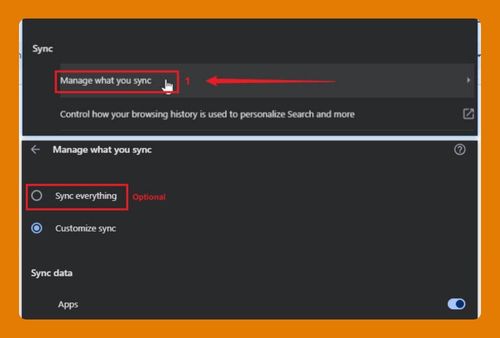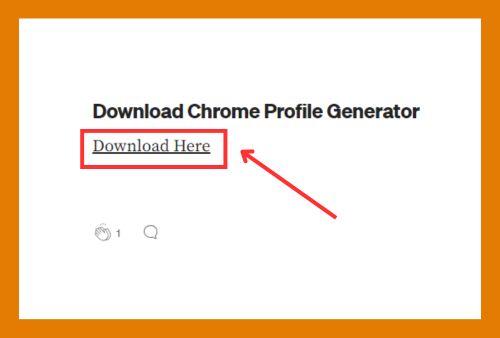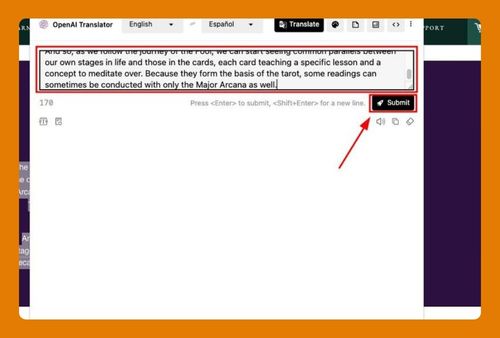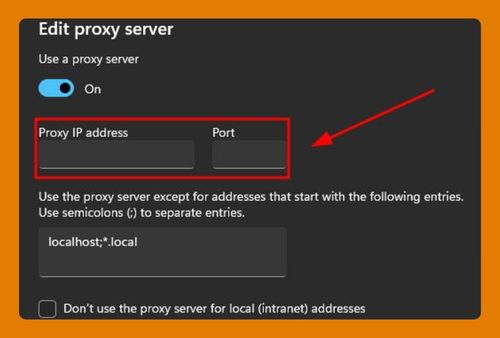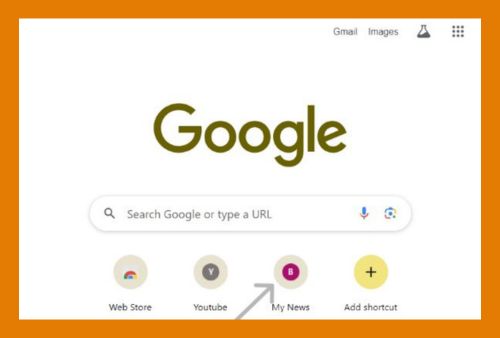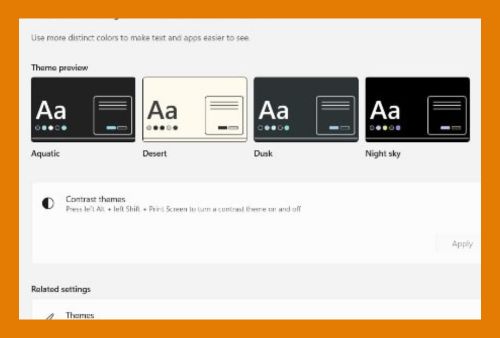Set Messenger to Open Links in Google Chrome (2025 Update)
In this tutorial, we will show you exactly how to make Messenger open links in Chrome. Simply follow the steps below.
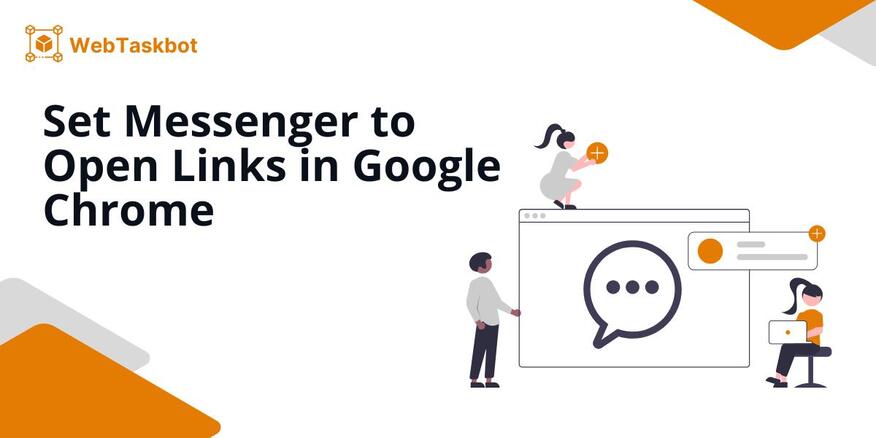
How to Open Messenger Links in Google Chrome
Follow the steps below to open links from the Messenger app to Chrome.
1. Access Messenger Settings
Tap the “three horizontal lines” in the top left corner of your Messenger app. This will open your profile settings.
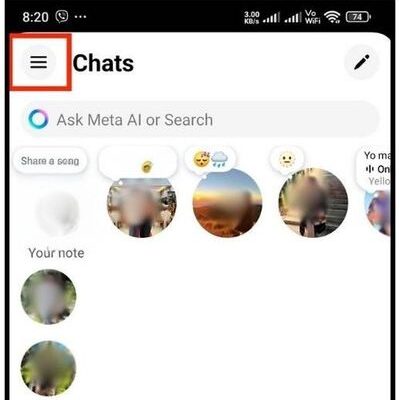
2. Click the “Gear Icon”
Tap the “gear icon” at the top right corner of the side menu that appeared. This will now show your current preferences in your messenger account.
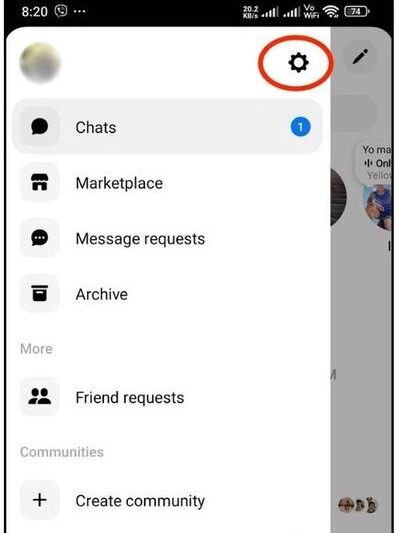
3. Select “Photos & Media”
Look for “Photos & media” and tap on it. This will open a new page where options for external links are customized.
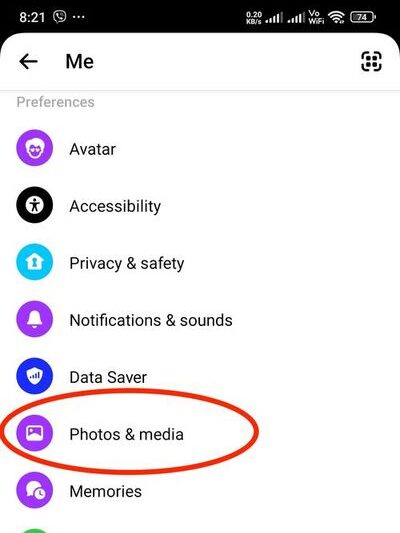
4. Toggle “Open Links in External Browser”
Look for an option labeled “Open links in external browser”. Toggle this option on so that Messenger will no longer open its links in the in-app browser. Make sure that your default browser is set to Google Chrome.
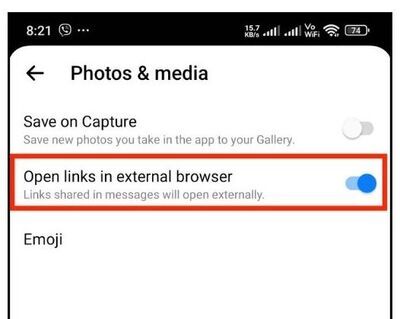
We hope that you now have a better understanding of how to open links from the FB Messenger app to Google Chrome. If you enjoyed this article, you might also like our articles on how to open YouTube videos in Chrome and how to open search in Chrome’s side panel.