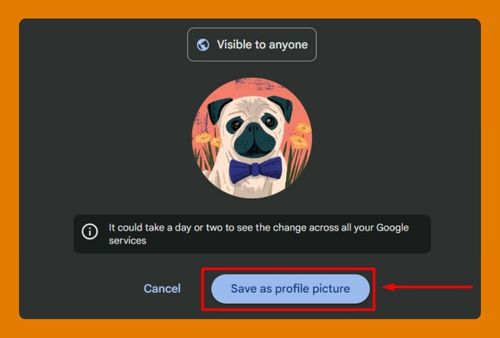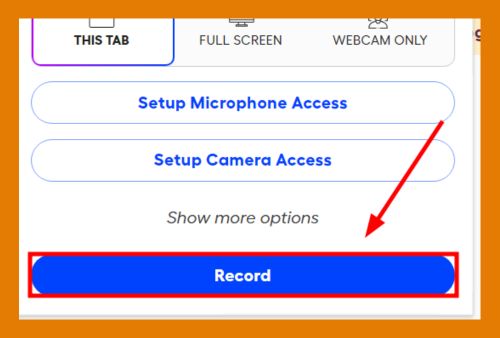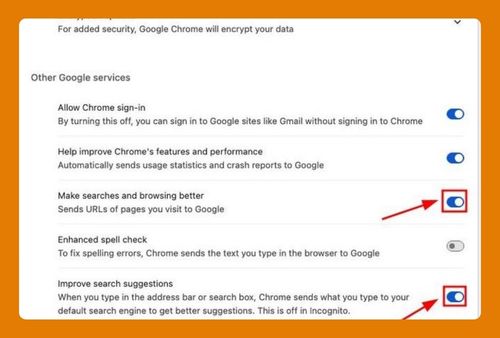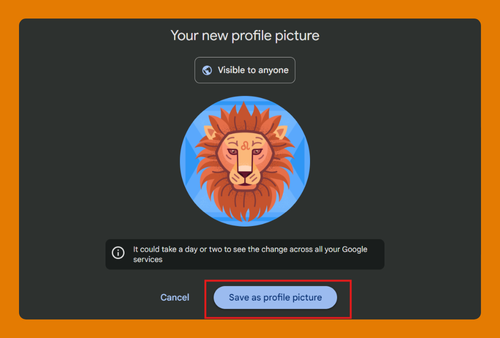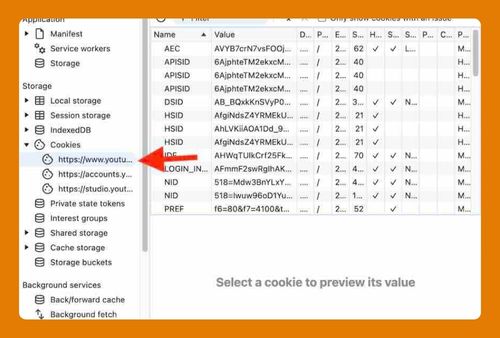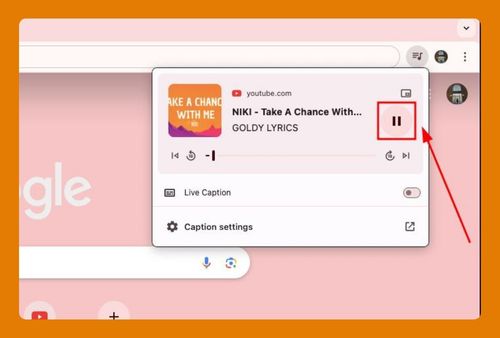Set Chrome to Open Links in New Tab Automatically on Android
In this tutorial, we will show you exactly how to set Chrome to open links in a new tab automatically in android with just a few simple steps. Read on to learn more.
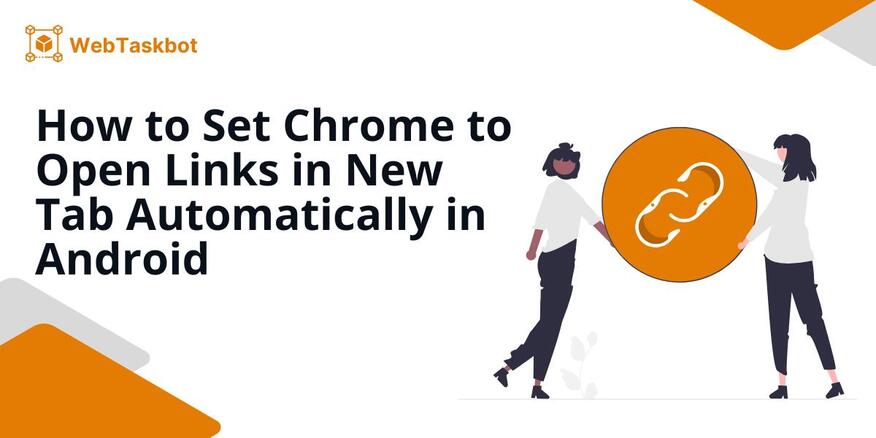
Setting Chrome to Automatically Open Links in a New Tab on Android
Follow the steps below to quickly open links in the new tab in Chrome on Android.
1. Long Press the Link
When you want to open a link in a new tab, “tap and hold” the link until a menu appears. This gesture lets you access more options for handling the link.
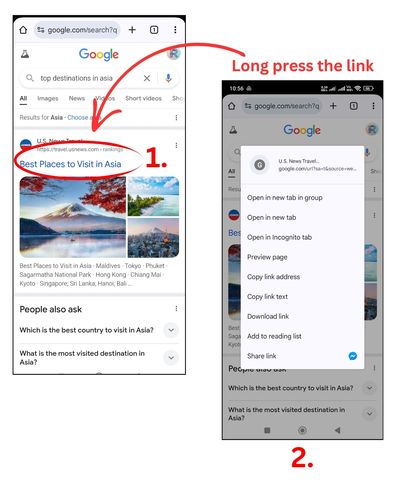
2. Select “Open in new tab”
In the pop-up menu, tap on the “Open in new tab” option. This will immediately open the link in a new tab, allowing you to continue browsing on the current page without interruption. Repeat this process to open any links in new tabs.
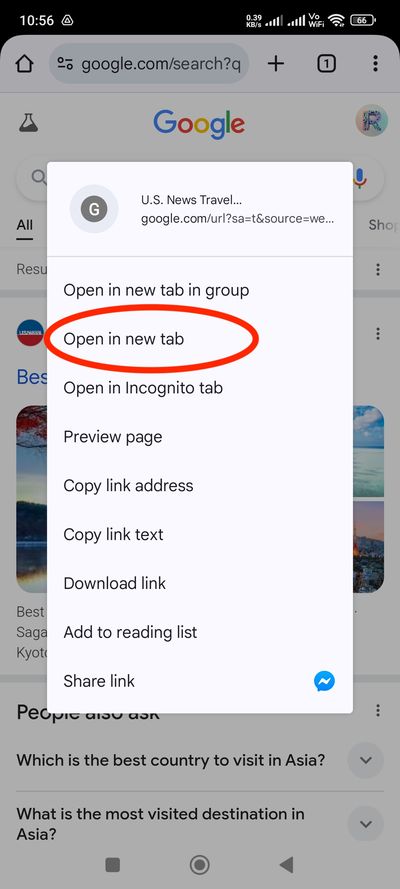
3. View all Open Tabs
To view all your open tabs, simply tap the square icon with a number inside. This is usually located in the upper-right corner of your screen. This will display a list of all currently open tabs for easy navigation.
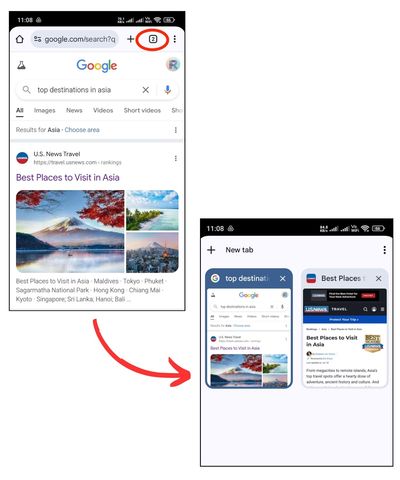
We hope that you now have a better understanding of how to automatically open links in a new tab on Android Google Chrome. If you enjoyed this article, you might also like our articles on how to open Chrome search results in a new tab and how to open Messenger in Chrome using your phone.