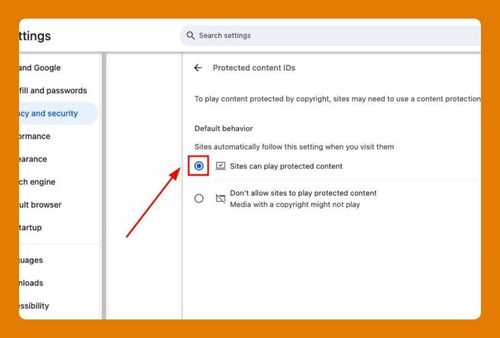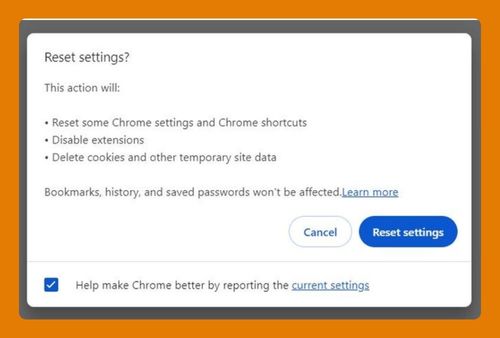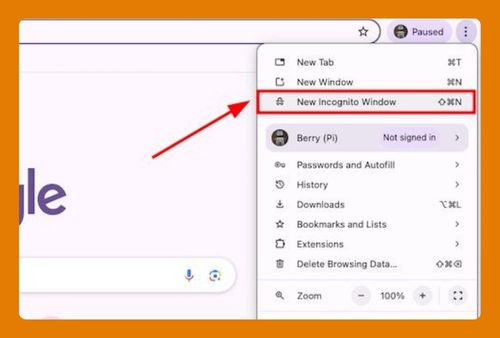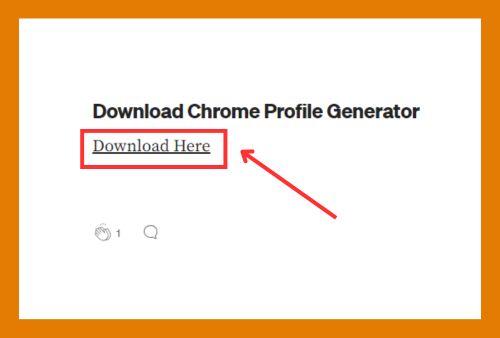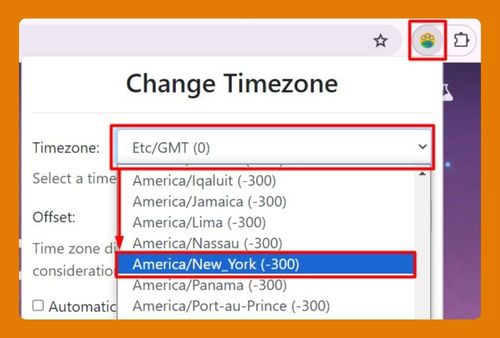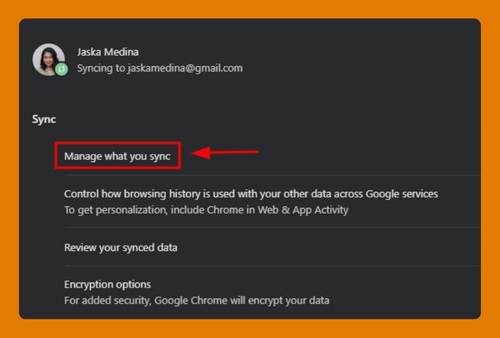Open Google Chrome Search Results in New Tab (2025 Update)
In this tutorial, we will show you exactly how to set Chrome to open search results in a new tab in just a few simple steps. Read on to learn more.
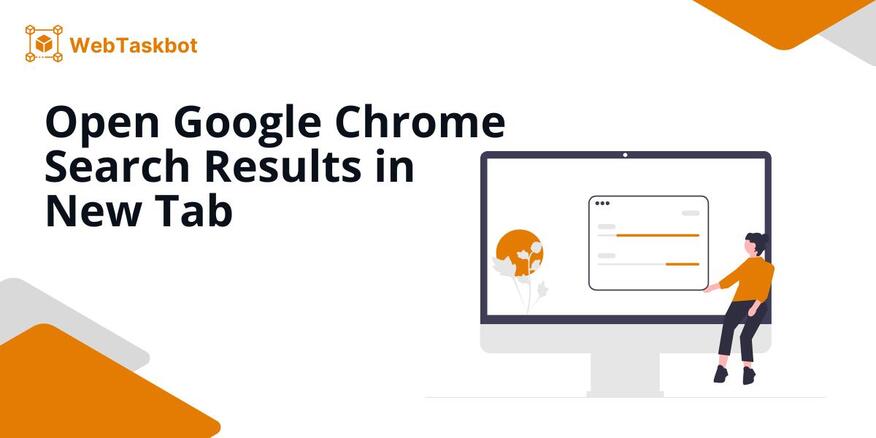
How to Open Search Results in a New Tab in Google Chrome
Here’s how to open search results in a new tab on Google Chrome.
1. Access Google Preferences
Navigate to your Google preferences by clicking this link: Google Preferences. Alternatively, you may copy the link “https://www.google.com.au/preferences?hl=en&pli=1#pli=1&tabVal=1” and paste it directly to your address bar, then hit “Enter.” This page allows you to customize your search settings.
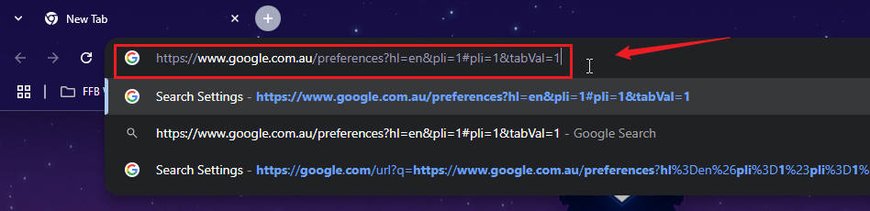
2. Log Into Your Google Account
Ensure you are logged into your Google account. If you are not logged in, go to the upper right corner and click the “Sign in” button. This step is essential for accessing and saving the settings needed to open search results in new tabs.
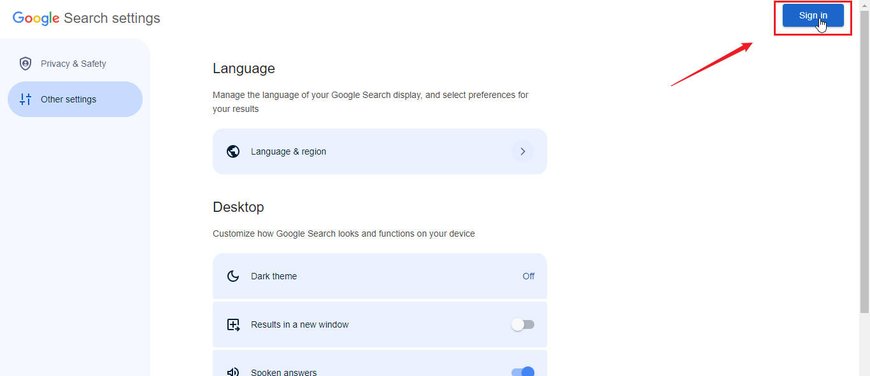
3. Click Other Settings
After signing in, if the page reloads to the ‘Privacy & Safety’ section, click on “Other settings.” This will allow you to enable the option for search results to open in a new tab.
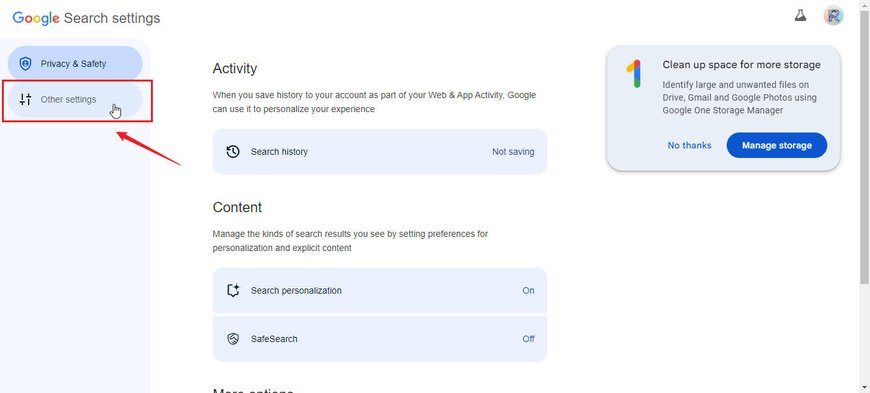
4. Enable “Results in a new window“ Feature
Scroll down to the ‘Desktop’ heading and look for the “Results in a new window” option. Toggle this setting on to enable it. This simple change allows you to open search results in new tabs seamlessly.
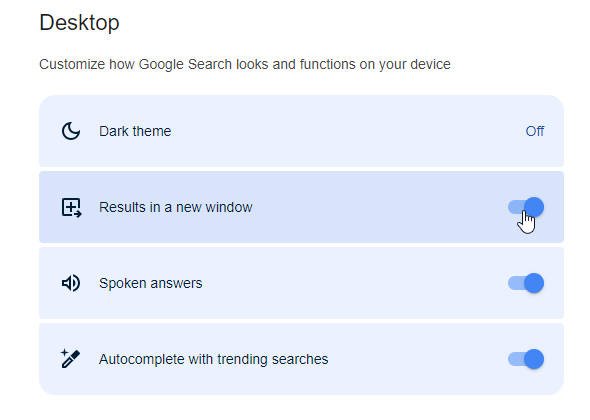
5. Open Results in New Tabs
Now, every time you perform a search on Google Chrome, clicking a result will automatically open it in a new tab or window.
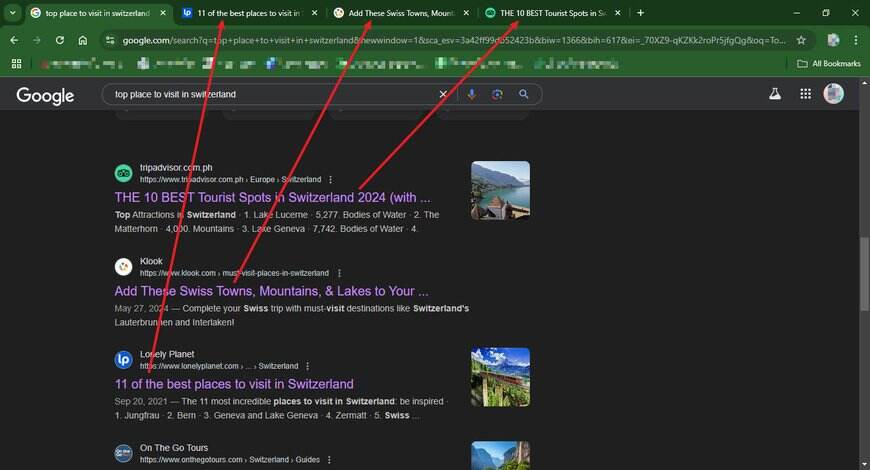
We hope you now have a better understanding of how to set Google search results to open in new tabs in Chrome. If you enjoyed this article, you might also like our articles on how to open Facebook Messenger in Google Chrome and how to set Chrome to automatically open links in a new tab in Android.