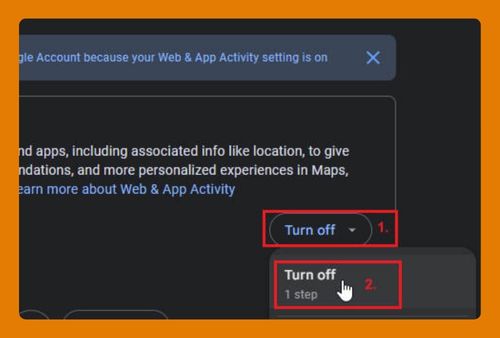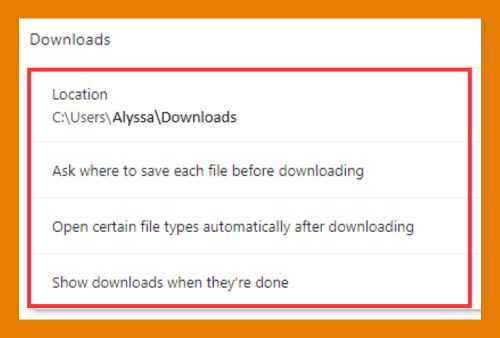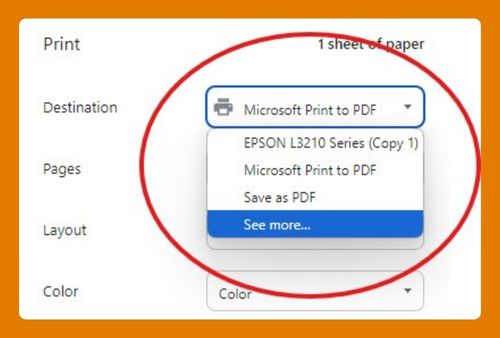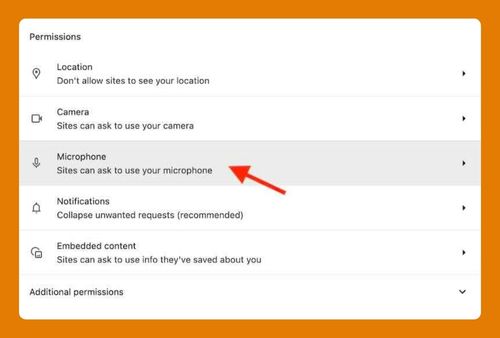Why Won’t Google Chrome Open on my Laptop? (Fix in 2025)
In this tutorial, we will show you exactly how to fix the issue of Google Chrome when it won’t open on your laptop in just a few simple steps. Read on to learn more.
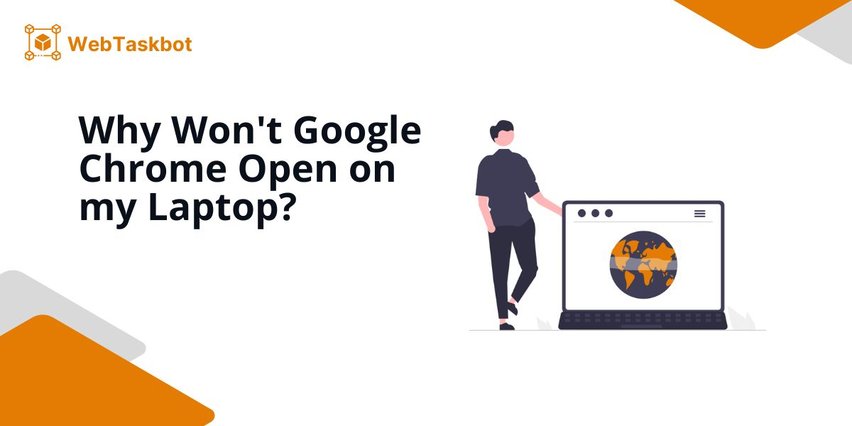
Google Chrome Won’t Open on my Laptop
Follow the steps below to resolve Google Chrome not opening on your laptop.
1. Verify Your Laptop’s Internet Connection
Check your Wi-Fi or Ethernet connection. Make sure you are connected to a network by clicking on the Wi-Fi or network icon in the taskbar. If there’s no connection, restart your router or troubleshoot the network.
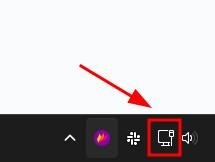
2. Restart Your Laptop to Clear Temporary Issues
Click the Start menu.
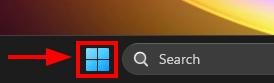
Then select “Power” and click “Restart.” Wait for your laptop to reboot fully. Once it’s back on, try opening Google Chrome again.
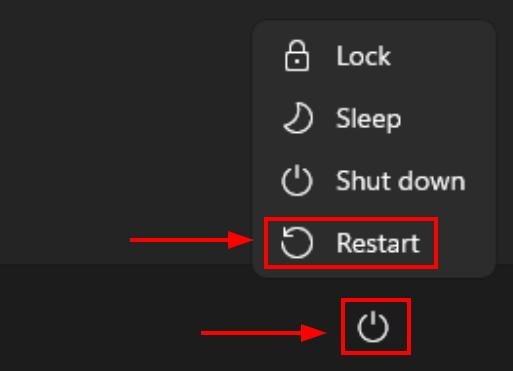
3. End Extra Chrome Processes in Task Manager
Press Ctrl + Shift + Esc to open Task Manager. Under the “Processes” tab, find “Google Chrome,” click on it, and then select “End Task.” Make sure all Chrome processes are closed before trying to reopen Chrome.
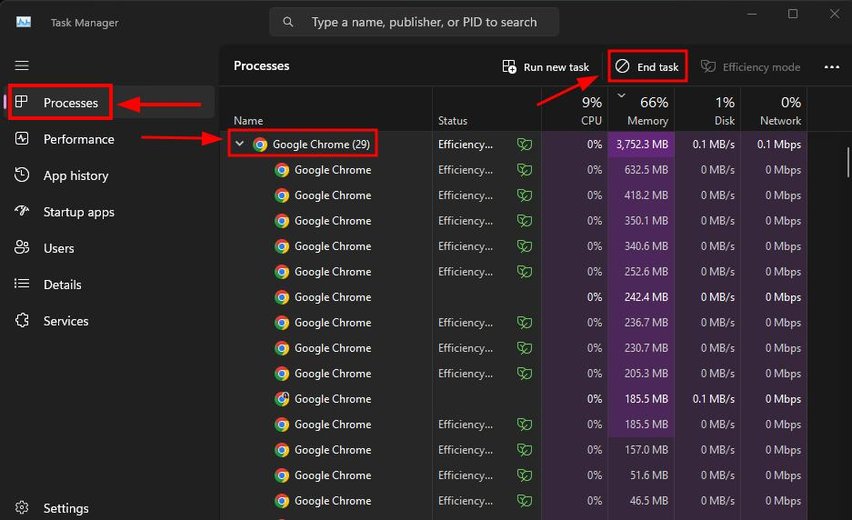
4. Clear Google Chrome’s Cache and Browsing Data
If Chrome opens briefly, click the three-dot menu at the top right,
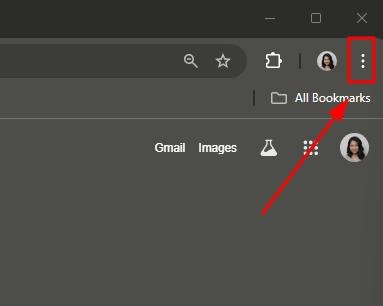
Go to “Settings.”

Then select “Privacy and security.” Choose “Delete browsing data.”
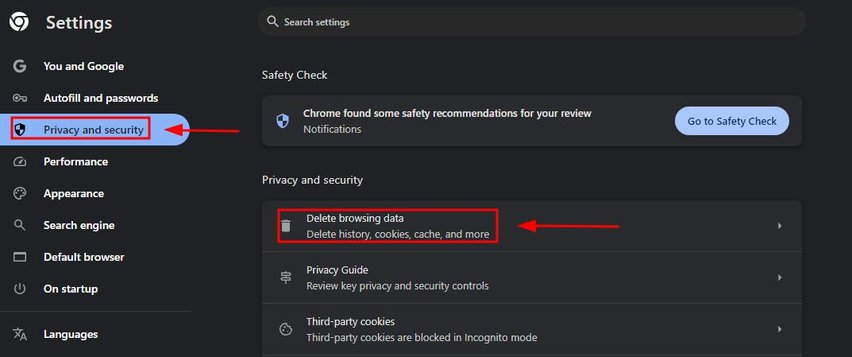
And make sure “Cached images and files” is checked, then click “Delete data.”

5. Temporarily Disable Antivirus or Firewall Settings
Open your antivirus software or Windows Security. Search for “antivirus” on the Start menu by pressing the Windows key. Click on the option “Open” under “Virus & threat protection.”
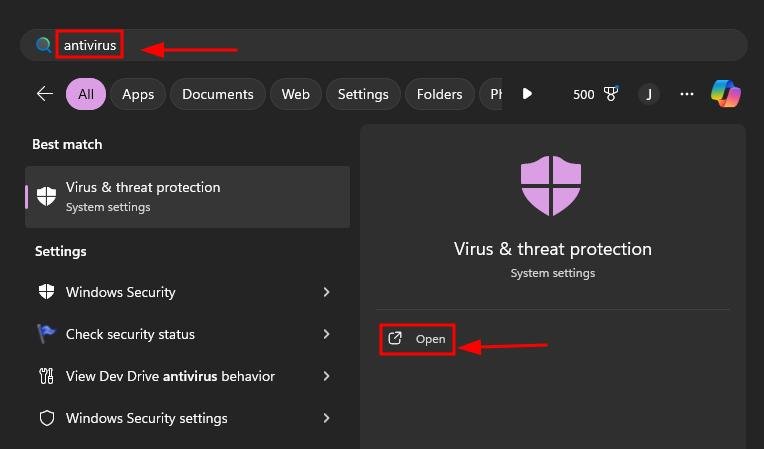
Under the Virus and threat protection settings, click “Manage settings.”
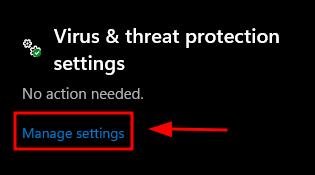
Turn “Real-time protection” off. After turning them off, try opening Chrome to see if the issue is resolved.
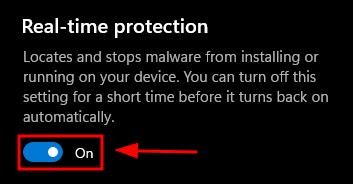
6. Check for and Install Google Chrome Updates
Open another browser and visit the official Chrome website. Let’s use Edge to download the latest version of Google Chrome by clicking “Download Chrome.” Install the update if one is available, and then try opening Chrome again.
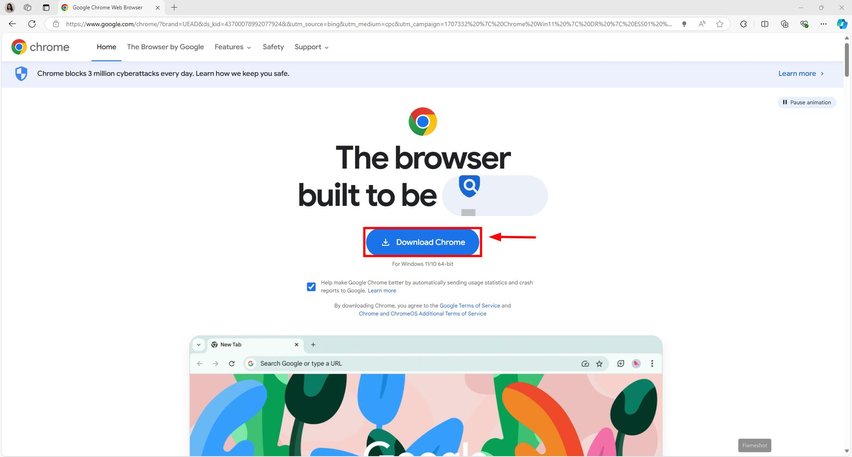
7. Uninstall and Reinstall Google Chrome
To uninstall Chrome, search for “Chrome” in the search on your taskbar. Right-click on Google Chrome, then select “Uninstall.”
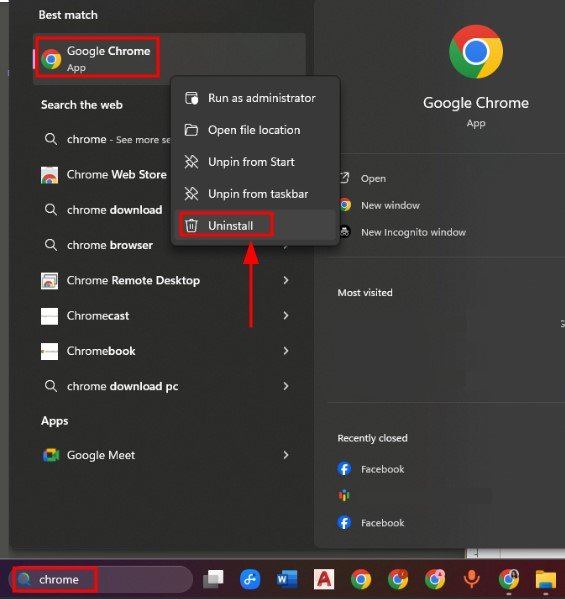
Go to this link and click on “Download Chrome” to start reinstalling the application.
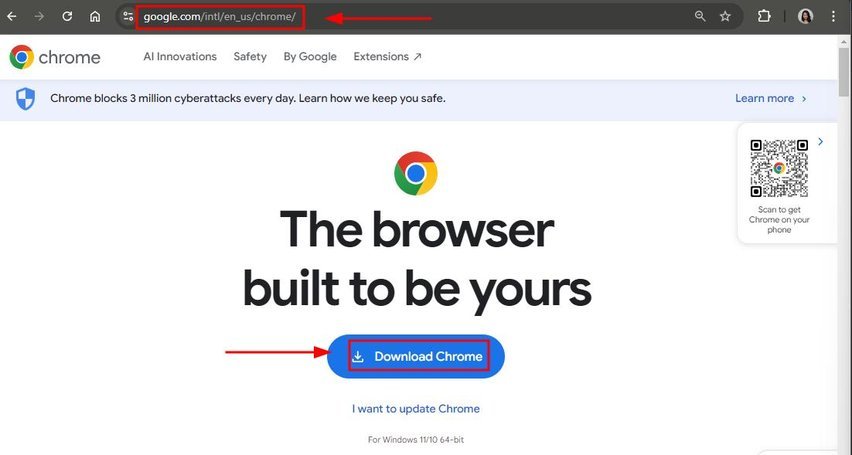
We hope that you now have a better understanding of fixing Google Chrome not opening in your laptop. If you enjoyed this article, you might want to check our articles on how to open the console in Chrome and how to open downloads in Chrome.