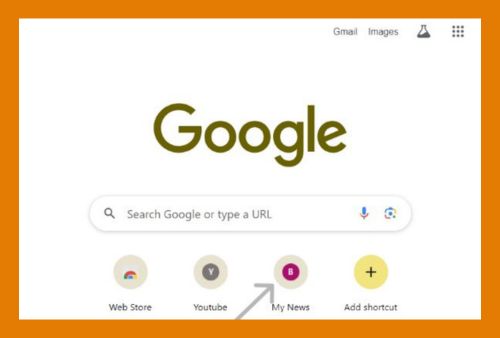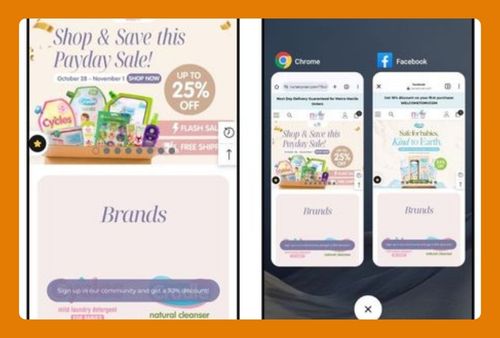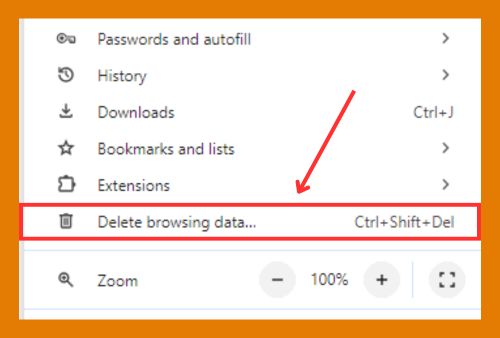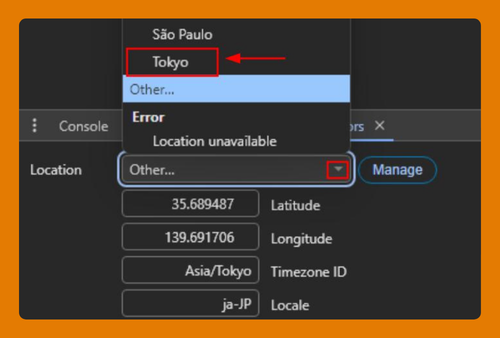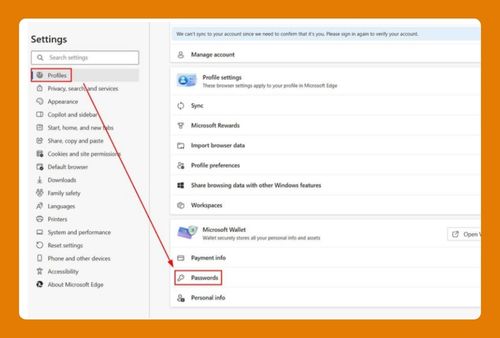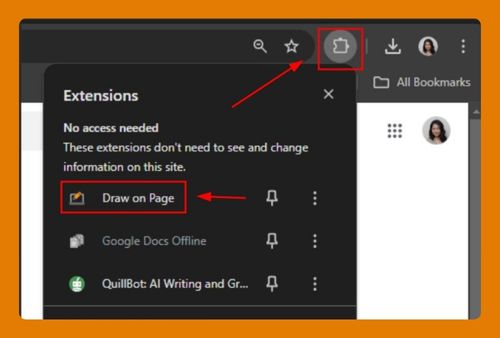Google Chrome Bookmarks Location (How to Find It in 2025)
In this tutorial, we will show you exactly how to find Google Chrome bookmarks location in just a few simple steps. Read on to learn more.
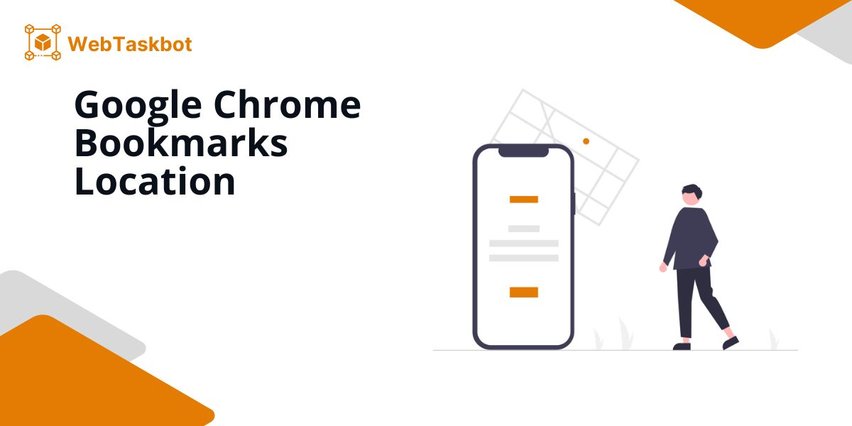
Location of Google Chrome Bookmarks
Follow the steps below to find the location of a Google Chrome bookmark.
1. Navigate to Chrome’s User Data Folder in File Explorer
Open File Explorer and go to the folder where Chrome stores its data. Tap on the address bar to start pasting the folder path.
For Windows, the path is:
“C:\Users\[Your Username]\AppData\Local\Google\Chrome\User Data\Default\.”
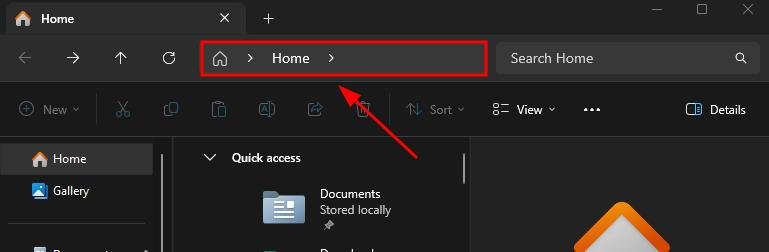
Replace “[Your Username]” with your computer’s actual username. For example, the computer’s name is “Admin.”
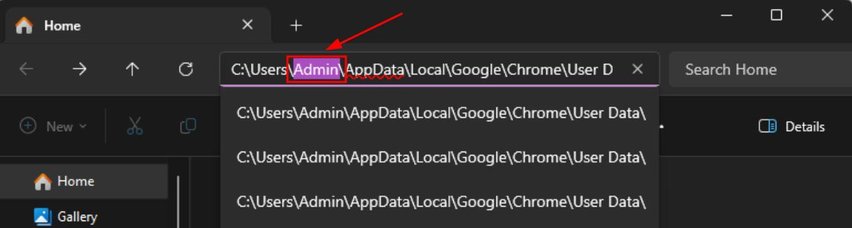
2. Reveal Hidden Folders in File Explorer or Finder if You Can’t Find AppData or Library
If the “AppData” folder is not visible, you need to reveal hidden folders. In Windows, go to the “View” tab in File Explorer then click “Show” and check “Hidden items.”
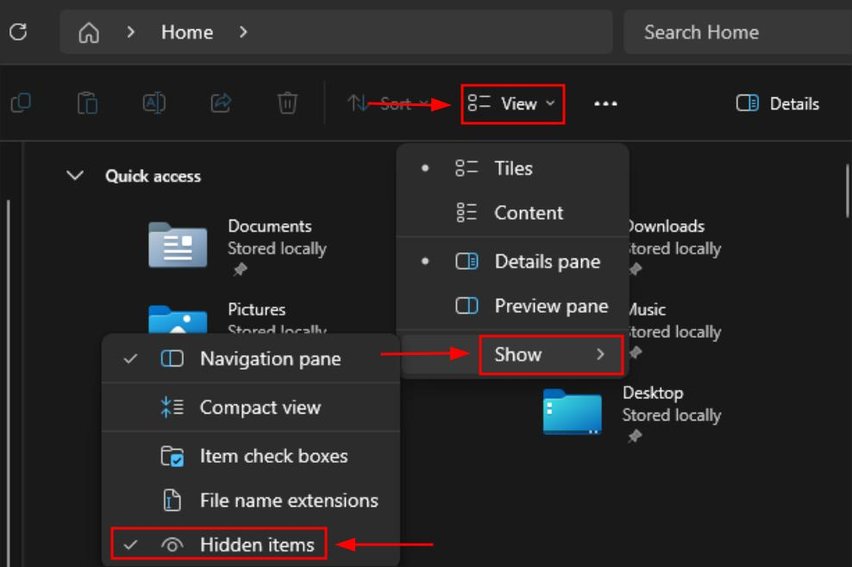
3. Find the Bookmarks File Inside the Default Folder
Look for the Bookmarks file inside the “Default” folder. This file stores all of your Chrome bookmarks in a text-based format. You do not need to open it unless you want to view or edit its contents.
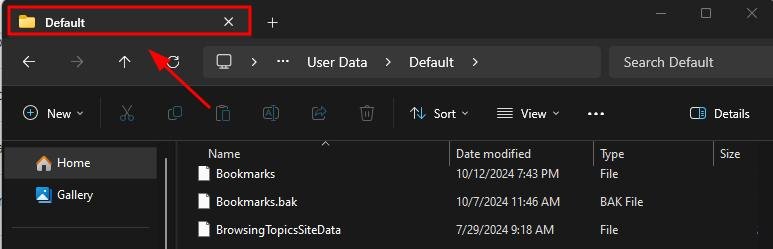
4. Create a Backup of the Bookmarks File by Copying It to Another Location
Right-click the “Bookmarks” file, select “Copy,” and paste it into a different location, such as another folder or external drive. This creates a backup of your bookmarks, which you can use to restore them if needed.
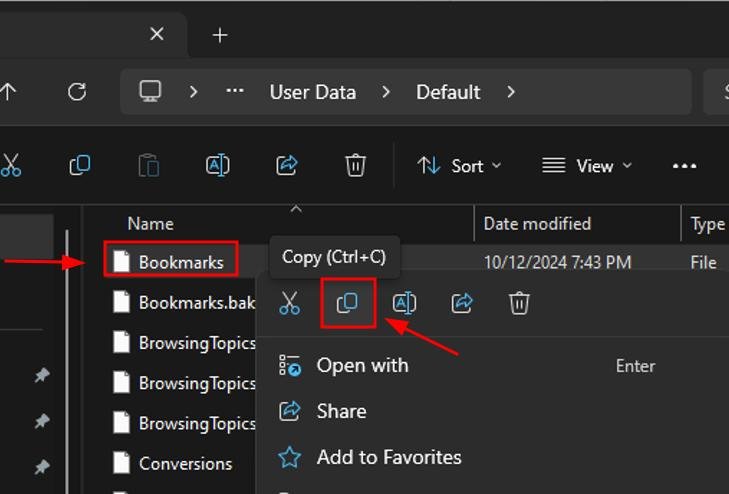
5. Restore Chrome Bookmarks by Replacing the Bookmarks File with a Backup
To restore your bookmarks, navigate back to the same Default folder. Delete the current Bookmarks file by clicking on the trash can icon and replace it with your backup file. Make sure Chrome is closed while doing this to prevent conflicts.
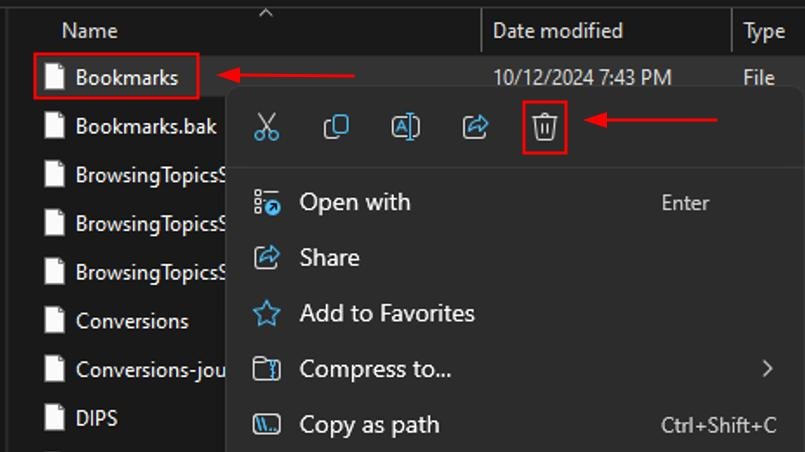
We hope that you now have a better understanding of how to find the bookmarks location in Chrome. If you enjoyed this article, you might want to check our articles on how to find lost bookmarks after a Chrome update and how to open an extension in Chrome.