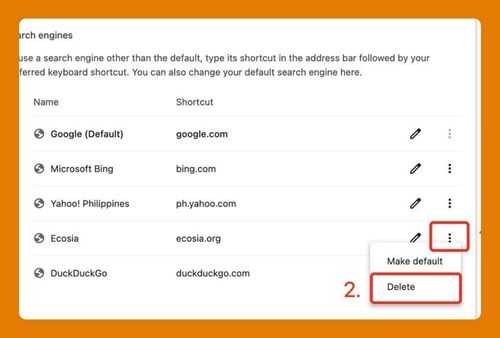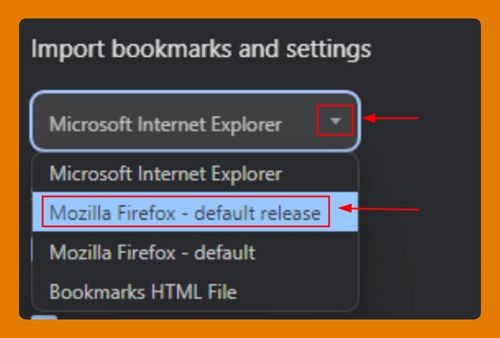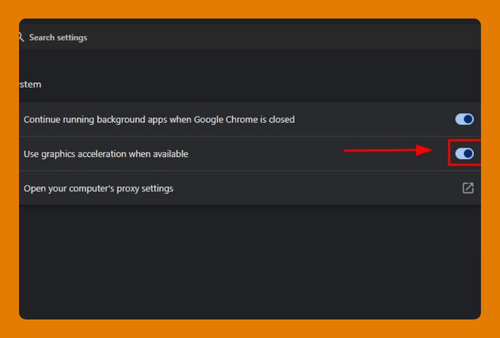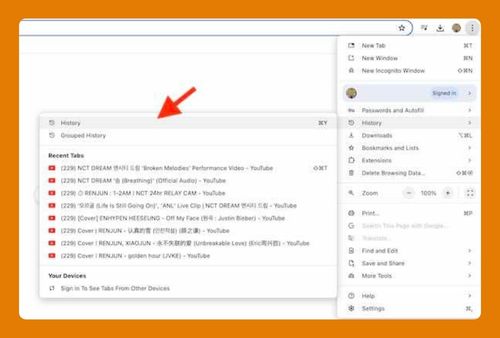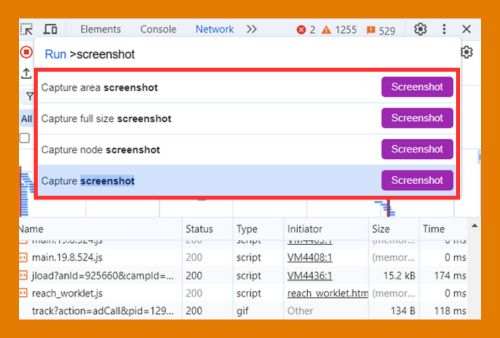Remove AVG Secure Search From Google Chrome (2025 Guide)
In this tutorial, we will show you exactly how AVG secure search can be removed from Chrome. Simply follow the steps below.
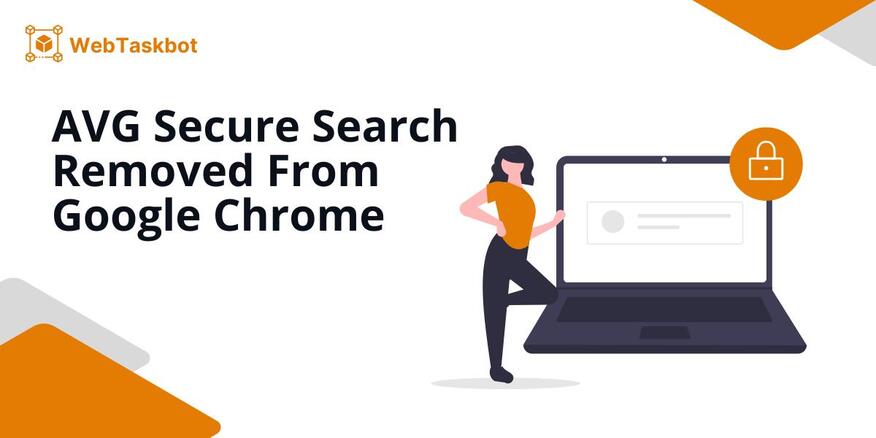
How to Remove AVG Secure Search From Google Chrome
Follow the steps below to delete AVG Secure Search from Chrome.
1. Uninstall AVG Online Security Extension
Uninstall the AVG Online Security Chrome extension by pasting ‘chrome://extensions/’ directly into your search bar then hit Enter. This will open the ‘My extensions’ page where you can disable or remove Chrome’s Extensions.
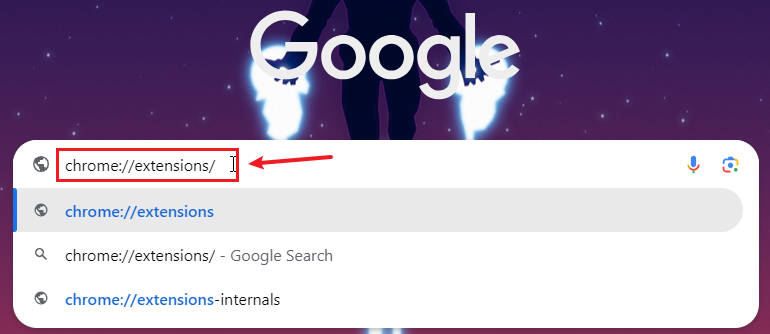
Locate the AVG Online Security extension and click on Remove. This step will get rid of any issues originating from the extension in your browsing activities.
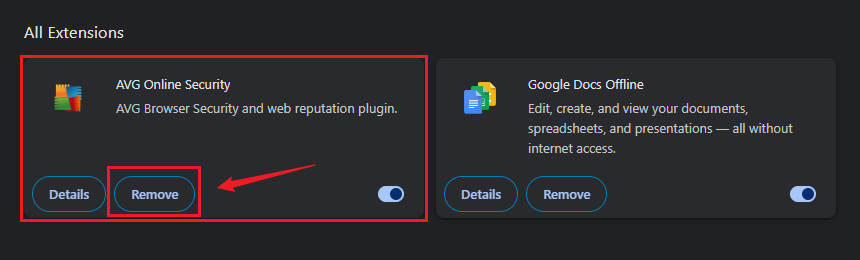
2. Remove AVG App From Your Programs
Next, you need to remove or uninstall AVG and all its related programs from your computer. Click on Start and type ‘Add or remove programs.’
Then, click on Add or remove programs. This will open the Apps & features window.

Search AVG in the list of installed programs by typing ‘AVG’ in the search box. Click on it to expand more options.
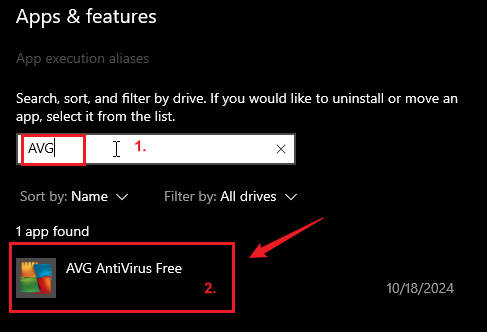
Click Uninstall, then confirm by clicking Uninstall again. A dialog box will appear asking for confirmation—click Yes.
Follow the prompts carefully, as several dialog boxes will pop up with uninstall options. Make sure to review each one before proceeding.
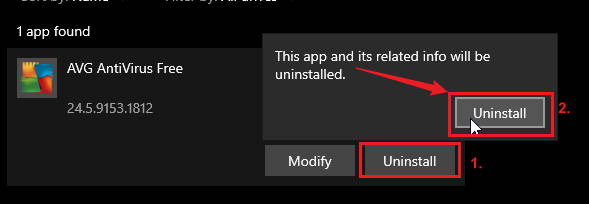
The first dialog box offers options besides uninstalling—click Uninstall. Next, a survey-like dialog box will appear. We recommend skipping it by clicking Skip and uninstall to continue with removing the app.
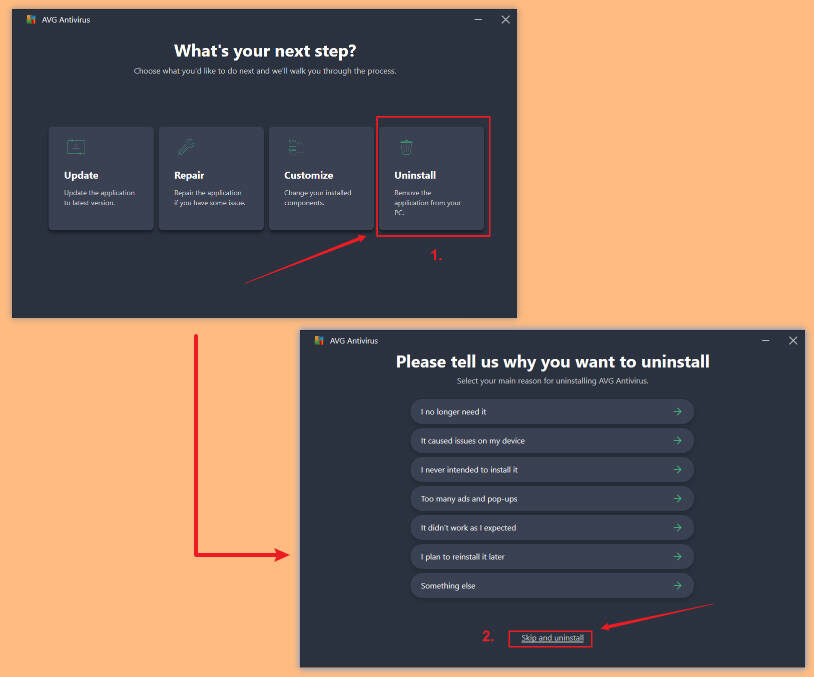
A new window will appear showing the uninstall process—this may take some time. Once finished, you’ll be prompted to restart your computer.
We recommend restarting manually. Close the window by clicking the X button.
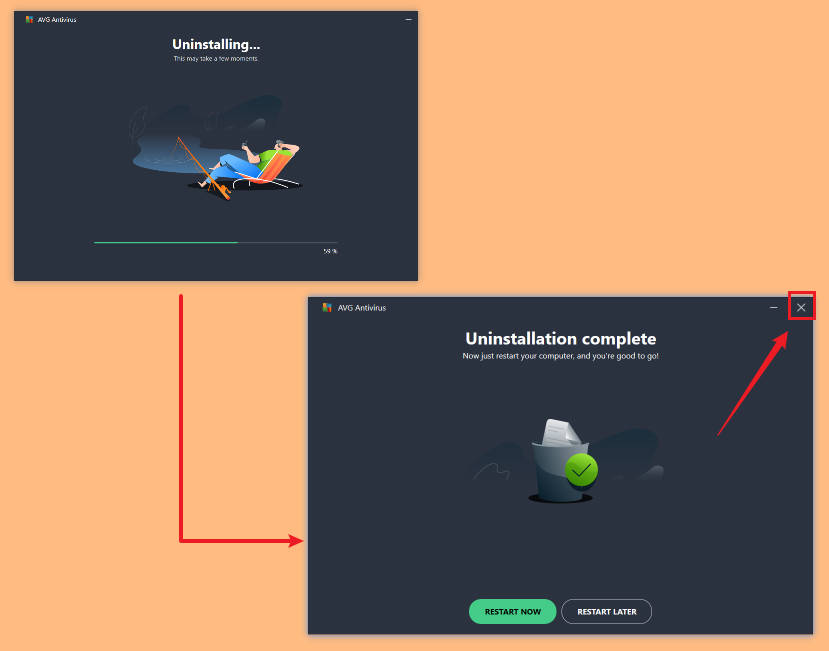
3. Reset Chrome Settings
If the issue continues, try resetting Chrome. Paste ‘chrome://settings/reset’ into the search bar to access the Reset settings. Then, select Restore settings to their original defaults. A dialog box should appear.

Click Reset settings to confirm.
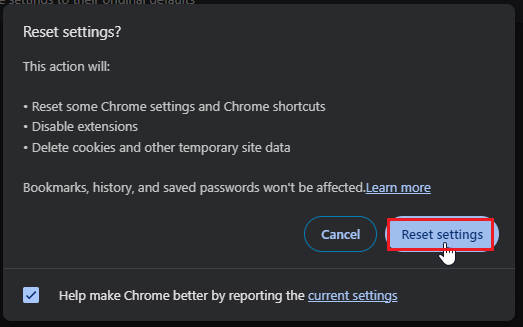
We hope that you now have a better understanding of how to remove the secure search of AVG from your Google Chrome. If you enjoyed this article, you might also like our articles on how to open Google search in every Chrome’s new tab and how to install an AliExpress search by image extension in Chrome.