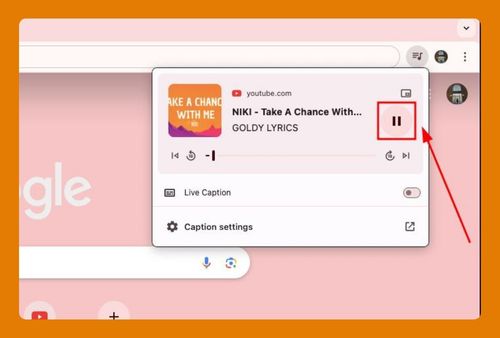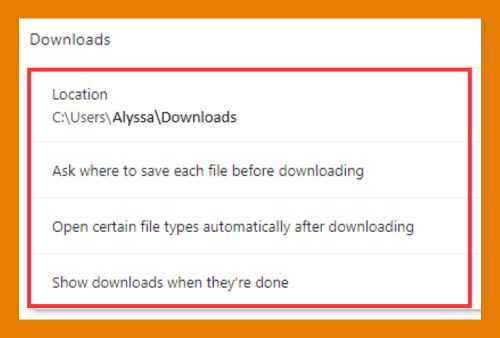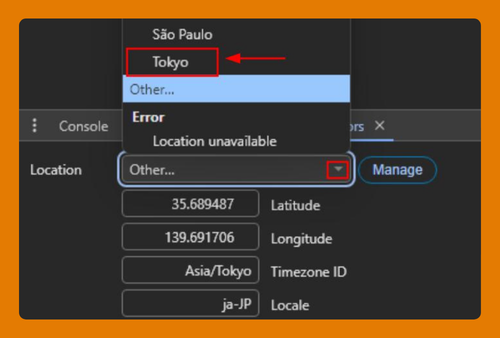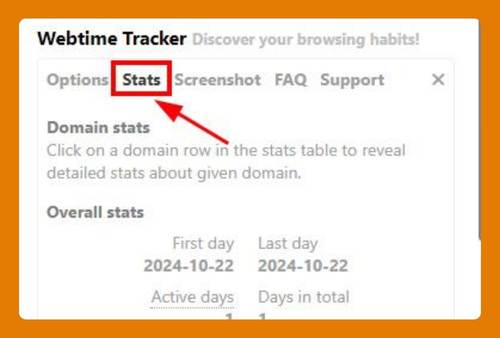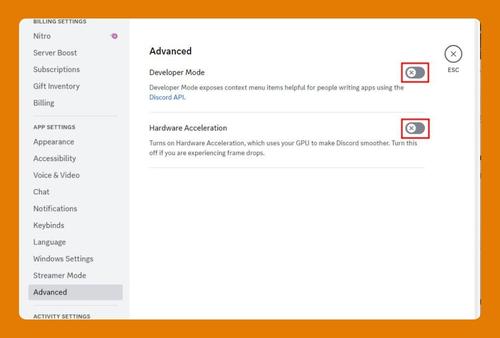How to Open an XML File in Google Chrome (Easiest Way in 2025)
In this tutorial, we will show you exactly how to open an XML file in Google Chrome in just a few simple steps. Read on to learn more.
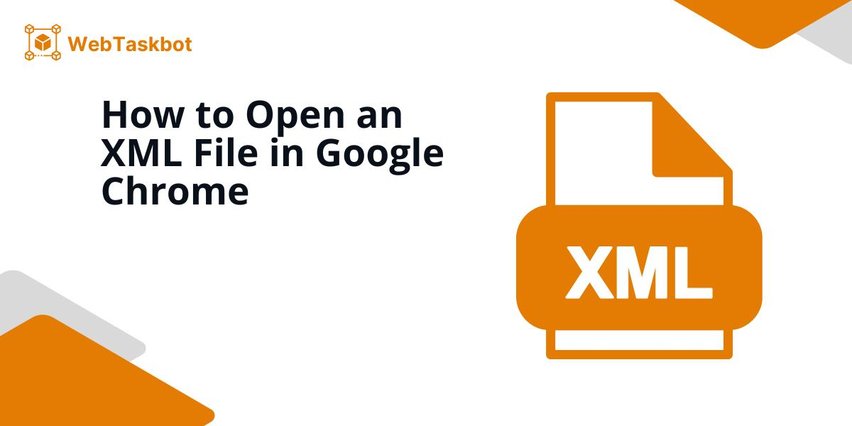
Opening XML Files in Google Chrome
Follow the steps below to open XML files in Google Chrome.
1. Locate the XML File in the Open File Folder
Find the XML file in your open File Explorer (Windows) or Finder (Mac). Look for the file with a “.xml” extension and note its location for the next step.
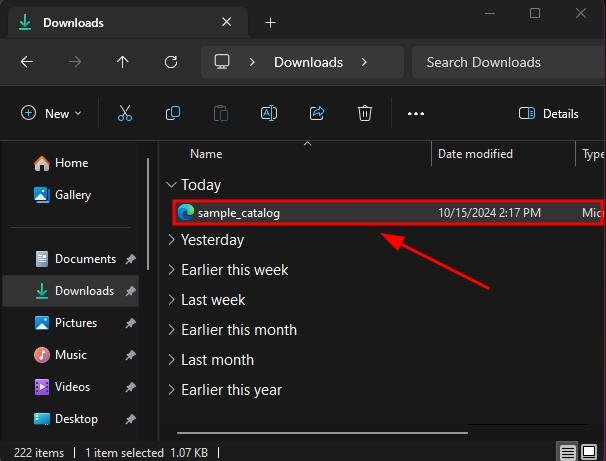
2. Drag and Drop the XML File into the Open Chrome Window
Click and drag the XML file from the folder into the open Chrome window. Once the file is over Chrome, release the mouse button to open it.
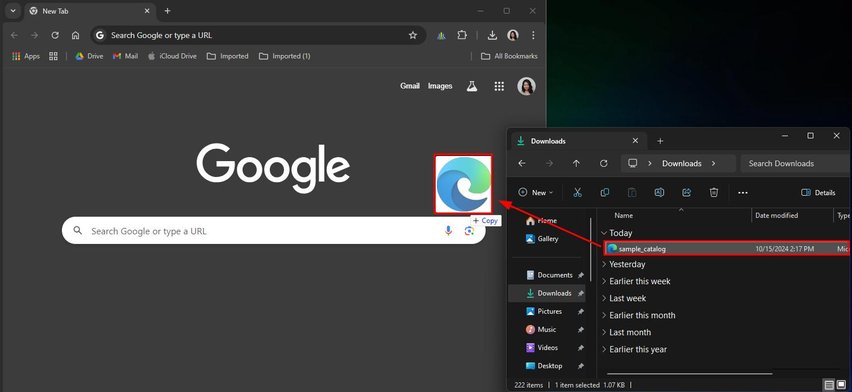
The XML file should look like this if opened in Chrome.
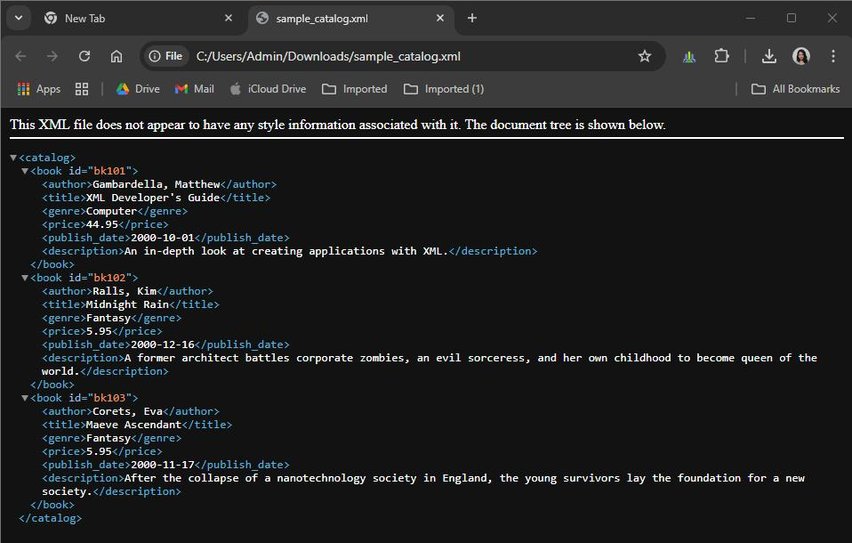
3. Right-click the XML File and Choose “Open with Chrome” (Alternative)
If you prefer, right-click the XML file in your folder. Select “Open with” from the menu, then click “Choose another app” to choose Google Chrome from a complete list of apps.
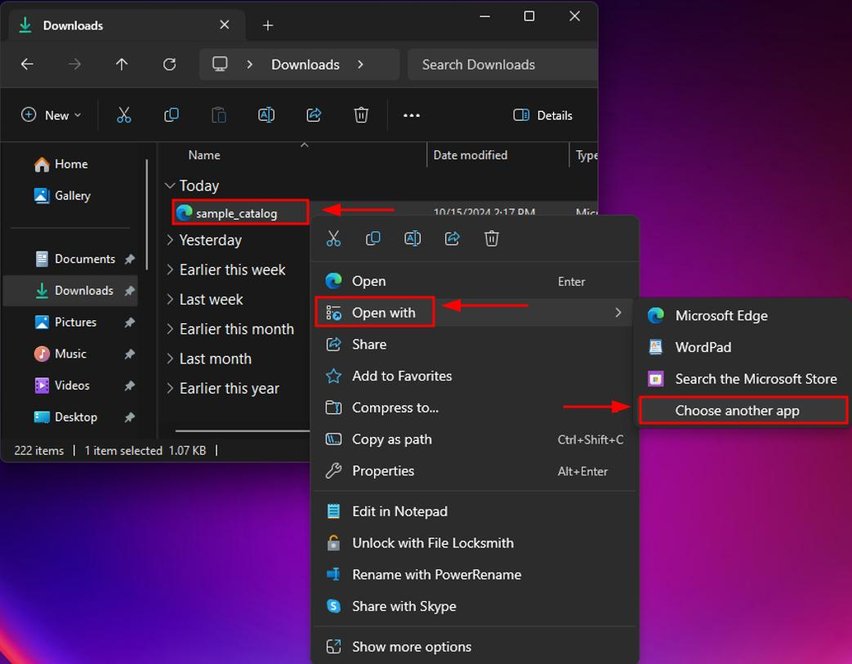
Scroll down until you see “Google Chrome,” then click on it. If you don’t see Google Chrome from the list, scroll down to the bottom of the list and click “Choose an app on your PC” and browse where Google Chrome is located.
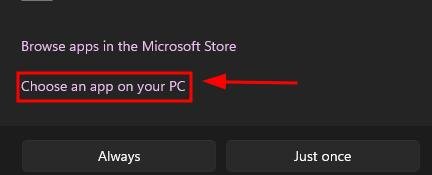
Click on “Google Chrome” to open the file on the app.
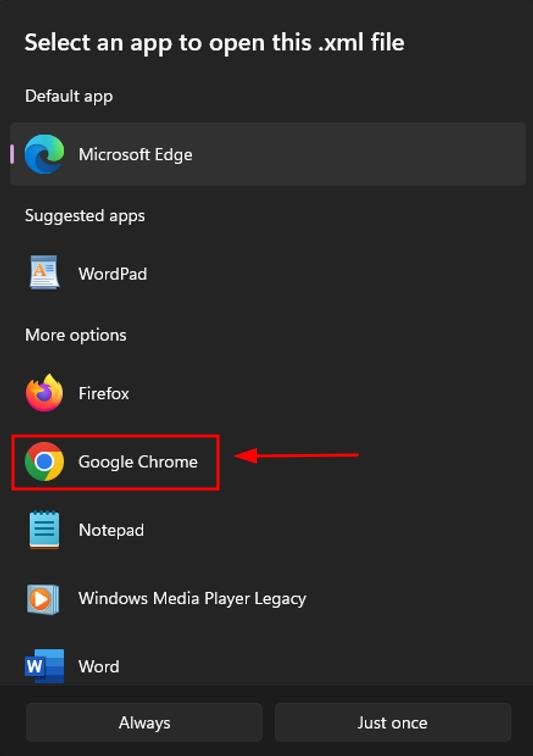
4. View the XML File Displayed in Google Chrome
Chrome will display the XML content in a structured format with tags and data. Scroll through the file to view its contents.
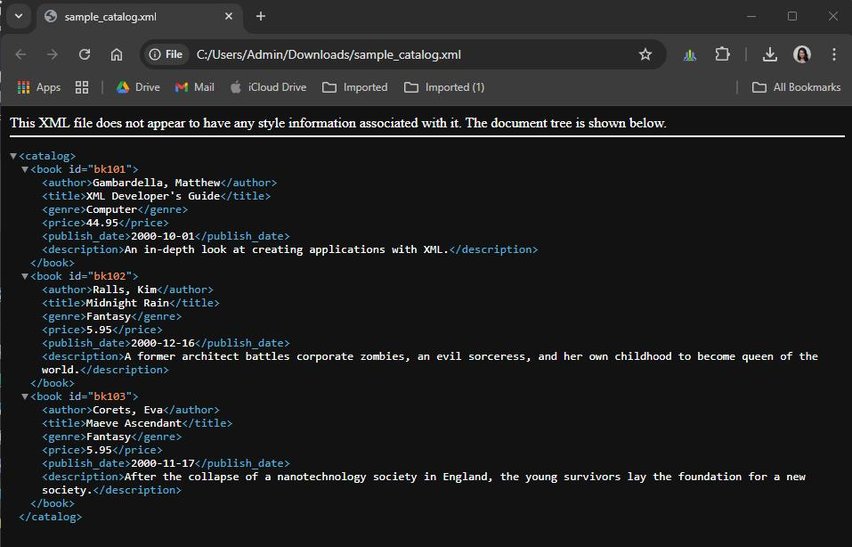
We hope that you now have a better understanding of how to open XML files on Google Chrome. If you enjoyed this article, you might want to check our articles on how to open Gmail links in Chrome on Android and how to open developer tools in Chrome for Android mobile.